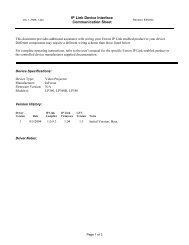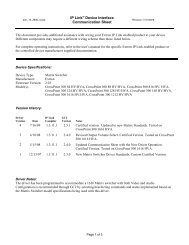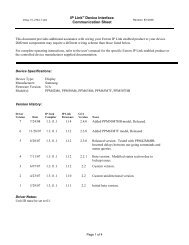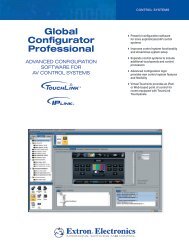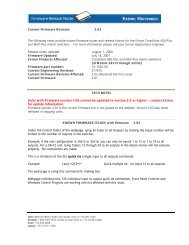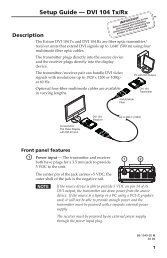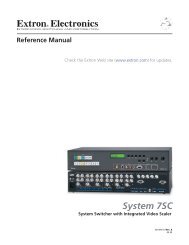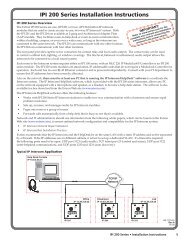Matrix 3200/6400 Video Switcher - Extron Electronics
Matrix 3200/6400 Video Switcher - Extron Electronics
Matrix 3200/6400 Video Switcher - Extron Electronics
Create successful ePaper yourself
Turn your PDF publications into a flip-book with our unique Google optimized e-Paper software.
RGB<br />
MUTE<br />
AUDIO<br />
MUTE<br />
SYSTEM<br />
POWER SUPPLIES COMMUNICATIONS<br />
+V -V<br />
RS232 BME REMOTE<br />
STATUS<br />
PRIMARY TX<br />
REDUNDANT RX<br />
DIAGNOSTICS<br />
SYSTEM<br />
POWER SUPPLIES COMMUNICATIONS<br />
+V -V<br />
RS232 BME REMOTE<br />
STATUS<br />
PRIMARY TX<br />
REDUNDANT RX<br />
DIAGNOSTICS<br />
SYSTEM<br />
POWER SUPPLIES COMMUNICATIONS<br />
+V -V<br />
RS232 BME REMOTE<br />
STATUS<br />
PRIMARY TX<br />
REDUNDANT RX<br />
DIAGNOSTICS<br />
SYSTEM<br />
POWER SUPPLIES COMMUNICATIONS<br />
+V -V<br />
RS232 BME REMOTE<br />
STATUS<br />
PRIMARY TX<br />
REDUNDANT RX<br />
DIAGNOSTICS<br />
SYSTEM<br />
POWER SUPPLIES COMMUNICATIONS<br />
+V -V<br />
RS232 BME REMOTE<br />
STATUS<br />
PRIMARY TX<br />
REDUNDANT RX<br />
DIAGNOSTICS<br />
SYSTEM<br />
POWER SUPPLIES COMMUNICATIONS<br />
+V -V<br />
RS232 BME REMOTE<br />
STATUS<br />
PRIMARY TX<br />
REDUNDANT RX<br />
DIAGNOSTICS<br />
FPC-1000<br />
MATRIX <strong>6400</strong><br />
AUDIO<br />
MATRIX <strong>6400</strong><br />
WIDEBAND VIDEO<br />
MATRIX <strong>6400</strong><br />
WIDEBAND VIDEO<br />
MATRIX <strong>6400</strong><br />
SYNC<br />
MATRIX <strong>6400</strong><br />
SYNC<br />
MATRIX <strong>6400</strong><br />
SYNC<br />
<strong>Matrix</strong> <strong>3200</strong> and <strong>6400</strong> Series<br />
<strong>Video</strong> <strong>Switcher</strong><br />
RGB<br />
MUTE<br />
AUDIO<br />
MUTE<br />
POWER SUPPLIES COMMUNICATIONS<br />
+V -V<br />
RS232 BME REMOTE<br />
PRIMARY TX<br />
REDUNDANT RX<br />
DIAGNOSTICS<br />
SYSTEM<br />
STATUS<br />
FPC-1000<br />
MATRIX <strong>6400</strong><br />
AUDIO<br />
68-355-04 Rev. E<br />
Printed in the USA<br />
11 02
Precautions<br />
Safety Instructions • English<br />
This symbol is intended to alert the user of important operating and maintenance<br />
(servicing) instructions in the literature provided with the equipment.<br />
This symbol is intended to alert the user of the presence of uninsulated dangerous<br />
voltage within the product's enclosure that may present a risk of electric shock.<br />
Caution<br />
Read Instructions • Read and understand all safety and operating instructions before using the<br />
equipment.<br />
Retain Instructions The safety instructions should be kept for future reference.<br />
Follow Warnings Follow all warnings and instructions marked on the equipment or in the user<br />
information.<br />
Avoid Attachments Do not use tools or attachments that are not recommended by the equipment<br />
manufacturer because they may be hazardous.<br />
Consignes de Sécurité Français<br />
Ce symbole sert à avertir l’utilisateur que la documentation fournie avec le matériel<br />
contient des instructions importantes concernant l’exploitation et la maintenance<br />
(réparation).<br />
Ce symbole sert à avertir l’utilisateur de la présence dans le boîtier de l’appareil de<br />
tensions dangereuses non isolées posant des risques d’électrocution.<br />
Attention<br />
Lire les instructions Prendre connaissance de toutes les consignes de sécurité et d’exploitation avant<br />
d’utiliser le matériel.<br />
Conserver les instructions Ranger les consignes de sécurité afin de pouvoir les consulter à l’avenir.<br />
Respecter les avertissements Observer tous les avertissements et consignes marqués sur le matériel ou<br />
présentés dans la documentation utilisateur.<br />
Eviter les pièces de fixation Ne pas utiliser de pièces de fixation ni d’outils non recommandés par le<br />
fabricant du matériel car cela risquerait de poser certains dangers.<br />
Sicherheitsanleitungen Deutsch<br />
Dieses Symbol soll dem Benutzer in der im Lieferumfang enthaltenen<br />
Dokumentation besonders wichtige Hinweise zur Bedienung und Wartung<br />
(Instandhaltung) geben.<br />
Dieses Symbol soll den Benutzer darauf aufmerksam machen, daß im Inneren des<br />
Gehäuses dieses Produktes gefährliche Spannungen, die nicht isoliert sind und<br />
die einen elektrischen Schock verursachen können, herrschen.<br />
Achtung<br />
Lesen der Anleitungen Bevor Sie das Gerät zum ersten Mal verwenden, sollten Sie alle Sicherheits-und<br />
Bedienungsanleitungen genau durchlesen und verstehen.<br />
Aufbewahren der Anleitungen Die Hinweise zur elektrischen Sicherheit des Produktes sollten Sie<br />
aufbewahren, damit Sie im Bedarfsfall darauf zurückgreifen können.<br />
Befolgen der Warnhinweise Befolgen Sie alle Warnhinweise und Anleitungen auf dem Gerät oder in<br />
der Benutzerdokumentation.<br />
Keine Zusatzgeräte Verwenden Sie keine Werkzeuge oder Zusatzgeräte, die nicht ausdrücklich vom<br />
Hersteller empfohlen wurden, da diese eine Gefahrenquelle darstellen können.<br />
Instrucciones de seguridad Español<br />
Este símbolo se utiliza para advertir al usuario sobre instrucciones importantes de<br />
operación y mantenimiento (o cambio de partes) que se desean destacar en el<br />
contenido de la documentación suministrada con los equipos.<br />
Este símbolo se utiliza para advertir al usuario sobre la presencia de elementos con<br />
voltaje peligroso sin protección aislante, que puedan encontrarse dentro de la caja<br />
o alojamiento del producto, y que puedan representar riesgo de electrocución.<br />
Precaucion<br />
Leer las instrucciones Leer y analizar todas las instrucciones de operación y seguridad, antes de usar<br />
el equipo.<br />
Conservar las instrucciones Conservar las instrucciones de seguridad para futura consulta.<br />
Obedecer las advertencias Todas las advertencias e instrucciones marcadas en el equipo o en la<br />
documentación del usuario, deben ser obedecidas.<br />
Evitar el uso de accesorios No usar herramientas o accesorios que no sean especificamente<br />
recomendados por el fabricante, ya que podrian implicar riesgos.<br />
Warning<br />
Power sources This equipment should be operated only from the power source indicated on the<br />
product. This equipment is intended to be used with a main power system with a grounded<br />
(neutral) conductor. The third (grounding) pin is a safety feature, do not attempt to bypass or<br />
disable it.<br />
Power disconnection To remove power from the equipment safely, remove all power cords from<br />
the rear of the equipment, or the desktop power module (if detachable), or from the power<br />
source receptacle (wall plug).<br />
Power cord protection Power cords should be routed so that they are not likely to be stepped on or<br />
pinched by items placed upon or against them.<br />
Servicing Refer all servicing to qualified service personnel. There are no user-serviceable parts<br />
inside. To prevent the risk of shock, do not attempt to service this equipment yourself because<br />
opening or removing covers may expose you to dangerous voltage or other hazards.<br />
Slots and openings If the equipment has slots or holes in the enclosure, these are provided to<br />
prevent overheating of sensitive components inside. These openings must never be blocked by<br />
other objects.<br />
Lithium battery There is a danger of explosion if battery is incorrectly replaced. Replace it only<br />
with the same or equivalent type recommended by the manufacturer. Dispose of used batteries<br />
according to the manufacturer's instructions.<br />
Avertissement<br />
Alimentations Ne faire fonctionner ce matériel qu’avec la source d’alimentation indiquée sur<br />
l’appareil. Ce matériel doit être utilisé avec une alimentation principale comportant un fil de<br />
terre (neutre). Le troisième contact (de mise à la terre) constitue un dispositif de sécurité :<br />
n’essayez pas de la contourner ni de la désactiver.<br />
Déconnexion de l’alimentation Pour mettre le matériel hors tension sans danger, déconnectez tous<br />
les cordons d’alimentation de l’arrière de l’appareil ou du module d’alimentation de bureau (s’il<br />
est amovible) ou encore de la prise secteur.<br />
Protection du cordon d’alimentation Acheminer les cordons d’alimentation de manière à ce que<br />
personne ne risque de marcher dessus et à ce qu’ils ne soient pas écrasés ou pincés par des<br />
objets.<br />
Réparation-maintenance Faire exécuter toutes les interventions de réparation-maintenance par un<br />
technicien qualifié. Aucun des éléments internes ne peut être réparé par l’utilisateur. Afin<br />
d’éviter tout danger d’électrocution, l’utilisateur ne doit pas essayer de procéder lui-même à ces<br />
opérations car l’ouverture ou le retrait des couvercles risquent de l’exposer à de hautes tensions<br />
et autres dangers.<br />
Fentes et orifices Si le boîtier de l’appareil comporte des fentes ou des orifices, ceux-ci servent à<br />
empêcher les composants internes sensibles de surchauffer. Ces ouvertures ne doivent jamais<br />
être bloquées par des objets.<br />
Lithium Batterie Il a danger d'explosion s'll y a remplacment incorrect de la batterie. Remplacer<br />
uniquement avec une batterie du meme type ou d'un ype equivalent recommande par le<br />
constructeur. Mettre au reut les batteries usagees conformement aux instructions du fabricant.<br />
Vorsicht<br />
Stromquellen Dieses Gerät sollte nur über die auf dem Produkt angegebene Stromquelle betrieben<br />
werden. Dieses Gerät wurde für eine Verwendung mit einer Hauptstromleitung mit einem<br />
geerdeten (neutralen) Leiter konzipiert. Der dritte Kontakt ist für einen Erdanschluß, und stellt<br />
eine Sicherheitsfunktion dar. Diese sollte nicht umgangen oder außer Betrieb gesetzt werden.<br />
Stromunterbrechung Um das Gerät auf sichere Weise vom Netz zu trennen, sollten Sie alle<br />
Netzkabel aus der Rückseite des Gerätes, aus der externen Stomversorgung (falls dies möglich<br />
ist) oder aus der Wandsteckdose ziehen.<br />
Schutz des Netzkabels Netzkabel sollten stets so verlegt werden, daß sie nicht im Weg liegen und<br />
niemand darauf treten kann oder Objekte darauf- oder unmittelbar dagegengestellt werden<br />
können.<br />
Wartung Alle Wartungsmaßnahmen sollten nur von qualifiziertem Servicepersonal durchgeführt<br />
werden. Die internen Komponenten des Gerätes sind wartungsfrei. Zur Vermeidung eines<br />
elektrischen Schocks versuchen Sie in keinem Fall, dieses Gerät selbst öffnen, da beim Entfernen<br />
der Abdeckungen die Gefahr eines elektrischen Schlags und/oder andere Gefahren bestehen.<br />
Schlitze und Öffnungen Wenn das Gerät Schlitze oder Löcher im Gehäuse aufweist, dienen diese<br />
zur Vermeidung einer Überhitzung der empfindlichen Teile im Inneren. Diese Öffnungen dürfen<br />
niemals von anderen Objekten blockiert werden.<br />
Litium-Batterie Explosionsgefahr, falls die Batterie nicht richtig ersetzt wird. Ersetzen Sie<br />
verbrauchte Batterien nur durch den gleichen oder einen vergleichbaren Batterietyp, der auch<br />
vom Hersteller empfohlen wird. Entsorgen Sie verbrauchte Batterien bitte gemäß den<br />
Herstelleranweisungen.<br />
Advertencia<br />
Alimentación eléctrica Este equipo debe conectarse únicamente a la fuente/tipo de alimentación<br />
eléctrica indicada en el mismo. La alimentación eléctrica de este equipo debe provenir de un<br />
sistema de distribución general con conductor neutro a tierra. La tercera pata (puesta a tierra) es<br />
una medida de seguridad, no puentearia ni eliminaria.<br />
Desconexión de alimentación eléctrica Para desconectar con seguridad la acometida de<br />
alimentación eléctrica al equipo, desenchufar todos los cables de alimentación en el panel trasero<br />
del equipo, o desenchufar el módulo de alimentación (si fuera independiente), o desenchufar el<br />
cable del receptáculo de la pared.<br />
Protección del cables de alimentación Los cables de alimentación eléctrica se deben instalar en<br />
lugares donde no sean pisados ni apretados por objetos que se puedan apoyar sobre ellos.<br />
Reparaciones/mantenimiento Solicitar siempre los servicios técnicos de personal calificado. En el<br />
interior no hay partes a las que el usuario deba acceder. Para evitar riesgo de electrocución, no<br />
intentar personalmente la reparación/mantenimiento de este equipo, ya que al abrir o extraer las<br />
tapas puede quedar expuesto a voltajes peligrosos u otros riesgos.<br />
Ranuras y aberturas Si el equipo posee ranuras o orificios en su caja/alojamiento, es para evitar el<br />
sobrecalientamiento de componentes internos sensibles. Estas aberturas nunca se deben obstruir<br />
con otros objetos.<br />
Batería de litio Existe riesgo de explosión si esta batería se coloca en la posición incorrecta. Cambiar<br />
esta batería únicamente con el mismo tipo (o su equivalente) recomendado por el fabricante.<br />
Desachar las baterías usadas siguiendo las instrucciones del fabricante.
Contents<br />
Chapter 1 - Introduction to the <strong>Matrix</strong> <strong>3200</strong>/<strong>6400</strong> <strong>Video</strong> <strong>Switcher</strong><br />
What is a <strong>Matrix</strong> <strong>3200</strong>/<strong>6400</strong> <strong>Video</strong> <strong>Switcher</strong>? ...................................................................................... 1-1<br />
Features ...................................................................................................................................... 1-1<br />
Feature Descriptions .................................................................................................................... 1-2<br />
<strong>Matrix</strong> <strong>3200</strong> & <strong>6400</strong> <strong>Video</strong> <strong>Switcher</strong>s - Description and Options.......................................................... 1-3<br />
<strong>Matrix</strong> <strong>3200</strong>/<strong>6400</strong> System Manuals .............................................................................................. 1-4<br />
<strong>Matrix</strong> <strong>3200</strong>/<strong>6400</strong> <strong>Video</strong> <strong>Switcher</strong> System Overview ........................................................................... 1-5<br />
<strong>Matrix</strong> <strong>3200</strong> <strong>Video</strong> and <strong>Matrix</strong> <strong>6400</strong> Audio <strong>Switcher</strong> System......................................................... 1-6<br />
Specifications .................................................................................................................................... 1-7<br />
Chapter 2 - Installing the <strong>Matrix</strong> <strong>3200</strong>/<strong>6400</strong> <strong>Video</strong> <strong>Switcher</strong><br />
<strong>Matrix</strong> <strong>3200</strong>/<strong>6400</strong> <strong>Video</strong> <strong>Switcher</strong> Installation ..................................................................................... 2-1<br />
Installing BME(s) ......................................................................................................................... 2-1<br />
Setting BME Addresses .............................................................................................................. 2-2<br />
Connecting the BME COMM Interconnecting Cable(s) ................................................................. 2-2<br />
Connecting the RS-232/RS-422 Cable to BME #0 ........................................................................ 2-2<br />
Connecting the External Vertical Interval Sync Cables................................................................. 2-2<br />
Connecting the AC Power Cable(s) to the BME(s)........................................................................ 2-2<br />
Applying AC Power to the BME(s) ............................................................................................... 2-2<br />
BME Power-Up Verification .......................................................................................................... 2-3<br />
Installing the <strong>Matrix</strong> <strong>6400</strong>/<strong>3200</strong> Virtualization/Control Program Software ...................................... 2-4<br />
Virtualizing the <strong>Matrix</strong> <strong>3200</strong>/<strong>6400</strong> <strong>Switcher</strong>/System ..................................................................... 2-4<br />
<strong>Matrix</strong> <strong>3200</strong>/<strong>6400</strong> <strong>Video</strong> Input/Output Cabling .............................................................................. 2-4<br />
Chapter 3 - Using the <strong>Matrix</strong> <strong>6400</strong> System Virtualization/Control Software<br />
<strong>Extron</strong>’s <strong>Matrix</strong> <strong>3200</strong>/<strong>6400</strong> System Virtualization/Control Program ..................................................... 3-1<br />
An Explanation of VIRTUAL I/O SWITCHING in the <strong>Matrix</strong> <strong>3200</strong>/<strong>6400</strong> System .................................. 3-1<br />
Creating a VIRTUAL I/O SWITCHING SYSTEM (MAP) for the <strong>Matrix</strong> <strong>3200</strong>/<strong>6400</strong> System .................. 3-2<br />
How to Create ROOMS within the <strong>Matrix</strong> 4<strong>3200</strong>/<strong>6400</strong> System ........................................................... 3-6<br />
How to REMOTE CONTROL PROGRAM the <strong>Matrix</strong> <strong>3200</strong>/<strong>6400</strong> System ............................................ 3-7<br />
How to OFF-LINE (Emulate) PROGRAM the <strong>Matrix</strong> <strong>3200</strong>/<strong>6400</strong> System ............................................. 3-8<br />
How to SAVE and RESTORE the <strong>Matrix</strong> <strong>3200</strong>/<strong>6400</strong> Settings ........................................................... 3-10<br />
How to Create PROGRAM BYTE STRINGS for the <strong>Matrix</strong> <strong>3200</strong>/<strong>6400</strong> System ................................ 3-10<br />
Chapter 4 - RS-232 / RS-422 Programmer's Guide<br />
Serial Communications Port ............................................................................................................... 4-1<br />
Host to <strong>Switcher</strong> Communications...................................................................................................... 4-2<br />
Command/Response Table ................................................................................................................. 4-2<br />
Symbol definitions ....................................................................................................................... 4-3<br />
Simple Instruction Set Commands............................................................................................... 4-3<br />
Advanced Instruction Set and Simple Instruction Set Commands ............................................... 4-6<br />
Error Codes with Descriptions ...................................................................................................... 4-8<br />
<strong>Switcher</strong> Generated Unsolicited Responses ................................................................................. 4-8<br />
Chapter 5 - Upgrades and Troubleshooting<br />
Upgrade and Troubleshooting Procedures ........................................................................................... 5-1<br />
Adding a Front Panel Controller to an Existing System ................................................................ 5-1<br />
BME Internal Access ................................................................................................................... 5-2<br />
Installing a Software Update ............................................................................................................... 5-3<br />
Swapping RS-232 / RS-422 Ports....................................................................................................... 5-4<br />
Troubleshooting a <strong>Matrix</strong> <strong>3200</strong>/<strong>6400</strong> System Problem ........................................................................ 5-5<br />
<strong>Matrix</strong> <strong>3200</strong>/<strong>6400</strong> <strong>Video</strong> <strong>Switcher</strong> Upgrade - Changing the <strong>Matrix</strong> Size ............................................... 5-7<br />
Adding BME(s) to a <strong>Matrix</strong> <strong>3200</strong>/<strong>6400</strong> System ................................................................................... 5-9<br />
Software Procedure - Before and After a Hardware Upgrade ............................................................. 5-11<br />
Appendix A - Reference Information<br />
<strong>Matrix</strong> <strong>3200</strong>/<strong>6400</strong> Series Part Numbers ............................................................................................. A-1<br />
Binary/Hex/Decimal Conversion Table ............................................................................................... A-5<br />
i
Glossary of Terms ............................................................................................................................. A-6<br />
<strong>Matrix</strong> <strong>3200</strong> & <strong>6400</strong> <strong>Video</strong> <strong>Switcher</strong> Virtualization Work-sheets ....................................................... A-11<br />
Safety Instructions ..................................................................................................... Inside Front Cover<br />
Warranty ..................................................................................................................... Inside Back Cover<br />
The following icons may be used in this manual:<br />
______ Important information – for example, an action or a step that must be done<br />
before proceeding.<br />
______ A Warning – possible dangerous voltage present.<br />
______ A Warning – possible damage could occur.<br />
____ A Note, a Hint, or a Tip that may be helpful.<br />
_____ Possible Electrostatic Discharge (ESD) damage could result from touching<br />
electronic components.<br />
_____ Indicates word definitions. Additional information may be referenced in another<br />
section, or in another document.<br />
Written and Printed in the USA<br />
<strong>Matrix</strong> <strong>3200</strong>/<strong>6400</strong> <strong>Video</strong> <strong>Switcher</strong><br />
User's Manual<br />
68-355-04<br />
Rev. Ex1<br />
11 02
<strong>Matrix</strong> <strong>3200</strong>/<strong>6400</strong> <strong>Video</strong> <strong>Switcher</strong><br />
1Chapter One<br />
Introduction to the <strong>Matrix</strong> <strong>3200</strong>/<strong>6400</strong><br />
<strong>Video</strong> <strong>Switcher</strong><br />
What is a <strong>Matrix</strong> <strong>3200</strong>/<strong>6400</strong> <strong>Video</strong> <strong>Switcher</strong>?<br />
Features<br />
Specifications
Chapter 1 Introduction to the <strong>Matrix</strong> <strong>3200</strong>/<strong>6400</strong> <strong>Video</strong> <strong>Switcher</strong><br />
What is a <strong>Matrix</strong> <strong>3200</strong>/<strong>6400</strong> <strong>Video</strong> <strong>Switcher</strong>?<br />
The <strong>Matrix</strong> <strong>3200</strong>/<strong>6400</strong> <strong>Video</strong> <strong>Switcher</strong>s may be used with composite video,<br />
S-<strong>Video</strong> and component video. The <strong>Switcher</strong>s are housed in 5U high rackmountable<br />
metal enclosures with internal universal switching power supplies.<br />
They may be used as stand-alone video switchers or as part of a <strong>Matrix</strong> <strong>3200</strong>/<br />
<strong>6400</strong> system switcher.<br />
In most installations an RS-232 program will be used to control the <strong>Matrix</strong> <strong>3200</strong>/<br />
<strong>6400</strong> <strong>Video</strong> <strong>Switcher</strong> as a stand-alone or as part of a system switcher. Control<br />
can be from any user-supplied controlling device capable of generating the<br />
proper commands such as a PC using <strong>Extron</strong>’s Windows® control software or<br />
AMX, Crestron, etc. An optional Front Panel Controller enables the user to<br />
perform most configuration operations at the switcher.<br />
See “<strong>Matrix</strong> <strong>3200</strong> & <strong>6400</strong> <strong>Video</strong> <strong>Switcher</strong> System Overview” on Page 1-5.<br />
1-1<br />
Features<br />
Supports Composite video, S-<strong>Video</strong> and Component video<br />
Virtual input and output assignments<br />
Microprocessor Control<br />
Independent matrix switching outputs<br />
32 Global Preset configurations stored in nonvolatile memory<br />
10 Room configurations with 10 Presets per room<br />
RS-232/RS-422 (serial port) control<br />
Rack mountable metal enclosure with internal Universal Power Supplies<br />
Redundant power supplies (Optional)<br />
FPC 1000 Front Panel Controller (Optional)<br />
MKP 1000 and MCP 1000 remote keypads control switching in remote<br />
rooms (Optional)<br />
RGB<br />
MUTE<br />
AUDIO<br />
MUTE<br />
POWER SUPPLIES COMMUNICATIONS<br />
+V -V<br />
RS232 BME REMOTE<br />
PRIMARY TX<br />
REDUNDANT RX<br />
DIAGNOSTICS<br />
Figure 1-1.A <strong>Matrix</strong> <strong>6400</strong> <strong>Video</strong> <strong>Switcher</strong> w/optional FPC 1000<br />
MATRIX <strong>6400</strong><br />
VIDEO<br />
<strong>Extron</strong> <strong>Matrix</strong> <strong>3200</strong>/<strong>6400</strong> Series User’s Manual<br />
SYSTEM<br />
STATUS<br />
FPC-1000
Chapter 1 Introduction to the <strong>Matrix</strong> <strong>3200</strong>/<strong>6400</strong> <strong>Video</strong> <strong>Switcher</strong><br />
Feature Descriptions<br />
<strong>Extron</strong> <strong>Matrix</strong> <strong>3200</strong>/<strong>6400</strong> Series User’s Manual<br />
Virtual Control – Logical assignment of physical Input/Output connector.<br />
Microprocessor Control – A Microprocessor enables the <strong>Matrix</strong> <strong>3200</strong>/<strong>6400</strong><br />
<strong>Video</strong> switcher to be programmed from a host system, or from the optional<br />
Front Panel Controller (FPC 1000).<br />
Global Preset configurations (32 +1 ) – Thirty-two Global Preset<br />
configurations plus the current I/O configuration are stored in nonvolatile<br />
memory. As new configurations are developed, they may be stored as<br />
Global Presets (up to a total of thirty-two) in the Preset memory. Any preset<br />
may later be recalled – instantly setting the switcher to the desired<br />
configuration.<br />
Room configurations – 10 Room configurations with 10 Presets for each<br />
Room enables 10 different remote locations to control switching for that<br />
particular location using an optional MKP 1000 or MCP 1000 Remote<br />
Keypad. Room Configurations may be significantly different from room to<br />
room and would probably only include a select number of inputs and outputs<br />
per room.<br />
Memory – Nonvolatile memory contents remain valid after power is removed<br />
normally or due to a power failure.<br />
RS-232/RS-422– The <strong>Matrix</strong> <strong>3200</strong>/<strong>6400</strong> <strong>Video</strong> <strong>Switcher</strong> can be controlled by<br />
any remote Host system with serial communications capability.<br />
Rack Mountable metal enclosures – <strong>Matrix</strong> <strong>Video</strong> <strong>Switcher</strong>s are housed in<br />
5U high, rack mountable-metal enclosures. An internal switch mode power<br />
supply is standard for all models.<br />
Modular Design – The modular design of the <strong>Matrix</strong> <strong>3200</strong>/<strong>6400</strong> <strong>Video</strong><br />
<strong>Switcher</strong> provides flexibility and expandibility by allowing users to purchase<br />
only the modules required for their systems. BMEs may also be upgraded by<br />
adding output video cards (8 outputs/card).<br />
Redundant Power Supply (Optional) – If the main power supply fails, the<br />
Redundant Power Supply will take over automatically.<br />
FPC 1000 Front Panel Controller (Optional) – The FPC 1000 mounts in<br />
place of the blank access panel in the master module (BME #0) and enables<br />
the user to perform most configuration operations at the switcher. See FPC<br />
1000 User’s Manual (<strong>Extron</strong> Part #68-355-02).<br />
IN<br />
OUT<br />
A<br />
B<br />
C<br />
D<br />
E<br />
A<br />
B<br />
C<br />
D<br />
E<br />
MKP COMM.<br />
BME COMM. RS232/RS422<br />
AC POWER INPUT<br />
FUSE: 250V 5.0A TT<br />
BME<br />
-<br />
4<br />
+<br />
ADDRESS<br />
IN<br />
ANAHEIM, CA<br />
MADE IN USA<br />
100-240V 5.0A MAX 50/60Hz<br />
DISCONNECT POWER CORD BEFORE SERVICING<br />
SYNC<br />
OUT<br />
1<br />
INPUTS OUTPUTS<br />
9 17 25 33 41 49 57<br />
2 10 18 26 34 42 50 58<br />
3 11 19 27 35 43 51 59<br />
4 12 20 28 36 44 52 60<br />
5 13 21 29 37 45 53 61<br />
6 14 22 30 38 46 54 62<br />
7 15 23 31 39 47 55 63<br />
8 16 24 32 40 48 56 64<br />
OUT OUT OUT OUT OUT OUT OUT OUT<br />
1 - 8 9 - 16 17 - 24 25 - 32 33 - 40 41 - 48 49 - 56 57 - 64<br />
Figure 1-2.A <strong>Matrix</strong> <strong>6400</strong> <strong>Video</strong> <strong>Switcher</strong> (Rear Panel View)<br />
1-2
<strong>Matrix</strong> <strong>6400</strong> <strong>Video</strong> <strong>Switcher</strong><br />
(Front View) - shown with<br />
optional Front Panel Controller<br />
(FPC 1000)<br />
<strong>Matrix</strong> <strong>6400</strong> <strong>Video</strong> <strong>Switcher</strong><br />
(Rear View) - shown with 8<br />
<strong>Video</strong> Output cards installed.<br />
1-3<br />
IN<br />
OUT<br />
A<br />
B<br />
C<br />
D<br />
E<br />
A<br />
B<br />
C<br />
D<br />
E<br />
MKP COMM.<br />
BME COMM. RS232/RS422<br />
AC POWER INPUT<br />
FUSE: 250V 5.0A TT<br />
100-240V 5.0A MAX 50/60Hz<br />
DISCONNECT POWER CORD BEFORE SERVICING<br />
Chapter 1 Introduction to the <strong>Matrix</strong> <strong>3200</strong>/<strong>6400</strong> <strong>Video</strong> <strong>Switcher</strong><br />
BME<br />
-<br />
4<br />
+<br />
ADDRESS<br />
IN<br />
SYNC<br />
OUT<br />
ANAHEIM, CA<br />
MADE IN USA<br />
1<br />
RGB<br />
MUTE<br />
AUDIO<br />
MUTE<br />
POWER SUPPLIES COMMUNICATIONS<br />
+V -V<br />
RS232 BME REMOTE<br />
PRIMARY TX<br />
REDUNDANT RX<br />
DIAGNOSTICS<br />
MATRIX <strong>6400</strong><br />
VIDEO<br />
<strong>Extron</strong> <strong>Matrix</strong> <strong>3200</strong>/<strong>6400</strong> Series User’s Manual<br />
SYSTEM<br />
STATUS<br />
INPUTS OUTPUTS<br />
9 17 25 33 41 49 57<br />
2 10 18 26 34 42 50 58<br />
3 11 19 27 35 43 51 59<br />
4 12 20 28 36 44 52 60<br />
5 13 21 29 37 45 53 61<br />
6 14 22 30 38 46 54 62<br />
7 15 23 31 39 47 55 63<br />
8 16 24 32 40 48 56 64<br />
FPC-1000<br />
OUT OUT OUT OUT OUT OUT OUT OUT<br />
1 - 8 9 - 16 17 - 24 25 - 32 33 - 40 41 - 48 49 - 56 57 - 64
Chapter 1 Introduction to the <strong>Matrix</strong> <strong>3200</strong>/<strong>6400</strong> <strong>Video</strong> <strong>Switcher</strong><br />
<strong>Matrix</strong> <strong>3200</strong> <strong>Video</strong> <strong>Switcher</strong><br />
(Front View) - shown with a<br />
blank access panel.<br />
<strong>Matrix</strong> <strong>3200</strong> <strong>Switcher</strong><br />
(Rear View) - shown with 4<br />
<strong>Video</strong> Output cards installed.<br />
<strong>Matrix</strong> <strong>3200</strong>/<strong>6400</strong> System Manuals<br />
This manual (68-355-03) covers the <strong>Matrix</strong> <strong>6400</strong> Audio <strong>Switcher</strong>. Following is a<br />
list of related manuals:<br />
68-355-01 = MKP 1000 User’s Manual<br />
68-355-02 = FPC 1000 User’s Manual<br />
68-456-01 = MCP 1000 User’s Manual<br />
68-355-04 = <strong>Matrix</strong> <strong>3200</strong> and <strong>6400</strong> <strong>Video</strong> User’s Manual<br />
68-355-05 = <strong>Matrix</strong> <strong>3200</strong> and <strong>6400</strong> Wideband <strong>Video</strong>/Sync User’s Manual<br />
<strong>Extron</strong> <strong>Matrix</strong> <strong>3200</strong>/<strong>6400</strong> Series User’s Manual<br />
POWER SUPPLIES COMMUNICATIONS<br />
+V -V<br />
RS232 BME REMOTE<br />
PRIMARY TX<br />
REDUNDANT RX<br />
DIAGNOSTICS<br />
SYSTEM<br />
STATUS<br />
MATRIX <strong>6400</strong><br />
AUDIO<br />
1-4
<strong>Matrix</strong> <strong>3200</strong> & <strong>6400</strong> <strong>Video</strong> <strong>Switcher</strong> System Overview<br />
1-5<br />
Chapter 1 Introduction to the <strong>Matrix</strong> <strong>3200</strong>/<strong>6400</strong> <strong>Video</strong> <strong>Switcher</strong><br />
A <strong>Matrix</strong> <strong>3200</strong>/<strong>6400</strong> <strong>Video</strong> <strong>Switcher</strong> System may consist of 1 to 3 <strong>Matrix</strong> <strong>3200</strong><br />
and/or <strong>Matrix</strong> <strong>6400</strong> <strong>Video</strong> BMEs (Basic Module Enclosures). Three video formats<br />
are supported, composite video, S-<strong>Video</strong> and component video. The switcher<br />
system may be dedicated to any one video format or a combination of all three<br />
formats in almost any configuration. What makes this possible is the switcher’s<br />
unique ability to accept virtual connector assignments of its physical connectors.<br />
Virtual assignments are done through the RS-232 serial port of the switcher from<br />
a Host computer using <strong>Extron</strong> supplied software. If a system consists of more<br />
than one switcher, the Host computer communicates with the switcher<br />
designated as BME #0 which communicates with the other switcher(s). When<br />
Virtual assignments have been completed, the system is considered to be<br />
Virtualized.<br />
One or more physical input connectors may be assigned as any Virtual input<br />
number, the same is true of the output connectors. Virtual input and output<br />
assignments are done through BME #0’s RS-232/RS-422 communications port<br />
with a PC computer using <strong>Extron</strong>’s <strong>Matrix</strong> <strong>3200</strong>/<strong>6400</strong> System Virtualization/<br />
Control software. This will probably need to be done during initial system<br />
installation (before installing input and output cables) and would not normally<br />
need to be repeated unless the system configuration changed. After the Virtual<br />
inputs and outputs have been assigned (the system has been Virtualized), the<br />
input and output cables are installed. Input/output selection (Ties and/or Presets)<br />
may be done through the RS-232/RS-422 port with a PC Host or from a touch<br />
screen or any other user-supplied controlling device, such as AMX, Creston,<br />
etc., that is capable of generating the proper commands, or, with an optional<br />
FPC 1000 Front Panel Controller.<br />
Figure 1-5.A is an example of a Virtualized <strong>Matrix</strong> <strong>3200</strong> <strong>Video</strong> <strong>Switcher</strong> with 16<br />
S-<strong>Video</strong> inputs and 4 S-<strong>Video</strong> outputs. The circles represent BNC connectors,<br />
the physical connector number is shown just outside each circle (one o’clock<br />
position). The Virtual assignment for each connector is shown inside the circle;<br />
for example, physical input connectors 1 and 2 are Virtual input #1 (Y1 and C1).<br />
If Virtual input #1 is tied (switched) to Virtual output #4, the YC video on physical<br />
input connectors 1 and 2 will be output to physical output connectors 7 and 8.<br />
Blank Virtual <strong>Matrix</strong> work-sheets which may be copied and used to assist in<br />
Virtualizing a system are provided in Appendix A. The <strong>Matrix</strong> <strong>3200</strong>/<strong>6400</strong> System<br />
Virtualization/Control software may also be used to print maps which show the<br />
physical connectors to Virtual assignments and make it easy to cable a system.<br />
A <strong>Matrix</strong> <strong>3200</strong>/<strong>6400</strong> System Virtualization/Control Software Tutorial with<br />
instructions for Virtualizing a system is provided in Chapter 3 of this manual.<br />
Figure 1-5.A 32x8 <strong>Video</strong> <strong>Switcher</strong> BME virtualized for 16x4 S-<strong>Video</strong> matrix.<br />
<strong>Extron</strong> <strong>Matrix</strong> <strong>3200</strong>/<strong>6400</strong> Series User’s Manual
Chapter 1 Introduction to the <strong>Matrix</strong> <strong>3200</strong>/<strong>6400</strong> <strong>Video</strong> <strong>Switcher</strong><br />
<strong>Matrix</strong> <strong>3200</strong> <strong>Video</strong> and <strong>Matrix</strong> <strong>6400</strong> Audio <strong>Switcher</strong> System<br />
<strong>Extron</strong> <strong>Matrix</strong> <strong>3200</strong>/<strong>6400</strong> Series User’s Manual<br />
A <strong>Matrix</strong> <strong>6400</strong> <strong>Video</strong> <strong>Switcher</strong> System may include a <strong>Matrix</strong> <strong>6400</strong> Audio <strong>Switcher</strong><br />
which would enable the system to switch both video and audio. Figure 1-6.A<br />
below is an example of a virtualized 16x8 S-<strong>Video</strong> configured <strong>Matrix</strong> <strong>3200</strong> <strong>Video</strong><br />
<strong>Switcher</strong> (top chassis) combined with a 32x8 <strong>Matrix</strong> <strong>6400</strong> Audio <strong>Switcher</strong><br />
(bottom chassis). Audio-follow/breakaway are among the supported features of<br />
mixed video and audio configurations.<br />
Virtualization (mapping) of the sytem in Figure 1-6.A below shows virtual audio<br />
inputs 1 - 16 mapped to follow virtual video inputs 1 - 16. Audio inputs 17 - 32 are<br />
shown mapped as unassigned to specific video inputs but available to all video<br />
inputs. Input to output connections (ties) including audio breakaway may be<br />
made via a Host computer/control device or from an FPC 1000 Front Panel<br />
Controller.<br />
Example 1: <strong>Video</strong>/Audio Follow<br />
Virtual video input 1 tied to virtual video output 8 and virtual audio input 1 tied to<br />
virtual audio output 8 enables the video and audio (a football game?) from a<br />
Satellite Receiver to be seen and heard with a monitor.<br />
Example 2: <strong>Video</strong>/Audio Breakaway<br />
Virtual video input 1 tied to virtual video output 8 and virtual audio input 4 tied to<br />
virtual audio output 8 enables the video (a football game?) to be seen while<br />
listening to a CD. This is a typical breakaway audio example.<br />
Example 3: <strong>Video</strong>/Audio Breakaway<br />
Virtual video input 1 tied to virtual video output 8 and virtual audio input 32 tied<br />
to virtual output 8 enables the video (a football game?) to be seen while listening<br />
to a stereo radio. This example demonstrates breakaway audio using an<br />
unassigned audio input.<br />
Figure 1-6.A <strong>Matrix</strong> <strong>3200</strong> <strong>Video</strong> system with <strong>Matrix</strong> <strong>6400</strong> Audio <strong>Switcher</strong>.<br />
1-6
<strong>Matrix</strong> <strong>3200</strong>/<strong>6400</strong> <strong>Video</strong> <strong>Switcher</strong> Specifications<br />
1-7<br />
Chapter 1 Introduction to the <strong>Matrix</strong> <strong>3200</strong>/<strong>6400</strong> <strong>Video</strong> <strong>Switcher</strong><br />
<strong>Video</strong> input<br />
Number/signal type ............... Up to 32 or 64 (varies with configuration) RGsB, RsGsBs, component video,<br />
S-video, composite video, HDTV<br />
Connectors ........................... BNC female (quantity varies with model)<br />
Nominal level ....................... Analog ......1V p-p<br />
Minimum/maximum level(s) ... Analog ......0.5V to 1.5V p-p<br />
Impedance ........................... 75 ohms<br />
Return loss ........................... –30dB @5 MHz<br />
External sync (genlock) ........ 0.3V to 12V p-p, 75 ohms<br />
<strong>Video</strong> throughput<br />
Routing ................................. 16 x 8 or larger matrix up to 32 x 32 or 64 x 64, depending on model and<br />
configuration<br />
Gain ..................................... Unity<br />
Bandwidth — <strong>Matrix</strong> <strong>6400</strong> .... Minimum .............. 80 MHz (–3dB), fully loaded<br />
Maximum ............. 150 MHz (-3dB), fully loaded<br />
0–10 MHz............. No more than +0.1dB to -0.1dB<br />
0–30 MHz............. No more than +0.5dB to -0.5dB<br />
Crosstalk .............................. > 65dB @ 20 MHz<br />
> 80dB @ 60 MHz<br />
Switching speed ................... 200 nS (max.)<br />
<strong>Video</strong> output<br />
Number/signal type .............. Up to 32 or 64 (varies with configuration) RGsB, RsGsBs, component video,<br />
S-video, composite video, HDTV<br />
Connectors ........................... BNC female (quantity varies with model)<br />
Nominal level ....................... 1V p-p<br />
Impedance ........................... 75 ohms<br />
Return loss ........................... –40dB to input section 3.58 MHz/4.43 MHz<br />
DC offset .............................. ±10mV maximum<br />
Switching type ...................... Vertical interval<br />
Slew rate .............................. >200V/mS<br />
Control/Remote — switcher<br />
Serial control port ................. RS-232 or RS-422, 9-pin female D connector<br />
Baud rate and protocol ......... 9600 , 8-bit, 1 stop bit, no parity<br />
Pin configurations................. 2 = TX, 3 = RX, 5 = GND<br />
System intercommunications 2 RJ-11 connectors<br />
Remote keypad control ......... 2 5 mm, 5-pin captive screw connectors<br />
Program control .................... <strong>Extron</strong>’s control program for Windows®<br />
<strong>Extron</strong>’s Simple Instruction Set — SIS<br />
General<br />
Power ................................... 100VAC to 240VAC, 50/60 Hz; internal, auto-switchable<br />
<strong>Matrix</strong> <strong>6400</strong> video ........ 90 watts at 115VAC, 60 Hz<br />
<strong>Matrix</strong> <strong>3200</strong> video ........ 40 watts at 115VAC, 60 Hz<br />
Temperature/humidity ........... Storage –40° to +158° F (–40° to +70° C) / 10% to 90%, non-condensing<br />
Operating +32° to +122° F (0° to 50° C) / 10% to 90%, non-condensing<br />
Rack mount .......................... Yes<br />
Enclosure type ..................... Metal<br />
<strong>Extron</strong> <strong>Matrix</strong> <strong>3200</strong>/<strong>6400</strong> Series User’s Manual
Chapter 1 Introduction to the <strong>Matrix</strong> <strong>3200</strong>/<strong>6400</strong> <strong>Video</strong> <strong>Switcher</strong><br />
5U dimensions ...................... 8.75" H x 19.0" W* x 14.0" D<br />
22.2 cm H x 48.3 cm W* x 35.6 cm D<br />
*17.0” (43.18 cm) W excluding rack ears<br />
7U dimensions ...................... 12.25” H x 19.0” W* x 14.0” D<br />
31.1 cm H x 48.3 cm W* x 35.6 cm D<br />
*17.0” (43.18 cm) W excluding rack ears<br />
Shipping weight<br />
<strong>Matrix</strong> <strong>6400</strong> ................. 34 lbs. (15.3 kg)<br />
<strong>Matrix</strong> <strong>3200</strong> ................. 31 lbs. (14.0 kg)<br />
Vibration ............................... NSTA 1A in carton (National Safe Transit Association)<br />
Listings ................................. UL, CUL<br />
Approvals ............................. CE, FCC Class A<br />
MTBF ................................... 30,000 hours<br />
Warranty ............................... 3 years parts and labor<br />
Specifications are subject to change without notice.<br />
<strong>Extron</strong> <strong>Matrix</strong> <strong>3200</strong>/<strong>6400</strong> Series User’s Manual<br />
1-8
Notes
<strong>Matrix</strong> <strong>3200</strong>/<strong>6400</strong> <strong>Video</strong> <strong>Switcher</strong><br />
2Chapter Two<br />
Installing the <strong>Matrix</strong> <strong>3200</strong>/<strong>6400</strong><br />
<strong>Video</strong> <strong>Switcher</strong><br />
Installing the <strong>Matrix</strong> <strong>3200</strong>/<strong>6400</strong> <strong>Video</strong> BME<br />
Installing the Software<br />
BME Cabling
Chapter 2 Installing the <strong>Matrix</strong> <strong>3200</strong>/<strong>6400</strong> <strong>Video</strong> <strong>Switcher</strong><br />
<strong>Matrix</strong> <strong>3200</strong>/<strong>6400</strong> <strong>Video</strong> <strong>Switcher</strong> Installation<br />
<strong>Extron</strong> recommends that the following steps be done in the order listed to install a<br />
<strong>Matrix</strong> <strong>3200</strong>/<strong>6400</strong> <strong>Video</strong> BME.<br />
2-1<br />
1. Installing the <strong>Matrix</strong> <strong>3200</strong>/<strong>6400</strong> <strong>Video</strong> BME. (Page 2-1)<br />
2. Set the BME address numbers (0 - 5). (Page 2-2)<br />
3. Connect the BME COMM interconnecting cable(s). (Page 2-2)<br />
4. Connect the RS-232/RS-422 cable to BME #0’s serial port. (Page 2-2)<br />
5. Connect the external vertical interval sync cables (Page 2-2)<br />
6. Connect the AC Power cable(s) to the BME(s). (Page 2-2)<br />
7. Apply AC power to the BMEs and Verify Normal Power-Up. (Page 2-2)<br />
8. Load the <strong>Matrix</strong> 1000 System Virtualization/Control Software. (Page 2-3)<br />
9. Virtualize the <strong>Matrix</strong> <strong>3200</strong>/<strong>6400</strong> switcher/system if required. (Page 3-1)<br />
The numbered procedures that follow match the steps above.<br />
1. Installing the <strong>Matrix</strong> <strong>3200</strong>/<strong>6400</strong> <strong>Video</strong> BME<br />
The <strong>Matrix</strong> <strong>3200</strong>/<strong>6400</strong> <strong>Video</strong> BME may be a standalone<br />
video switcher or it may be part of a <strong>Matrix</strong><br />
<strong>6400</strong>/<strong>3200</strong> System. In either case it may be<br />
installed in a rack. If it is part of a <strong>Matrix</strong> <strong>6400</strong>/<strong>3200</strong><br />
System, BMEs may be separated by up to 12 feet<br />
and rack mounting is NOT required. If the BMEs are<br />
to be rack mounted, they may mounted in any order<br />
within a rack or cabinet. The limiting factor is the<br />
BME COMM interconnecting cable length which is<br />
12 feet maximum. There are no restrictions to the<br />
order in which BMEs may be mounted relative to<br />
each other. Logically, the BME addresses in a<br />
system such as the one shown in Figure 2-1.A<br />
(3 <strong>Matrix</strong> <strong>3200</strong>/<strong>6400</strong> <strong>Video</strong> BMEs above a <strong>Matrix</strong><br />
<strong>6400</strong> Audio BME) would be set to 0 - 3 sequentially<br />
from top to bottom, however, a different order is<br />
acceptable and will not impact system operation in<br />
any way (see restrictions below).<br />
The location of the equipment within a room should<br />
be given careful consideration. Poor planning, with<br />
the number of cables involved, could result in a<br />
cluttered appearance. Power requirements and the<br />
amount of heat exhaust from the system should be<br />
taken into consideration.<br />
The following restrictions apply to installing BMEs.<br />
One BME must be assigned as BME #0.<br />
BME #0 cannot be a Sync module.<br />
A BME with an FPC 1000 Front Panel Controller must be BME #0.<br />
Address assignments must not skip numbers.<br />
Address assignments of 0 - 5 are accepted, BMEs w/address 6-9 are ignored.<br />
A system is limited to one audio module.<br />
SYSTEM<br />
POWER SUPPLIES COMMUNICATIONS<br />
STATUS<br />
+V -V<br />
RS232 BME REMOTE<br />
PRIMARY TX<br />
REDUNDANT RX<br />
DIAGNOSTICS<br />
SYSTEM<br />
POWER SUPPLIES COMMUNICATIONS<br />
STATUS<br />
+V -V<br />
RS232 BME REMOTE<br />
PRIMARY TX<br />
REDUNDANT RX<br />
DIAGNOSTICS<br />
SYSTEM<br />
POWER SUPPLIES COMMUNICATIONS<br />
STATUS<br />
+V -V<br />
RS232 BME REMOTE<br />
PRIMARY TX<br />
REDUNDANT RX<br />
DIAGNOSTICS<br />
A system may NOT include both Wideband video and Low Resolution video<br />
modules.<br />
<strong>Extron</strong> <strong>Matrix</strong> <strong>3200</strong>/<strong>6400</strong> Series User’s Manual<br />
RGB<br />
MUTE<br />
AUDIO<br />
MUTE<br />
Figure 2-1.A<br />
SYSTEM<br />
POWER SUPPLIES COMMUNICATIONS<br />
STATUS<br />
+V -V<br />
RS232 BME REMOTE<br />
PRIMARY TX<br />
REDUNDANT RX<br />
DIAGNOSTICS<br />
MATRIX <strong>6400</strong><br />
VIDEO<br />
MATRIX <strong>6400</strong><br />
VIDEO<br />
MATRIX <strong>6400</strong><br />
VIDEO<br />
MATRIX <strong>6400</strong><br />
AUDIO
Chapter 2 Installing the <strong>Matrix</strong> <strong>3200</strong>/<strong>6400</strong> <strong>Video</strong> <strong>Switcher</strong><br />
2. Setting BME Addresses<br />
Each BME must be set to a unique address of 0 - 5 using a push-button switch<br />
located on the rear panel (see Figure 2-2.B, Item 1). BME #0 will be the Main<br />
Controller and may be any module except the Sync module.<br />
3. Connecting the BME COMM interconnecting cable(s)<br />
If there is more than one BME, the BME COMM connectors<br />
must all be connected together in daisy chain fashion using<br />
<strong>Extron</strong> supplied RJ-11 telephone cable (Figure 2-2.A). The<br />
chain begins at the BME COMM OUT connector of BME #0 Figure 2-2.A<br />
(See Item 2 in Figure 2-3.A) and connects to the BME COMM RJ-11 Cable<br />
IN connector of the closest BME, that BME’s BME COMM OUT connector is<br />
then connected to the next closest BME if necessary. Repeat this process until<br />
all BMEs are connected (No BME will have two empty BME COMM connectors).<br />
4. Connecting the RS-232/RS-422 Cable to BME #0<br />
Connect the cable from the Host PC computer serial port to the RS-232/RS-422<br />
connector on the rear panel of BME #0 as shown in Figure 2-3.A on the next page<br />
(Item3). After the BME(s) have been virtualized, they can be controlled through<br />
this connection using a PC Host or from a touch screen or any other usersupplied<br />
controlling device, such as AMX, Crestron, etc., that is capable of<br />
generating the proper commands.<br />
5. Connecting the External Vertical Interval Sync Cables<br />
<strong>Matrix</strong> <strong>3200</strong>/<strong>6400</strong> video switchers can use an<br />
external sync signal during the vertical interval.<br />
The required external sync signal is essentially<br />
a composite sync signal from a black burst<br />
generator or a time base corrector. The<br />
illustration to the right shows the sync<br />
connections. The IN connector receives the<br />
external sync timing signal. The OUT connector<br />
allows the signal to be passed on to another<br />
video device if required.<br />
<strong>Extron</strong> <strong>Matrix</strong> <strong>3200</strong>/<strong>6400</strong> Series User’s Manual<br />
If there is no external sync, the switcher will<br />
switch inputs at any time during the vertical<br />
scan.<br />
Figure 2-2.B<br />
6. Connecting the AC Power Cable(s) to the BME(s)<br />
Each BME has its own internal power supply. Connect an AC Power cord to the<br />
AC power receptacle on each BME (Item 4 in Figure 2-3.A). Connect the power<br />
cord plug to an AC power source.<br />
7. Applying AC Power to the BME(s)<br />
Each BME has a power ON/OFF toggle switch on the rear panel just above the<br />
AC power cord receptacle. BME #0 must be powered ON at the same time or<br />
after all other BMEs are ON. Press each power switch to the ON (1) position, Go<br />
to 7A on Page 2-3.<br />
A<br />
B<br />
C<br />
D<br />
E<br />
A<br />
B<br />
C<br />
D<br />
E<br />
A<br />
B<br />
C<br />
D<br />
E<br />
A<br />
B<br />
C<br />
D<br />
E<br />
MKP COMM.<br />
Sync Timing Source<br />
MKP COMM.<br />
BME<br />
-<br />
4<br />
+<br />
ADDRESS<br />
IN<br />
SYNC<br />
OUT<br />
BME<br />
-<br />
4<br />
+<br />
ADDRESS<br />
IN<br />
SYNC<br />
OUT<br />
1<br />
2<br />
1<br />
2<br />
To Next<br />
Device<br />
(if required)<br />
2-2
2-3<br />
6<br />
9<br />
1<br />
5<br />
Male<br />
Connector<br />
Item 3<br />
Item 5<br />
Item 2<br />
BME<br />
4<br />
ADDRESS<br />
Item 1<br />
Chapter 2 Installing the <strong>Matrix</strong> <strong>3200</strong>/<strong>6400</strong> <strong>Video</strong> <strong>Switcher</strong><br />
A<br />
B<br />
C<br />
D<br />
E<br />
A<br />
B<br />
C<br />
D<br />
E<br />
IN<br />
OUT<br />
Item 4<br />
MKP COMM.<br />
BME<br />
ADDRESS<br />
ANAHEIM, CA<br />
MADE IN USA<br />
BME COMM.<br />
AC POWER INPUT<br />
FUSE: 250V 5.0A TT<br />
4<br />
100-240V 0.5A MAX 50/60Hz<br />
DISCONNECT POWER CORD BEFORE SERVICING<br />
INPUTS OUTPUTS<br />
IN<br />
IN<br />
1 - 8 9 - 16 17 - 24 25 - 32 33 - 40 41 - 48 49 - 56 57 - 64<br />
Figure 2-3.A <strong>Matrix</strong> <strong>3200</strong>/<strong>6400</strong> <strong>Video</strong> <strong>Switcher</strong> Connections (BME#0 only)<br />
7A. BME Power-Up Verification<br />
The Diagnostics LEDs shown in Figure 2-3.B are located on the front panel of the<br />
<strong>Matrix</strong> <strong>3200</strong>/<strong>6400</strong> <strong>Video</strong> BME. The normal state of the LEDs after power-up is<br />
Primary +V and -V LEDs ON. If the BME includes a Redundant power supply, the<br />
Redundant +V and -V LEDs<br />
will also be ON. If the<br />
Primary power supply fails,<br />
its LEDs will be OFF and<br />
the Redundant LEDs will<br />
blink.<br />
The System Status LED will<br />
initially blink indicating that<br />
internal housekeeping is<br />
occurring, when it goes<br />
solid ON, the system is<br />
ready.<br />
Figure 2-3.B<br />
POWER SUPPLIES COMMUNICATIONS<br />
+V -V<br />
RS232 BME REMOTE<br />
PRIMARY TX<br />
REDUNDANT RX<br />
RGB<br />
MUTE<br />
AUDIO<br />
MUTE<br />
DIAGNOSTICS<br />
POWER SUPPLIES COMMUNICATIONS<br />
RS232 BME REMOTE<br />
PRIMARY TX<br />
REDUNDANT RX<br />
DIAGNOSTICS<br />
MATRIX <strong>6400</strong><br />
VIDEO<br />
SYSTEM<br />
STATUS<br />
<strong>Extron</strong> <strong>Matrix</strong> <strong>3200</strong>/<strong>6400</strong> Series User’s Manual<br />
+V -V<br />
SYSTEM<br />
STATUS<br />
FPC-1000
Chapter 2 Installing the <strong>Matrix</strong> <strong>3200</strong>/<strong>6400</strong> <strong>Video</strong> <strong>Switcher</strong><br />
<strong>Matrix</strong> <strong>6400</strong><br />
Control Pgm<br />
<strong>Matrix</strong> <strong>6400</strong><br />
Help<br />
8. Installing the <strong>Matrix</strong> <strong>6400</strong>/<strong>3200</strong> Virtualization/ Control Program Software<br />
The <strong>Matrix</strong> <strong>6400</strong>/<strong>3200</strong> Virtualization/Control Program (<strong>Extron</strong> part number 29-036-01) ,<br />
which is used by the <strong>Matrix</strong> <strong>6400</strong>, is compatible with Windows 95/98/2000, and NT. It<br />
provides tools for initial setup of the system and remote control of various functions<br />
including input to output ties, audio gain, muting, recalling and saving presets, etc.<br />
If your <strong>Matrix</strong> <strong>3200</strong>/<strong>6400</strong> switcher was previously set up for RS-232, and your PC<br />
comm port uses RS-422, the switcher must be changed to match the PC interface. The<br />
procedure for making the change begins on Page 5-1.<br />
The program is contained on a set of 3.5-inch diskettes. To install the program from the<br />
floppy disk to the hard drive, run SETUP.EXE from the floppy disk and follow the<br />
instructions that appear on the screen. The program occupies approximately 3 MB<br />
(megabyte) of hard-drive space.<br />
By default, the Windows installation creates a C:\MTRX<strong>6400</strong> directory, and it will place<br />
two icons (MTRX <strong>6400</strong> Control Pgm and MTRX <strong>6400</strong> Help) into a folder named “<strong>Extron</strong><br />
<strong>Electronics</strong>”.<br />
Purpose of installing the software<br />
The <strong>Matrix</strong> <strong>3200</strong>/<strong>6400</strong> <strong>Video</strong> <strong>Switcher</strong> must first be virtualized before<br />
starting any operations. Installing the <strong>Matrix</strong> <strong>6400</strong>/<strong>3200</strong> Virtualization/<br />
Control Program is the first step towards system virtualization. See Step 9<br />
below for virtualization instructions.<br />
Optionally, using normal Windows controls, you can perform many of the same<br />
adjustments as from the front panel.<br />
For information about program features, you can access the help program in any of the<br />
following ways:<br />
<strong>Extron</strong> <strong>Matrix</strong> <strong>3200</strong>/<strong>6400</strong> Series User’s Manual<br />
From the <strong>Extron</strong> <strong>Electronics</strong> program folder, double-click on the <strong>Matrix</strong> <strong>6400</strong> Help<br />
icon (shown at the left).<br />
From within the <strong>Matrix</strong> <strong>6400</strong> Control Program, click on the Help menu on the main<br />
screen.<br />
From within the <strong>Matrix</strong> <strong>6400</strong> Control Program, press the F1 key.<br />
9. Virtualizing the <strong>Matrix</strong> <strong>3200</strong>/<strong>6400</strong> <strong>Switcher</strong>/System<br />
Detailed virtualization instructions begin on Page 3-1.<br />
10. <strong>Matrix</strong> <strong>3200</strong>/<strong>6400</strong> <strong>Video</strong> Input/Output Cabling<br />
Using work-sheets and/or printouts from the <strong>Matrix</strong> <strong>6400</strong> Control Program, install<br />
video input/output cables as required.<br />
Adapters<br />
An RCA male to BNC female adapter (see Figure 2-4.B) enables<br />
input and/or output devices with RCA style connectors to use<br />
high resolution cables with BNC connectors to connect to the<br />
<strong>Matrix</strong> <strong>3200</strong>/<strong>6400</strong> <strong>Video</strong> <strong>Switcher</strong>. <strong>Extron</strong> does not currently offer<br />
an adapter of this type but it can be purchased at many<br />
electronics parts suppliers.<br />
An S-<strong>Video</strong> male to dual BNC female adapter (see Figure 2-4.C below) enables<br />
input or output devices with S-<strong>Video</strong> connectors to use high resolution cables with<br />
BNC connectors to connect to the <strong>Matrix</strong> <strong>3200</strong>/<strong>6400</strong> <strong>Video</strong> <strong>Switcher</strong>. The <strong>Extron</strong><br />
part number for this adapter is 26-353-01.<br />
Figure 2-4.B<br />
White wire = Luminance<br />
Yellow wire = Chrominance<br />
Figure 2-4.A<br />
2-4
Notes
<strong>Matrix</strong> <strong>3200</strong>/<strong>6400</strong> <strong>Video</strong> <strong>Switcher</strong>s<br />
3Chapter Three<br />
Using the <strong>Matrix</strong> <strong>3200</strong>/<strong>6400</strong> System<br />
Virtualization/Control Software
Chapter 3 Tutorial - Using the <strong>Matrix</strong> <strong>3200</strong>/<strong>6400</strong> System Virtualization/Control Software<br />
<strong>Extron</strong>’s <strong>Matrix</strong> <strong>3200</strong>/<strong>6400</strong> System Virtualization/Control Program<br />
The <strong>Matrix</strong> <strong>3200</strong>/<strong>6400</strong> System Virtualization/Control program communicates with<br />
the <strong>Extron</strong> <strong>Matrix</strong> <strong>3200</strong>/<strong>6400</strong> System through the RS-232/422 port on BME #0<br />
(defaults to 9600 baud, 8 bit, 1 stop, no parity). The program is required to<br />
initially set the Virtualization and optional Room configurations for the system.<br />
See the following two sections for details:<br />
System Virtualization - creating a virtual I/O switching System - (see Page 3-2)<br />
Rooming - how to create Rooms - (see Page 3-4)<br />
The program also presents all the functions found on the optional Front-Panel<br />
Controller (FPC 1000), but in an interactive graphical interface, so it may be<br />
used for full control or initial programming of the system. Because settings to the<br />
<strong>Matrix</strong> (Ties, Presets, Audio config) are stored in the unit’s memory, several<br />
modes of ‘programming’ are possible. It provides 4 major methods:<br />
Remote control and programming of the system in real time through the<br />
RS-232 port.<br />
Saving system’s settings for later restoration to the same system (backup) or<br />
copying to (programming) another system. Multiple configurations (programs)<br />
can be saved to disk and any one quickly reloaded later, providing an unlimited<br />
number of possible setups.<br />
Creating Program byte-strings for application to the <strong>Matrix</strong> system through a<br />
third-party control system.<br />
Emulation (off-line) programming of the system’s settings for copying to<br />
system at a later time or another place. Emulation mode also allows creation of<br />
programs for any possible <strong>Matrix</strong> hardware configuration without being<br />
connected to such a system.<br />
To load a demonstration set of Ties, Presets and Rooms to your <strong>Matrix</strong> (or<br />
Emulate one) Restore from the DEMO<strong>6400</strong>.MTX file which was installed with the<br />
Windows Software. Use NEW.INI to clear all settings in a unit.<br />
Note that pressing F1 from within the program will provide context-sensitive<br />
Help.<br />
An Explanation of VIRTUAL I/O SWITCHING in the <strong>Matrix</strong> <strong>3200</strong>/<strong>6400</strong> System<br />
3-1<br />
A <strong>Matrix</strong> <strong>3200</strong>/<strong>6400</strong> System consists of from 1 to 6 <strong>Switcher</strong> boxes (BMEs), each<br />
of which may have as many as 64 inputs and 64 outputs. It is usually desirable to<br />
have certain inputs (or outputs) switch together as a set: to Follow each other.<br />
For example, if the system hardware consisted of a 64 x 64 <strong>Video</strong> BME and a 64<br />
x 64 Audio BME, you’d want your <strong>Video</strong> monitor’s image and its Audio speakers<br />
to be coming from the same source (maybe a VCR) and to follow each other<br />
when switched to another source (perhaps a Laser Disc player). This type of<br />
switching requires the two BMEs to communicate with each other so that they<br />
both switch to the correct inputs to create the follow condition. In the traditional<br />
and simplest configurations, hardware is usually designed to cause both BMEs<br />
to switch to the same input (or output) number.<br />
An example where Follow mode is always required is with S-<strong>Video</strong> where the ‘Y’<br />
signal and the ‘C’ signal must be switched as a pair of input signals and a pair of<br />
output signals Again, traditional hardware does this by causing the paired signals<br />
to follow each other, either in a single box that is made only for S-<strong>Video</strong> or by<br />
using two boxes designed for Composite <strong>Video</strong> and forcing them to follow each<br />
other by switching to the same input (or output) number. Wouldn’t it be nice to<br />
have a single <strong>Video</strong> switcher box that can be field-programmed to be either an<br />
S-<strong>Video</strong> or Composite <strong>Video</strong> switcher? This is what <strong>Extron</strong>’s Virtual I/O<br />
<strong>Extron</strong> <strong>Matrix</strong> <strong>3200</strong>/<strong>6400</strong> Series User’s Manual
Chapter 3 Tutorial - Using the <strong>Matrix</strong> <strong>3200</strong>/<strong>6400</strong> System Virtualization/Control Software<br />
<strong>Extron</strong> <strong>Matrix</strong> <strong>3200</strong>/<strong>6400</strong> Series User’s Manual<br />
Switching does; it groups physical input connectors and physical output<br />
connectors together into Virtual Inputs and Virtual Outputs, each of which<br />
switches from 1 to 6 Virtual Planes.<br />
Let’s carry the S-<strong>Video</strong> example a step further using the 64 x 64 <strong>Video</strong> BME and<br />
a 64 x 64 Audio BME. If we can map (logically split) the first box into a ‘Y’ plane<br />
and a ‘C’ plane and the second box into an ‘Audio’ plane, we will have created a<br />
system with 32 Virtual Inputs and 32 Virtual Outputs in 3 Virtual Planes. [The 32<br />
comes from splitting the 64 x 64 <strong>Video</strong> box into two halves]. In this example, half<br />
of the Audio box would not be included in the Virtual map since we only need 32<br />
of the 64 ports and we’d be better off using a 32 x 32 Audio BME for this<br />
configuration. Or, using the same hardware, we could map the first box as<br />
‘Composite <strong>Video</strong>’ and the second into an ‘Audio’ plane again to create a system<br />
of 64 Virtual Inputs and 64 Virtual Outputs in 2 Virtual Planes. Or, we could map<br />
the first box into ‘Component <strong>Video</strong>’ with a ‘R-Y’ plane, a ‘B-Y’ plane, and a ‘Y’<br />
plane and the second into an ‘Audio’ plane again to create a system of 21 Virtual<br />
Inputs and 21 Virtual Outputs in 4 Virtual Planes. [The 21 comes from splitting<br />
the 64 x 64 <strong>Video</strong> box into three parts]. All three of these configurations are made<br />
with the same two BMEs merely by loading the appropriate Virtual Map into the<br />
<strong>Matrix</strong> <strong>3200</strong>/<strong>6400</strong> system’s memory.<br />
Note that the number of Virtual Planes tells you how many physical input (or<br />
output) connectors will be switched together for each Virtual Input (or Output)<br />
switched. In the 21 x 21 x 4 Component <strong>Video</strong> with Audio virtual system example,<br />
the first BME might have physical inputs 1, 2, and 3 as Virtual Input 1 and 4, 5,<br />
and 6 as Virtual Input 2, etc. The Audio BME would have physical input 1 as<br />
Virtual Input 1, 2 as 2, etc.<br />
The Windows Virtualization/Control Program is used to create and load the Virtual<br />
Map to the <strong>Matrix</strong> <strong>3200</strong>/<strong>6400</strong> system as described in the Creating a Virtual I/O<br />
Switching System (Map) for the <strong>Matrix</strong> <strong>3200</strong>/<strong>6400</strong> System section.<br />
Creating a VIRTUAL I/O SWITCHING SYSTEM (MAP) for the <strong>Matrix</strong> <strong>3200</strong>/<strong>6400</strong> System<br />
The following steps use the Windows Virtualization/Control Program to create a<br />
Virtual I/O Switching System (click here for definitions) within the physical<br />
hardware by generating and loading a map to the <strong>Matrix</strong> <strong>3200</strong>/<strong>6400</strong> hardware. A<br />
physical <strong>Matrix</strong> <strong>3200</strong>/<strong>6400</strong> System consists of from 1 to 6 <strong>Switcher</strong> boxes<br />
(BMEs), each of which may have as many as 64 inputs and 64 outputs. After<br />
determining what type and sizes of switcher hardware exists in the matrix, the<br />
program will generate a ‘virtual system’ consisting of from 1 to 64 Virtual Inputs,<br />
and 1 to 64 Virtual Outputs, in 1 to 6 Virtual Planes.<br />
Ensure that all BME’s that<br />
will be part of the system<br />
have been connected to<br />
each other and their BME<br />
numbers have been set<br />
correctly. Establish an<br />
RS-232 connection between<br />
the PC and BME #0 of the<br />
<strong>Matrix</strong> <strong>3200</strong>/<strong>6400</strong> System.<br />
Start the MTRX<strong>6400</strong><br />
program (under Windows)<br />
and click on the<br />
corresponding COMM PORT<br />
number when asked (Figure<br />
3-2.A). Click OK, or.....<br />
FIGURE 3-2.A<br />
If you wish to program a system without being connected to it at this time, click<br />
on EMULATE. Follow steps in How to Off-Line (Emulate) Program the <strong>Matrix</strong>.<br />
3-2
3-3<br />
Chapter 3 Tutorial - Using the <strong>Matrix</strong> <strong>3200</strong>/<strong>6400</strong> System Virtualization/Control Software<br />
The program will communicate with the <strong>Matrix</strong> <strong>3200</strong>/<strong>6400</strong> System to determine its<br />
hardware configuration (type and size of each connected BME). It then reads the<br />
system’s settings (Ties, Presets, Virtual Map, etc.) and draws a graphical<br />
representation of the unit’s configuration and settings (Ties) on the Main screen<br />
(Figure 3-5.A & B). It also reads the MTRX<strong>6400</strong>.INI file (saved from last session)<br />
to draw Icons for each I/O (if any had been applied in previous programming<br />
sessions) to make the graphical representation even more friendly.<br />
NOTE: If this is a new system that has not been virtualized yet or one that has<br />
had its map cleared, the graphical representation and all information shown on<br />
the Virtual Map screen may be invalid at this time.<br />
From the menu on the Main screen, click SYSTEM-CONFIG to show the Virtual<br />
Map screen (see Figure 3-4.A). From the Virtual Map screen menu, click<br />
CONFIGURE|PHYSICAL SWITCHERS to show the Physical Configuration screen (Figure<br />
3-3.A). Examine<br />
this screen to<br />
ensure that all<br />
BMEs<br />
were seen and<br />
their type and size<br />
is being reported<br />
as expected. Click<br />
on the ‘Close’<br />
button to return to<br />
the Virtual Map<br />
screen.<br />
FIGURE 3-3.A<br />
From the Virtual Map screen menu, click CONFIGURE|VIRTUAL SWITCHER to show the<br />
Virtual Configuration screen. This screen shows how the physical system will be<br />
mapped into a virtual system switcher by the Windows program (see Figure 3-<br />
4.B). You may need to make some choices at this time that affect how many<br />
virtual planes will be created and how many virtual inputs and outputs will exist.<br />
For example, if a Sync BME was found, the program needs you to decide<br />
whether to use composite sync (1 plane) or separate H and V sync (2 planes).<br />
You need to decide how you want the initial map assignments organized,<br />
whether as ‘Repeat-Pattern’ (e.g. RGBRGB..B) or ‘Group-by-Plane’ (e.g.<br />
RRRRGG..BBB). You may also change the ordering of the planes with this<br />
screen and affect which physical connectors get which signals. For example, in a<br />
Wideband system, instead of being in RGB order, you can change it to BGR<br />
order by using the radio buttons in each plane’s choices.<br />
Note that you may play with the settings in this screen without causing any<br />
changes to the system’s map until you press the ‘OK’ button. Even after<br />
committing the changes and viewing them in the Virtual Map screen, you can still<br />
return to this Virtual Configuration screen later and virtualize the system<br />
differently. Changes can be made freely UNTIL you begin to make ties, save<br />
presets, create rooms, or name your virtual inputs and outputs because the<br />
number of virtual inputs and outputs may be changed by re-virtualizing. Click on<br />
the ‘OK’ button to return to the Virtual Map screen.<br />
In the Virtual Map screen, examine the physical layout of the BMEs and how the<br />
virtualization process assigned the input and output connectors to various<br />
planes. You can return to the Virtual Configuration screen if you wish to change<br />
the mapping at this time by clicking CONFIGURE|VIRTUAL SWITCHER again. If the map<br />
looks correct, you may optionally assign names (up to 12 characters long) to any<br />
of the virtual inputs or outputs from the Virtual Map screen at any time. Names<br />
can also be read and edited from the system’s front panel controller, if present.<br />
<strong>Extron</strong> <strong>Matrix</strong> <strong>3200</strong>/<strong>6400</strong> Series User’s Manual
Chapter 3 Tutorial - Using the <strong>Matrix</strong> <strong>3200</strong>/<strong>6400</strong> System Virtualization/Control Software<br />
↑FIGURE 3-4.A ↓FIGURE 3-4.B<br />
<strong>Extron</strong> <strong>Matrix</strong> <strong>3200</strong>/<strong>6400</strong> Series User’s Manual<br />
3-4
3-5<br />
Chapter 3 Tutorial - Using the <strong>Matrix</strong> <strong>3200</strong>/<strong>6400</strong> System Virtualization/Control Software<br />
↑FIGURE 3-5.A Main Screen - Ties ↓FIGURE 3-5.B Main Screen - Presets<br />
<strong>Extron</strong> <strong>Matrix</strong> <strong>3200</strong>/<strong>6400</strong> Series User’s Manual
Chapter 3 Tutorial - Using the <strong>Matrix</strong> <strong>3200</strong>/<strong>6400</strong> System Virtualization/Control Software<br />
<strong>Extron</strong> <strong>Matrix</strong> <strong>3200</strong>/<strong>6400</strong> Series User’s Manual<br />
If you wish to group certain virtual outputs together so that you may later create<br />
Room Presets, now would be a good time to Create ROOMS by clicking<br />
CONFIGURE|ROOM CONFIGURATION.<br />
You can create a hard-copy document that shows all the details from the Virtual<br />
Map screen at any time by clicking the PRINT MAPS menu. The printed maps<br />
make a very handy wiring guide and will appear in color if using a color printer.<br />
You can specify which printer to use from the FILE|SELECT PRINTER menu in the<br />
Main screen.<br />
From the Virtual Map screen menu, click RETURN TO MAIN and note that the<br />
number of input and output boxes shown on the Main screen matches the<br />
number of virtual input and virtual outputs created by the virtualization. The<br />
virtualization of the system is now complete and the map has been stored in<br />
BME #0. Unless the map gets destroyed or needs to be regenerated because of<br />
a system hardware reconfiguration (size, type, or number of BMEs changes) or<br />
you wish to change the virtual configuration, there is no requirement to use the<br />
Windows Virtualization/Control software. You can, however, continue to use it to<br />
control and program (set Ties, Presets, etc.) the system at any time.<br />
How to Create ROOMS within the <strong>Matrix</strong> <strong>3200</strong>/<strong>6400</strong> System<br />
The following steps use the Windows Virtualization/Control Program to optionally<br />
define Rooms in the <strong>Matrix</strong> <strong>3200</strong>/<strong>6400</strong> system. A Room is a group of virtual<br />
outputs that are logically associated with each other, probably by location (such<br />
as 3 video monitors and a VCR all located at a building’s security desk). A Room<br />
consists of from 1 to 16 virtual outputs and the <strong>Matrix</strong> <strong>3200</strong>/<strong>6400</strong> supports up to<br />
10 Rooms. Each Room can have a name (for user friendliness, up to 12<br />
characters long) and up to 10 Presets assigned to it (for a total of 100 Room<br />
Presets). Unlike the 32 Global Presets, Room Presets only affect those virtual<br />
outputs associated with that Room and do not change any other connections in<br />
the <strong>Matrix</strong>, making the use of Presets much more simple and flexible. Room<br />
Presets are particularly useful in conjunction with the<br />
MKP-1000 keypads. Note: Rooms exist only to support Room Presets.<br />
Ensure that the System<br />
has been Virtualized<br />
before creating any<br />
Rooms. Establish an<br />
RS-232 connection<br />
between the PC and<br />
BME #0 of the <strong>Matrix</strong><br />
<strong>3200</strong>/<strong>6400</strong> System.<br />
Start the MTRX<strong>6400</strong><br />
program (under<br />
Windows) and click on<br />
the corresponding COMM<br />
PORT number when<br />
asked (Figure 3-6.A).<br />
Click OK, or......<br />
FIGURE 3-6.A<br />
If you wish to program a system without being connected to it at this time, click<br />
on EMULATE. Follow steps in How to Off-Line (Emulate) Program the <strong>Matrix</strong>.<br />
The program will communicate with the <strong>Matrix</strong> <strong>3200</strong>/<strong>6400</strong> System to determine<br />
its hardware configuration (type and size of each connected BME). It then reads<br />
the system’s settings (Ties, Presets, Virtual Map, etc.) and draws a graphical<br />
representation of the unit’s configuration and settings (Ties) on the Main screen.<br />
It also reads the MTRX<strong>6400</strong>.INI file (saved from last session) to draw Icons for<br />
each I/O (if any had been applied in previous programming sessions) to make<br />
the graphical representation even more friendly.<br />
3-6
Chapter 3 Tutorial - Using the <strong>Matrix</strong> <strong>3200</strong>/<strong>6400</strong> System Virtualization/Control Software<br />
From the menu on the Main screen, click SYSTEM-CONFIG to show the Virtual<br />
Switch Virtual Map screen (Figure 3-4.A). From the Virtual Map screen menu,<br />
click CONFIGURE|ROOM<br />
CONFIGURE to show the<br />
Room Mapper screen<br />
(Figure 3-7.A).<br />
Associate a Virtual<br />
Output with a room<br />
number by using the<br />
mouse to drag the<br />
output circle to the list<br />
on the right side. You<br />
can remove a Virtual<br />
Output from a room by<br />
dragging the circle to<br />
the trash-can. You can add a name to the Room or edit it by typing in the textbox.<br />
Click on the ‘OK’ button to save your changes or ‘Cancel’ to abandon your<br />
changes. Press ‘Close’ to return to the Virtual Map screen.<br />
From the Virtual Map screen menu, click RETURN TO MAIN and note that a list-box<br />
for the defined rooms should appear below the ‘Audio Mute’ button. The Room<br />
mapping of the system is now complete and the map is stored in BME #0.<br />
Unless the map gets destroyed or needs to be regenerated because of a system<br />
hardware reconfiguration (size, type, or number of BMEs changes) or you wish<br />
to change the room configuration, there is no requirement to use the Windows<br />
Virtualization/Control software. You can, however, continue to use it to control<br />
and program (set Ties, Presets, etc.) the system at any time.<br />
How to REMOTE CONTROL PROGRAM the <strong>Matrix</strong> <strong>3200</strong>/<strong>6400</strong> System<br />
3-7<br />
FIGURE 3-7.A<br />
Because the <strong>Matrix</strong> <strong>3200</strong>/<strong>6400</strong> <strong>Switcher</strong>s store their settings in a nonvolatile<br />
memory, programming applied to the unit from the Virtualization/Control Program<br />
(or the FPC) is remembered in the unit. The Program only needs to talk to the<br />
<strong>Matrix</strong> system long enough to create (program) the settings. You can, however,<br />
leave a computer connected (dedicated) to the <strong>Matrix</strong> for real-time interactive<br />
control and monitoring if you wish.<br />
To control or program the switcher system in real-time, establish an RS-232<br />
connection between the PC and BME #0 of the <strong>Matrix</strong> <strong>3200</strong>/<strong>6400</strong> System. Start<br />
the MTRX<strong>6400</strong> program (under Windows) and click on the corresponding COMM<br />
PORT number when asked. Click OK, or.....<br />
If you wish to program a system without being connected to it at this time, click<br />
on EMULATE. Follow steps in How to Off-Line (Emulate) Program the <strong>Matrix</strong>.<br />
The program will communicate with the <strong>Matrix</strong> <strong>3200</strong>/<strong>6400</strong> System to determine<br />
its hardware configuration (type and size of each connected BME). It then reads<br />
the system’s settings (Ties, Presets, Virtual Map, etc.) and draws a graphical<br />
representation of the unit’s configuration and settings (Ties) on the Main screen.<br />
It also reads the MTRX<strong>6400</strong>.INI file (saved from last session) to draw Icons for<br />
each I/O (if any had been applied in previous programming sessions) to make<br />
the graphical representation even more friendly.<br />
NOTE: If this is a new system that has not been virtualized yet or one that has<br />
had its map cleared by a System Reset, the graphical representation and all<br />
information shown on the Virtual Map screen may be invalid at this time.<br />
Initially, the “Current configuration” from the <strong>Matrix</strong> is shown. Notice How the<br />
Ties Appear as solid lines in various colors here and How the I/O Ports are<br />
Grouped and Titled. Selecting a Preset (if any exist) from the Presets List at the<br />
<strong>Extron</strong> <strong>Matrix</strong> <strong>3200</strong>/<strong>6400</strong> Series User’s Manual
Chapter 3 Tutorial - Using the <strong>Matrix</strong> <strong>3200</strong>/<strong>6400</strong> System Virtualization/Control Software<br />
<strong>Extron</strong> <strong>Matrix</strong> <strong>3200</strong>/<strong>6400</strong> Series User’s Manual<br />
right side of the screen will cause that configuration to be read from the <strong>Matrix</strong><br />
and drawn on the screen. The displayed preset becomes the “Current<br />
configuration” by clicking the GO BUTTON.<br />
You can Add and Erase Ties (edit) when in the “Current configuration”. These<br />
edits are made using the mouse in a drag and drop operation. To add a Tie, drag<br />
the input box and drop it on the desired output box (left to right). To erase a Tie,<br />
drag the output box and drop it on the desired input box (right to left). Note that<br />
an output can be rerouted to a different input by merely adding the new<br />
connection (without erasing the old Tie). You can also erase all Ties that appear<br />
on a box by dragging that box to the trash-can. Other settings will affect how the<br />
Tie changes are applied: the Hold/Verify versus Immediate settings in the<br />
Preferences menu. Hold/Verify (the default) shows Adds and Erases as dotted<br />
lines until committed (Take Button) or cancelled (Cancel Button).<br />
After you have edited the “Current settings”, you can also store the configuration<br />
as a Preset using the Save As.. Button.<br />
You can assign a Device icon and a Caption to any of the I/O port boxes for your<br />
convenience in operating the Control Program using the Devices Palette To<br />
access the Devices screen, use the mouse to click on the desired I/O port box or<br />
click the TOOLS|ASSIGN-DEVICE-ICONS menu. Your setting of the Icons are<br />
remembered by the program (NOT by the <strong>Matrix</strong>) for your convenience in your<br />
next editing session.<br />
If you have edited any of the configurations or assigned Icons or Captions, when<br />
you exit the program you will be prompted to save the changes. These will be<br />
written to the MTRX<strong>6400</strong>.INI file for use in your next editing session (if you<br />
agree). The information in the file also allows you to fully restore a <strong>Matrix</strong> <strong>3200</strong>/<br />
<strong>6400</strong> System to all the settings (Ties, Presets, etc.) from the current session. We<br />
strongly recommend you allow the program to save your changes! You may also<br />
wish to Save the unit’s settings in a uniquely named file, instead.<br />
How to OFF-LINE (Emulate) PROGRAM the <strong>Matrix</strong> <strong>3200</strong>/<strong>6400</strong> System<br />
The <strong>Matrix</strong> Control Program provides an “Emulate” mode to allow you to build<br />
and save a configuration file, off-line, without being connected to a <strong>Matrix</strong><br />
System. This file can later be downloaded (programmed) into a <strong>Matrix</strong> via the<br />
RS-232 port using the <strong>Matrix</strong> <strong>3200</strong>/<strong>6400</strong> Virtualization/Control Program. The<br />
Emulate mode also allows you to generate the RS-232 strings needed to<br />
interface a third party control system to a <strong>Matrix</strong> System instead of downloading<br />
it with the Virtualization/Control Program. Finally, the Emulate mode allows<br />
“programming” for a hardware configuration that differs from your present<br />
system.<br />
To program a switcher without being connected to it at this time, start the<br />
MTRX<strong>6400</strong> program (under Windows) and click on EMULATE (instead of a COMM<br />
PORT number) when asked. Click OK.<br />
The program will ask for 2 file names. The first is for restoring the settings to an<br />
existing configuration (as though a <strong>Matrix</strong> with that configuration and presets<br />
were connected). Typical choices for this would be MTRX<strong>6400</strong>.INI (to edit the<br />
last real-time configuration) or DEMO<strong>6400</strong>.MTX (to view some possibilities) or<br />
NEW.INI (to start from an empty configuration). This first file is read by the<br />
program (and will not be altered) and is optional: you can choose CANCEL<br />
instead of specifying a name if you wish. The second file is required and will be<br />
created to save the results of editing in the Emulation mode. It is this file that you<br />
would later use for downloading to the <strong>Matrix</strong>. You should give this file a<br />
meaningful name (i.e. JOB1107.MTX). If the second file already exists, you’ll be<br />
warned that you are about to overwrite it.<br />
3-8
3-9<br />
Chapter 3 Tutorial - Using the <strong>Matrix</strong> <strong>3200</strong>/<strong>6400</strong> System Virtualization/Control Software<br />
A typical Emulation operation might consist of multiple editing sessions:<br />
Session A (connected to a <strong>Matrix</strong> <strong>3200</strong>/<strong>6400</strong> System)<br />
Session B (Emulation) use MTRX<strong>6400</strong>.INI as the first file (source) to edit<br />
the last save from the <strong>Matrix</strong><br />
use JOB1107.MTX as the second file (destination)<br />
Session C (Emulation) use JOB1107.MTX as the first file (source) to<br />
further edit the last Emulation save<br />
use JOB1107.MTX as the second file (destination)<br />
Session D (connected to a <strong>Matrix</strong> <strong>3200</strong>/<strong>6400</strong> System)<br />
Restore from JOB1107.MTX to program the<br />
System from the saved Emulation<br />
The program will show the Physical Configuration screen using the parameters<br />
read from the source file (if you specified one). Change the settings as needed<br />
and then click TAKE.<br />
The program reads the emulated settings (Ties, Presets, Virtual Map, etc.) and<br />
draws a graphical representation of the system’s configuration and settings<br />
(Ties) on the Main screen. It also reads the source file to draw Icons for each<br />
I/O (if any had been applied in previous programming sessions) to make the<br />
graphical representation even more friendly.<br />
Initially, the “Current configuration” from the emulated <strong>Matrix</strong> is shown. Notice<br />
How the Ties Appear as solid lines in various colors here and How the I/O Ports<br />
are Grouped and Titled. Selecting a Preset (if any exist) from the Presets List at<br />
the right side of the screen will cause that configuration to be read from the<br />
emulated <strong>Matrix</strong> and drawn on the screen. The displayed preset becomes the<br />
“Current configuration” by clicking the GO BUTTON.<br />
You can Add and Erase ties (edit) when in the “Current configuration”. These<br />
edits are made using the mouse in a drag and drop operation. To add a Tie, drag<br />
the input box and drop it on the desired output box (left to right). To erase a Tie,<br />
drag the output box and drop it on the desired input box (right to left). Note that<br />
an output can be rerouted to a different input by merely adding the new<br />
connection (without erasing the old Tie). Another setting will affect how the Tie<br />
changes are applied: the Hold/Verify versus Immediate settings in the<br />
Preferences menu. Hold/Verify (the default) shows Adds and Erases as dotted<br />
lines until committed (Take Button) or cancelled (Cancel Button)<br />
After you have edited the “Current settings”, you can also store the configuration<br />
as a Preset using the Save As.. Button.<br />
You can assign a Device icon and a Caption to any of the I/O port boxes for your<br />
convenience in operating the Control Program using the Devices Palette. To<br />
access the Devices screen, use the mouse to click on the desired I/O PORT box<br />
or click the TOOLS|ASSIGN-DEVICE-ICONS menu. Your setting of the Icons are<br />
remembered by the program (NOT by the <strong>Matrix</strong>) for your convenience in your<br />
next editing session.<br />
If you have edited any of the configurations or assigned Icons or Captions, when<br />
you exit the program you will be prompted to save the changes. These will be<br />
written to the Emulation file for use in your next editing session (if you agree).<br />
The information in the file also allows you to fully restore a <strong>Matrix</strong> <strong>3200</strong>/<strong>6400</strong><br />
System to all the settings (Ties, Presets, etc.) from the current session We<br />
strongly recommend you allow the program to save your changes! You may also<br />
wish to Save the unit’s settings in a uniquely named file, instead.<br />
<strong>Extron</strong> <strong>Matrix</strong> <strong>3200</strong>/<strong>6400</strong> Series User’s Manual
Chapter 3 Tutorial - Using the <strong>Matrix</strong> <strong>3200</strong>/<strong>6400</strong> System Virtualization/Control Software<br />
How to SAVE and RESTORE the <strong>Matrix</strong> <strong>3200</strong>/<strong>6400</strong> Settings<br />
<strong>Extron</strong> <strong>Matrix</strong> <strong>3200</strong>/<strong>6400</strong> Series User’s Manual<br />
The FILE menu provides the following functions:<br />
Save MATRIX settings as... (uploads *.MTX file from system)<br />
Restore MATRIX settings from... (downloads *.MTX file to system)<br />
Save This Session’s settings (uploads MTRX<strong>6400</strong>.INI file from unit)<br />
Restore Last Session’s settings (downloads MTRX<strong>6400</strong>.INI file to unit)<br />
In normal operation (non-emulation mode), the Virtualization/Control Program<br />
reads the MTRX<strong>6400</strong>.INI file at start-up to display Icons since these items do not<br />
cause any changes in the <strong>Matrix</strong> System’s configuration (programming) and<br />
provide convenience to the user. The file actually contains all the information<br />
needed to fully Restore (program) the <strong>Matrix</strong> <strong>3200</strong>/<strong>6400</strong> System’s settings. Both<br />
of the Restore functions in the menu cause a FULL Restore of the attached<br />
<strong>Matrix</strong> System, providing an easy method to switch between (reprogram)<br />
configurations.<br />
Both of the Save functions in the menu create a complete .INI type file for future<br />
restoration to an attached <strong>Matrix</strong>. By default, the SAVE AS choice uses file<br />
extension .MTX, but any name and extension can be used when saving or<br />
restoring a file. The SAVE THIS function is not usually needed since the program<br />
prompts you to create one upon exiting if any edits were performed. The<br />
RESTORE LAST function allows you to set your <strong>Matrix</strong> configuration back to its<br />
settings when you first started the Virtualization/Control Program (effectively<br />
cancelling any edits and changes without leaving the program).<br />
How to Create PROGRAM BYTE STRINGS for the <strong>Matrix</strong> <strong>3200</strong>/<strong>6400</strong> System<br />
The <strong>Matrix</strong> <strong>3200</strong>/<strong>6400</strong> System can be controlled and programmed through the<br />
RS-232 port via third party control systems. These systems need to be “told”<br />
what bytes to send to the <strong>Matrix</strong> to perform this control. The <strong>Matrix</strong> <strong>3200</strong>/<strong>6400</strong><br />
User’s Manual provides details of how to build these byte strings (using paper<br />
and pencil), but the <strong>Matrix</strong> Virtualization/Control Program can make this job<br />
much easier by building the strings for you. To generate the strings:<br />
Create all the <strong>Matrix</strong> System settings (program) from either Emulate mode or<br />
being connected to a <strong>Matrix</strong> System. The Program Strings that can be viewed<br />
produce the Current-Ties, Presets, Audio-Config, and RGB Delay settings.<br />
To see the strings, click on the TOOLS|SHOW RS-232-STRINGS menu to show the<br />
Program Strings screen (Figure 3-10.A).<br />
FIGURE 3-10.A<br />
3-10
Notes
<strong>Matrix</strong> <strong>3200</strong>/<strong>6400</strong> <strong>Video</strong> <strong>Switcher</strong>s<br />
4Chapter Four<br />
RS-232/RS-422 Programmer’s Guide<br />
Serial Communications Port<br />
Host to <strong>Switcher</strong> Series Instructions<br />
Commands and Responses<br />
Error Codes<br />
<strong>Switcher</strong> Initiated Messages
Serial Communications Port<br />
4-1<br />
Chapter 4 Programmer’s Guide<br />
If the <strong>Matrix</strong> <strong>Video</strong> <strong>Switcher</strong> is the Master BME (BME #0), its RS-232/RS-422<br />
connector may be connected to the serial port output of a Host device such as a<br />
computer or control panel. Software control of the switcher is made possible by<br />
this connection. A Host serial port connection to the RS-232/RS-422 connector of<br />
a <strong>Matrix</strong> <strong>Video</strong> <strong>Switcher</strong> is shown in Figure 4-1.A.<br />
___ The <strong>Matrix</strong> <strong>Video</strong> <strong>Switcher</strong> is normally configured for RS-232 control. If it is to be<br />
used with an RS-422 device, an internal cable must be moved. The procedure for<br />
moving the cable begins on Page 5-1.<br />
The RS-232/422 connector on the <strong>Matrix</strong> <strong>Video</strong> <strong>Switcher</strong> is a 9-pin D female with<br />
the following pin assignments:<br />
Pin RS-232 Description RS-422 Description<br />
1 – not used Tx(-) Transmit Data (-)<br />
2 Tx Transmit Data Tx(+) Transmit Data (+)<br />
3 Rx Receive Data Rx(+) Receive Data (+)<br />
4 – not used Rx(-) Receive Data (-)<br />
5 Gnd Signal Ground Gnd Ground<br />
6 – not used – not used<br />
7 – not used – not used<br />
8 – not used – not used<br />
9 – not used – not used<br />
The protocol is 9600 baud, 8-bit, 1 stop bit, no parity and no Flow control.<br />
Details for programming the <strong>Matrix</strong> <strong>Video</strong> <strong>Switcher</strong> from a Host system connected<br />
to the RS-232/RS-422 port are covered in this chapter.<br />
A<br />
B<br />
C<br />
D<br />
E<br />
A<br />
B<br />
C<br />
D<br />
E<br />
Male<br />
Connector<br />
To Host<br />
System/Device<br />
Serial Port<br />
6<br />
9<br />
1<br />
5<br />
IN<br />
OUT<br />
MKP COMM.<br />
AC POWER INPUT<br />
FUSE: 250V 5.0A TT<br />
ANAHEIM, CA<br />
MADE IN USA<br />
BME COMM.<br />
100-240V 0.5A MAX 50/60Hz<br />
DISCONNECT POWER CORD BEFORE SERVICING<br />
BME<br />
4<br />
ADDRESS<br />
INPUTS OUTPUTS<br />
Figure 4-1.A <strong>Matrix</strong> <strong>Video</strong> <strong>Switcher</strong> RS-232/RS-422 to Host connection.<br />
IN<br />
IN<br />
Female<br />
Connector<br />
1 - 8 9 - 16 17 - 24 25 - 32 33 - 40 41 - 48 49 - 56 57 - 64<br />
<strong>Extron</strong> <strong>Matrix</strong> <strong>3200</strong>/<strong>6400</strong> Series User’s Manual<br />
1<br />
5<br />
6<br />
9
Chapter 4 Programmer’s Guide<br />
Host to <strong>Switcher</strong> Communications<br />
<strong>Extron</strong> <strong>Matrix</strong> <strong>3200</strong>/<strong>6400</strong> Series User’s Manual<br />
The <strong>Matrix</strong> <strong>Video</strong> <strong>Switcher</strong> accepts both Simple Instruction Set and Advanced<br />
Instruction Set Commands through the RS-232/RS-422 port. Simple Instruction<br />
Set (SIS) commands may consist of one or more characters per command field<br />
and do not require any special characters to begin or end the command character<br />
sequence. <strong>Switcher</strong> responses to SIS commands all end with a carriage return<br />
and a line feed (CR/LF). An Advanced Instruction Set (AIS) command field begins<br />
with an Escape character and ends with a carriage return, line feed is optional (the<br />
<strong>Switcher</strong> Response to an AIS command always ends with a CR/LF).<br />
When the <strong>Matrix</strong> <strong>Video</strong> <strong>Switcher</strong> receives a command (SIS or AIS) and<br />
determines that it is valid, it will execute the command and send a response back<br />
to the controlling (Host) device. If the switcher is unable to execute the command<br />
because it is invalid or contains invalid parameters, it will return an error response<br />
to the Host. The error response is coded to help identify the cause of the error.<br />
Error code responses are defined on Page 4-8.<br />
When a <strong>Matrix</strong> <strong>Video</strong> <strong>Switcher</strong> local event takes place, such as a Front Panel<br />
operation, the switcher responds by sending a message to the Host. These<br />
switcher initiated messages are listed on Page 4-8. The switcher does not expect<br />
a response from the host, but, for example, the host program may want to request<br />
new status.<br />
Command/Response Table<br />
The Command/Response Table begins on the following page. Lower case<br />
characters are acceptable in the command field only where indicated. Symbols<br />
are used throughout the table to represent variables in the Command/Response<br />
fields. Symbol definitions are shown at the beginning of the table as is an ASCII<br />
to Hexadecimal (HEX) conversion table. Error Response codes and switcher<br />
generated Unsolicited Responses are shown at the end of the table. Command<br />
and/or Response examples are shown throughout the table. Name fields are 12<br />
alphanumeric characters 0 - 9, A - Z (upper and lower case) including “+/-:=” and<br />
space.<br />
Commands are split into two groups which are identified by page headers. The<br />
two groups are “Simple Instruction Set Commands” and “Advanced Instruction<br />
Set and Simple Instruction Set Commands”.<br />
Input<br />
10<br />
<strong>Video</strong> Conference<br />
Room<br />
B<br />
A<br />
Input<br />
7-9<br />
<strong>Extron</strong><br />
<strong>Electronics</strong><br />
Input<br />
11<br />
C<br />
Presentation<br />
Room<br />
D<br />
Training<br />
Room<br />
Player 1<br />
VCR<br />
Player 2<br />
DVD<br />
Player 3<br />
VCR<br />
DSS<br />
Laser<br />
Device Controller<br />
COMPAQ PC<br />
COMPAQ PC<br />
COMPAQ PC<br />
VERTICAL Sync<br />
AUDIO<br />
RED<br />
GREEN<br />
BLUE<br />
HORIZONTAL Sync<br />
Input<br />
1-6<br />
Media<br />
Room<br />
Figure 4-2.A Host computer controls <strong>Matrix</strong> <strong>3200</strong>/<strong>6400</strong> System<br />
12<br />
Input<br />
13<br />
Input<br />
14<br />
4-2
COMMAND/RESPONSE TABLE<br />
SIMPLE INSTRUCTION SET COMMANDS (PAGE 1 OF 3)<br />
OUTPUT SWITCHING COMMANDS ASCII (HOST-SWITCHER) RESPONSE (SWITCHER-HOST)<br />
All * ! Out In All<br />
Example 3*21! Out21In Ø3<br />
Chapter 4 Programmer’s Guide<br />
Example explanation: Connect Virtual Output 21 to Virtual Input 3 in all Planes (i.e. Audio Follows <strong>Video</strong>).<br />
RGB * & Out In Vid<br />
<strong>Video</strong> * % Out In Vid<br />
Audio * $ Out In Aud<br />
Specific BME * * ! Out In Bme<br />
Example 11*2*2! OutØ2In11BME Ø2<br />
Example explanation: Connect physical Output 2 in BME 2 to physical Input 11 in BME 2.<br />
PRESET COMMANDS ASCII (HOST-SWITCHER) RESPONSE (SWITCHER-HOST)<br />
Save Current , Spr<br />
Recall . Rpr<br />
Save for a room * , Rmm Spr<br />
Example 3*9 RmmØ3Spr Ø9<br />
Example explanation: Save Current Ties as Preset #9 for Room #3.<br />
Recall for a room * . Rmm Rpr<br />
RGB MUTE COMMANDS ASCII (HOST-SWITCHER) RESPONSE (SWITCHER-HOST)<br />
RGB Mute B Vmt<br />
RGB Un-mute b Vmt<br />
4-3<br />
Note: Where<br />
Symbol Definitions: = Escape = CR = CR/LF = space<br />
= 1 thru maximum number of inputs<br />
= Ø thru maximum number of inputs (Input Ø = muted output)<br />
= 1 thru maximum number of outputs<br />
= BME number (Ø thru 5)<br />
= Ø dB thru 9 dB (audio gain)<br />
= 1 dB thru 15 dB (audio attenuation)<br />
= Numerical Value –15 thru +9<br />
= 1 thru maximum number of rooms [1Ø max.]<br />
= Ø or 1 (Ø meaning off and 1 meaning on)<br />
= Global preset # (Ø = current ties for system in view) [32 max.]<br />
= Room preset # (Ø = current ties for room in view mode) [1Ø max.]<br />
= Group Mode (follow). A = All (Follow), B = Aud / Vid / RGB breakaway,<br />
C = total breakaway<br />
= Delay in ½ second increments [1Ø max. = 5.Ø seconds]<br />
= One digit status of Main and Redundant Power Supplies<br />
Ø = Off or Dead Power supply 1 = No Redundant, using Main Power<br />
2 = Using Redundant Power supply 3 = Has Redundant, using Main Power<br />
= 1 through maximum number of virtual planes<br />
= ØØ through 99 (two digits)<br />
= (Y)es or (N)o, Y = Mute and N = UnMute for RGB or Audio<br />
= Controller software version to the second decimal place<br />
= Ø = No mute, 1 = <strong>Video</strong> mute, 2 = Audio mute, 3 = Vid. & Aud. mute, – = Not used<br />
= Two digit Virtual output number [16 per room max]<br />
= Two digit Virtual input number<br />
= Four character physical i/o port (BME# + i or o + port#) example 3iØ7<br />
, , (Virtual Input Name), (Virtual Output Name) = Maximum<br />
of 12 alphanumeric characters (upper and lower case) “ ” + - : = / and space.<br />
is not included, global RGB mute is activated.<br />
ASCII to HEX Conversion Table<br />
1B CR ØD LF ØA · 2Ø<br />
! 21 “ 22 # 23 $ 24<br />
% 25 & 26 ‘ 27 ( 28<br />
) 29 * 2A + 2B , 2C<br />
- 2D . 2E / 2F Ø 3Ø<br />
1 31 2 32 3 33 4 34<br />
5 35 6 36 7 37 8 38<br />
9 39 : 3A ; 3B < 3C<br />
= 3D > 3E ? 3F @ 4Ø<br />
A 41 B 42 C 43 D 44<br />
E 45 F 46 G 47 H 48<br />
I 49 J 4A K 4B L 4C<br />
M 4D N 4E O 4F P 5Ø<br />
Q 51 R 52 S 53 T 54<br />
U 55 V 56 W 57 X 58<br />
Y 59 Z 5A [ 5B \ 5C<br />
] 5D ^ 5E _ 5F ` 6Ø<br />
a 61 b 62 c 63 d 64<br />
e 65 f 66 g 67 h 68<br />
i 69 j 6A k 6B l 6C<br />
m 6D n 6E o 6F p 7Ø<br />
q 71 r 72 s 73 t 74<br />
u 75 v 76 w 77 x 78<br />
y 79 z 7A { 7B | 7C<br />
} 7D ~ 7E DEL 7F<br />
<strong>Extron</strong> <strong>Matrix</strong> <strong>3200</strong>/<strong>6400</strong> Series User’s Manual
Chapter 4 Programmer’s Guide<br />
<strong>Extron</strong> <strong>Matrix</strong> <strong>3200</strong>/<strong>6400</strong> Series User’s Manual<br />
SIMPLE INSTRUCTION SET COMMANDS (PAGE 2 OF 3)<br />
SETTING AUDIO GAIN COMMANDS ASCII (HOST-SWITCHER) RESPONSE (SWITCHER-HOST)<br />
Positive * G In Aud<br />
Example 4*3G InØ4Aud+ Ø3<br />
Example explanation: Set Audio Gain on Virtual Input 4 to 3 dB.<br />
Attenuation * g In Aud<br />
Increment Audio Level (up) {G In Aud<br />
Decrement Audio Level (down) }G In Aud<br />
Example 4}G InØ4Aud+ Ø2<br />
Example explanation: (Decrement Audio Level on Virtual Input 4 - down 1 dB).<br />
AUDIO MUTE COMMANDS ASCII (HOST-SWITCHER) RESPONSE (SWITCHER-HOST)<br />
Audio Mute Z Amt<br />
Audio Un-mute z Amt<br />
Note: Where<br />
is not included, global Audio mute is activated.<br />
LIST COMMANDS ASCII (HOST-SWITCHER) RESPONSE (SWITCHER-HOST)<br />
List Room Configuration LR ROOM# NAME VIRTUAL OUTPUTS<br />
Ø1 1 , 1 , 2 , 3 , n<br />
Ø2 2 , 1 , 2 , 3 , n<br />
Ø3 3 , 1 , 2 , 3 , n<br />
1Ø 10 , 1 , 2 , 3 , n<br />
Example LR ROOM# Name VIRTUAL OUTPUTS<br />
Ø1 Security , Ø4,11,12,13<br />
Ø2 Demo Rm , 27<br />
Ø3 , 15,16,17,18<br />
Ø9 [unassigned]<br />
1Ø Conf. Rm , 31,32<br />
List Virtual inputs LI VIRT-IN# NAME LVL1 LVL2 LVL6<br />
Ø1 1 , 1 , 2 , 6<br />
Ø2 2 , 1 , 2 , 6<br />
N n , 1 , 2 , 6<br />
List Virtual outputs LO VIRT-OUT# NAME LVL1LVL2 LVL6VMUT AMUT<br />
Ø1 1 , 1 , 2 , 6 , ,<br />
Ø2 2 , 1 , 2 , 6 , ,<br />
N n , 1 , 2 , 6 , ,<br />
Example LO VIRT-OUT# NAME LVL1 LVL2 LVL6 VMUT AMUT<br />
Ø1 Barco7 ,1o16 ,1o17 ,1o18 ,2oØ5 ,y ,n<br />
Ø2 Preview ,1oØ1 ,1oØ2 ,1oØ3 ,2oØ1 ,y ,y<br />
2Ø ,1oØ4 ,1oØ5 ,1oØ6 ,2oØ2 ,y ,n<br />
21 VCR ,1oØ7 ,1o62 ,1o63 ,2o21 ,n ,y<br />
4-4
SIMPLE INSTRUCTION SET COMMANDS (PAGE 3 OF 3)<br />
LIST COMMANDS ASCII (HOST-SWITCHER) RESPONSE (SWITCHER-HOST)<br />
Chapter 4 Programmer’s Guide<br />
List Remote Keypad LK ADDR# MODE ID# NAME USER INPUT<br />
Example response for LK command ADDR# MODE ID# NAME USER INPUT<br />
1 GLBL ,ØØ , ,Ø1<br />
2 OUTP ,14 ,ConfRm1 ,Ø5<br />
5 OUTP ,15 ,Security2 ,Ø5<br />
64 ROOM ,1Ø ,ConfRm2 ,Ø1<br />
List Presets LP ROOM# PRESET# NAME FOLLOW MODE<br />
Example response for LP command ROOM# PRESET# NAME FOLLOW MODE<br />
GL Ø1 ,DailyConfig ,ALL<br />
GL 32 ,LunchConfig ,ALL<br />
Ø1 Ø1 ,WkEndConfig ,NO<br />
Ø1 Ø2 ,NightConfig ,ALL<br />
1Ø 1Ø , TestConfig ,NO<br />
INFORMATION COMMANDS ASCII (HOST-SWITCHER) RESPONSE (SWITCHER-HOST)<br />
Query Software Version Q/q Ver<br />
Specific BME Q/q Ver<br />
Example 4Q Ver 1.ØØ<br />
Example explanation: Query Firmware version of BME #4.<br />
4Q or 4q is acceptable as ASCII command format.<br />
Request Part Number N/n N6Ø-25x-io fr (Response = BME #Ø Part Number)<br />
Specific BME N/n N6Ø-25x-io fr<br />
Note: x = Ø = <strong>Matrix</strong> 64ØØ Wideband, x = 1 = <strong>Matrix</strong> 32ØØ Wideband, x = 2 = <strong>Matrix</strong> 64ØØ Lo Res,<br />
x = 3 = <strong>Matrix</strong> 32ØØ Lo Res, x = 4 = <strong>Matrix</strong> 64ØØ Sync, x = 5 = <strong>Matrix</strong> 32ØØ Sync, x = 6 = Audio.<br />
io = Two character Input/Output <strong>Matrix</strong> configuration code (see Page B-1)<br />
f = FPC-1ØØØ installed?, Ø = No, 1 = Yes. r = Redundant Power Supplies installed?, Ø = No, 1 = Yes.<br />
Request Information I/i I X T U M<br />
X Vmt Amt Sys Dgn<br />
Example I I64X64T1U2M21X21Vmt ØAmt1Sys1Dgn ØØ<br />
Example explanation: I64X64 indicates that this BME has 64 physical inputs and 64 physical outputs.<br />
T1= Wideband <strong>Switcher</strong>, U2 indicates system has 2 BMEs and is set to M21X21 (21 Virtual Inputs and<br />
21 Virtual Outputs). VmtØ = <strong>Video</strong> is not Muted, Amt1 = Audio is Muted. Sys1 indicates that this BME has no<br />
redundant power supply and the main power supply is on. DgnØØ indicates no error (BME’s self-test<br />
diagnostics passed. Dgn2Ø if reported = System physical size has changed since last virtualized.<br />
Specific BME I/i Same as Request Information Response above.<br />
Notes:<br />
1. Command “ØI ” is equivalent to “I” or “i” command.<br />
2. 1 = Wideband, 2 = Lo-Res, 3 = Sync, 4 = Audio (for this BME), Ø = BME not present.<br />
3. + is physical size of this BME.<br />
4. , , , , are each two digit fields.<br />
4-5<br />
<strong>Extron</strong> <strong>Matrix</strong> <strong>3200</strong>/<strong>6400</strong> Series User’s Manual
Chapter 4 Programmer’s Guide<br />
ADVANCED INSTRUCTION SET AND SIMPLE I NSTRUCTION SET COMMANDS (PAGE 1 OF 3)<br />
VIEW COMMANDS ASCII (HOST-SWITCHER) RESPONSE (SWITCHER-HOST)<br />
Audio Gain V/v G In ·Aud<br />
Example V15G In15Aud- Ø6<br />
Example explanation: Virtual Input 15 Audio Level is set to -6 dB.<br />
Global PRESET information VI ,Grp<br />
Example ØVI Jims_Lecture,GrpA<br />
Global PRESET Ties * *ØØVA +1 +2 +15 All<br />
Views are 16 virtual outputs at a time; each position shows what virtual input is connected to that virtual output.<br />
Preset Ø views the current configuration.<br />
Example 1 Ø*Ø1*ØØVA<br />
Example 1 explanation: Read Preset Ø (current) Ties of Virtual Inputs to Virtual Outputs Ø1 through 16 in Follow mode.<br />
virtual input #4 tied to virtual output #17<br />
no virtual input tied to virtual output #32<br />
Example 2 Ø*17*ØØVA<br />
Ø464ØØØØØØØØØ3Ø1ØØØØØØ64ØØØ1ØØØØAll↵<br />
virtual input #64 tied to virtual output #18<br />
Example 2 explanation: Read Preset Ø (current) Ties of Virtual Inputs to Virtual Outputs 17 through 32 in Follow mode.<br />
virtual input #4 tied to virtual output #49<br />
in a 64 virtual input x 56 virtual output configuration,<br />
the last 8 virtual outputs are nonexistent (see note 2 below)<br />
Example 3 3*49*ØØVA<br />
Ø4--ØØØØØØ--Ø3Ø1nanananananananaAll ↵<br />
Example 3 explanation: Read Preset 3 Ties of Virtual Inputs to Virtual Outputs 49 through 64 in Follow mode.<br />
Global PRESET w/Total Breakaway * * VC +1 +2 +15 Plane<br />
Command description preset*start-output*plane<br />
Global PRESET by Specific BME * * VD +1 +2 +15 Bme<br />
Command description preset*start-output*BME#<br />
Room PRESET information *<br />
<strong>Extron</strong> <strong>Matrix</strong> <strong>3200</strong>/<strong>6400</strong> Series User’s Manual<br />
VI ,Grp<br />
Room PRESET Ties * *Ø1*ØØVA 1 Rvo.... All<br />
Room PRESET w/Total Breakaway * *Ø1* VC 1 Rvo.... Plane<br />
Command description room*preset*start-output*plan<br />
Command Response Description<br />
1VI Jims_Lecture,GrpB Read Preset 1 breakaway information (follow versus breakaway mode)<br />
In the 4 examples below, all Ties are read from a 32 x 32 virtual RGBA (red, green, Blue, Audio) system with<br />
Audio/<strong>Video</strong> breakaway (Grp B). In Examples 1 and 2 below (<strong>Video</strong> breakaway), only virtual plane 1 (Red) needs<br />
to be read, since virtual planes 2 and 3 (Green and Blue) are the same as virtual plane 1. Examples 3 and 4 below<br />
refer to virtual Audio breakaway with virtual plane 4 representing Audio.<br />
Example 1 1*Ø1*Ø1VC<br />
Explanation: Read Preset 1 Red (plane 1) Ties of Virtual <strong>Video</strong> Inputs to Virtual <strong>Video</strong> Outputs Ø1 through 16.<br />
Example 2 1*17*Ø1VC<br />
Explanation: Read Preset 1 Red (plane 1) Ties of Virtual <strong>Video</strong> Inputs to Virtual <strong>Video</strong> Outputs 17 through 32.<br />
Example 3 1*Ø1*Ø4VC<br />
Explanation: Read Preset 1 Audio (plane 4) Ties of Virtual Audio Inputs to Virtual Audio Outputs Ø1 through 16.<br />
Example 4 1*17*Ø4VC<br />
virtual input #4 tied to virtual output #1<br />
no virtual input tied to virtual output #16<br />
Ø464ØØØØØØØØØ3Ø1ØØØØØØ64ØØØ1ØØØØAll ↵<br />
virtual input #64 tied to virtual output #2<br />
virtual output #50 does not have audio follow (see note 3 below)<br />
Ø464ØØØØØØØØØ3Ø1ØØØØØØ64ØØØ1ØØØØPlane 1 ↵<br />
Ø464ØØØØØØØØØ3Ø1ØØØØØØ64ØØØ1ØØØØPlane 1 ↵<br />
Ø464ØØØØØØØØØ3Ø1ØØØØØØ64ØØØ1ØØØØPlane 4 ↵<br />
virtual input #4 tied to virtual output #17<br />
no virtual input tied to virtual output #32<br />
Ø464ØØØØØØØØØ3Ø1ØØØØØØ64ØØØ1ØØØØPlane 4 ↵<br />
virtual input #64 tied to virtual output #18<br />
Explanation: Read Preset 1 Audio (plane 4) Ties of Virtual Audio Inputs to Virtual Audio Outputs 17 through 32.<br />
virtual audio plane<br />
4-6
ADVANCED INSTRUCTION SET AND SIMPLE INSTRUCTION SET COMMANDS (PAGE 2 OF 3)<br />
VIEW COMMANDS ASCII (HOST-SWITCHER) RESPONSE (SWITCHER-HOST)<br />
Virtual Output MUTES VM 1 2 64 Mut<br />
Chapter 4 Programmer’s Guide<br />
Notes:<br />
1. Start output is always Ø1 for Room PRESET, because room has max. of 16 outputs assigned.<br />
2. All “VI” values in responses are 2 numeric characters (i.e. 12 or Ø3) or “na” indicating nonexistent<br />
virtual outputs.<br />
3. In “VA” View, any outputs that do not follow show as “- -“ in response.<br />
4. Rvo = Virtual Output assigned to specified “room” (up to 16 total).<br />
RGB DELAY COMMANDS ASCII (HOST-SWITCHER) RESPONSE (SWITCHER-HOST)<br />
Read RGB Delay (for 1 ch.) D Out Dly<br />
Set RGB Delay (for 1 ch.) d * Out Dly<br />
Note: Where = delay in 1/2 second increments (i.e. Ø = Ø sec, 1Ø = 5.Ø sec)<br />
DIRECT W RITE OF<br />
GLOBAL PRESETS COMMAND ASCII (HOST-SWITCHER) RESPONSE (SWITCHER-HOST)<br />
Start Write Mode P Write Preset Ready<br />
End Write Mode p End Write Preset<br />
QUICK RECALL OF<br />
Example P32<br />
1*1!<br />
1*2&<br />
1*3%<br />
:<br />
:<br />
1*64$<br />
Write Preset 32 Ready<br />
Notes:<br />
p End Write Preset 32<br />
1. Any non-output switching or invalid command between the Start and End commands will be<br />
ignored.<br />
2. If there is no activity for 5 seconds while in write mode, then error E17 occurs.<br />
3. No front panel switching (Actual Switching) is allowed during the Start and End commands.<br />
4. If an End ( p) command is issued with no Start command, then error E1Ø occurs.<br />
GLOBAL PRESET COMMANDS ASCII (HOST-SWITCHER) RESPONSE (SWITCHER-HOST)<br />
Quick Recall Preset<br />
Notes:<br />
. RPR<br />
1. If the Quick Recall Preset ( .) command is issued without an active write, then error E1Ø occurs.<br />
2. Complete backplane switch within 6ØmS (apprx.) after receipt of the command.<br />
3. Recall must take place 1ØØmS after End Write Mode command (<br />
4. Quick recall command only recalls last entered direct write preset.<br />
p).<br />
SET N AMES C OMMANDS ASCII (HOST-SWITCHER) RESPONSE (SWITCHER-HOST)<br />
Read Global preset name NG<br />
Write Global preset name nG , NamP<br />
Read Room preset name NP *<br />
Write Room preset name nP * , NamP<br />
Read Room Name NR<br />
Write Room Name nR , NamR<br />
Read Virtual Input Name NI<br />
Write Virtual Input Name nI , NamI<br />
Read Virtual Output Name NO<br />
Write Virtual Output Name nO , NamO<br />
ZAP CONFIGURATION COMMANDS ASCII (HOST-SWITCHER) RESPONSE (SWITCHER-HOST)<br />
Zap All Global presets & names zG ZapG<br />
4-7<br />
<strong>Extron</strong> <strong>Matrix</strong> <strong>3200</strong>/<strong>6400</strong> Series User’s Manual
Chapter 4 Programmer’s Guide<br />
ADVANCED I NSTRUCTION SET AND SIMPLE INSTRUCTION SET COMMANDS (PAGE 3 OF 3)<br />
ZAP CONFIGURATION COMMANDS ASCII (HOST-SWITCHER) RESPONSE (SWITCHER-HOST)<br />
Zap individual Global zT ZapT<br />
Zap All Room presets & names zP ZapP<br />
Zap individual Room Preset zT * ZapT<br />
Zap All RGB Delay to Ø sec. zD ZapD<br />
Zap all Audio Gains to Ø dB. zA ZapA<br />
UnMute RGB/Audio (All Mutes) zZ ZapZ<br />
Master Reset zXXX ZapXXX<br />
<strong>Extron</strong> <strong>Matrix</strong> <strong>3200</strong>/<strong>6400</strong> Series User’s Manual<br />
ERROR CODES<br />
IIf the switcher receives a command that is invalid or contains invalid parameters, it will return an Error Code response.<br />
The error code response has the format “Exx”. Following is a list of possible error code responses.<br />
Description of Error code<br />
EØ1 Invalid input channel number (too large)<br />
EØ5 Device is off<br />
E1Ø Invalid command<br />
E11 Invalid preset number (too large)<br />
E12 Invalid output number (too large)<br />
E13 Value too large (Gain)<br />
E14 Command not available for matrix configuration<br />
E17 Timeout<br />
E2Ø Invalid BME number<br />
E21 Invalid Room number<br />
E22 Busy<br />
E23 Checksum error<br />
SWITCHER GENERATED UNSOLICITED RESPONSES<br />
When a local event takes place, such as a Front Panel operation, the switcher responds by sending an unsolicited<br />
response (RECONFIGxx) to the Host. Use the 2 digit code xx to locate a description of the event below.<br />
RECONFIGØØ = Audio level change<br />
RECONFIGØ2 = Room#1 or room#1’s preset name change<br />
RECONFIGØ3 = Room#2 or room#2’s preset name change<br />
RECONFIGØ4 = Room#3 or room#3’s preset name change<br />
RECONFIGØ5 = Room#4 or room#4’s preset name change<br />
RECONFIGØ6 = Room#5 or room#5’s preset name change<br />
RECONFIGØ7 = Room#6 or room#6’s preset name change<br />
RECONFIGØ8 = Room#7 or room#7’s preset name change<br />
RECONFIGØ9 = Room#8 or room#8’s preset name change<br />
RECONFIG1Ø = Room#9 or room#9’s preset name change<br />
RECONFIG11 = Room#1Ø or room#1Ø’s preset name change<br />
RECONFIG12 = Name change for global preset #1-16<br />
RECONFIG13 = Name change for global preset #17-32<br />
RECONFIG14 = Current connection change<br />
RECONFIG17 = Name change for virtual input #1-16<br />
RECONFIG18 = Name change for virtual input #17-32<br />
RECONFIG19 = Name change for virtual input #33-48<br />
RECONFIG2Ø = Name change for virtual input #49-64<br />
RECONFIG21 = Name change for virtual output #1-16<br />
RECONFIG22 = Name change for virtual output #17-32<br />
RECONFIG23 = Name change for virtual output #33-48<br />
RECONFIG24 = Name change for virtual output #49-64<br />
4-8
RECONFIG25 = Individual mute change<br />
RECONFIG26 = RGB->SYNC delay change<br />
RECONFIG34 = A global preset has been saved<br />
RECONFIG35 = A room preset has been saved<br />
RECONFIG36 = All RGB Sync Delays initialized (Zapped to Ø sec)<br />
RECONFIG37 = All Audio Levels initialized (Zapped to Ø dB)<br />
RECONFIG38 = All Mutes initialized (Zapped to UnMuted)<br />
RECONFIG4Ø = Global mute change<br />
RECONFIG41 = Power supply status changed<br />
RECONFIG99 = Entire System initialized (Master Reset)<br />
4-9<br />
Chapter 4 Programmer’s Guide<br />
<strong>Extron</strong> <strong>Matrix</strong> <strong>3200</strong>/<strong>6400</strong> Series User’s Manual
<strong>Matrix</strong> <strong>3200</strong>/<strong>6400</strong> <strong>Video</strong> <strong>Switcher</strong><br />
5Chapter Five<br />
Upgrades and Troubleshooting<br />
Upgrade and Troubleshooting Procedures<br />
Installing Software Update (IC Chip)<br />
Swapping RS-232/RS-422 Ports<br />
Changing the AC Fuse<br />
Upgrades
Upgrade and Troubleshooting Procedures<br />
5-1<br />
Chapter 5 Upgrades and Troubleshooting<br />
The following procedures may be done in the field.<br />
Add Front Panel Controller (FPC 1000) - see below.<br />
Installing a Software Upgrade - see Page 5-3.<br />
Swapping RS-232 / RS-422 Ports - see Page 5-4.<br />
Troubleshooting a system problem - see Page 5-5.<br />
Adding <strong>Video</strong> cards to a <strong>Matrix</strong> <strong>3200</strong>/<strong>6400</strong> <strong>Video</strong> <strong>Switcher</strong>- see Page 5-7.<br />
Adding BMEs to a <strong>Matrix</strong> <strong>6400</strong>/<strong>3200</strong> System - see Page 5-9.<br />
Adding a Front Panel Controller to an existing system<br />
Adding a Front Panel Controller to an existing system involves replacing the blank<br />
Access Panel on any BME (except Sync) with the FPC 1000 panel. A system<br />
can only have one Front Panel Controller and it must be installed on BME #0. The<br />
details for installing the FPC 1000 are included in the User’s Manual provided with<br />
the unit.<br />
IN<br />
OUT<br />
A<br />
B<br />
C<br />
D<br />
E<br />
A<br />
B<br />
C<br />
D<br />
E<br />
MKP COMM.<br />
BME COMM. RS232/RS422<br />
AC POWER INPUT<br />
FUSE: 250V 5.0A TT<br />
BME<br />
-<br />
4<br />
+<br />
ADDRESS<br />
IN<br />
ANAHEIM, CA<br />
MADE IN USA<br />
100-240V 5.0A MAX 50/60Hz<br />
DISCONNECT POWER CORD BEFORE SERVICING<br />
SYNC<br />
OUT<br />
1<br />
POWER SUPPLIES COMMUNICATIONS<br />
+V -V<br />
RS232 BME REMOTE<br />
PRIMARY TX<br />
REDUNDANT RX<br />
DIAGNOSTICS<br />
INPUTS OUTPUTS<br />
Figure 5-1.A <strong>Matrix</strong> <strong>6400</strong> <strong>Video</strong> BME Front and Rear Panels<br />
RGB<br />
MUTE<br />
AUDIO<br />
MUTE<br />
9 17 25 33 41 49 57<br />
2 10 18 26 34 42 50 58<br />
3 11 19 27 35 43 51 59<br />
4 12 20 28 36 44 52 60<br />
5 13 21 29 37 45 53 61<br />
6 14 22 30 38 46 54 62<br />
7 15 23 31 39 47 55 63<br />
8 16 24 32 40 48 56 64<br />
SYSTEM<br />
STATUS<br />
FPC-1000<br />
MATRIX <strong>6400</strong><br />
VIDEO<br />
OUT OUT OUT OUT OUT OUT OUT OUT<br />
1 - 8 9 - 16 17 - 24 25 - 32 33 - 40 41 - 48 49 - 56 57 - 64<br />
<strong>Extron</strong> <strong>Matrix</strong> <strong>3200</strong>/<strong>6400</strong> Series User’s Manual
Chapter 5 Upgrades and Troubleshooting<br />
<strong>Matrix</strong> <strong>3200</strong>/<strong>6400</strong> <strong>Video</strong> BME Internal Access<br />
______ Before opening the BME, turn power OFF and unplug the AC power cord. High<br />
voltages are present inside the BME and the FPC 1000 Front Panel Controller.<br />
<strong>Extron</strong> <strong>Matrix</strong> <strong>3200</strong>/<strong>6400</strong> Series User’s Manual<br />
Upgrades or repairs may require access to internal areas of the <strong>Matrix</strong> <strong>3200</strong>/<strong>6400</strong><br />
<strong>Video</strong> BME. This involves removing the access panel (blank or FPC 1000) using<br />
a coin or a flat blade screwdriver to rotate the two captive screws (Figure 5-2.A)<br />
as shown in Figure 5-2.B. Pull the top of the access panel out slightly then lift up<br />
and remove it from the front panel. The FPC 1000 will have a cable connecting it<br />
to the Main Controller, unplug the connector.<br />
When done, reverse the procedure to reinstall the access panel<br />
RGB<br />
MUTE<br />
AUDIO<br />
MUTE<br />
POWER SUPPLIES COMMUNICATIONS<br />
+V -V<br />
RS232 BME REMOTE<br />
PRIMARY TX<br />
REDUNDANT RX<br />
DIAGNOSTICS<br />
SYSTEM<br />
STATUS<br />
FPC-1000<br />
MATRIX <strong>6400</strong><br />
VIDEO<br />
Figure 5-2.A Use a coin or screwdriver to rotate two captive screws.<br />
See note<br />
above.<br />
RGB<br />
MUTE<br />
AUDIO<br />
MUTE<br />
Captive screws<br />
Figure 5-2.B Removing the access panel (blank or FPC 1000)<br />
5-2
Chapter 5 Upgrades and Troubleshooting<br />
Installing A Software Update<br />
To install a software update, IC U9 or U6 (or both) on the Main Control printed<br />
circuit card is replaced. If the system consists of multiple BMEs, the software<br />
IC(s) in each BME’s Main Control PCB may need to be updated. Use the<br />
following procedure to replace the <strong>Matrix</strong> <strong>3200</strong>/<strong>6400</strong> <strong>Video</strong> Main Control PCB<br />
IC(s).<br />
1. Power the system OFF and unplug the AC power cord.<br />
2. Remove the Access Panel. See Page 5-2.<br />
3. Use the PLCC IC puller (Figure 5-3.A) to remove the existing Software IC.<br />
Squeeze the tool to align the hooks with the slots provided in opposite<br />
corners of IC socket U9 or U6. Insert the hooks, squeeze gently and pull<br />
the IC straight out of the socket. Set the IC aside.<br />
4. Note the key (angled corner) of the new Software IC. Orient this to match<br />
the key of the socket and carefully press it in place.<br />
5. Reinstall the Access Panel.<br />
6. Plug in the AC power cord, power the system ON.<br />
7. Verify that the switcher is working properly.<br />
5-3<br />
See note -<br />
Page 5-2.<br />
Fuse<br />
Figure 5-3.A Updating the Software IC on the Main Control Card<br />
CAUTION<br />
HIGH VOLTAGE<br />
POWER SUPPLIES COMMUNICATIONS<br />
SYSTEM<br />
+V -V<br />
RS232 BME REMOTE<br />
STATUS<br />
PRIMARY TX<br />
REDUNDANT RX<br />
RED -<br />
J14<br />
DIAGNOSTICS<br />
MAIN +<br />
J13<br />
CAUTION<br />
HIGH VOLTAGE<br />
Main Control Card<br />
J8<br />
20<br />
MATRIX <strong>6400</strong><br />
VIDEO<br />
H1<br />
U9<br />
RED -<br />
J16<br />
J4<br />
<strong>Extron</strong> <strong>Matrix</strong> <strong>3200</strong>/<strong>6400</strong> Series User’s Manual<br />
U6<br />
MAIN -<br />
J15<br />
J1<br />
To Diagnostics<br />
LEDs
Chapter 5 Upgrades and Troubleshooting<br />
Swapping BME #0 RS-232 / RS-422 Ports<br />
Swapping BME #0 RS-232/RS-422 ports (not required on BME #1 - BME #5)<br />
involves moving a ribbon cable from one Main Control card connector to another.<br />
Ribbon Cable Connectors<br />
<strong>Extron</strong> <strong>Matrix</strong> <strong>3200</strong>/<strong>6400</strong> Series User’s Manual<br />
The ribbon cables used in the <strong>Matrix</strong> <strong>3200</strong>/<strong>6400</strong><br />
<strong>Video</strong> <strong>Switcher</strong> use a self-latching style receptacle.<br />
Figure 5-4.A shows how it operates.<br />
1. Press each of the two tabs outward, this unlocks<br />
the receptacle and ejects the ribbon cable<br />
connector part way. Pull evenly on the ribbon<br />
cable connector to remove it.<br />
2. When reconnecting the cable, first align the pins<br />
in the receptacle with the holes in the connector<br />
and press evenly into the receptacle until the<br />
receptacle tabs lock the connector in place.<br />
Swapping Serial Ports (RS-232/RS-422)<br />
______ Before working inside, unplug the power cord.<br />
Figure 5-4.A<br />
The <strong>Matrix</strong> <strong>3200</strong>/<strong>6400</strong> <strong>Video</strong> <strong>Switcher</strong> is normally connected for RS-232 use. If<br />
your application requires RS-422, follow this procedure (and Figure 5-4.B) to<br />
change the configuration. The procedure for removing and installing the ribbon<br />
cables is described above in “Ribbon Cable Connectors” above.<br />
1. Power OFF BME #0, unplug the power cord.<br />
2. Remove the Access Panel on BME #0 (Page 5-2), locate the Main Control<br />
card (see Figure 5-3.A).<br />
3. Locate two ribbon cable receptacles (Figure 5-4.B) One is empty and the<br />
other has a ribbon cable which goes to the rear panel. J4 is the<br />
RS-232 receptacle and J5 is the RS-422 receptacle. If the connection is<br />
not correct for your application, disconnect the cable and move it to the<br />
other receptacle.<br />
4. Reinstall the Access Panel.<br />
5. Plug in the AC power cord, power ON the BME.<br />
RED -<br />
J14<br />
MAIN +<br />
J13<br />
J8<br />
Figure 5-4.B Main Control Card - for card location, see Figure 5-3.A.<br />
J5<br />
RED -<br />
J16<br />
J4<br />
J1<br />
MAIN -<br />
J15<br />
U6<br />
U9<br />
To Diagnostics<br />
LEDs<br />
5-4
Troubleshooting a <strong>Matrix</strong> <strong>3200</strong>/<strong>6400</strong> System Problem<br />
5-5<br />
Power Supplies<br />
Chapter 5 Upgrades and Troubleshooting<br />
All <strong>Matrix</strong> <strong>3200</strong>/<strong>6400</strong> BME front panels include LEDs at the bottom of the panel<br />
which are bracketed and labeled DIAGNOSTICS. These LEDs (Figure 5-6.A)<br />
indicate the current status of the BME power supplies, the RS232/BME/MKP 1<br />
Communications RX and TX lines, and the System Status. The following<br />
descriptions include normal/failure/status conditions for each LED.<br />
Primary +V Green LED ON = Normal<br />
OFF = Failure<br />
Primary -V Green LED ON = Normal<br />
OFF = Failure<br />
Redundant +V Green LED ON = Normal<br />
OFF = Failure (or Redundant not present)<br />
Blinking = Redundant +V supplying full +V load<br />
(indicates Primary +V power supply failure)<br />
Redundant -V Green LED ON = Normal<br />
OFF = Failure (or Redundant not present)<br />
Blinking = Redundant -V supplying full +V load<br />
(indicates Primary -V power supply failure)<br />
______ If a BME fails to power ON, check the BME external AC fuse (see Page 5-6).<br />
If the Diagnostic LEDs indicate that a power supply has failed, check the power<br />
supply fuse (see Page 5-6).<br />
Communications<br />
BME #0 must be powered ON at the same time or after other BMEs. Any BME<br />
powered on after BME #0 will not be seen by the internal system software.<br />
RS232 TX - Red LED ON/Blinking = BME is transmitting data to Host<br />
RS232 RX - Green LED ON/Blinking = BME is receiving data from Host<br />
BME TX - Red LED ON/Blinking = BME is transmitting data<br />
BME RX - Green LED ON/Blinking = BME is receiving data<br />
MKP TX - Red LED ON/Blinking = BME is transmitting to Remote keypad<br />
MKP RX - Green LED ON/Blinking = BME is receiving from Remote keypad<br />
______ 1. MKP TX/RX LEDs are not present on SYNC BMEs.<br />
2. MKP LED conditions above apply only to BME #0.<br />
3. RS-232 LED conditions above apply only to BME #0.<br />
4. A communications failure between BME #0 and other BMEs could be caused<br />
by one BME loading down the BME TX or RX line. To determine if that is the<br />
case, run the RJ-11 BME COMM interconnecting cable to bypass each BME one<br />
at a time.<br />
System Status Amber LED ON = Normal<br />
OFF = System failure - Call <strong>Extron</strong> Tech Support<br />
Blinking = Busy<br />
<strong>Extron</strong> <strong>Matrix</strong> <strong>3200</strong>/<strong>6400</strong> Series User’s Manual
Chapter 5 Upgrades and Troubleshooting<br />
Checking/Replacing the BME External AC Input Fuse<br />
<strong>Extron</strong> <strong>Matrix</strong> <strong>3200</strong>/<strong>6400</strong> Series User’s Manual<br />
The AC power input cord plugs into the Power-Switch/Fuse assembly which is<br />
located on the rear panel in the lower left corner of the BME. To check/replace the<br />
external fuse, remove the power-cord and insert the tip of a small<br />
screwdriver blade into the fuse-holder slot (the fuse-holder is located<br />
just below the power switch). Pry the fuse-holder out, it contains the<br />
AC input fuse plus a spare. If may be obvious that the fuse is blown,<br />
if not, check it with an ohmmeter or any other continuity device if<br />
available. If the fuse is blown, replace it with the provided spare. Plug<br />
the AC power cord in and Power the BME ON. Verify that the unit<br />
powered ON correctly (check Front Panel LEDs). If the LEDs are in<br />
the proper state, the problem has been corrected. If not, contact<br />
<strong>Extron</strong> Technical Support.<br />
Fuse<br />
CAUTION<br />
HIGH VOLTAGE<br />
POWER SUPPLIES COMMUNICATIONS<br />
+V -V<br />
RS232 BME REMOTE<br />
PRIMARY TX<br />
REDUNDANT RX<br />
DIAGNOSTICS<br />
SYSTEM<br />
STATUS<br />
20<br />
MATRIX <strong>6400</strong><br />
VIDEO<br />
H1<br />
CAUTION<br />
HIGH VOLTAGE<br />
AC POWER INPUT<br />
FUSE: 250V 0.8A TT<br />
Checking/Replacing the BME Internal Power Supply AC Input Fuses<br />
Each internal power supply has an AC input fuse. If a power supply fuse blows,<br />
the Front Panel LED for that power supply will go OFF (it is normally solid ON). If<br />
the BME has redundant power supplies, the redundant supply for the failed power<br />
supply will assume the full load and its front panel diagnostic LED will blink<br />
indicating that the Main (Primary) power supply is inoperative. To check/replace a<br />
power supply fuse, unplug the AC power cord from the BME rear panel, remove<br />
the Access Panel (see Page 5-2). The power supply fuse location is shown in<br />
Figure 5-6.A (circled). Remove the fuse from the problem power supply. If may be<br />
obvious that the fuse is blown, if not, check it with an ohmmeter or any other<br />
continuity device if available. If the fuse is blown, replace it, plug the AC power<br />
cord in, power up the BME and check Diagnostic LEDs. If the problem persists,<br />
call <strong>Extron</strong> Technical Support.<br />
See note -<br />
Page 5-2.<br />
Redundant V+<br />
Power Supply<br />
would be<br />
located here.<br />
Figure 5-6.A BME-<br />
Exploded view.<br />
Primary V+<br />
Power Supply<br />
POWER SUPPLIES COMMUNICATIONS<br />
+V -V<br />
RS232 BME REMOTE<br />
PRIMARY TX<br />
REDUNDANT RX<br />
DIAGNOSTICS<br />
Primary V-<br />
Power Supply<br />
(Redundant Vwould<br />
be located<br />
beside Primary<br />
V-)<br />
100-240V 0.5A MAX 50/60Hz<br />
SYSTEM<br />
STATUS<br />
5-6
Figure 5-7.A Inserting an output video card into the BME.<br />
Chapter 5 Upgrades and Troubleshooting<br />
<strong>Matrix</strong> <strong>3200</strong>/<strong>6400</strong> <strong>Video</strong> <strong>Switcher</strong> Upgrade - Changing the <strong>Matrix</strong> Size<br />
5-7<br />
Changing the matrix size of a <strong>Matrix</strong> <strong>6400</strong> <strong>Video</strong> <strong>Switcher</strong> may require adding or<br />
removing output <strong>Video</strong> circuit cards. Page 5-8 describes the procedure for<br />
determining the required number of output cards for the desired matrix size and<br />
which connectors the cards should be plugged into. The following procedure<br />
describes how to change the matrix size.<br />
1. See Page 5-11 “Software Procedure - Before and After a Hardware Upgrade”.<br />
Do steps under “Before Hardware Changes” prior to making any hardware<br />
changes.<br />
______ To ignore step 1 and proceed with the hardware upgrade will require considerable<br />
system reconfiguration time. It is highly recommended that you not skip any step.<br />
2. Turn OFF the AC power switch and unplug the AC power cord.<br />
3. Plug the <strong>Video</strong> cards in as required (see page 5-8).<br />
4. Plug the AC power cord in and turn ON the AC power switch.<br />
5. Do the steps under “After Hardware Changes” on Page 5-12.<br />
6. Verify that the new matrix size is correctly identified by the software.<br />
A<br />
B<br />
C<br />
D<br />
E<br />
A<br />
B<br />
C<br />
D<br />
E<br />
IN<br />
MKP COMM.<br />
ANAHEIM, CA<br />
MADE IN USA<br />
BME COMM.<br />
OUT<br />
AC POWER INPUT<br />
FUSE: 250V 5.0A TT<br />
100-240V 0.5A MAX 50/60Hz<br />
DISCONNECT POWER CORD BEFORE SERVICING<br />
BME<br />
4<br />
ADDRESS<br />
INPUTS OUTPUTS<br />
IN<br />
IN<br />
1 - 8<br />
IN<br />
9 - 16 17 - 24 25 - 32 33 - 40 41 - 48 49 - 56 57 - 64<br />
Align with plastic guides<br />
<strong>Extron</strong> <strong>Matrix</strong> <strong>3200</strong>/<strong>6400</strong> Series User’s Manual
Chapter 5 Upgrades and Troubleshooting<br />
AC POWER INPUT<br />
FUSE: 250V 5.0A TT<br />
<strong>Extron</strong> <strong>Matrix</strong> <strong>3200</strong>/<strong>6400</strong> Series User’s Manual<br />
IN<br />
OUT<br />
A<br />
B<br />
C<br />
D<br />
E<br />
A<br />
B<br />
C<br />
D<br />
E<br />
MKP COMM.<br />
BME COMM. RS232/RS422<br />
BME<br />
-<br />
4<br />
+<br />
ADDRESS<br />
IN<br />
ANAHEIM, CA<br />
MADE IN USA<br />
100-240V 5.0A MAX 50/60Hz<br />
DISCONNECT POWER CORD BEFORE SERVICING<br />
SYNC<br />
OUT<br />
1<br />
INPUTS OUTPUTS<br />
9 17 25 33 41 49 57<br />
2 10 18 26 34 42 50 58<br />
3 11 19 27 35 43 51 59<br />
4 12 20 28 36 44 52 60<br />
5 13 21 29 37 45 53 61<br />
6 14 22 30 38 46 54 62<br />
7 15 23 31 39 47 55 63<br />
8 16 24 32 40 48 56 64<br />
Determining <strong>Video</strong> Output Card Population<br />
OUT OUT OUT OUT OUT OUT OUT OUT<br />
1 - 8 9 - 16 17 - 24 25 - 32 33 - 40 41 - 48 49 - 56 57 - 64<br />
The drawings above show the rear panel layout for the<br />
<strong>Matrix</strong> <strong>3200</strong> and <strong>Matrix</strong> <strong>6400</strong> <strong>Video</strong> <strong>Switcher</strong>s. The<br />
number of input connectors is fixed at 32 or 64; the<br />
number of output connectors depends on the number of<br />
<strong>Video</strong> Output cards and is variable from 8 to 32 or 64 in<br />
multiples of 8. Each card supports 8 video outputs and<br />
each card slot is labeled to identify the physical<br />
connector range supported by the card in that slot (low<br />
number = top connector, high number = bottom<br />
connector on card).<br />
The chart to the right shows the only supported <strong>Video</strong><br />
card population for the following configurations.<br />
32 inputs x 8, 16, 24, 32 outputs<br />
64 inputs x 8, 16, 24, 32, 40, 48, 56, 64 outputs<br />
An example matrix configuration of 64x40 would require five<br />
<strong>Video</strong> Output cards in slots 1-8, 9-16, 17-24, 25-32 and 33-40.<br />
If the cards are not installed as shown for each matrix size,<br />
the <strong>Extron</strong> <strong>Matrix</strong> <strong>6400</strong> System Virtualization/Control Software<br />
will be unable to accurately virtualize the system. The <strong>Video</strong><br />
Output circuit cards (PN# 70-068-01) plug into connectors<br />
OUTPUTS 1-8 through 25-32 or 57-64. It is not possible to<br />
plug the circuit cards in upside down.<br />
5-8
Adding BME(s) to a <strong>Matrix</strong> <strong>3200</strong>/<strong>6400</strong> System<br />
5-9<br />
A<br />
B<br />
C<br />
D<br />
E<br />
A<br />
B<br />
C<br />
D<br />
E<br />
BME<br />
ADDRESS<br />
ANAHEIM, CA<br />
MADE IN USA<br />
IN<br />
OUT<br />
AC POWER INPUT<br />
FUSE: 250V 5.0A TT<br />
MKP COMM.<br />
BME COMM.<br />
4<br />
100-240V 0.5A MAX 50/60Hz<br />
DISCONNECT POWER CORD BEFORE SERVICING<br />
INPUTS OUTPUTS<br />
IN IN<br />
1 - 8 9 - 16 17 - 24 25 - 32 33 - 40 41 - 48 49 - 56 57 - 64<br />
<strong>Matrix</strong> <strong>6400</strong> <strong>Video</strong><br />
Expandable (x 8)<br />
from 64 x 8 to<br />
64 x 64<br />
RGB<br />
MUTE<br />
AUDIO<br />
MUTE<br />
<strong>Matrix</strong> <strong>3200</strong>/<strong>6400</strong> Series<br />
Figure 5-9.A Adding BMEs to a <strong>Matrix</strong> <strong>3200</strong>/<strong>6400</strong> system<br />
Chapter 5 Upgrades and Troubleshooting<br />
Expandable to<br />
(2) 64 x 64 BME's =<br />
64 x 64 S-<strong>Video</strong> System<br />
Audio (rear view)<br />
An Audio BME can easily be added to<br />
any system from 8 x 8 to 64 x 64.<br />
Y Signal<br />
R - Y<br />
B - Y<br />
Adding BME(s) to an existing <strong>Matrix</strong> <strong>3200</strong>/<strong>6400</strong> System involves doing most of<br />
the same steps as an initial installation. <strong>Extron</strong> recommends that the following<br />
steps be done in the order listed to add a <strong>Video</strong> BME (maximum <strong>Video</strong> BMEs per<br />
system = 3) and/or an Audio BME (maximum Audio BMEs per system = 1) to an<br />
existing system.<br />
1. See Page 5-11 “Software Procedure - Before and After a Hardware Upgrade”.<br />
Do steps under “Before Hardware Changes” before making any hardware<br />
changes.<br />
______ To ignore step 1 and proceed with the hardware upgrade will require considerable<br />
system reconfiguration time. It is highly recommended that you not skip any step.<br />
2. Remove power before proceeding. Go to “Adding a <strong>Video</strong> and/or an Audio BME”<br />
(below). If this is not a <strong>Video</strong> or Audio BME add-on, go to Chapter 2.<br />
3. Set the BME address numbers (0 - 5). (Page 2-2)<br />
4. Connect the BME COMM interconnecting cable(s). (Page 2-2)<br />
RGB<br />
MUTE<br />
AUDIO<br />
MUTE<br />
<strong>Matrix</strong> <strong>3200</strong>/<strong>6400</strong> Series<br />
Expandable to<br />
(3) 64 x 64 BME's =<br />
64 x 64 Component System<br />
BME (Basic Module Enclosure)<br />
<strong>Extron</strong> <strong>Matrix</strong> <strong>3200</strong>/<strong>6400</strong> Series User’s Manual<br />
Y<br />
C
Chapter 5 Upgrades and Troubleshooting<br />
5. Connect the RS-232/RS-422 cable to the serial port of BME #0. (Page 2-2)<br />
6. Connect the AC Power cable(s) to the BME(s). (Page 2-2)<br />
7. Apply AC power to the BMEs and Verify Normal Power-Up. (Page 2-2)<br />
8. Do the steps under “After Hardware Changes” on Page 5-12.<br />
9. Connect cables to BMEs (video, sync and/or audio cables). (Page 2-4)<br />
The procedure for adding a <strong>Video</strong> and/or an Audio BME follows.<br />
Adding a <strong>Video</strong> and/or an Audio BME<br />
<strong>Matrix</strong> <strong>3200</strong>/<strong>6400</strong> <strong>Video</strong> BME(s) and/or a <strong>Matrix</strong> <strong>6400</strong> Audio BME may be<br />
installed in a rack with an existing <strong>Matrix</strong> <strong>3200</strong>/<strong>6400</strong> <strong>Video</strong> system, or in a<br />
different location. BMEs may be separated by up to 12 feet and rack mounting is<br />
NOT required. If the <strong>Video</strong> and/or Audio BME(s) are going to be rack mounted<br />
with other BMEs, they may be mounted in any order within a rack or cabinet.<br />
There are no restrictions to the order in which BMEs may be mounted relative to<br />
each other. Logically, the BME addresses in a system such as the one shown in<br />
Figure 5-10.A would be set to 0 - 5 sequentially from top to bottom, however, a<br />
different order is acceptable and will not impact system operation in any way.<br />
Equipment location within a room should be given careful consideration. Poor<br />
planning, with the number of cables involved, could result in a cluttered<br />
appearance. Power requirements and<br />
the amount of heat exhaust from the system should be taken into consideration.<br />
The following restrictions apply to installing BMEs.<br />
One BME must be assigned as BME#0.<br />
A BME with an FPC 1000 must be BME#0.<br />
Address assignments must not skip numbers.<br />
Address assignments of 0 - 5 are accepted, BMEs w/address 6-9 are ignored.<br />
A <strong>Matrix</strong> <strong>3200</strong>/<strong>6400</strong> <strong>Video</strong> system is limited to a maximum of 3 <strong>Video</strong> and one<br />
Audio BME(s).<br />
See Page 2-1 for other BME restrictions.<br />
Return to step 3 above.<br />
<strong>Extron</strong> <strong>Matrix</strong> <strong>3200</strong>/<strong>6400</strong> Series User’s Manual<br />
RGB<br />
MUTE<br />
AUDIO<br />
MUTE<br />
POWER SUPPLIES COMMUNICATIONS<br />
+V -V<br />
RS232 BME REMOTE<br />
PRIMARY TX<br />
REDUNDANT RX<br />
DIAGNOSTICS<br />
POWER SUPPLIES COMMUNICATIONS<br />
+V -V<br />
RS232 BME REMOTE<br />
PRIMARY TX<br />
REDUNDANT RX<br />
DIAGNOSTICS<br />
POWER SUPPLIES COMMUNICATIONS<br />
+V -V<br />
RS232 BME REMOTE<br />
PRIMARY TX<br />
REDUNDANT RX<br />
DIAGNOSTICS<br />
POWER SUPPLIES COMMUNICATIONS<br />
+V -V<br />
RS232 BME REMOTE<br />
PRIMARY TX<br />
REDUNDANT RX<br />
DIAGNOSTICS<br />
SYSTEM<br />
STATUS<br />
SYSTEM<br />
STATUS<br />
SYSTEM<br />
STATUS<br />
SYSTEM<br />
STATUS<br />
MATRIX <strong>6400</strong><br />
VIDEO<br />
MATRIX <strong>6400</strong><br />
VIDEO<br />
MATRIX <strong>6400</strong><br />
VIDEO<br />
MATRIX <strong>6400</strong><br />
AUDIO<br />
Figure 5-10.A Example of a <strong>Matrix</strong> <strong>3200</strong>/<strong>6400</strong> <strong>Video</strong> rack-mounted system<br />
5-10
Software Procedure – Before and After a Hardware Upgrade<br />
5-11<br />
Chapter 5 Upgrades and Troubleshooting<br />
Prior to upgrading a <strong>Matrix</strong> <strong>3200</strong>/<strong>6400</strong> <strong>Video</strong> <strong>Switcher</strong> System, read the “Upgrade<br />
System – Software Procedure” below. The suggested procedure can save you a<br />
lot of time reconfiguring a system that is going to have a hardware upgrade<br />
installed. The procedure includes steps to be performed before and after the<br />
hardware upgrade.<br />
Upgrade System – Software Procedure<br />
The UPGRADE WIZARD is started by clicking the TOOLS | UPGRADE menu on<br />
the main screen. It guides you through restoration of all your system settings<br />
(programming of Presets, Virtual Names, Rooms, etc.) when you add more<br />
physical IO ports or more BMEs to your existing <strong>3200</strong>/<strong>6400</strong> system.<br />
The following procedures must be done in the sequence listed to save the original<br />
system settings and use them to create a new configuration.<br />
Before Hardware Changes<br />
Do the following steps BEFORE starting the hardware upgrade:<br />
1. From Windows open the “<strong>Extron</strong> <strong>Electronics</strong>” program group or folder.<br />
2. Double click the “<strong>Matrix</strong> <strong>6400</strong> Control Pgm” icon to start the program. You will<br />
be asked to select the COMM port, or choose “Emulate” mode. After the<br />
COMM port is selected, the software looks for the matrix system, “reads” its<br />
configuration, and then displays it in a window called “<strong>Extron</strong>’s <strong>Matrix</strong> <strong>6400</strong><br />
Control Program.<br />
3. Click on TOOLS, the TOOLS menu is displayed. Click on Upgrade.<br />
4. The “Upgrade Wizard” dialog box shown below will be displayed. The options<br />
are Yes, NO and Cancel. Click on ”No” (since the hardware changes have<br />
NOT been installed at this point).<br />
• The current MATRIX settings will be saved in the MTRX<strong>6400</strong>.INI file.<br />
The <strong>Matrix</strong> <strong>6400</strong> Control Pgm will shut down to allow you to power down the<br />
system to make the hardware changes.<br />
5. Return to step 2 of the applicable procedure (Page 5-7 or 5-9).<br />
Note: The “After Hardware Changes” procedure begins on Page 5-12.<br />
<strong>Extron</strong> <strong>Matrix</strong> <strong>3200</strong>/<strong>6400</strong> Series User’s Manual
Chapter 5 Upgrades and Troubleshooting<br />
After Hardware Changes<br />
<strong>Extron</strong> <strong>Matrix</strong> <strong>3200</strong>/<strong>6400</strong> Series User’s Manual<br />
Do the following steps AFTER the hardware upgrade has been installed:<br />
1. From Windows open the Program Group or Folder called “<strong>Extron</strong> <strong>Electronics</strong>”.<br />
2. Double click the “<strong>Matrix</strong> <strong>6400</strong> Control Pgm” icon to start the program. You will<br />
be asked to select the COMM port, or choose “Emulate” mode. After the<br />
COMM port is selected, the software looks for the matrix system, “reads” its<br />
configuration, and then displays it in a window called “<strong>Extron</strong>’s <strong>Matrix</strong> <strong>6400</strong><br />
Control Program.<br />
3. Click on TOOLS, the TOOLS menu is displayed. Click on Upgrade.<br />
4. The “Upgrade Wizard” dialog box shown below will be displayed. The options<br />
are Yes, NO and Cancel. Click on ”Yes” (since the hardware changes have<br />
been installed at this point). The “Upgrade Wizard” does the following:<br />
Presents the Virtual Configuration screen so you may re-virtualize the<br />
system to match your new hardware configuration.<br />
Restores MATRIX settings from the MTRX<strong>6400</strong>.INI file saved before the<br />
hardware configuration was changed. All settings are restored from before,<br />
except the Map.<br />
You may want to assign new icons and names to any Virtual IO ports that<br />
were newly created by your upgrade after the wizard has finished. This<br />
would also be the time to update your Room Configurations if needed.<br />
5. Verify that the system (including the new hardware) is functioning<br />
correctly. If the system is not functioning as expected, call <strong>Extron</strong><br />
Technical Support.<br />
NOTE: The upgrade wizard also allows you to downgrade your system (remove<br />
hardware), but various Room and Preset settings may not fully restore since<br />
some of the Virtual input and output ports may no longer<br />
5-12
Notes
<strong>Matrix</strong> <strong>3200</strong>/<strong>6400</strong> <strong>Video</strong> <strong>Switcher</strong><br />
Appendix A<br />
Reference Information<br />
<strong>Switcher</strong> Part Numbers<br />
Related Part Numbers<br />
BNC Cables<br />
Glossary of Terms
A-1<br />
Appendix A Reference Information<br />
<strong>Matrix</strong> <strong>3200</strong>/<strong>6400</strong> Series Part Numbers<br />
Part Numbers for <strong>Matrix</strong> <strong>3200</strong>/<strong>6400</strong> switchers use the following format:<br />
60-25x-iofr<br />
where: x = 0 = <strong>Matrix</strong> <strong>6400</strong> Wideband<br />
x = 1 = <strong>Matrix</strong> <strong>3200</strong> Wideband<br />
x = 2 = <strong>Matrix</strong> <strong>6400</strong> <strong>Video</strong><br />
x = 3 = <strong>Matrix</strong> <strong>3200</strong> <strong>Video</strong><br />
x = 4 = <strong>Matrix</strong> <strong>6400</strong> Sync<br />
x = 5 = <strong>Matrix</strong> <strong>3200</strong> Sync<br />
x = 6 = <strong>Matrix</strong> <strong>6400</strong> Audio<br />
io = Inputs/Outputs (<strong>Matrix</strong> size). The i and the o<br />
are replaced by two characters which identify the<br />
exact size of the <strong>Matrix</strong>.<br />
f = Front Panel Controller (FPC-1000)<br />
f = 0 = No, f = 1 = Yes<br />
r = Redundant Power Supply<br />
r = 0 = No, r = 1 = Yes<br />
An example of a typical <strong>Matrix</strong> <strong>3200</strong>/<strong>6400</strong> part number follows:<br />
60-250-HD11<br />
For this example: x = 0 = <strong>Matrix</strong> <strong>6400</strong> Wideband<br />
io = HD = 64x32 which was obtained from the <strong>Matrix</strong> <strong>6400</strong><br />
Wideband Part Number Table on Page A-2.<br />
f = 1 = yes = Front Panel Controller<br />
r = 1 = yes = Redundant Power Supply<br />
For the example above, the io characters would be HD for matrix size 64x32, DD<br />
for matrix size 32x32 and PH for matrix size 64x64.<br />
The <strong>Matrix</strong> <strong>3200</strong> Wideband and <strong>Matrix</strong> <strong>6400</strong> Audio io characters are selected<br />
using the same procedure as is used with the <strong>Matrix</strong> <strong>6400</strong> Wideband, but with<br />
different tables as shown on Pages A-2 and A-3.<br />
The io characters for the <strong>Matrix</strong> <strong>3200</strong> Sync part number are DD as it is only<br />
available in one matrix size, 32x32. The io characters for the <strong>Matrix</strong> <strong>6400</strong> Sync<br />
part numbers are PH as it is also available in only one matrix size, 64x64. Either<br />
of the two Sync part numbers may include r = 0 or 1 but f must be 0 as a Sync<br />
module cannot have a Front Panel Controller.<br />
<strong>Matrix</strong> <strong>3200</strong>/<strong>6400</strong> Part Numbers (with matrix tables) are shown on Pages A-2<br />
and A-3.<br />
<strong>Extron</strong> <strong>Matrix</strong> <strong>3200</strong>/<strong>6400</strong> Series User’s Manual
Appendix A Reference Information<br />
<strong>Matrix</strong> <strong>3200</strong>/<strong>6400</strong> Series Part Numbers (continued from previous page)<br />
<strong>Extron</strong> Part Part #<br />
<strong>Matrix</strong> <strong>6400</strong> Wideband <strong>Switcher</strong> 60-250-iofr<br />
Two io (Inputs/Outputs) characters = table matrix size coordinate points.<br />
f = Front Panel Controller (FPC), 0 = No, 1 = Yes<br />
r = Redundant Power Supply (RPS), 0 = No, 1 = Yes<br />
Examples:<br />
60-250-IE11 = 48 Inputs/40 Outputs 1-FPC & 1- RPS<br />
60-250-HD10 = 64 Inputs/32 Outputs 1-FPC & 0-RPS<br />
60-250-PH00 = 64 Inputs/64 Outputs 0-FPC & 0-RPS<br />
Physical <strong>Matrix</strong> <strong>6400</strong> Wideband (7U)<br />
Outputs Physical Inputs<br />
16x 32x 48x 64x<br />
8 60-250-AA 60-250-BA 60-250-CA 60-250-DA<br />
16 60-250-AB 60-250-BB 60-250-CB 60-250-DB<br />
24 60-250-BC 60-250-DC 60-250-FC 60-250-HC<br />
32 60-250-BD 60-250-DD 60-250-FD 60-250-HD<br />
40 60-250-CE 60-250-FE 60-250-IE 60-250-LE<br />
48 60-250-CF 60-250-FF 60-250-IF 60-250-LF<br />
56 60-250-DG 60-250-HG 60-250-LG 60-250-PG<br />
64 60-250-DH 60-250-HH 60-250-LH 60-250-PH<br />
<strong>Matrix</strong> <strong>3200</strong> Wideband <strong>Switcher</strong><br />
Two io (Inputs/Outputs) characters = table matrix size coordinate points.<br />
f = Front Panel Controller (FPC), 0 = No, 1 = Yes<br />
r = Redundant Power Supply (RPS), 0 = No, 1 = Yes<br />
Examples:<br />
60-251-BB01 = 32 Inputs/16 Outputs 0-FPC & 1- RPS<br />
60-251-DC10 = 32 Inputs/24 Outputs 1-FPC & 0-RPS<br />
60-251-DD11 = 32 Inputs/32 Outputs 1-FPC & 1-RPS<br />
60-251-iofr<br />
Physical <strong>Matrix</strong> <strong>3200</strong> Wideband (5U)<br />
Outputs Physical Inputs<br />
16x 32x<br />
8 60-251-AA 60-251-BA<br />
16 60-251-AB 60-251-BB<br />
24 60-251-BC 60-251-DC<br />
32 60-251-BD 60-251-DD<br />
<strong>Matrix</strong> <strong>6400</strong> <strong>Video</strong> <strong>Switcher</strong> 60-252-iofr<br />
Two io (Inputs/Outputs) characters = table matrix size coordinate points.<br />
f = Front Panel Controller (FPC), 0 = No, 1 = Yes<br />
r = Redundant Power Supply (RPS), 0 = No, 1 = Yes<br />
Examples:<br />
60-252-HD10 = 64 Inputs/32 Outputs 1-FPC & 0-RPS<br />
60-252-HE11 = 64 Inputs/40 Outputs 1-FPC & 1- RPS<br />
60-252-HH00 = 64 Inputs/64 Outputs 0-FPC & 0-RPS<br />
Physical <strong>Matrix</strong> <strong>6400</strong> <strong>Video</strong> (5U)<br />
Outputs Physical Inputs<br />
64x<br />
8 60-252-HA<br />
16 60-252-HB<br />
24 60-252-HC<br />
32 60-252-HD<br />
40 60-252-HE<br />
48 60-252-HF<br />
56 60-252-HG<br />
64 60-252-HH<br />
<strong>Extron</strong> <strong>Matrix</strong> <strong>3200</strong>/<strong>6400</strong> Series User’s Manual A-2
A-3<br />
Appendix A Reference Information<br />
<strong>Matrix</strong> <strong>3200</strong> <strong>Video</strong> <strong>Switcher</strong> 60-253-iofr<br />
Two io (Inputs/Outputs) characters = table matrix size coordinate points.<br />
f = Front Panel Controller (FPC), 0 = No, 1 = Yes<br />
r = Redundant Power Supply (RPS), 0 = No, 1 = Yes<br />
Examples:<br />
60-253-DB01 = 32 Inputs/16 Outputs 0-FPC & 1- RPS<br />
60-253-DC10 = 32 Inputs/24 Outputs 1-FPC & 0-RPS<br />
60-253-DD11 = 32 Inputs/32 Outputs 1-FPC & 1-RPS<br />
Physical <strong>Matrix</strong> <strong>3200</strong> <strong>Video</strong> (5U)<br />
Outputs Physical Inputs<br />
32x<br />
8 60-253-DA<br />
16 60-253-DB<br />
24 60-253-DC<br />
32 60-253-DD<br />
<strong>Matrix</strong> <strong>6400</strong> Sync <strong>Switcher</strong> 60-254-PH0r<br />
r = Redundant Power Supply (RPS), 0 = No, 1 = Yes<br />
Examples:<br />
60-254-PH01 = 64 Inputs/64 Outputs with RPS<br />
60-254-PH00 = 64 Inputs/64 Outputs without RPS<br />
Physical <strong>Matrix</strong> <strong>6400</strong> Sync (7U)<br />
Outputs Physical Inputs<br />
64x<br />
64 60-254-PH<br />
<strong>Matrix</strong> <strong>3200</strong> Sync <strong>Switcher</strong> 60-255-DD0r<br />
r = Redundant Power Supply (RPS), 0 = No, 1 = Yes<br />
Examples:<br />
60-255-DD01 = 32 Inputs/32 Outputs with RPS<br />
60-255-DD00 = 32 Inputs/32 Outputs without RPS<br />
Physical <strong>Matrix</strong> <strong>3200</strong> Sync (5U)<br />
Outputs Physical Inputs<br />
32x<br />
32 60-255-DD<br />
<strong>Matrix</strong> <strong>6400</strong> Audio <strong>Switcher</strong><br />
Two io (Inputs/Outputs) characters = table matrix size coordinate points.<br />
f = Front Panel Controller (FPC), 0 = No, 1 = Yes<br />
r = Redundant Power Supply (RPS), 0 = No, 1 = Yes<br />
Examples:<br />
60-256-HD01 = 64 Inputs/32 Outputs with RPS (no FPC)<br />
60-256-HH10 = 64 Inputs/64 Outputs with FPC (no RPS)<br />
60-256-DB11 = 32 Inputs/16 Outputs with FPC & RPS<br />
60-256-BA00 = 16 Inputs/8 Outputs (no FPC, no RPS)<br />
60-256-iofr<br />
Physical <strong>Matrix</strong> <strong>6400</strong> Audio (5U)<br />
Outputs Physical Inputs<br />
8x 16x 24x 32x 40x 48x 56x 64x<br />
8 60-256-AA 60-256-BA 60-256-CA 60-256-DA 60-256-EA 60-256-FA 60-256-GA 60-256-HA<br />
16 60-256-AB 60-256-BB 60-256-CB 60-256-DB 60-256-EB 60-256-FB 60-256-GB 60-256-HB<br />
24 60-256-AC 60-256-BC 60-256-CC 60-256-DC 60-256-EC 60-256-FC 60-256-GC 60-256-HC<br />
32 60-256-AD 60-256-BD 60-256-CD 60-256-DD 60-256-ED 60-256-FD 60-256-GD 60-256-HD<br />
40 60-256-AE 60-256-BE 60-256-CE 60-256-DE 60-256-EE 60-256-FE 60-256-GE 60-256-HE<br />
48 60-256-AF 60-256-BF 60-256-CF 60-256-DF 60-256-EF 60-256-FF 60-256-GF 60-256-HF<br />
56 60-256-AG 60-256-BG 60-256-CG 60-256-DG 60-256-EG 60-256-FG 60-256-GG 60-256-HG<br />
64 60-256-AH 60-256-BH 60-256-CH 60-256-DH 60-256-EH 60-256-FH 60-256-GH 60-256-HH<br />
<strong>Extron</strong> <strong>Matrix</strong> <strong>3200</strong>/<strong>6400</strong> Series User’s Manual
Appendix A Reference Information<br />
<strong>Matrix</strong> <strong>3200</strong>/<strong>6400</strong> Series Part Numbers (continued from previous page)<br />
<strong>Extron</strong> Part Part #<br />
FPC 1000 (<strong>Matrix</strong> <strong>6400</strong> Series) 60-276-01<br />
FPC 1000 (<strong>Matrix</strong> <strong>3200</strong> Series) 60-276-02<br />
MKP 1000 (Gray) 60-239-01<br />
MKP 1000 (Black) 60-239-02<br />
MKP 1000 (White) 60-239-03<br />
MCP 1000M (Master) 60-298-01<br />
MCP 1000S (Slave) 60-298-02<br />
Stereo Audio Input Card (8 Inputs) 70-069-01<br />
Stereo Audio Output Card (8 Outputs) 70-070-01<br />
Wideband Input Card (16 Inputs) 70-066-01<br />
Wideband Output Card (8 Outputs) 70-067-01<br />
<strong>Video</strong> Output Card 70-068-01<br />
Related Part Numbers<br />
<strong>Extron</strong> Part Part #<br />
Captive Screw Audio Connector 10-319-10<br />
RCA (female) BNC (male) Adapter 10-264-01<br />
SVHS - BNC Adapter 26-353-01<br />
GLI 250 (Ground Loop Isolator, 250 MHz RGBHV) 60-123-01<br />
MKP 1000 User’s Manual 68-355-01<br />
FPC 1000 User’s Manual 68-355-02<br />
<strong>Matrix</strong> <strong>6400</strong> Audio User’s Manual 68-355-03<br />
<strong>Matrix</strong> <strong>3200</strong>/<strong>6400</strong> System Virtualization/Control Software<br />
(2-Diskettes) 29-036-01<br />
BNC Cables (Super High Resolution (SHR) BNC Cables)<br />
<strong>Extron</strong> SHR BNC cables are Super High Resolution BNC cables. <strong>Extron</strong><br />
recommends that when using signals with a scanning frequency of 15-125 kHz and<br />
running distances of 100 feet or more, high resolution BNC cables should be used to<br />
achieve maximum performance.<br />
<strong>Extron</strong> Part Part #<br />
Bulk Cable<br />
SHR Bulk Cable<br />
Bulk SHR-1, 500’ 22-098-02<br />
Bulk SHR-1, 1000’ 22-098-03<br />
Bulk SHR-4, 500’ 22-099-02<br />
Bulk SHR-5, 500’ 22-100-02<br />
BNC SHR crimp connectors, qty. 50 100-075-51<br />
BNC-4 MINI-HR Bulk Cable<br />
Bulk BNC 4-500’ HR 22-032-02<br />
Bulk BNC 4-1000’ HR 22-032-03<br />
BNC 5 MINI-HR Bulk Cable<br />
Bulk BNC 5-500’ HR 22-020-02<br />
Bulk BNC 5-1000’ HR 22-020-03<br />
BNC 5 Plenum MINI-HR BULK Cable<br />
Bulk BNC 5-500’ HRP 22-103-02<br />
Bulk BNC 5-1000’ HRP 22-103-03<br />
Six Counductor HR Cable<br />
Bulk Six Conductor High Res., 500’ 22-124-02<br />
Install Plenum Bulk Cable<br />
Bulk Install Plenum, 500’ 22-111-03<br />
Bulk Install Plenum, 1000’ 22-111-04<br />
Assorted Connectors<br />
BNC Connectors<br />
BNC MINI-HR crimp connectors, qty. 50 100-074-51<br />
BNC SHR crimp connectors, qty. 50 100-075-51<br />
BNC Bulkhead connectors, qty. 50 (for custom wall plates) 100-076-51<br />
<strong>Extron</strong> <strong>Matrix</strong> <strong>3200</strong>/<strong>6400</strong> Series User’s Manual<br />
A-4
A-5<br />
Appendix A Reference Information<br />
Pre-cut Cables<br />
The BNC-4 HR is used for RGBS cable runs and the BNC-5 is used for RGBHV<br />
cable runs, but either type can also be used for composite video, S-<strong>Video</strong> or<br />
RGB with sync on green. All <strong>Extron</strong> BNC cables have male gender connectors<br />
on both ends. Also available is a plenum version of the BNC-5 HR cabling.<br />
BNC-4 HR Cable<br />
BNC-4-25’HR (25 feet/7.5 meters) 26-210-04<br />
BNC-4-50’HR (50 feet/15.0 meters) 26-210-05<br />
BNC-4-75’HR (75 feet/23.0 meters) 26-210-06<br />
BNC-4-100’HR (100 feet/30.0 meters) 26-210-07<br />
BNC-4-150’HR (150 feet/45.0 meters) 26-210-08<br />
BNC-4-200’HR (200 feet/60.0 meters) 26-210-09<br />
BNC-4-250’HR (250 feet/75.0 meters) 26-210-54<br />
BNC-4-300’HR (300 feet/90.0 meters) 26-210-53<br />
BNC-5 HR Cable<br />
BNC-5-25’HR (25 feet/7.5 meters) 26-260-03<br />
BNC-5-50’HR (50 feet/15.0 meters) 26-260-04<br />
BNC-5-75’HR (75 feet/23.0 meters) 26-260-16<br />
BNC-5-100’HR (100 feet/30.0 meters) 26-260-05<br />
BNC-5-150’HR (150 feet/45.0 meters) 26-260-12<br />
BNC-5-200’HR (200 feet/60.0 meters) 26-260-06<br />
BNC-5-250’HR (250 feet/75.0 meters) 26-260-18<br />
BNC-5-300’HR (300 feet/90.0 meters) 26-260-14<br />
____ Bulk cable in lengths up to 5000' rolls is available with or without connectors.<br />
Binary/Hex/Decimal Conversion Table<br />
Decimal value n/a 64 32 16 8 4 2 1<br />
Dec. Hex Add the decimal values above for equivalents.<br />
0 80/00h n/a 0 0 0 0 0 0 0<br />
1 81/01h n/a 0 0 0 0 0 0 1<br />
2 82/02h n/a 0 0 0 0 0 1 0<br />
3 83/03h n/a 0 0 0 0 0 1 1<br />
4 84/04h n/a 0 0 0 0 1 0 0<br />
5 85/05h n/a 0 0 0 0 1 0 1<br />
6 86/06h n/a 0 0 0 0 1 1 0<br />
7 87/07h n/a 0 0 0 0 1 1 1<br />
8 88/08h n/a 0 0 0 1 0 0 0<br />
9 89/09h n/a 0 0 0 1 0 0 1<br />
10 8A/0Ah n/a 0 0 0 1 0 1 0<br />
11 8B/0Bh n/a 0 0 0 1 0 1 1<br />
12 8C/0Ch n/a 0 0 0 1 1 0 0<br />
13 8D/0Dh n/a 0 0 0 1 1 0 1<br />
14 8E/0Eh n/a 0 0 0 1 1 1 0<br />
15 8F/0Fh n/a 0 0 0 1 1 1 1<br />
16 90/10h n/a 0 0 1 0 0 0 0<br />
etc.<br />
32 A0/20h n/a 0 1 0 0 0 0 0<br />
etc.<br />
64 C0/40h n/a 1 0 0 0 0 0 0<br />
etc.<br />
99 E3/63h n/a 1 1 0 0 0 1 1<br />
100 E4/64h n/a 1 1 0 0 1 0 0<br />
etc.<br />
127 FF/7F n/a 1 1 1 1 1 1 1<br />
<strong>Extron</strong> <strong>Matrix</strong> <strong>3200</strong>/<strong>6400</strong> Series User’s Manual
Appendix A Reference Information<br />
Glossary of terms<br />
<strong>Extron</strong> <strong>Matrix</strong> <strong>3200</strong>/<strong>6400</strong> Series User’s Manual<br />
Following is a list of terms taken from <strong>Extron</strong>’s Glossary.<br />
AC – Alternating Current – Flow of electrons that changes direction alternately.<br />
ADA – <strong>Extron</strong>’s product designation for Analog Distribution Amplifier.<br />
AMPS – Amperes – A unit of measurement for current.<br />
Analog – Analogue – A continuous signal that takes time to make a transition from one<br />
level to another. Standard audio and video signals are analog. This signal has an<br />
infinite number of levels between its highest and lowest value. (Not represented by<br />
bits, such as with digital.)<br />
ANSI – American National Standards Institute<br />
ASCII – American Standard Code for Information Interchange – The standard code<br />
consisting of 7-bit coded characters (8 bits including parity check), utilized to<br />
exchange information between data processing systems, data communication<br />
systems, and associated equipment. The ASCII set contains control characters and<br />
graphic characters.<br />
Attenuation – The decrease in magnitude of a signal.<br />
Audio Follow – A term used when audio is tied to other signals, such as video, and they<br />
are switched together. (The opposite of Break-away)<br />
Balanced Audio – A method that uses three conductors for one audio signal. They are<br />
plus (+), minus (-) and ground. The ground conductor is strictly for shielding, and<br />
does not carry any signal. Also Differential Audio.<br />
Bandwidth – A frequency range, or “band” of frequencies, within which a device<br />
operates. In audio and video, it is the band of frequencies that can pass through a<br />
device without significant loss or distortion. The higher the bandwidth, the sharper<br />
the picture; low bandwidth can cause a “fuzzy” picture.<br />
Barrel – Outward curved edges on a display image. Also see “pincushion”.<br />
Blanking – The turning off of the electron beam that scans the image onto the screen.<br />
When the beam completes a scan line it must return (retrace) back to the left. During<br />
this time, the beam must be turned off (horizontal blanking). Similarly, when the last<br />
line has been scanned at the bottom of the screen, the beam must return to the<br />
upper left. This requires vertical blanking.<br />
Blooming – Most noticeable at the edges of images on a CRT, “blooming” is when the<br />
light (color) is so intense that it seems to exceed the boundary of the object. Thin<br />
lines and sharp edges could look thick and fuzzy. This may be caused by the<br />
brightness being set to high, or by a high voltage problem.<br />
BNC – It is a cylindrical Bayonet Connector which operates with a twist-locking motion.<br />
Two curved grooves in the collar of the male connector are aligned with two<br />
projections on the outside of the female collar. This allows the connector to be locked<br />
in place without the need of tools.<br />
Break-away – The ability to separate signals for the purpose of switching them<br />
independently. For example: an audio and video signal from the same source may<br />
be “broken away” and switched to different destinations. This is the opposite of the<br />
term “follow”.<br />
Buffer – Generally referred to as a unity gain amplifier used to isolate the signal source<br />
from the load. This is for both digital and analog signals.<br />
Cable Equalization – The method of altering the frequency response of a video amplifier<br />
to compensate for high frequency losses in cables that it feeds. (See Peaking.)<br />
Capacitance – The storing of an electrical charge. At high frequencies, capacitance that<br />
exists in cables also represents a form of impedance.<br />
Cathode Ray Tube – See CRT.<br />
Chroma – The characteristics of color information, independent of luminance intensity.<br />
Hue and saturation are qualities of chroma. Black, gray, and white objects do not<br />
have chroma characteristics.<br />
Chrominance Signal – Part of a television signal containing the color information.<br />
Abbreviated by “C”.<br />
Coaxial Cable – A two-conductor wire in which one conductor completely wraps the<br />
cable.<br />
A-6
A-7<br />
Appendix A Reference Information<br />
Component <strong>Video</strong> – Our color television system starts with three channels of<br />
information; Red, Green, & Blue (RGB). In the process of translating these channels<br />
to a single composite video signal they are often first converted to Y, R-Y, and B-Y.<br />
Both 3-channel systems, RGB and Y, R -Y, B -Y are component video signals. They<br />
are the components that eventually make up the composite video signal. Much<br />
higher program production quality is possible if the elements are assembled in the<br />
component domain.<br />
Composite Sync – A signal consisting of horizontal sync pulses, vertical sync pulses,<br />
and equalizing pulses only, with no signal reference level.<br />
Composite <strong>Video</strong> – A mixed signal comprised of the luminance (black and white),<br />
chrominance (color), blanking pulses, sync pulses and color burst.<br />
Contrast – The range of light and dark values in a picture or the ratio between the<br />
maximum and the minimum brightness values. Low contrast is shown mainly as<br />
shades of gray, while high contrast is shown as blacks and whites with very little<br />
gray. It is also a TV monitor adjustment which increases or decreases the level of<br />
contrast of a televised picture.<br />
Crosstalk – Interference from an adjacent channel which adds an undesirable signal to<br />
the desired signal.<br />
Crosstalk Isolation – Attenuation of an undesired signal introduced by crosstalk from an<br />
adjacent channel.<br />
CRT – Cathode Ray Tube – A vacuum tube that produces light when energized by the<br />
electron beam generated inside the tube. A CRT has a heater element, cathode, and<br />
grids in the neck of the tube, making up the “gun”. An electron beam is produced by<br />
the gun and is accelerated toward the front display, or screen surface of the tube.<br />
The display surface contains phosphors that light up when hit by the electron beam.<br />
The CRT is more commonly known as picture tube.<br />
dB – Decibel – The standard unit used to express gain or loss of power. It indicates the<br />
logarithmic ratio of output power divided by input power. A power loss of 3 dB is an<br />
attenuation of half of the original value. The term “3dB down” is used to describe the<br />
“half power point”.<br />
DC – Direct Current – The flow of electrons in one direction.<br />
D Connector – A connector with rounded corners and angled ends, taking on the shape<br />
of the letter “D”. Commonly used in computers and video.<br />
Decibel – See dB.<br />
Decoder – A device used to separate the RGBS (Red, Green, Blue and Sync) signals<br />
from a composite video signal.<br />
Differential Audio – See Balanced Audio.<br />
Distribution Amplifier (DA) – A device that allows connection of one input source to<br />
multiple output sources such as monitors or projectors.<br />
FCC – Federal Communications Commission – A unit of the U.S. Government that<br />
monitors and regulates communications.<br />
Field – In interlaced video, it takes two scans on a screen to make a complete picture, or<br />
a “Frame”. Each scan is called a “Field”. Sometimes these are referred to as “field 1<br />
and field 2”.<br />
Flicker – Flicker occurs when the electron gun paints the screen too slowly, giving the<br />
phosphors on the screen time to fade.<br />
Frame – In interlaced video, a Frame is one complete picture. A Frame is made up of<br />
two fields, or two sets of interlaced lines.<br />
Frequency Range – Refers to the low-to-high limits of a device, such as a computer,<br />
projector or monitor. Also “bandwidth”.<br />
Gain – A general term used to denote an increase in signal power or voltage produced<br />
by an amplifier in transmitting a signal from one point to another. The amount of gain<br />
is usually expressed in decibels above a reference level. Opposite of Attenuation.<br />
Genlock – A method of synchronizing video equipment by using a common, external<br />
“Genlock” signal.<br />
Hertz – Hz – A measure of frequency in cycles per second.<br />
<strong>Extron</strong> <strong>Matrix</strong> <strong>3200</strong>/<strong>6400</strong> Series User’s Manual
Appendix A Reference Information<br />
High Impedance – Hi Z or High Z – In video, when the signal is not terminated locally<br />
and is going to another destination, where it will be terminated. In video, Hi Z is<br />
typically 10k ohms or greater.<br />
Horizontal Rate – Horizontal Frequency – The number of complete horizontal lines,<br />
including trace and retrace, scanned per second. Typically shown as a measure of<br />
kHz.<br />
Horizontal Resolution – Smallest increment of a television picture that can be<br />
discerned in the horizontal plane. This increment is dependent upon the video<br />
bandwidth and is measured in frequency. Determines the number of lines it takes to<br />
scan an image on the screen.<br />
Hue – Tint Control – Red, yellow, blue, etc. are hues of color or types of color. Hue is<br />
the parameter of color that allows us to distinguish between colors.<br />
Hz – Hertz – Frequency in cycles per second.<br />
Impedance – Z – The opposition or “load” to a signal. Circuits that generate audio or<br />
video signals, are designed to work with a certain “load”, or impedance. Typical video<br />
impedances: 75 ohm or High Z. Also see High Impedance and Low Impedance.<br />
Interlaced – The process of scanning whereby the alternate lines of both scanned fields<br />
fall evenly between each other.<br />
IRE Scale – An oscilloscope scale that applies to composite video levels. Typically there<br />
are 140 IRE units in one volt (1 IRE = 7.14 mV).<br />
K – An abbreviation for kilobyte. A kilobyte is 1,000 bytes. In computer memory sizes,<br />
the numbers are rounded down. e.g. 1k byte = 1024 bytes.<br />
Kilohertz – kHz – Thousands of Hertz, or a frequency rate in units of thousands of<br />
cycles per second. For example, CGA’s horizontal scan rate is 15.75 kHz or 15,750<br />
hertz (Hz).<br />
LED – Light-Emitting Diode<br />
Level Control – The Level Control on selected <strong>Extron</strong> interface products is similar to the<br />
Contrast Control on a data monitor. It can either increase or decrease the output<br />
voltage level of the interface to the connected data monitor or projector. This results<br />
in greater or less contrast in the picture.<br />
Low Impedance – The condition where the source or load is at a lower impedance than<br />
the characteristic impedance of the cable. Low source impedances are common; low<br />
load impedances are usually fault conditions.<br />
Luminance – This is the signal that represents brightness in a video picture. Luminance<br />
is any value between black and white. In mathematical equations, luminance is<br />
abbreviated as “Y”.<br />
M – Mega – An abbreviation for megabyte. A megabyte is 1024K, or roughly a million<br />
bytes (1,048,076 to be exact [1024 x 1024]).<br />
<strong>Matrix</strong> – In A/V, an electronic device used to collect and distribute video (and sometimes<br />
audio) signals. See matrix switcher.<br />
<strong>Matrix</strong> switcher – In audio/video, a means of selecting an input source and connecting it<br />
to one or more outputs. A <strong>Matrix</strong> switcher would normally have multiple inputs and<br />
multiple outputs.<br />
MHz (as in 8 MHz) – An abbreviation for megahertz. This is a unit of measurement and<br />
refers to a million cycles per second. Bandwidth is measured in megahertz.<br />
Milli – m – Abbreviation for one thousandth. Example: 1 ms = 1/1000 second.<br />
Monitor – (A) A TV that may receive its signal directly from a VCR, camera or separate<br />
TV tuner for high quality picture reproduction. It may not contain a channel selector.<br />
(B) A video display designed for use with closed circuit TV equipment. (C) Device<br />
used to display computer text and graphics.<br />
Non-Interlaced – Also called progressive scan – a method by which all the video scan<br />
lines are presented on the screen in one sweep instead of two (also see interlaced).<br />
Nonvolatile memory – Memory that retains data when power is turned off.<br />
NTSC – National Television Standards Committee – Television standard for North<br />
America and certain countries in South America. 525 lines/60 Hz (60 Hz Refresh).<br />
<strong>Extron</strong> <strong>Matrix</strong> <strong>3200</strong>/<strong>6400</strong> Series User’s Manual<br />
A-8
A-9<br />
Appendix A Reference Information<br />
Output – The product of an operation by a device going to some external destination,<br />
such as another device, a video screen, image or hard copy.<br />
PAL – Phase Alternate Line – The phase of the color carrier is alternated from line to<br />
line. It takes four full pictures for the color horizontal phase relationship to return to<br />
the reference point. This alternation helps cancel out phase errors, the reason the<br />
hue control is not needed on PAL TV sets. PAL, in its many forms is used<br />
extensively in Western Europe.<br />
PCB – Printed Circuit Board<br />
Peak-to-Peak – abbreviated p-p – The amplitude (voltage) difference (as displayed on<br />
an oscilloscope) between the most positive and the most negative excursions<br />
(peaks) of an electrical signal.<br />
Peaking – A means of compensating for mid and high frequency RGB <strong>Video</strong> Bandwidth<br />
response in data monitors and projectors and for signal losses due to cable<br />
capacitance. When using the Peak enhancements, use the following guidelines for<br />
proper output settings: Use 50% with all computer frequencies between 15-125 kHz<br />
at any cable length. Use 100% with high frequency computers of 36 kHz or higher<br />
with cable lengths 75 feet or greater.<br />
Pincushion – The inward or outward (curved) appearance of the edges of a display.<br />
Pin-out – An illustration or table that names signals, voltages, etc. that are on each pin<br />
of a connector or cable.<br />
Plenum Cable – Cable having a covering that meets the UL specifications for resistance<br />
to fire.<br />
PLUGE – Picture Line Up Generation Equipment – This is a name of a test pattern<br />
that assists in properly setting picture black level. PLUGE can be part of many test<br />
patterns. The phrase and origination of the test signal are both credited to the BBC.<br />
Power – Electrical – The dissipation of heat by passing a current through a resistance.<br />
Measured in Watts (W), it is expressed by Ohm’s law from the two variables: Voltage<br />
(E) and Current (I). i.e. P = I2xR, or, P = E2 /R or P = ExI<br />
Resolution – The density of lines or dots that make up an image. Resolution determines<br />
the detail and quality in the image.<br />
A) A measure of the ability of a camera or television system to reproduce detail.<br />
B) In video, generally called horizontal resolution. It can be evaluated by establishing<br />
the limit to which lines can be distinguished on a test pattern. A larger resolution<br />
value means a broader frequency band of the video signal.<br />
C) A measure of the greatest amount of detail that can be seen in an image. Often<br />
incorrectly expressed as a number of pixels in a given line; more correctly it is the<br />
bandwidth.<br />
RGB – Red, Green, Blue – The basic components of the color television system. They<br />
are also the primary colors of light, not to be confused with Cyan, Magenta, and<br />
Yellow, the primary pigments. Also called the “Additive Color Process”.<br />
RGB <strong>Video</strong> – A form of color video signal (red, green, blue) distinctly different from the<br />
composite color video used in standard television sets. RGB can be displayed only<br />
on a color monitor that has a separate electron gun for each of these primary colors.<br />
Some color television sets use only one gun. RGB monitors are noted for their crisp,<br />
bright colors and high resolution.<br />
RS-170A – EIA technical standard NTSC color TV.<br />
RS-232 – An Electronic Industries Association (EIA) serial digital interface standard<br />
specifying the electrical and mechanical characteristics of the communication path<br />
between two devices using D-type connectors. This standard is used for relatively<br />
short range communications and does not specify balanced control lines.<br />
RS-422 – An EIA serial digital interface standard which specifies the electrical<br />
characteristics of balanced voltage digital interface circuits. This standard is usable<br />
over longer distances than RS-232. Although originally designed for use with 9-pin<br />
and 37-pin, D-type connectors, it is often used with others, including 25-pin D-types.<br />
It is also used as the serial port standard for Macintosh computers. This signal<br />
governs the asynchronous transmission of computer data at speeds of up to 920,000<br />
bits per second.<br />
<strong>Extron</strong> <strong>Matrix</strong> <strong>3200</strong>/<strong>6400</strong> Series User’s Manual
Appendix A Reference Information<br />
SECAM – Sequential Couleur Avec Memoiré – Translated as “Sequential Color with<br />
Memory”. A composite color transmission system that potentially eliminates the need<br />
for both a color and hue control on the monitor. One of the color difference signals is<br />
transmitted on one line and the second is transmitted on the second line. Memory is<br />
required to obtain both color difference signals for color decoding. This system is<br />
used in France, Africa, Asia and many Eastern European countries.<br />
Serial Port – An output on the computer that allows it to communicate with other devices<br />
in a serial fashion – data bits flowing on a single pair of wires. The serial port is most<br />
often used with RS-232 protocol.<br />
SMPTE – Society of Motion Picture and Television Engineers – A global<br />
organization, based in the United States, that sets standards for base-band visual<br />
communications. This includes film as well as video standards.<br />
SMPTE Pattern – The video test pattern made up of color, black, and white bands used<br />
by television stations.<br />
Software – The programs used to instruct a processor and its peripheral equipment.<br />
<strong>Switcher</strong> – Term often used to describe a special effects generator; a unit which allows<br />
the operator to switch between video camera signals. <strong>Switcher</strong>s are often used in<br />
industrial applications to switch between video camera monitoring certain areas for<br />
display on a monitor, or system of display devices. These kinds of switchers do not<br />
have sync generators.<br />
Sync – In video, a means of synchronizing signals with timing pulses to insure that each<br />
step in a process occurs at exactly the right time. For example: Horizontal Sync<br />
determines exactly when to begin each horizontal line (sweep) of the electron beam.<br />
Vertical Sync determines when to bring the electron beam to the top-left of the<br />
screen to start a new field. There are many other types of sync in a video system.<br />
(Also called Sync Signal or Sync Pulse.)<br />
SVHS – A high band video recording process for VHS that increases the picture quality<br />
and resolution capability. See S-<strong>Video</strong>.<br />
S-<strong>Video</strong> – The composite video signal is separated into the Luminance (Y) and the<br />
Chrominance (C).<br />
Terminal – A device typically having a keyboard and display that is capable of sending<br />
text to and receiving text from another device, a network, etc.<br />
Termination – A load, or impedance at the end of a cable or signal line used to match<br />
the impedance of the equipment that generated the signal. The impedance absorbs<br />
signal energy to prevent signal reflections from going back toward the source. In the<br />
video industry, termination impedance is typically 75 ohms.<br />
Vertical Interval – The synchronizing information which is presented between fields, and<br />
then signals the picture monitor to return to the top of the screen to start another<br />
vertical scan.<br />
<strong>Video</strong>conferencing — Conducting a conference between two or more locations using<br />
video cameras, microphones and video monitors. The participants can be seen, as<br />
well as heard. Referred to as a “virtual conference room”.<br />
Virtual conference room — See videoconferencing.<br />
Virtual map — Used with <strong>Extron</strong>’s virtual matrix switchers (<strong>Matrix</strong> <strong>3200</strong>/<strong>6400</strong>), a virtual<br />
map is made up of tables stored in memory that relate physical connectors (as on<br />
the back panel) to logical connections (as seen by the user). In printed form, this can<br />
show physical input/output connector numbers as they relate to virtual input/output<br />
numbers.<br />
Virtual memory — The process of increasing the apparent size of a computer’s randomaccess<br />
memory (RAM) by using a section of the hard disk storage as an extension of<br />
RAM.<br />
Virtual switching — A means of making real, physical input or output ports appear to<br />
have different numbers. For example, <strong>Extron</strong>’s <strong>Matrix</strong> <strong>3200</strong>/<strong>6400</strong> switchers can be<br />
programmed to switch a set (group) of connectors as one. Also see virtual map.<br />
Wideband – A relative term indicating a high bandwidth.<br />
Y – In video, “Y” is an abbreviation for Luminance.<br />
Z – A symbol for impedance.<br />
<strong>Extron</strong> <strong>Matrix</strong> <strong>3200</strong>/<strong>6400</strong> Series User’s Manual<br />
A-10
A-11<br />
Appendix A Reference Information<br />
<strong>Extron</strong> <strong>Matrix</strong> <strong>3200</strong>/<strong>6400</strong> Series User’s Manual<br />
<strong>Matrix</strong> <strong>3200</strong> <strong>Video</strong> <strong>Switcher</strong> Virtualization Work-sheet
Appendix A Reference Information<br />
<strong>Extron</strong> <strong>Matrix</strong> <strong>3200</strong>/<strong>6400</strong> Series User’s Manual<br />
<strong>Matrix</strong> <strong>6400</strong> <strong>Video</strong> <strong>Switcher</strong> Virtualization Work-sheet<br />
A-12
Notes
FCC Class A Notice<br />
Note: This equipment has been tested and found to comply with the limits for a Class A digital<br />
device, pursuant to part 15 of the FCC Rules. These limits are designed to provide reasonable<br />
protection against harmful interference when the equipment is operated in a commercial<br />
environment. This equipment generates, uses and can radiate radio frequency energy and, if not<br />
installed and used in accordance with the instruction manual, may cause harmful interference to<br />
radio communications. Operation of this equipment in a residential area is likely to cause harmful<br />
interference, in which case the user will be required to correct the interference at his own expense.<br />
Note: This unit was tested with shielded cables on the peripheral devices. Shielded cables must be<br />
used with the unit to ensure compliance.<br />
<strong>Extron</strong>’s Warranty<br />
<strong>Extron</strong> <strong>Electronics</strong> warrants this product against defects in materials and workmanship for a period<br />
of three years from the date of purchase. In the event of malfunction during the warranty period<br />
attributable directly to faulty workmanship and/or materials, <strong>Extron</strong> <strong>Electronics</strong> will, at its option,<br />
repair or replace said products or components, to whatever extent it shall deem necessary to restore<br />
said product to proper operating condition, provided that it is returned within the warranty period,<br />
with proof of purchase and description of malfunction to:<br />
USA, Canada, South America,<br />
and Central America:<br />
Europe, Africa, and the Middle East:<br />
<strong>Extron</strong> <strong>Electronics</strong>, Europe<br />
<strong>Extron</strong> <strong>Electronics</strong> Beeldschermweg 6C<br />
1230 South Lewis Street 3821 AH Amersfoort<br />
Anaheim, CA 92805, USA The Netherlands<br />
Asia: Japan:<br />
<strong>Extron</strong> <strong>Electronics</strong>, Japan<br />
<strong>Extron</strong> <strong>Electronics</strong>, Asia Daisan DMJ Bldg. 6F,<br />
135 Joo Seng Road, #04-01 3-9-1 Kudan Minami<br />
PM Industrial Bldg. Chiyoda-ku, Tokyo 102-0074<br />
Singapore 368363 Japan<br />
This Limited Warranty does not apply if the fault has been caused by misuse, improper handling<br />
care, electrical or mechanical abuse, abnormal operating conditions or non-<strong>Extron</strong> authorized<br />
modification to the product.<br />
If it has been determined that the product is defective, please call <strong>Extron</strong> and ask for an Applications<br />
Engineer at (714) 491-1500 (USA), 31.33.453.4040 (Europe), 65.6383.4400 (Asia), or 81.3.3511.7655 (Japan)<br />
to receive an RA# (Return Authorization number). This will begin the repair process as quickly as<br />
possible.<br />
Units must be returned insured, with shipping charges prepaid. If not insured, you assume the risk<br />
of loss or damage during shipment. Returned units must include the serial number and a<br />
description of the problem, as well as the name of the person to contact in case there are any<br />
questions.<br />
<strong>Extron</strong> <strong>Electronics</strong> makes no further warranties either expressed or implied with respect to the<br />
product and its quality, performance, merchantability, or fitness for any particular use. In no event<br />
will <strong>Extron</strong> <strong>Electronics</strong> be liable for direct, indirect, or consequential damages resulting from any<br />
defect in this product even if <strong>Extron</strong> <strong>Electronics</strong> has been advised of such damage.<br />
Please note that laws vary from state to state and country to country, and that some provisions of<br />
this warranty may not apply to you.
www.extron.com<br />
<strong>Extron</strong> <strong>Electronics</strong>, USA<br />
1230 South Lewis Street<br />
Anaheim, CA 92805<br />
USA<br />
714.491.1500<br />
Fax 714.491.1517<br />
<strong>Extron</strong> <strong>Electronics</strong>, Europe<br />
Beeldschermweg 6C<br />
3821 AH Amersfoort<br />
The Netherlands<br />
+31.33.453.4040<br />
Fax +31.33.453.4050<br />
<strong>Extron</strong> <strong>Electronics</strong>, Asia<br />
135 Joo Seng Road, #04-01<br />
PM Industrial Building<br />
Singapore 368363<br />
+65.6383.4400<br />
Fax +65.6383.4664<br />
© 2002 <strong>Extron</strong> <strong>Electronics</strong>. All rights reserved.<br />
<strong>Extron</strong> <strong>Electronics</strong>, Japan<br />
Daisan DMJ Building 6F<br />
3-9-1 Kudan Minami<br />
Chiyoda-ku, Tokyo 102-0074 Japan<br />
+81.3.3511.7655<br />
Fax +81.3.3511.7656