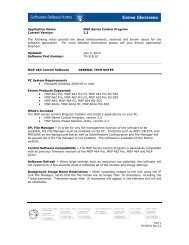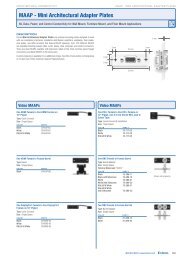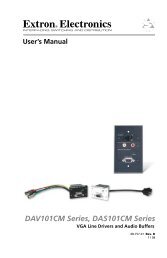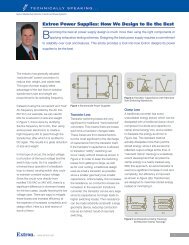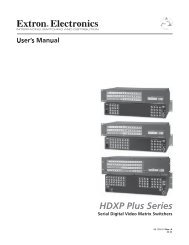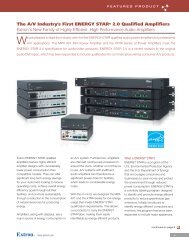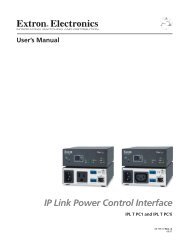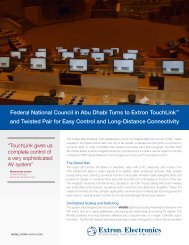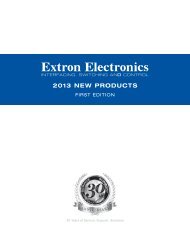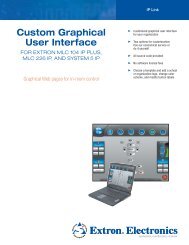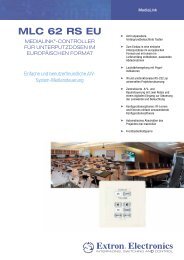MLC 206 Projector Communication Sheet
MLC 206 Projector Communication Sheet
MLC 206 Projector Communication Sheet
Create successful ePaper yourself
Turn your PDF publications into a flip-book with our unique Google optimized e-Paper software.
<strong>MLC</strong> <strong>206</strong> to Display Installation Connections and Documentation<br />
<strong>MLC</strong> <strong>206</strong><br />
<strong>Projector</strong> <strong>Communication</strong> <strong>Sheet</strong><br />
Read this document for additional assistance on wiring the <strong>MLC</strong> <strong>206</strong> to your display device. The<br />
notes on the following page(s) are confirmed to work in the manner stated. Deviation on any<br />
component(s) may require a different wiring scheme.<br />
For complete operating instructions pertaining to the <strong>MLC</strong> <strong>206</strong>, please refer to the <strong>MLC</strong> <strong>206</strong><br />
user’s manual.<br />
For complete operating instructions pertaining to the display device, please refer to the<br />
display device user’s manual.<br />
<strong>Projector</strong> Manufacturer:<br />
<strong>Projector</strong> Model:<br />
<strong>Projector</strong> Driver Name:<br />
Revision Date:<br />
Baud rate:<br />
Parity:<br />
Data bits:<br />
Terminology for the following information:<br />
1. UC 50 Wire Map – these color wires connect from the <strong>MLC</strong><strong>206</strong> captive screw terminals to the projector.<br />
2. <strong>MLC</strong> <strong>206</strong> RS232 Captive Screw Terminal Designation –<br />
2.1. TX – Always on terminal A, this is the transmit line from the <strong>MLC</strong><strong>206</strong>.<br />
RX – Always on terminal B, this is the receive line where the <strong>MLC</strong><strong>206</strong> listens for the projector’s response.<br />
GND – Always on terminal E, this is the ground line, which connects to the ground pin on the projector side.<br />
RTS – Always on terminal C, this rarely used connection would tie to the projectors ‘’Request to Send’’ line.<br />
CTS – Always on terminal D, this rarely used connection would tie to the projectors ‘’Clear to Send’’ line.<br />
3. <strong>Projector</strong> cable or adapter (if applicable) – This could be a supplied or an accessory cable from the display manufacturer or an<br />
Extron “comm. adapter”. The purpose of this cable is to convert the projectors serial port, which is a non-standard serial connector<br />
to a “standard” DB9 connector.<br />
4. <strong>Projector</strong> <strong>Communication</strong> Port Pin-out – this is the actual serial connector on the display. A “<strong>Projector</strong> cable” would be used if the<br />
connector is other than a DB9.<br />
Extron • <strong>MLC</strong> <strong>206</strong> • Connections and Documentation<br />
1
<strong>MLC</strong> <strong>206</strong> to Display Installation Connections and Documentation<br />
Wiring tested with UC 50 cable.<br />
This side connects to <strong>MLC</strong> <strong>206</strong> This side connects to projector or<br />
captive screw terminal projector adapter:<br />
•<strong>Projector</strong> cable / adapter (if applicable): •<strong>Projector</strong>s communication port pin out:<br />
Cable Type: Connector Type:<br />
<strong>Projector</strong> cable / adapter notes: <strong>Projector</strong> comm. port notes:<br />
General Notes:<br />
Extron • <strong>MLC</strong> <strong>206</strong> • Connections and Documentation <strong>Projector</strong> driver:<br />
2
<strong>MLC</strong> <strong>206</strong> to Display Installation Connections and Documentation<br />
Images<br />
Extron • <strong>MLC</strong> <strong>206</strong> • Connections and Documentation <strong>Projector</strong> Driver: Hitachi_CPX275_RS1.mll<br />
3