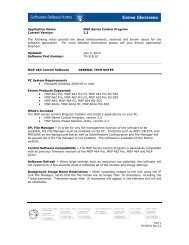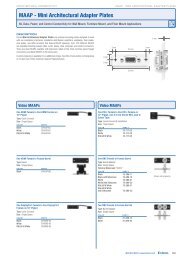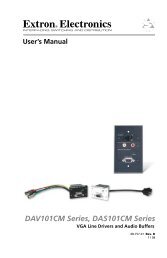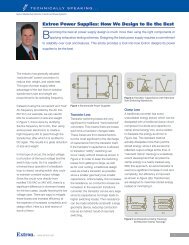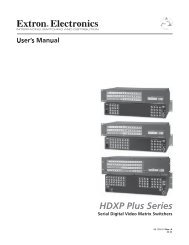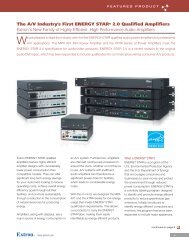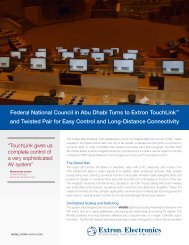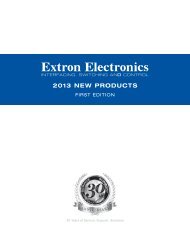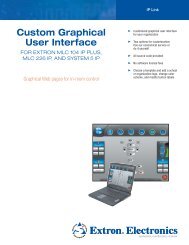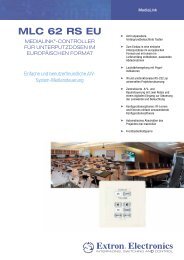Ethernet Configuration and Control, cont'd - Extron Electronics
Ethernet Configuration and Control, cont'd - Extron Electronics
Ethernet Configuration and Control, cont'd - Extron Electronics
Create successful ePaper yourself
Turn your PDF publications into a flip-book with our unique Google optimized e-Paper software.
PRELIMINARY<br />
<strong>Ethernet</strong> <strong>Configuration</strong> <strong>and</strong> <strong>Control</strong>, cont’d<br />
4-32<br />
3. If contact is established with the unit, but the unit’s Web pages cannot be<br />
accessed by your Web browser, verify (in the Options or Preferences menu)<br />
that your Web browser is configured for direct network connection <strong>and</strong> not<br />
set up to use a proxy server.<br />
If you are still experiencing problems, call the <strong>Extron</strong> S3 Sales & Technical Support<br />
Hotline.<br />
Global Configurator Software<br />
The Global Configurator 2 (GC2.3) software is an alternative to using the default<br />
Web pages to configure <strong>and</strong> schedule the PC1. GC2.3 is a free asset management<br />
software that enables flexible, centralized, Web-based power management for A/V<br />
systems. Using Global Configurator software, administrators can view the<br />
immediate status <strong>and</strong> power level of an output device, schedule actions such as<br />
powering on <strong>and</strong> off, monitor specified conditions, <strong>and</strong> configure its ports.<br />
To download the latest version of Global Configurator 2 from the <strong>Extron</strong> Web site,<br />
1. Select the Downloads tab on the <strong>Extron</strong> Web site home page.<br />
2. From the side bar menu at the left of the screen, select Software.<br />
3. On the Download Center page, click the Download link at the right end of the<br />
Global Configurator line.<br />
4. Fill in the required information on the next Download Center page, <strong>and</strong> click<br />
the Download GCSWnnn.exe button (where n is the GC2 version number).<br />
5. Click Run on the File Download window.<br />
6. Follow the instructions on the subsequent screens to install GC2.3 on your<br />
computer.<br />
For instructions on using the GC2.3 software with the PC1, refer to the IPL T PC1<br />
Setup Guide, provided with the PC1, <strong>and</strong> to the Global <strong>Configuration</strong> 2 Help<br />
program, accessible from the GC2.3 main screen.<br />
IPL T PC1 <strong>Ethernet</strong> <strong>Configuration</strong> <strong>and</strong> <strong>Control</strong><br />
GC 2.3 is the minimum version required to configure the PC1.