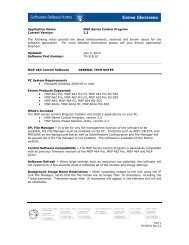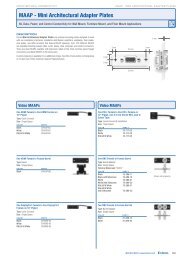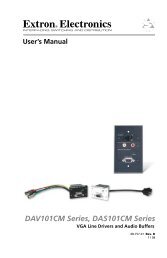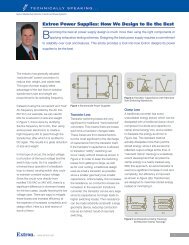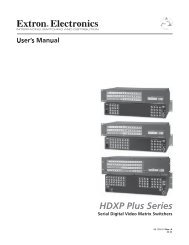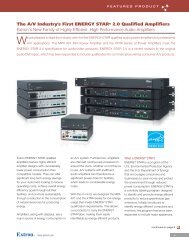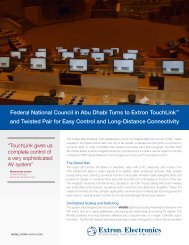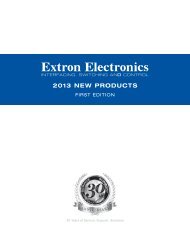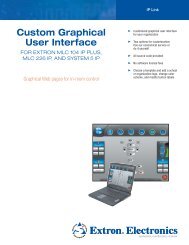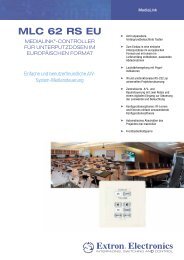Ethernet Configuration and Control, cont'd - Extron Electronics
Ethernet Configuration and Control, cont'd - Extron Electronics
Ethernet Configuration and Control, cont'd - Extron Electronics
You also want an ePaper? Increase the reach of your titles
YUMPU automatically turns print PDFs into web optimized ePapers that Google loves.
Accessing <strong>and</strong> Using Telnet (Port 23)<br />
Telnet, short for Telecommunications Network, provides a way for you to connect<br />
to a computer or server (in this case, the PC1 interface) on a network. Once<br />
connected via Telnet, you can send ASCII serial comm<strong>and</strong>s (see chapter 5, “SIS <br />
Programming <strong>and</strong> <strong>Control</strong>,” “Comm<strong>and</strong>/response table for SIS comm<strong>and</strong>s”) to<br />
configure <strong>and</strong> monitor the PC1 settings.<br />
1. From your desktop Start menu, select Run, then enter Telnet <strong>and</strong> click OK.<br />
The Telnet program starts (see the figure below).<br />
Telnet comm<strong>and</strong> prompt<br />
2. At the comm<strong>and</strong> prompt, enter open.<br />
3. At the < to > prompt, enter the IP address of the PC1 unit. (The default IP<br />
address is 192.168.254.254. If the address was changed in the setup or<br />
configuration process, use the new address.) Telnet defaults to port 23.<br />
Connecting to the IP address<br />
IPL T PC1 <strong>Ethernet</strong> <strong>Configuration</strong> <strong>and</strong> <strong>Control</strong><br />
4-29<br />
PRELIMINARY