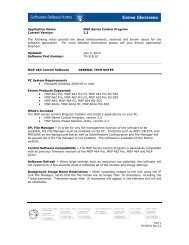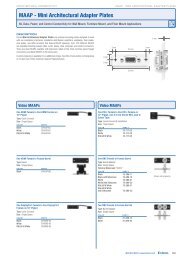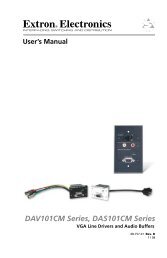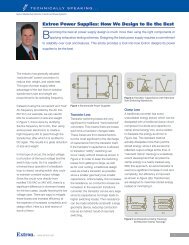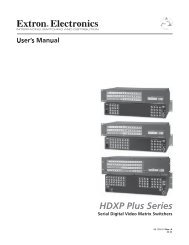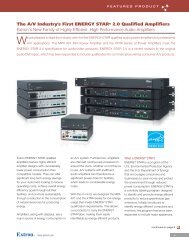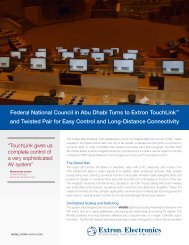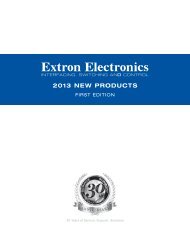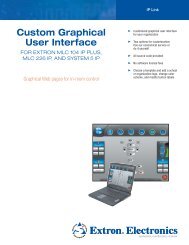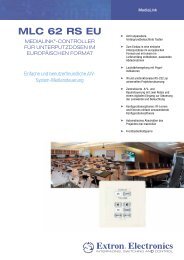Ethernet Configuration and Control, cont'd - Extron Electronics
Ethernet Configuration and Control, cont'd - Extron Electronics
Ethernet Configuration and Control, cont'd - Extron Electronics
You also want an ePaper? Increase the reach of your titles
YUMPU automatically turns print PDFs into web optimized ePapers that Google loves.
“Set Schedule For” field, displayed above Receptacle 1 section<br />
2. From the drop-down menus, select the time (hour, minutes, <strong>and</strong> AM or PM) at<br />
which you want power turned on or off.<br />
3. Select the check box(es) for the day(s) of the week you want the receptacle to<br />
be turned on or off at the time you specified.<br />
4. When finished, click Set to save your settings <strong>and</strong> close the Set Schedule For<br />
field. The settings you entered appear on the Current Schedule in the<br />
Receptacle 1 section.<br />
5. Repeat steps 1 through 4 for any additional power settings you want to make.<br />
Scheduling front panel lockout (executive mode)<br />
1. In the Executive Mode section, click On or Off to select the executive mode<br />
setting that you want to schedule. A Set Schedule For field appears above the<br />
Scheduling section, displaying the current status of Executive Mode (ON or<br />
OFF); menus from which to select the hour, minutes, <strong>and</strong> AM/PM; <strong>and</strong> check<br />
boxes for the days of the week.<br />
The illustration below shows the Set Schedule For field, with executive mode<br />
scheduled to be disabled at 6:00 a.m. Monday through Friday. (In the<br />
Executive Mode section below, you see that front panel lockout has been<br />
scheduled to start at 7:30 p.m., Monday through Friday.)<br />
“Set Schedule For” field for executive mode<br />
IPL T PC1 <strong>Ethernet</strong> <strong>Configuration</strong> <strong>and</strong> <strong>Control</strong><br />
4-21<br />
PRELIMINARY