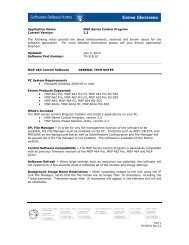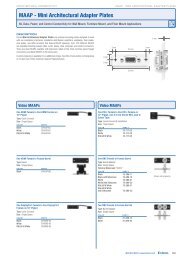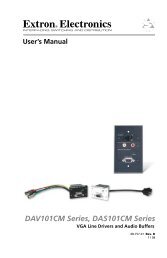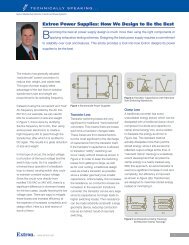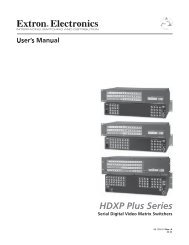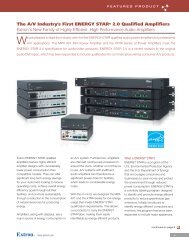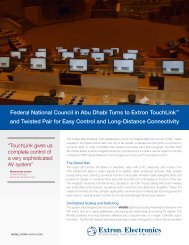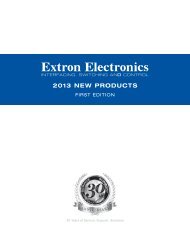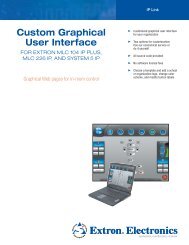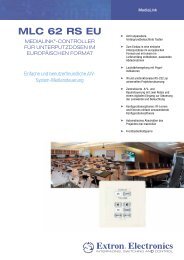Ethernet Configuration and Control, cont'd - Extron Electronics
Ethernet Configuration and Control, cont'd - Extron Electronics
Ethernet Configuration and Control, cont'd - Extron Electronics
Create successful ePaper yourself
Turn your PDF publications into a flip-book with our unique Google optimized e-Paper software.
2. Click Browse to open a Choose file window.<br />
Firmware file selected on the Choose file window<br />
3. On the Choose file window, locate the new firmware version file on your<br />
computer <strong>and</strong> double-click it. (Firmware files must have the extension .S19.)<br />
By default, this file is placed at:<br />
c: \Program Files\<strong>Extron</strong>\Firmware\IPL_T_PC1\pcsVx.xx.S19<br />
The firmware file name <strong>and</strong> path are displayed in the Current Firmware<br />
Version field on the Firmware Upgrade screen.<br />
4. Click Upload. When the firmware upgrade is complete, the Power LED on<br />
the unit blinks three times.<br />
If you attempt to upload a file with an extension other than .S19, the PC1<br />
recognizes it as invalid <strong>and</strong> ignores it, reverting to the last successfully<br />
uploaded firmware version.<br />
The new firmware version number does not immediately appear on the<br />
Firmware Upgrade screen. To verify that the new version was uploaded, click<br />
the Status tab to view the System Status screen. When you return to the<br />
Firmware Upgrade screen, the new version number is displayed there also.<br />
IPL T PC1 <strong>Ethernet</strong> <strong>Configuration</strong> <strong>and</strong> <strong>Control</strong><br />
4-19<br />
PRELIMINARY