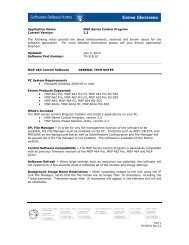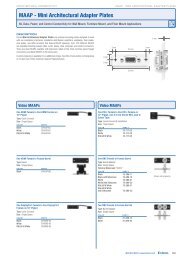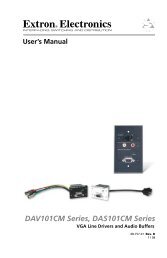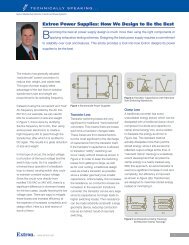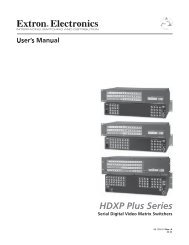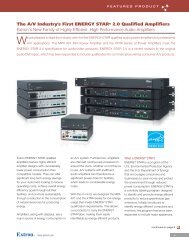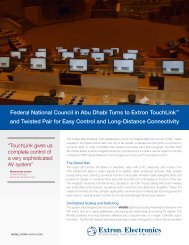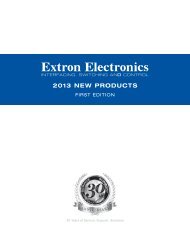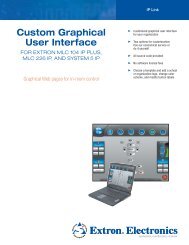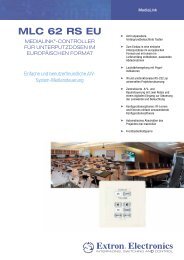Ethernet Configuration and Control, cont'd - Extron Electronics
Ethernet Configuration and Control, cont'd - Extron Electronics
Ethernet Configuration and Control, cont'd - Extron Electronics
You also want an ePaper? Increase the reach of your titles
YUMPU automatically turns print PDFs into web optimized ePapers that Google loves.
PRELIMINARY<br />
<strong>Ethernet</strong> <strong>Configuration</strong> <strong>and</strong> <strong>Control</strong>, cont’d<br />
4-18<br />
Upgrading firmware<br />
The Firmware Upgrade page lets you browse to locate <strong>and</strong> upload a new version of<br />
firmware for your unit. The uploaded file must have the file extension .S19.<br />
The PC1 uses the same firmware as the IPL T PCS4. However, it does not<br />
accept other firmware files, such as the .s19 files for the IP Link S Series.<br />
To find out the version of firmware that is currently loaded on your PC1, see<br />
“Firmware:” in the System Description section of the System Status screen.<br />
Downloading the firmware from the Web<br />
To obtain the firmware file to load to your PC1,<br />
1. Visit the <strong>Extron</strong> Web site (www.extron.com).<br />
2. Click the Download tab.<br />
3. On the Download Center page, click the Firmware link at the top of the left<br />
sidebar menu.<br />
4. On the Archives line at the top of the Firmware page, click the letter I.<br />
5. On the next page that appears, click the Download link at the right end of the<br />
IPL T PC1 or IPL T PC1i line.<br />
6. Fill in the required information on the next Download Center page, <strong>and</strong> click<br />
the Download IPLTPC1 button.<br />
7. Click Run on the File Download window.<br />
8. Follow the instructions on the installation wizard screens. The new<br />
firmware file is placed on your computer disk.<br />
Updating the firmware<br />
To upload a new version of firmware,<br />
1. On the side-bar menu of the <strong>Configuration</strong> tab, click Firmware Upgrade. The<br />
Firmware Upgrade screen is displayed, showing the version of firmware that<br />
is currently loaded.<br />
Firmware Upgrade screen<br />
IPL T PC1 <strong>Ethernet</strong> <strong>Configuration</strong> <strong>and</strong> <strong>Control</strong>