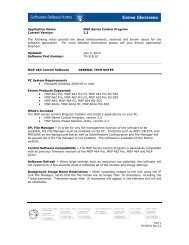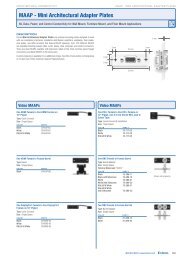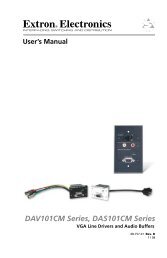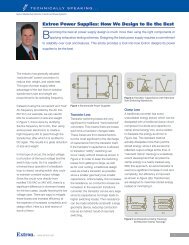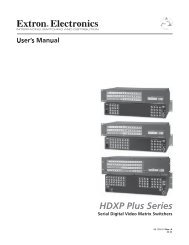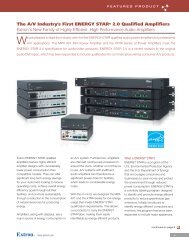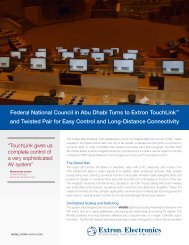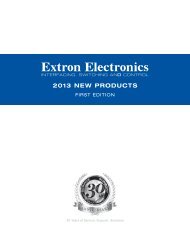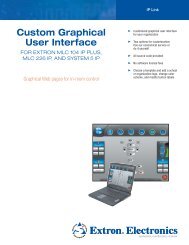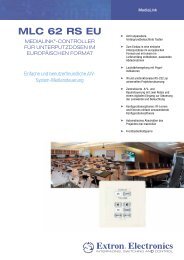Ethernet Configuration and Control, cont'd - Extron Electronics
Ethernet Configuration and Control, cont'd - Extron Electronics
Ethernet Configuration and Control, cont'd - Extron Electronics
You also want an ePaper? Increase the reach of your titles
YUMPU automatically turns print PDFs into web optimized ePapers that Google loves.
PRELIMINARY<br />
<strong>Ethernet</strong> <strong>Configuration</strong> <strong>and</strong> <strong>Control</strong>, cont’d<br />
4-10<br />
The System Status page displays information in the following categories:<br />
System Description: Includes product model, port <strong>and</strong> receptacle<br />
description, part number, firmware version, <strong>and</strong> the current date <strong>and</strong> time.<br />
IP Settings: Displays the unit’s name, DHCP status, IP address, gateway<br />
address, subnet mask, <strong>and</strong> the MAC address.<br />
Port, AC, <strong>and</strong> Executive Mode Settings: Shows all settings for the RS-232<br />
<strong>and</strong> Contact Input ports, name <strong>and</strong> on/off status for the AC receptacle, <strong>and</strong><br />
whether executive mode on or off.<br />
Current Schedule: Shows the schedule currently in place for powering the<br />
output device on <strong>and</strong> off, <strong>and</strong> for enabling <strong>and</strong> disabling executive mode.<br />
Using the <strong>Configuration</strong> Pages<br />
There are seven Web pages on the <strong>Configuration</strong> tab. They are listed in the side-bar<br />
menu at the left of the <strong>Configuration</strong> screen. The following sections discuss the<br />
tasks that you can perform on these screens.<br />
Specifying system settings<br />
On the System Settings screen, you can set the date <strong>and</strong> time, change the IP address<br />
information for the PC1, <strong>and</strong> enable/disable executive mode.<br />
System Settings screen on the <strong>Configuration</strong> tab<br />
1. On the <strong>Configuration</strong> tab, select System Settings from the side-bar menu at<br />
the left edge of the screen. The System Settings screen appears, displaying<br />
either the factory default information for your PC1, or the settings submitted<br />
most recently.<br />
IPL T PC1 <strong>Ethernet</strong> <strong>Configuration</strong> <strong>and</strong> <strong>Control</strong>