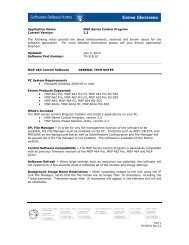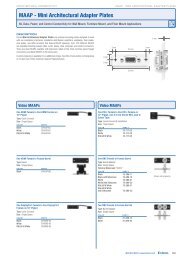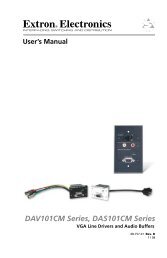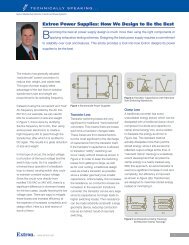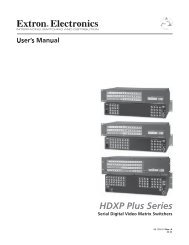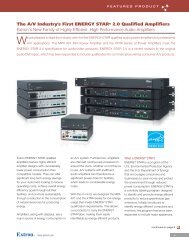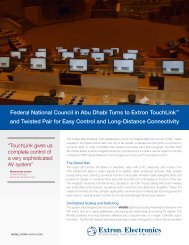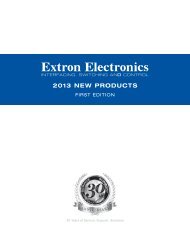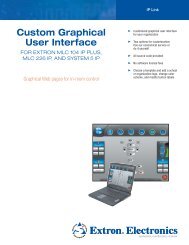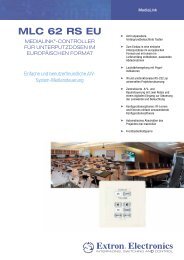Ethernet Configuration and Control, cont'd - Extron Electronics
Ethernet Configuration and Control, cont'd - Extron Electronics
Ethernet Configuration and Control, cont'd - Extron Electronics
Create successful ePaper yourself
Turn your PDF publications into a flip-book with our unique Google optimized e-Paper software.
PRELIMINARY<br />
<strong>Ethernet</strong> <strong>Configuration</strong> <strong>and</strong> <strong>Control</strong>, cont’d<br />
4-8<br />
4. IP, gateway, <strong>and</strong> subnet mask addresses follow st<strong>and</strong>ard naming <strong>and</strong><br />
numbering conventions <strong>and</strong> protocol (xxx.xxx.xxx.xxx). Your IP network<br />
administrator should provide the addresses to be used with this interface.<br />
Enter the new IP address assigned for the PC1, the corresponding subnet<br />
mask, <strong>and</strong> gateway address, then click Submit.<br />
The PC1 can takes up to 2 minutes to store the new settings. Once the<br />
interface’s IP address is changed, your PC loses communication with the PC1,<br />
<strong>and</strong> a screen appears, indicating that the page cannot be displayed.<br />
5. Close the browser.<br />
6. After changing the PC1’s IP settings, restore your PC’s TCP/IP settings to<br />
their original configuration, <strong>and</strong> reboot if necessary. (Refer to the addresses<br />
you wrote down in step 4 of the “Setting up the PC for IP communication”<br />
procedure, earlier in this chapter.) You are now able to access the PC1’s web<br />
pages to configure the front panel.<br />
Using the IPL T PC1 Web Pages<br />
The IPL T PC1 features an embedded Web server, which includes factory set Web<br />
pages. These pages can be replaced with user-designed files, but the default Web<br />
pages provide many basic features for configuring, <strong>and</strong> controlling the PC1 via a<br />
Web browser. This section provides an overview of the embedded Web pages.<br />
To access the embedded Web pages,<br />
1. Launch a Web browser (e.g., Internet Explorer) on your connected PC.<br />
2. On the browser’s Address line, enter the PC1’s IP address.<br />
If you have previously created a Global Configurator 2 project for the PC1, the<br />
Web page opens in the GlobalViewer format. To display it in the default Web<br />
page format, enter the PC1’s IP address, followed by /nortxe_index.html.<br />
Example: 10.26.188.44/norte_index.html. See the IPL T PC1 Setup Guide,<br />
delivered with your PC1, for information on using Global Configurator.<br />
If a password has been set, the Enter Network Password dialog box opens. If<br />
no password has been set, the PC1 Web page opens, displaying the System<br />
Status tab. (Skip steps 3 <strong>and</strong> 4.)<br />
3. Enter the administrator password in the Password field. Leave the User<br />
Name field blank.<br />
Password prompt window<br />
4. Click OK. The PC1 Web page is displayed.<br />
IPL T PC1 <strong>Ethernet</strong> <strong>Configuration</strong> <strong>and</strong> <strong>Control</strong>