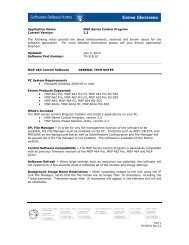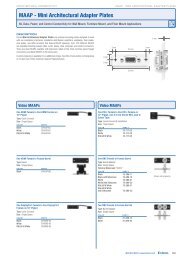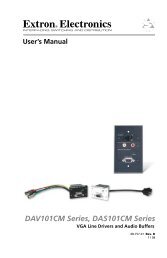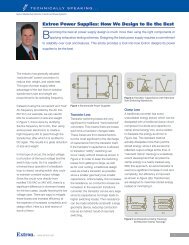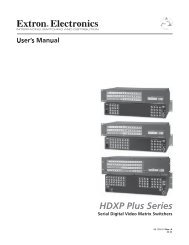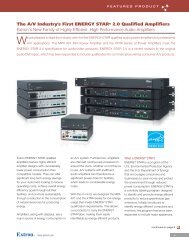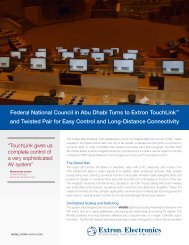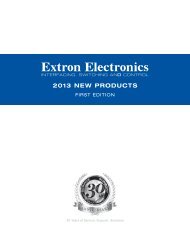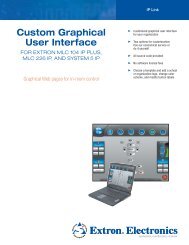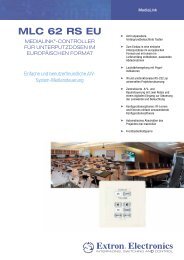Ethernet Configuration and Control, cont'd - Extron Electronics
Ethernet Configuration and Control, cont'd - Extron Electronics
Ethernet Configuration and Control, cont'd - Extron Electronics
You also want an ePaper? Increase the reach of your titles
YUMPU automatically turns print PDFs into web optimized ePapers that Google loves.
PRELIMINARY<br />
<strong>Ethernet</strong> <strong>Configuration</strong> <strong>and</strong> <strong>Control</strong>, cont’d<br />
4-6<br />
4. Write down your PC’s current IP address <strong>and</strong> subnet mask below. You will<br />
need to restore these settings to the PC later.<br />
If Obtain an IP address automatically has been selected, make a note of that.<br />
If not, write down the following:<br />
IP address:<br />
__________________________<br />
Subnet mask:<br />
__________________________<br />
5. On the Internet Protocol (TCP/IP) Properties window, change your<br />
computer’s IP address temporarily so that it can communicate with the PC1:<br />
a. Select the “Use the following IP address:” radio button.<br />
b. Enter the following values as shown on the next page:<br />
IP address: 192.168.254.253<br />
Subnet mask: 255.255.0.0<br />
Default gateway: Blank or 0.0.0.0<br />
(The temporary IP address differs from the PC1’s factory default by one<br />
digit.)<br />
Internet Protocol (TCP/IP) Properties window for Windows XP<br />
c. Click OK to save the changes, <strong>and</strong> exit the network setup.<br />
d. Reboot the PC, if required for the changes to become effective.<br />
6. Plug one end of a Category 5 network/<strong>Ethernet</strong> crossover cable into the<br />
<strong>Ethernet</strong> (LAN) connector on the PC1 rear panel. (See chapter 2, “Installation<br />
<strong>and</strong> Rear Panel,” for information on the RJ-45 LAN connector wiring.) Plug<br />
the other end of the <strong>Ethernet</strong> cable into the <strong>Ethernet</strong> port on the PC.<br />
IPL T PC1 <strong>Ethernet</strong> <strong>Configuration</strong> <strong>and</strong> <strong>Control</strong><br />
If you are using a network hub or switch between the PC <strong>and</strong> the PC1, use a<br />
straight-through Category 5 cable instead of a crossover cable.