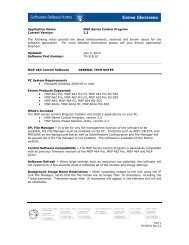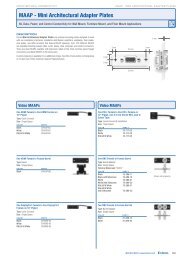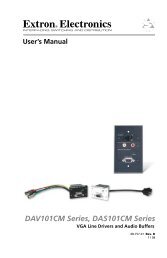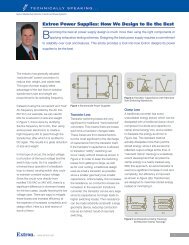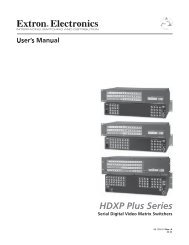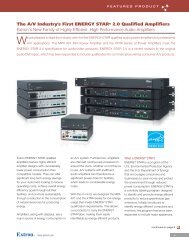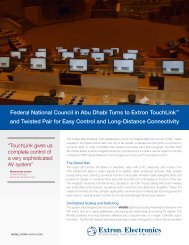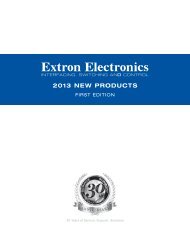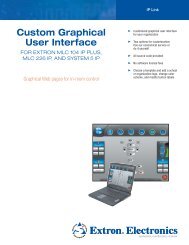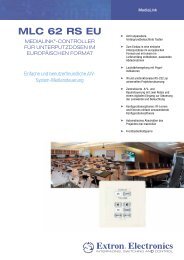Ethernet Configuration and Control, cont'd - Extron Electronics
Ethernet Configuration and Control, cont'd - Extron Electronics
Ethernet Configuration and Control, cont'd - Extron Electronics
Create successful ePaper yourself
Turn your PDF publications into a flip-book with our unique Google optimized e-Paper software.
PRELIMINARY<br />
<strong>Ethernet</strong> <strong>Configuration</strong> <strong>and</strong> <strong>Control</strong>, cont’d<br />
4-4<br />
Setting up <strong>and</strong> configuring the PC1 using a Web browser<br />
To set up the PC1 for <strong>Ethernet</strong> communication using a Web browser, you must<br />
temporarily configure the PC to communicate with the interface. Then you can<br />
change the PC1’s default settings (IP address, subnet mask, <strong>and</strong> [optionally]<br />
administrator name <strong>and</strong> password) in order to use the unit on an intranet (LAN) or<br />
on the Internet (WAN). After you have set up the PC1 for network communication,<br />
you can reset the PC to its original network configuration.<br />
IPL T PC1’s LAN port defaults:<br />
PC1’s IP address: 192.168.254.254<br />
Gateway’s IP address: 0.0.0.0<br />
Subnet mask: 255.255.0.0<br />
DHCP: Off<br />
Link speed <strong>and</strong> duplex level: Auto detected<br />
If you use an existing <strong>Ethernet</strong> LAN intranet, your network administrator can<br />
provide you with a unique IP address for the PC1 or confirm whether you need to<br />
set up the PC1 for DHCP (Dynamic Host <strong>Configuration</strong> protocol) to have an<br />
address assigned automatically.<br />
Setting up the computer for IP communication<br />
Follow these steps to set up communication between your computer <strong>and</strong> the PC1<br />
using Windows 2000 or Windows XP.<br />
1. Open the Network Connections page as follows:<br />
Windows 2000:<br />
a. Locate <strong>and</strong> right-click My Network<br />
Places on the Windows desktop.<br />
b. Select Properties.<br />
or<br />
a. Click the Start menu, <strong>and</strong> select Settings<br />
(if necessary).<br />
b. From the Start menu, select <strong>Control</strong> Panel.<br />
c. On the <strong>Control</strong> Panel window, double-click Network Connections, then<br />
Dial-up Connections (if necessary).<br />
<strong>Control</strong> Panel window for Windows 2000<br />
Windows XP:<br />
a. From the Start menu, select My Network Places.<br />
b. From the Network Tasks side-bar menu, select View Network<br />
connections.<br />
IPL T PC1 <strong>Ethernet</strong> <strong>Configuration</strong> <strong>and</strong> <strong>Control</strong>