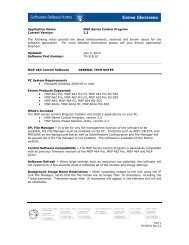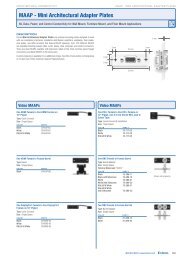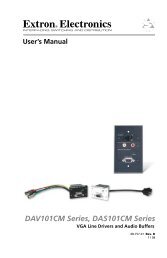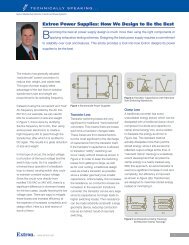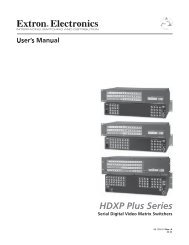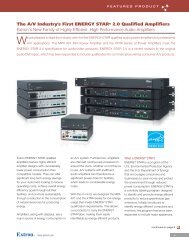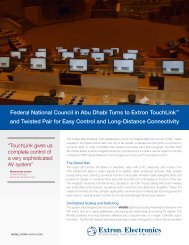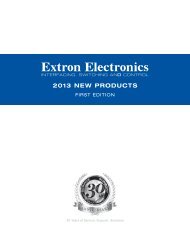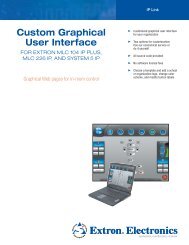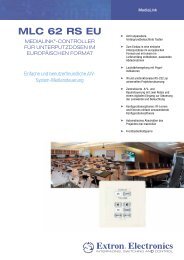Ethernet Configuration and Control, cont'd - Extron Electronics
Ethernet Configuration and Control, cont'd - Extron Electronics
Ethernet Configuration and Control, cont'd - Extron Electronics
Create successful ePaper yourself
Turn your PDF publications into a flip-book with our unique Google optimized e-Paper software.
PRELIMINARY<br />
<strong>Ethernet</strong> <strong>Configuration</strong> <strong>and</strong> <strong>Control</strong><br />
4-2<br />
The IPL T PC1 must be configured before use in order for it to control other devices.<br />
In addition to using the button on the PC1 front panel, you can configure <strong>and</strong><br />
control the PC1 via any computer attached to a LAN.<br />
The default PC1 embedded Web pages provide a means of setting up, adjusting,<br />
<strong>and</strong> controlling via a Web browser from any type of network-enabled computer.<br />
An alternative way to control <strong>and</strong> configure the PC1 from your computer is by<br />
using Simple Instruction Set (SIS) comm<strong>and</strong>s via Telnet. SIS comm<strong>and</strong>s are<br />
discussed in detail in chapter 5, “SIS Programming <strong>and</strong> <strong>Control</strong>.”<br />
Global Configurator (GC2.3) software enables you to configure <strong>and</strong> control the<br />
PC1 as well as set up output device monitoring <strong>and</strong> scheduling. Refer to the<br />
IPL T PC1 Setup Guide, provided with your PC1.<br />
Configuring the Hardware for <strong>Ethernet</strong> <strong>Control</strong><br />
To enable <strong>Ethernet</strong> control, both the PC <strong>and</strong> the PC1 must be configured correctly.<br />
The PC must be network-capable with the proper protocols, <strong>and</strong> the PC1 must be<br />
set up so it can be connected to a LAN (local area network). Please note that some<br />
settings can be configured only via Internet protocol.<br />
For your PC to communicate with the PC1 via <strong>Ethernet</strong>, it must have a Windowsbased<br />
(Windows NT, 2000, XP, or higher) operating system <strong>and</strong> be equipped with<br />
an network interface card. To allow your PC to work with <strong>Extron</strong>’s <strong>Ethernet</strong>controlled<br />
products, the TCP/IP protocol must be installed <strong>and</strong> properly<br />
configured.<br />
Setting up <strong>and</strong> configuring the PC1 using ARP<br />
The Address Resolution Protocol (ARP) comm<strong>and</strong> provides a quick way to set up<br />
an IP address for the PC1, using your PC. The ARP comm<strong>and</strong>s tell your computer<br />
to associate the PC1’s Media Access <strong>Control</strong> (MAC) address with an IP address that<br />
you assign.<br />
1. Obtain a valid IP address for your PC1 from your network administrator.<br />
2. Obtain the PC1’s MAC address (UID#) from the label on the PC1’s rear panel.<br />
The MAC address should have the following format:<br />
00-05-A6-nn-nn-nn<br />
3. If the PC1 has never been configured <strong>and</strong> is still set for factory defaults, skip<br />
to step 4. If not, perform a mode 4 system reset to restore the factory-set<br />
values. (See chapter 3, “Front Panel Features <strong>and</strong> Operations,”“Resetting”<br />
section, for the resetting procedure.)<br />
CAUTION<br />
IPL T PC1 <strong>Ethernet</strong> <strong>Configuration</strong> <strong>and</strong> <strong>Control</strong><br />
The PC1 must be configured with the factory default IP address<br />
(192.168.254.254) before you execute the ARP comm<strong>and</strong>, as described<br />
below.<br />
4. At the PC, access the MS-DOS comm<strong>and</strong> prompt as follows:<br />
a. From your Windows desktop Start menu, select Run... .<br />
b. On the Run window, enter cmd. The MS DOS comm<strong>and</strong> window opens.<br />
5. At the DOS prompt enter arp -s, the desired new IP address for the PC1, a<br />
space, <strong>and</strong> finally the PC1’s MAC address (taken from the label on the rear<br />
panel). For example:<br />
arp -s 10.13.197.57 00-05-A6-01-33-0D<br />
A space must follow arp (i.e., precede the hyphen [-].)