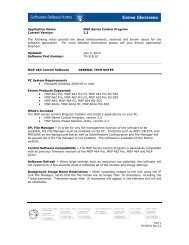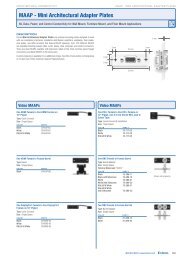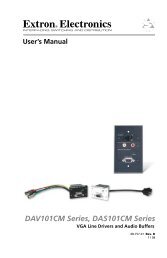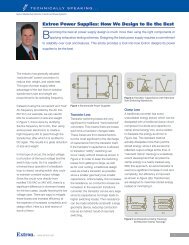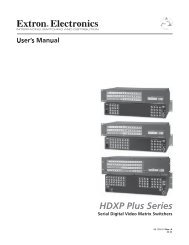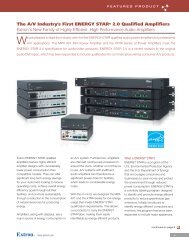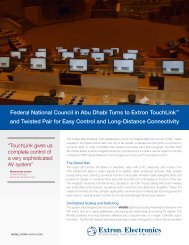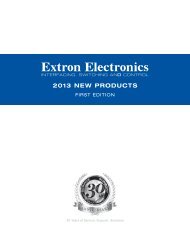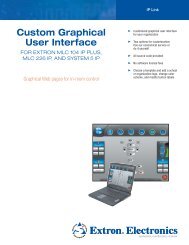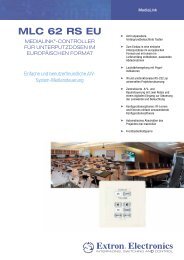Ethernet Configuration and Control, cont'd - Extron Electronics
Ethernet Configuration and Control, cont'd - Extron Electronics
Ethernet Configuration and Control, cont'd - Extron Electronics
Create successful ePaper yourself
Turn your PDF publications into a flip-book with our unique Google optimized e-Paper software.
PRELIMINARY<br />
Front Panel Features <strong>and</strong> Operation<br />
3-2<br />
The PC1 can be set up <strong>and</strong> operated by using<br />
The front panel controls<br />
A computer or other device using an <strong>Ethernet</strong> connection <strong>and</strong> IP protocol<br />
(Telnet or a Web browser).<br />
With a network connection, you can adjust settings using both SIS comm<strong>and</strong>s <strong>and</strong><br />
PC1’s embedded Web pages. For details on setup <strong>and</strong> control via the Web pages,<br />
see chapter 4, “<strong>Ethernet</strong> <strong>Configuration</strong> <strong>and</strong> <strong>Control</strong>.” For information on setup <strong>and</strong><br />
control via SIS comm<strong>and</strong>s, see chapter 5, “SIS Programming <strong>and</strong> <strong>Control</strong>.”<br />
Front Panel Features<br />
8<br />
IPL T PC1<br />
R<br />
7<br />
1 2 3<br />
POWER<br />
IPL T PC1 Front Panel Features <strong>and</strong> Operation<br />
TX<br />
RX<br />
6 5<br />
INPUT<br />
IR<br />
100<br />
LINK<br />
ACT<br />
IPL T PC1 <strong>and</strong> IPL T PC1i front panel<br />
1<br />
2<br />
3<br />
4<br />
5<br />
6<br />
7<br />
8<br />
Power button — Press this button to switch power on <strong>and</strong> off to the output<br />
receptacle on the rear panel.<br />
Tx <strong>and</strong> Rx LEDs — The Tx (transmit) LED lights green when RS-232 data is<br />
being transmitted. The Rx LED lights green when RS-232 data is being<br />
received.<br />
Input LED — Lights green when the Input contact closure port is activated<br />
(shorted).<br />
LAN status LEDs — These three LEDs show the status of the <strong>Ethernet</strong><br />
connection as follows:<br />
100 (green) — When lit, indicates a 100 Mbs connection speed.<br />
Otherwise, the connection speed is 10 Mbs.<br />
Link (green) — Indicates that the interface has an active network<br />
connection.<br />
Act (Activity) (yellow) — Blinks while data is being sent or received.<br />
IR LED — Lights green when IR data is being transmitted.<br />
Receptacle power LED — Indicates that power is being supplied to the rear<br />
panel receptacle <strong>and</strong>, therefore, to the attached output device.<br />
Reset button (recessed) — Use the tip of a small Phillips screwdriver or an<br />
<strong>Extron</strong> Tweeker to press this recessed button to reset the unit in one of five<br />
reset modes. See “Resetting,” later in this chapter, for details on reset modes<br />
<strong>and</strong> on using this Reset button.<br />
Power LED — When this green LED is lit, the PC1/PC1i interface is receiving<br />
power <strong>and</strong> is running.<br />
When the unit is being reset from the front panel, this LED blinks the<br />
appropriate number of times to indicate the reset mode the PC1 has entered.<br />
(See “Resetting,” later in this chapter.)<br />
4