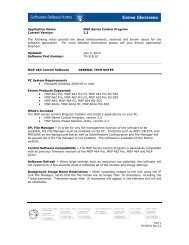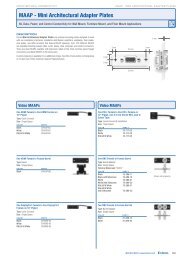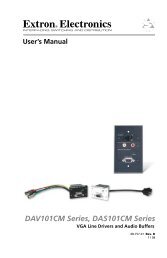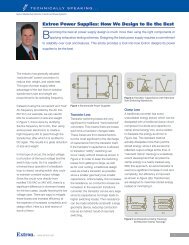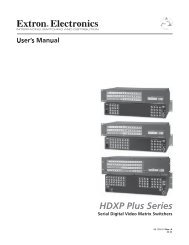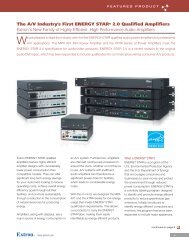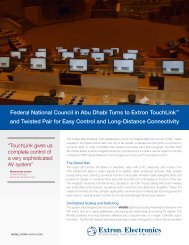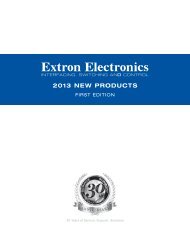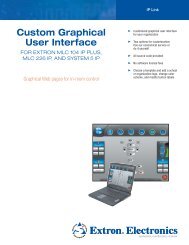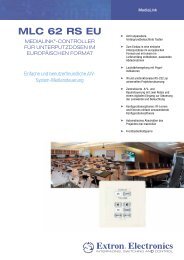Ethernet Configuration and Control, cont'd - Extron Electronics
Ethernet Configuration and Control, cont'd - Extron Electronics
Ethernet Configuration and Control, cont'd - Extron Electronics
You also want an ePaper? Increase the reach of your titles
YUMPU automatically turns print PDFs into web optimized ePapers that Google loves.
PRELIMINARY<br />
Installation <strong>and</strong> Rear Panel, cont’d<br />
2-6<br />
c. Connect the ground wire from the display to the connector’s third pin,<br />
which plugs into the PC1’s ground ( ) port.<br />
RS-232<br />
Tx Rx +5V<br />
IPL T PC1<br />
Rear Panel<br />
RS-232 Port<br />
Ground ( )<br />
Receive (Rx)<br />
Transmit (Tx)<br />
IPL T PC1 Installation <strong>and</strong> Rear Panel<br />
Bidirectional<br />
Ground ( )<br />
Receive (Rx)<br />
Transmit (Tx)<br />
Display<br />
Device<br />
Connecting an output device to the RS-232 port<br />
d. Connect h<strong>and</strong>-shaking wires to the +5V port if needed.<br />
2. Plug the cable into the RS-232 receptacle on the PC1 rear panel.<br />
4<br />
The RS-232 port is by default a control port. If you want to use it to configure<br />
the PC1, you must perform a mode 2 reset. Refer to “Resetting,” in chapter 3,<br />
“Front Panel Features <strong>and</strong> Operation,” for this procedure.<br />
LAN connector <strong>and</strong> LEDs — An <strong>Ethernet</strong> connection can be used on an<br />
ongoing basis to monitor <strong>and</strong> control the PC1 (<strong>and</strong> the device connected to it).<br />
RJ-45 port — Plug a patch cable into this RJ-45 female<br />
socket, <strong>and</strong> connect the other end to a network<br />
switch, hub, router, or PC.<br />
Link LED — This green LED lights to indicate a good<br />
network connection.<br />
Activity LED — This yellow LED blinks to indicate<br />
network activity.<br />
Wiring the Local Area Network (LAN) port<br />
• For 10Base-T (10 Mbps) networks, use a Category 3 or better cable.<br />
For 100Base-T (100 Mbps) networks, use a Category 5 cable.<br />
Use a straight-through cable to connect to a switch, hub, or router.<br />
Use a crossover cable to connect directly to a computer. Wire the<br />
connector as shown in the tables on the next page.<br />
LAN<br />
Activity<br />
LED<br />
RJ-45<br />
Port<br />
Link<br />
LED