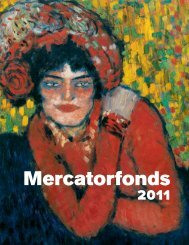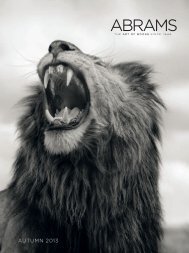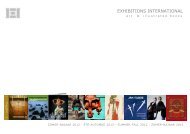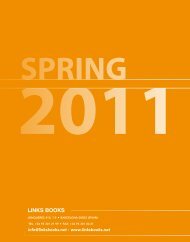pdf 1 - exhibitions international
pdf 1 - exhibitions international
pdf 1 - exhibitions international
You also want an ePaper? Increase the reach of your titles
YUMPU automatically turns print PDFs into web optimized ePapers that Google loves.
32<br />
Shading and highlightS<br />
Shading and Highlights<br />
The brushes in Photoshop make creating great airbrush and simulated<br />
natural media effects easy! Due to the possibility of using hundreds of<br />
colors, these effects are great for designs you’re intending to use on<br />
a tattoo transfer, T-shirt design, or other decal.<br />
1After blocking in base colors, duplicate the layer (Layer > Duplicate Layer).<br />
Rename the duplicate and leave its mode on Normal, then move it above your<br />
base layer. Keep the original base layer, as it will help you select areas of flat color<br />
with the Magic Wand. You will be doing all of your painting on the duplicate. Don’t<br />
use the Eraser to correct mistakes, as it will erase through to the layer below: use<br />
a brush to paint over the fault with the original color.<br />
2Select the color you want to work on,<br />
using the Magic Wand with Contiguous<br />
unchecked. Choose a color that’s a few<br />
shades darker (not a shade of gray). With<br />
the Paint Brush tool, select a soft tip and<br />
set the opacity to around 30%.



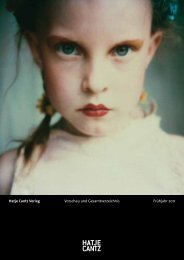

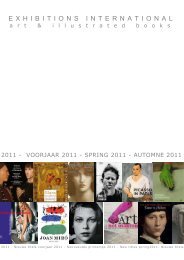
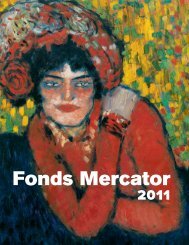
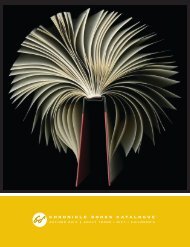
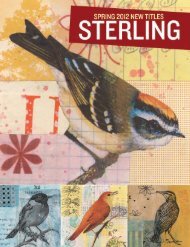
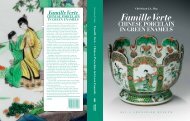
![01 -[BE/INT-2] 2 KOL +UITGEV+ - exhibitions international](https://img.yumpu.com/19621858/1/184x260/01-be-int-2-2-kol-uitgev-exhibitions-international.jpg?quality=85)