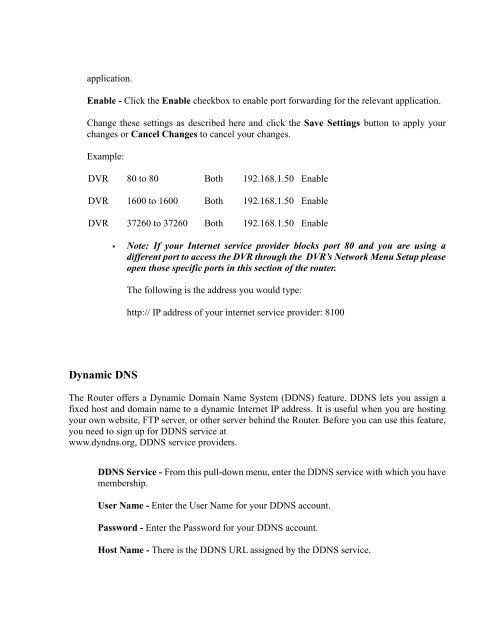EDR810H/EDR810M EDR410H/EDR410M - EverFocus
EDR810H/EDR810M EDR410H/EDR410M - EverFocus
EDR810H/EDR810M EDR410H/EDR410M - EverFocus
Create successful ePaper yourself
Turn your PDF publications into a flip-book with our unique Google optimized e-Paper software.
application.<br />
Enable - Click the Enable checkbox to enable port forwarding for the relevant application.<br />
Change these settings as described here and click the Save Settings button to apply your<br />
changes or Cancel Changes to cancel your changes.<br />
Example:<br />
DVR 80 to 80 Both 192.168.1.50 Enable<br />
DVR 1600 to 1600 Both 192.168.1.50 Enable<br />
DVR 37260 to 37260 Both 192.168.1.50 Enable<br />
Dynamic DNS<br />
Note: If your Internet service provider blocks port 80 and you are using a<br />
different port to access the DVR through the DVR’s Network Menu Setup please<br />
open those specific ports in this section of the router.<br />
The following is the address you would type:<br />
http:// IP address of your internet service provider: 8100<br />
The Router offers a Dynamic Domain Name System (DDNS) feature. DDNS lets you assign a<br />
fixed host and domain name to a dynamic Internet IP address. It is useful when you are hosting<br />
your own website, FTP server, or other server behind the Router. Before you can use this feature,<br />
you need to sign up for DDNS service at<br />
www.dyndns.org, DDNS service providers.<br />
DDNS Service - From this pull-down menu, enter the DDNS service with which you have<br />
membership.<br />
User Name - Enter the User Name for your DDNS account.<br />
Password - Enter the Password for your DDNS account.<br />
Host Name - There is the DDNS URL assigned by the DDNS service.