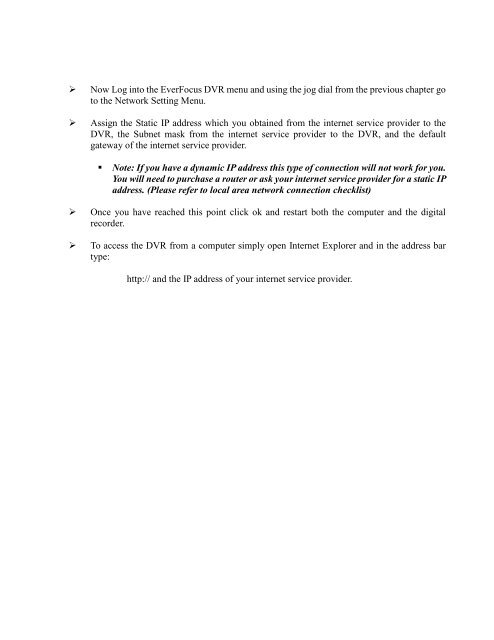EDR810H/EDR810M EDR410H/EDR410M - EverFocus
EDR810H/EDR810M EDR410H/EDR410M - EverFocus
EDR810H/EDR810M EDR410H/EDR410M - EverFocus
You also want an ePaper? Increase the reach of your titles
YUMPU automatically turns print PDFs into web optimized ePapers that Google loves.
Now Log into the <strong>EverFocus</strong> DVR menu and using the jog dial from the previous chapter go<br />
to the Network Setting Menu.<br />
Assign the Static IP address which you obtained from the internet service provider to the<br />
DVR, the Subnet mask from the internet service provider to the DVR, and the default<br />
gateway of the internet service provider.<br />
Note: If you have a dynamic IP address this type of connection will not work for you.<br />
You will need to purchase a router or ask your internet service provider for a static IP<br />
address. (Please refer to local area network connection checklist)<br />
Once you have reached this point click ok and restart both the computer and the digital<br />
recorder.<br />
To access the DVR from a computer simply open Internet Explorer and in the address bar<br />
type:<br />
http:// and the IP address of your internet service provider.