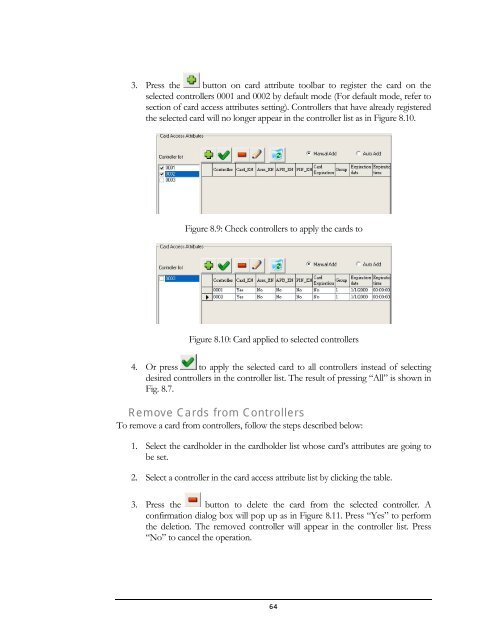FLEX Series Access Control Management Software - Everfocus
FLEX Series Access Control Management Software - Everfocus
FLEX Series Access Control Management Software - Everfocus
Create successful ePaper yourself
Turn your PDF publications into a flip-book with our unique Google optimized e-Paper software.
3. Press the button on card attribute toolbar to register the card on the<br />
selected controllers 0001 and 0002 by default mode (For default mode, refer to<br />
section of card access attributes setting). <strong>Control</strong>lers that have already registered<br />
the selected card will no longer appear in the controller list as in Figure 8.10.<br />
Figure 8.9: Check controllers to apply the cards to<br />
Figure 8.10: Card applied to selected controllers<br />
4. Or press to apply the selected card to all controllers instead of selecting<br />
desired controllers in the controller list. The result of pressing “All” is shown in<br />
Fig. 8.7.<br />
Remove Cards from <strong>Control</strong>lers<br />
To remove a card from controllers, follow the steps described below:<br />
1. Select the cardholder in the cardholder list whose card’s attributes are going to<br />
be set.<br />
2. Select a controller in the card access attribute list by clicking the table.<br />
3. Press the button to delete the card from the selected controller. A<br />
confirmation dialog box will pop up as in Figure 8.11. Press “Yes” to perform<br />
the deletion. The removed controller will appear in the controller list. Press<br />
“No” to cancel the operation.<br />
64