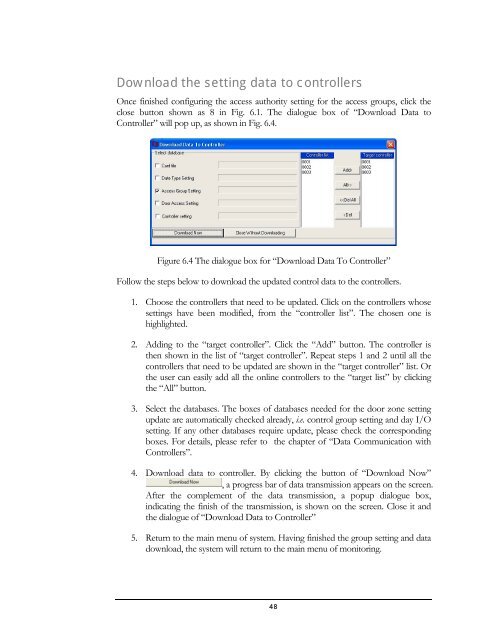FLEX Series Access Control Management Software - Everfocus
FLEX Series Access Control Management Software - Everfocus
FLEX Series Access Control Management Software - Everfocus
Create successful ePaper yourself
Turn your PDF publications into a flip-book with our unique Google optimized e-Paper software.
Download the setting data to controllers<br />
Once finished configuring the access authority setting for the access groups, click the<br />
close button shown as 8 in Fig. 6.1. The dialogue box of “Download Data to<br />
<strong>Control</strong>ler” will pop up, as shown in Fig. 6.4.<br />
Figure 6.4 The dialogue box for “Download Data To <strong>Control</strong>ler”<br />
Follow the steps below to download the updated control data to the controllers.<br />
1. Choose the controllers that need to be updated. Click on the controllers whose<br />
settings have been modified, from the “controller list”. The chosen one is<br />
highlighted.<br />
2. Adding to the “target controller”. Click the “Add” button. The controller is<br />
then shown in the list of “target controller”. Repeat steps 1 and 2 until all the<br />
controllers that need to be updated are shown in the “target controller” list. Or<br />
the user can easily add all the online controllers to the “target list” by clicking<br />
the “All” button.<br />
3. Select the databases. The boxes of databases needed for the door zone setting<br />
update are automatically checked already, i.e. control group setting and day I/O<br />
setting. If any other databases require update, please check the corresponding<br />
boxes. For details, please refer to the chapter of “Data Communication with<br />
<strong>Control</strong>lers”.<br />
4. Download data to controller. By clicking the button of “Download Now”<br />
, a progress bar of data transmission appears on the screen.<br />
After the complement of the data transmission, a popup dialogue box,<br />
indicating the finish of the transmission, is shown on the screen. Close it and<br />
the dialogue of “Download Data to <strong>Control</strong>ler”<br />
5. Return to the main menu of system. Having finished the group setting and data<br />
download, the system will return to the main menu of monitoring.<br />
48