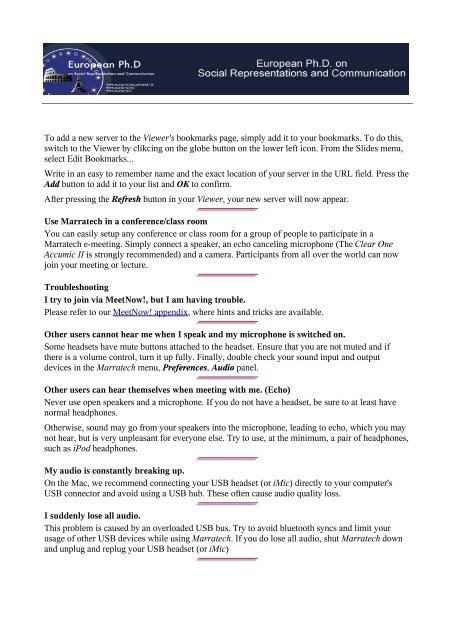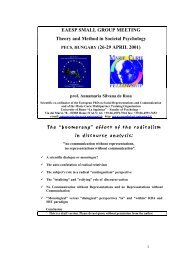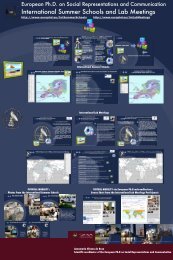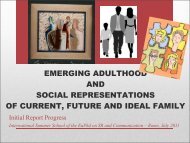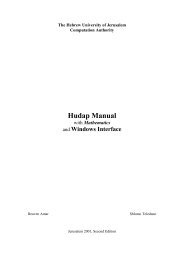WebAuditorium Easy Guide for Mac OS X (PDF)
WebAuditorium Easy Guide for Mac OS X (PDF)
WebAuditorium Easy Guide for Mac OS X (PDF)
You also want an ePaper? Increase the reach of your titles
YUMPU automatically turns print PDFs into web optimized ePapers that Google loves.
Marratech Web-Auditorium e-Meeting Tool Quick <strong>Guide</strong> V 1.0<br />
To add a new server to the Viewer's bookmarks page, simply add it to your bookmarks. To do this,<br />
switch to the Viewer by clikcing on the globe button on the lower left icon. From the Slides menu,<br />
select Edit Bookmarks...<br />
Write in an easy to remember name and the exact location of your server in the URL field. Press the<br />
Add button to add it to your list and OK to confirm.<br />
After pressing the Refresh button in your Viewer, your new server will now appear.<br />
Use Marratech in a conference/class room<br />
You can easily setup any conference or class room <strong>for</strong> a group of people to participate in a<br />
Marratech e-meeting. Simply connect a speaker, an echo canceling microphone (The Clear One<br />
Accumic II is strongly recommended) and a camera. Participants from all over the world can now<br />
join your meeting or lecture.<br />
Troubleshooting<br />
I try to join via MeetNow!, but I am having trouble.<br />
Please refer to our MeetNow! appendix, where hints and tricks are available.<br />
Other users cannot hear me when I speak and my microphone is switched on.<br />
Some headsets have mute buttons attached to the headset. Ensure that you are not muted and if<br />
there is a volume control, turn it up fully. Finally, double check your sound input and output<br />
devices in the Marratech menu, Preferences, Audio panel.<br />
Other users can hear themselves when meeting with me. (Echo)<br />
Never use open speakers and a microphone. If you do not have a headset, be sure to at least have<br />
normal headphones.<br />
Otherwise, sound may go from your speakers into the microphone, leading to echo, which you may<br />
not hear, but is very unpleasant <strong>for</strong> everyone else. Try to use, at the minimum, a pair of headphones,<br />
such as iPod headphones.<br />
My audio is constantly breaking up.<br />
On the <strong>Mac</strong>, we recommend connecting your USB headset (or iMic) directly to your computer's<br />
USB connector and avoid using a USB hub. These often cause audio quality loss.<br />
I suddenly lose all audio.<br />
This problem is caused by an overloaded USB bus. Try to avoid bluetooth syncs and limit your<br />
usage of other USB devices while using Marratech. If you do lose all audio, shut Marratech down<br />
and unplug and replug your USB headset (or iMic)