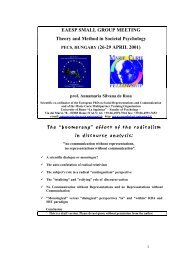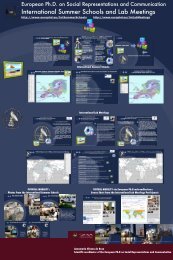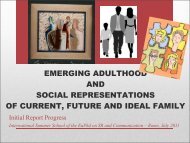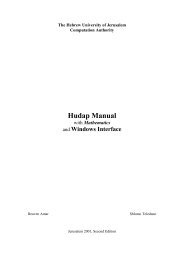WebAuditorium Easy Guide for Mac OS X (PDF)
WebAuditorium Easy Guide for Mac OS X (PDF)
WebAuditorium Easy Guide for Mac OS X (PDF)
Create successful ePaper yourself
Turn your PDF publications into a flip-book with our unique Google optimized e-Paper software.
Marratech Web-Auditorium e-Meeting Tool Quick <strong>Guide</strong> V 1.0<br />
This step is very important, as it will affect<br />
how you are heard and how you hear others.<br />
This has a big impact on the overall user<br />
experience.<br />
First, choose what sound devices to use. Be sure to choose your USB headset, the Griffin iMic or<br />
the built-in device if you are using headphones.<br />
Finally, set the volume level <strong>for</strong> what you hear. Marratech now has automatic input volume<br />
control, meaning it will adjust your volume level <strong>for</strong> your microphone automatically.<br />
d) Recording<br />
Simply choose a location where you wish to store your recordings on your computer.<br />
Quick Steps to Joining an E-meeting<br />
1. Double-click the Marratech icon from your Applications folder.<br />
2. From the Viewer*, click on the appropriate server's web site or enter the web address manually<br />
<strong>for</strong> example: http://emeetingportal.com/<br />
3. Enter your username and password, if necessary.<br />
4. Choose the appropriate web meeting room<br />
5. Click on the join link to enter the web meeting room. After joining, press on the microphone<br />
button to speak and press the camera button to let others see you.<br />
To keep the microphone pressed in, press the CTRL key when clicking it.<br />
6.Press the whiteboard button in the lower left corner of the application in<br />
order to switch from the Viewer to the Whiteboard.<br />
7. Use the File menu to open images, text files and <strong>PDF</strong> documents.<br />
8. Use the pointer and marker to bring attention in the Whiteboard.<br />
8. To lead others to your whiteboard page, press the Lead Page Changes button.<br />
MeetNow! enabled servers enable you to join meetings from your favorite web browser like<br />
Internet Explorer, Firefox, Safari and Opera etc. just by clicking on a meeting room link.<br />
Practical Tips<br />
Join early<br />
Joining your meeting early gives you the opportunity to test your and your colleagues' volume<br />
settings, prepare the agenda and load your documents in the Whiteboard.