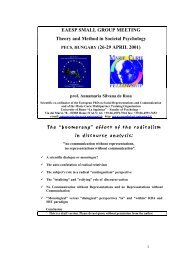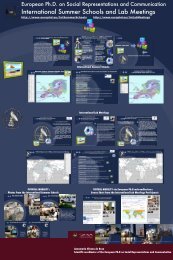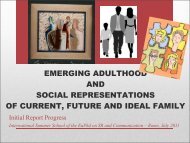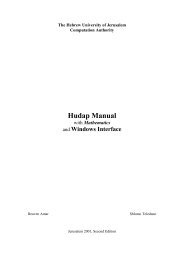WebAuditorium Easy Guide for Mac OS X (PDF)
WebAuditorium Easy Guide for Mac OS X (PDF)
WebAuditorium Easy Guide for Mac OS X (PDF)
You also want an ePaper? Increase the reach of your titles
YUMPU automatically turns print PDFs into web optimized ePapers that Google loves.
Marratech Web-Auditorium e-Meeting Tool Quick <strong>Guide</strong> V 1.0<br />
1. Download Marratech from www.marratech.com/download. Be sure you are using the latest<br />
version! You can verify this by using the Help menu, Update option in Marratech.<br />
2. Run the Marratech client installer program you have downloaded and follow the simple<br />
installation instructions.<br />
If your Marratech Manager has MeetNow! enabled, (called MeetNow! at Marratech), this<br />
process can be skipped by simply clicking on your meeting room from Safari or Firefox. The latest<br />
Marratech client will download, install and join your meeting room from that single click.<br />
Step 3: Running Marratech the first time<br />
From the Applications folder, double click the Marratech icon. The first time you use Marratech,<br />
the Startup Wizard will appear. Fill in your identity and contact in<strong>for</strong>mation.<br />
If you have already joined a meeting via the MeetNow! functionality (see previous hint) then<br />
you will simply need to click on the meeting room of your choice from Safari or Firefox to launch<br />
Marratech.<br />
a) Network<br />
Choose the internet connection speed that best matches your own. This will control the uplink<br />
speed, avoiding any overload of your network by Marratech.<br />
b) Video<br />
If you have an iSight connected, this step<br />
will help you test it. Make sure that you have<br />
selected DV Video as capture device.<br />
Click Preview to see a test picture from your camera. The default settings should work. Close the<br />
preview window to continue.<br />
The Marratech User Forum has hints on different settings <strong>for</strong> this preview window.<br />
b) Bookmarked servers<br />
To join an web meeting with Marratech, you need to access a Marratech Manager server. In this<br />
step, if you know your server's name and web address (or IP Number), add it here. (<strong>for</strong> example<br />
http://www.myserver.com:8000/ ).<br />
Click Add to confirm. The server you have added will now show up in the Viewer's list of available<br />
server's in the Marratech client.<br />
Marratech's public servers are added by default and can be used <strong>for</strong> general testing purposes.<br />
c) Voice settings