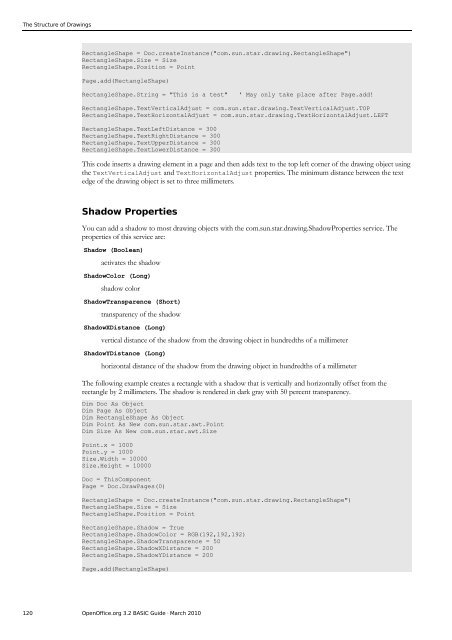OpenOffice.org BASIC Guide - OpenOffice.org wiki
OpenOffice.org BASIC Guide - OpenOffice.org wiki
OpenOffice.org BASIC Guide - OpenOffice.org wiki
Create successful ePaper yourself
Turn your PDF publications into a flip-book with our unique Google optimized e-Paper software.
The Structure of Drawings<br />
RectangleShape = Doc.createInstance("com.sun.star.drawing.RectangleShape")<br />
RectangleShape.Size = Size<br />
RectangleShape.Position = Point<br />
Page.add(RectangleShape)<br />
RectangleShape.String = "This is a test" ' May only take place after Page.add!<br />
RectangleShape.TextVerticalAdjust = com.sun.star.drawing.TextVerticalAdjust.TOP<br />
RectangleShape.TextHorizontalAdjust = com.sun.star.drawing.TextHorizontalAdjust.LEFT<br />
RectangleShape.TextLeftDistance = 300<br />
RectangleShape.TextRightDistance = 300<br />
RectangleShape.TextUpperDistance = 300<br />
RectangleShape.TextLowerDistance = 300<br />
This code inserts a drawing element in a page and then adds text to the top left corner of the drawing object using<br />
the TextVerticalAdjust and TextHorizontalAdjust properties. The minimum distance between the text<br />
edge of the drawing object is set to three millimeters.<br />
Shadow Properties<br />
You can add a shadow to most drawing objects with the com.sun.star.drawing.ShadowProperties service. The<br />
properties of this service are:<br />
Shadow (Boolean)<br />
activates the shadow<br />
ShadowColor (Long)<br />
shadow color<br />
ShadowTransparence (Short)<br />
transparency of the shadow<br />
ShadowXDistance (Long)<br />
vertical distance of the shadow from the drawing object in hundredths of a millimeter<br />
ShadowYDistance (Long)<br />
horizontal distance of the shadow from the drawing object in hundredths of a millimeter<br />
The following example creates a rectangle with a shadow that is vertically and horizontally offset from the<br />
rectangle by 2 millimeters. The shadow is rendered in dark gray with 50 percent transparency.<br />
Dim Doc As Object<br />
Dim Page As Object<br />
Dim RectangleShape As Object<br />
Dim Point As New com.sun.star.awt.Point<br />
Dim Size As New com.sun.star.awt.Size<br />
Point.x = 1000<br />
Point.y = 1000<br />
Size.Width = 10000<br />
Size.Height = 10000<br />
Doc = ThisComponent<br />
Page = Doc.DrawPages(0)<br />
RectangleShape = Doc.createInstance("com.sun.star.drawing.RectangleShape")<br />
RectangleShape.Size = Size<br />
RectangleShape.Position = Point<br />
RectangleShape.Shadow = True<br />
RectangleShape.ShadowColor = RGB(192,192,192)<br />
RectangleShape.ShadowTransparence = 50<br />
RectangleShape.ShadowXDistance = 200<br />
RectangleShape.ShadowYDistance = 200<br />
Page.add(RectangleShape)<br />
120 <strong>OpenOffice</strong>.<strong>org</strong> 3.2 <strong>BASIC</strong> <strong>Guide</strong> · March 2010