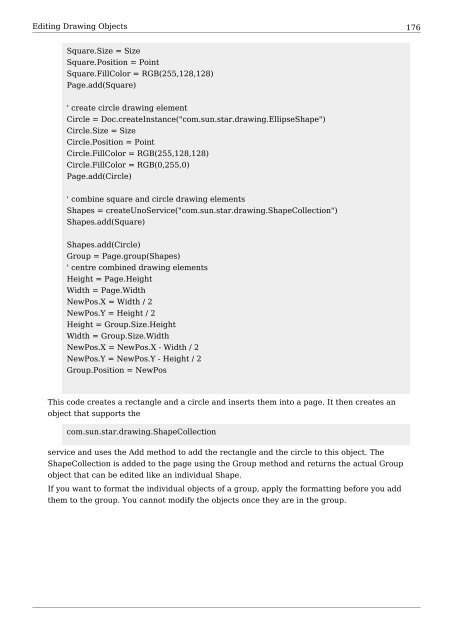OpenOffice.org BASIC Guide.pdf - OpenOffice.org wiki
OpenOffice.org BASIC Guide.pdf - OpenOffice.org wiki
OpenOffice.org BASIC Guide.pdf - OpenOffice.org wiki
Create successful ePaper yourself
Turn your PDF publications into a flip-book with our unique Google optimized e-Paper software.
Editing Drawing Objects 176<br />
Square.Size = Size<br />
Square.Position = Point<br />
Square.FillColor = RGB(255,128,128)<br />
Page.add(Square)<br />
' create circle drawing element<br />
Circle = Doc.createInstance("com.sun.star.drawing.EllipseShape")<br />
Circle.Size = Size<br />
Circle.Position = Point<br />
Circle.FillColor = RGB(255,128,128)<br />
Circle.FillColor = RGB(0,255,0)<br />
Page.add(Circle)<br />
' combine square and circle drawing elements<br />
Shapes = createUnoService("com.sun.star.drawing.ShapeCollection")<br />
Shapes.add(Square)<br />
Shapes.add(Circle)<br />
Group = Page.group(Shapes)<br />
' centre combined drawing elements<br />
Height = Page.Height<br />
Width = Page.Width<br />
NewPos.X = Width / 2<br />
NewPos.Y = Height / 2<br />
Height = Group.Size.Height<br />
Width = Group.Size.Width<br />
NewPos.X = NewPos.X - Width / 2<br />
NewPos.Y = NewPos.Y - Height / 2<br />
Group.Position = NewPos<br />
This code creates a rectangle and a circle and inserts them into a page. It then creates an<br />
object that supports the<br />
com.sun.star.drawing.ShapeCollection<br />
service and uses the Add method to add the rectangle and the circle to this object. The<br />
ShapeCollection is added to the page using the Group method and returns the actual Group<br />
object that can be edited like an individual Shape.<br />
If you want to format the individual objects of a group, apply the formatting before you add<br />
them to the group. You cannot modify the objects once they are in the group.