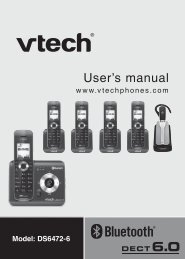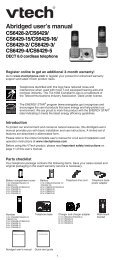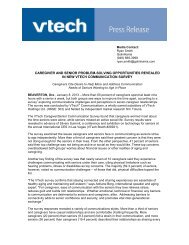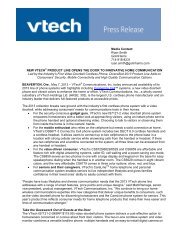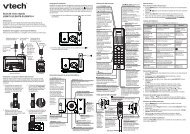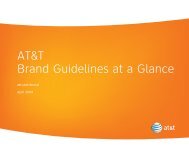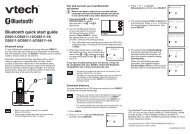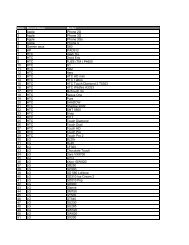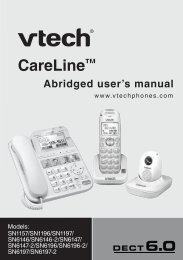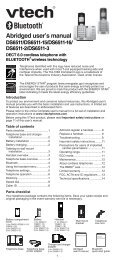Abridged user's manual - VTech Communications
Abridged user's manual - VTech Communications
Abridged user's manual - VTech Communications
Create successful ePaper yourself
Turn your PDF publications into a flip-book with our unique Google optimized e-Paper software.
<strong>Abridged</strong> user’s <strong>manual</strong><br />
LS6195/LS6195-13/LS6195-15/<br />
LS6195-16/LS6195-17<br />
DECT 6.0 cordless telephone<br />
Compatible with<br />
Hearing Aid T-Coil<br />
TIA-1083<br />
T<br />
Introduction<br />
To help protect the environment, this <strong>Abridged</strong> user’s <strong>manual</strong> provides you with the<br />
basic installation and use instructions. A limited set of features are described in<br />
abbreviated form.<br />
Please refer to the online Complete user’s <strong>manual</strong> for a full set of installation and<br />
operation instructions at www.vtechphones.com.<br />
Before using this <strong>VTech</strong> product, please read Important safety instructions on<br />
page of this user’s <strong>manual</strong>.<br />
Table of contents<br />
Parts checklist ...................................<br />
Telephone base installation ..............2<br />
Battery installation ............................2<br />
Battery charging ................................2<br />
Handset overview..............................3<br />
Telephone base overview .................3<br />
Using the handset menu ...................4<br />
Telephone settings ............................4<br />
Telephone operation .........................5<br />
Directory ............................................7<br />
Caller ID ............................................8<br />
About answering system and<br />
voicemail ........................................8<br />
Answering system settings ..............9<br />
Answering system operation .............9<br />
Troubleshooting ............................... 0<br />
Important safety instructions ...........<br />
Precautions for users of implanted<br />
cardiac pacemakers .................... 2<br />
Operating range .............................. 2<br />
ECO mode ....................................... 2<br />
Maintenance .................................... 2<br />
About cordless telephones ............. 2<br />
The RBRC ® seal ............................. 2<br />
Limited warranty .............................. 3<br />
FCC, ACTA and IC regulations ....... 3<br />
Technical specifications .................. 4<br />
Parts checklist<br />
Your telephone package contains the following items. Save your sales receipt and<br />
original packaging in the event warranty service is necessary.<br />
Handset Telephone base<br />
Battery compartment<br />
cover<br />
Telephones identified with this logo have reduced noise and<br />
interference when used with most T-coil equipped hearing<br />
aids and cochlear implants. The TIA- 083 Compliant Logo is<br />
a trademark of the Telecommunications Industry Association.<br />
Used under license.<br />
The ENERGY STAR ® program (www.energystar.gov) recognizes<br />
and encourages the use of products that save energy and help<br />
protect our environment. We are proud to mark this product with<br />
the ENERGY STAR ® label indicating it meets the latest energy<br />
efficiency guidelines.<br />
THIS SIDE UP / CE CÔTÉ VERS LE HAUT<br />
Battery Pack / Bloc-piles :<br />
(2.4V Ni-MH)<br />
WARNING / AVERTISSEMENT :<br />
DO NOT BURN OR PUNCTURE BATTERIES.<br />
NE PAS INCINÉRER OU PERCER LES PILES.<br />
Made in China / Fabriqué en chine<br />
Battery<br />
Telephone line cord<br />
<strong>Abridged</strong><br />
user’s <strong>manual</strong><br />
Telephone base<br />
power adapter<br />
Quick start guide<br />
<strong>Abridged</strong> user’s <strong>manual</strong> Quick start guide
Telephone base installation<br />
Install the telephone base as shown below.<br />
•<br />
THIS SIDE UP / CE CÔTÉ VERS LE HAUT<br />
Battery Pack / Bloc-piles :<br />
(2.4V Ni-MH)<br />
WARNING / AVERTISSEMENT :<br />
DO NOT BURN OR PUNCTURE BATTERIES.<br />
NE PAS INCINÉRER OU PERCER LES PILES.<br />
Made in China / Fabriqué en chine<br />
Telephone base<br />
Use only the power adapter and battery supplied with this product. To order a<br />
replacement, visit our website at www.vtechphones.com or call (800) 595-95 .<br />
In Canada, go to www.vtechcanada.com or call (800) 267-7377.<br />
Battery installation<br />
Install the battery as shown below.<br />
Plug the battery connector<br />
securely into the socket.<br />
Battery charging<br />
Once you have installed the battery, the screen indicates the battery status (see<br />
the table below). For best performance, keep the handset in the telephone base<br />
when not in use. The battery is fully charged after hours of continuous charging.<br />
Battery indicators Battery status Action<br />
The screen is blank, or<br />
displays Put in charger<br />
and flashes.<br />
The screen displays<br />
Low battery and flashes.<br />
The screen displays<br />
HANDSET 1.<br />
The battery has no or very<br />
little charge. The handset<br />
cannot be used.<br />
The battery has enough<br />
charge to be used for a<br />
short time.<br />
Telephone wall jack<br />
. 2. Place the battery with the label<br />
THIS SIDE UP / CE CÔTÉ VERS LE HAUT<br />
Battery Pack / Bloc-piles :<br />
(2.4V Ni-MH)<br />
WARNING / AVERTISSEMENT :<br />
DO NOT BURN OR PUNCTURE BATTERIES.<br />
NE PAS INCINÉRER OU PERCER LES PILES.<br />
Made in China / Fabriqué en chine<br />
Electrical outlet<br />
(not controlled<br />
by a wall switch)<br />
Telephone base<br />
power adapter<br />
THIS SIDE UP facing up and the<br />
wires inside the battery compartment.<br />
3. Slide the battery compartment cover 4. Place the handset in the telephone<br />
towards the center of the handset until<br />
it clicks into place.<br />
base to charge.<br />
CHARGE light<br />
remains on<br />
when charging.<br />
Telephone line cord<br />
A DSL filter (not included) is<br />
required if you have DSL<br />
high-speed Internet service.<br />
The DSL filter must be<br />
plugged into the telephone<br />
wall jack.<br />
Charge without interruption<br />
(at least 30 minutes).<br />
Charge without interruption<br />
(about 30 minutes).<br />
The battery is charged. To keep the battery charged,<br />
place it in the telephone base<br />
when not in use.<br />
2<br />
THIS SIDE UP / CE CÔTÉ VERS LE HAUT<br />
Battery Pack / Bloc-piles :<br />
(2.4V Ni-MH)<br />
WARNING / AVERTISSEMENT :<br />
DO NOT BURN OR PUNCTURE BATTERIES.<br />
NE PAS INCINÉRER OU PERCER LES PILES.<br />
Made in China / Fabriqué en chine
Handset overview CID/ /VOLUME<br />
•<br />
•<br />
•<br />
•<br />
/ /VOLUME<br />
Review the directory when the<br />
phone is not in use.<br />
Increase the listening volume<br />
during a call or message<br />
playback.<br />
Scroll up while in a menu, or<br />
in the directory, caller ID log or<br />
redial list.<br />
Move the cursor to the right when<br />
entering numbers or names.<br />
REDIAL/PAUSE<br />
• Press repeatedly to review the<br />
redial list.<br />
• Press and hold to insert a<br />
dialing pause while dialing or<br />
entering a number.<br />
/FLASH<br />
• Make or answer a call.<br />
• Answer another incoming call<br />
during a call.<br />
1/<br />
• Press repeatedly to add or<br />
remove in front of the caller ID<br />
log entry before dialing or saving<br />
it to the directory.<br />
• Press and hold to set or dial your<br />
voicemail number.<br />
Dialing keys<br />
• Enter numbers or characters.<br />
• Answer an incoming call.<br />
• Switch to tone dialing<br />
temporarily during a call.<br />
• Make or answer a call using the<br />
handset speakerphone.<br />
• During a call, press to switch between<br />
the speakerphone and the handset.<br />
Telephone base overview<br />
• Touch to play or stop playing messages.<br />
4<br />
• Press to repeat the playing message.<br />
• Press twice to play the previous<br />
message.<br />
•<br />
•<br />
•<br />
/MUTE<br />
Touch to review the directory<br />
when the phone is not in use.<br />
Touch to mute the<br />
microphone during a call.<br />
Touch to silence the ringer<br />
temporarily while the<br />
telephone base is ringing.<br />
VOL-/<br />
•<br />
•<br />
•<br />
•<br />
Touch to decrease the<br />
listening volume during a call<br />
and message playback.<br />
Touch to decrease the<br />
telephone base ringer volume<br />
when the phone is not in use.<br />
Touch to scroll down while in the<br />
directory or caller ID log.<br />
Touch to delete digits or characters<br />
while predialing.<br />
CHARGE light<br />
• On when the handset is charging.<br />
VOL+/<br />
•<br />
•<br />
•<br />
Touch to increase the listening volume during a<br />
call and message playback.<br />
Touch to increase the telephone base ringer<br />
volume when the base is not in use.<br />
Touch to scroll up while in the directory or<br />
caller ID log.<br />
3<br />
3x<br />
•<br />
•<br />
•<br />
•<br />
Review the caller ID log when<br />
the phone is not in use.<br />
Decrease the listening volume<br />
during a call or message<br />
playback.<br />
Scroll down while in a menu, or<br />
in the directory, caller ID log or<br />
redial list.<br />
Move the cursor to the left when<br />
entering numbers or names.<br />
MENU/SELECT<br />
• Show the menu.<br />
• While in a menu, press to<br />
select an item, or save an<br />
entry or setting.<br />
OFF/CANCEL<br />
• Hang up a call.<br />
• Silence the ringer temporarily<br />
while the handset is ringing.<br />
• Press and hold to erase the<br />
missed call indicator while the<br />
handset is not in use.<br />
• Press to return to the previous<br />
menu, or press and hold to<br />
return to idle mode, without<br />
making changes.<br />
• Press and hold to set and turn<br />
on the quiet mode, or turn it off.<br />
• Press repeatedly to show other<br />
dialing options when reviewing<br />
a caller ID log entry.<br />
INT<br />
• Start an intercom conversation<br />
or transfer a call.<br />
MUTE/DELETE<br />
• Mute the microphone during a call.<br />
• Delete digits or characters while using<br />
the dialing keys.<br />
• Silence the ringer temporarily while<br />
the handset is ringing.<br />
• Delete the displayed entry while in the<br />
directory, caller ID log or redial list.<br />
• Press to delete the playing message.<br />
2<br />
• Press to skip to the next message.<br />
1<br />
• Press repeatedly to add or<br />
remove in front of the caller ID<br />
log entry before dialing or saving<br />
it to the directory.<br />
• Press and hold to dial your<br />
voicemail number.<br />
• Press repeatedly to show<br />
other dialing options when<br />
reviewing a caller ID log entry.<br />
•<br />
Press to switch to tone dialing<br />
temporarily during a call.<br />
CID/FLASH<br />
• Touch to review the caller ID<br />
log when the phone is not<br />
in use.<br />
• Touch to answer another<br />
incoming call during a call.<br />
• Press to make, answer or end a<br />
call using the telephone base.<br />
Dialing keys (0-9, & )<br />
• Press to enter numbers or<br />
characters.<br />
• Press to answer an incoming<br />
call.
Telephone base overview (continued)<br />
Using the handset menu<br />
.<br />
2.<br />
3.<br />
•<br />
•<br />
/FIND HANDSET<br />
Press to page the system handset.<br />
Press MENU when the handset is not in use.<br />
Press or until the screen displays the desired feature menu.<br />
Press SELECT.<br />
To return to the previous menu, press CANCEL.<br />
To return to idle mode, press and hold CANCEL.<br />
Telephone settings<br />
Default settings are indicated by asterisks (*).<br />
Menu setting Description Options<br />
LCD language Set the handset display language. English*<br />
Français<br />
Español<br />
Base LCD lang Set the telephone base display language. English*<br />
Français<br />
Español<br />
Voicemail # Set the speed dial voicemail number. Voicemail #<br />
Clr voicemail Turn off the voicemail indicators (see the<br />
note below).<br />
Key tone Set whether the handset beeps whenever a<br />
key is pressed.<br />
Home area code Set the home area code so that the caller ID<br />
log stores only seven digits for local<br />
telephone numbers.<br />
Dial mode Set the telephone to be touch-tone or<br />
pulse dialing.<br />
Auto Answer Set whether the handset answers a call<br />
automatically whenever you pick it from the<br />
telephone base when there is an incoming call.<br />
•<br />
4<br />
Reset VM Icon?<br />
Key tone:On*<br />
Key tone:Off<br />
Home area code<br />
_ _ _<br />
Touch-tone*<br />
Pulse<br />
On*<br />
Off<br />
Use the Clr voicemail feature when the telephone indicates there is new voicemail<br />
but there is none. For example, when you have accessed your voicemail while away<br />
from home. The Clr voicemail feature only turns off the indicators; it does not delete<br />
your voicemail messages. As long as you have new voicemail messages, your<br />
telephone service provider continues to send the signal that turns on the indicators.<br />
The following are some of the telephone features you may wish to set. Refer<br />
to Telephone settings in the online Complete user’s <strong>manual</strong> for complete<br />
instructions on setting all telephone features.<br />
Handset ringer volume<br />
You can adjust the handset ringer volume level, or turn the ringer off.<br />
. Press MENU when the handset is not in use.<br />
2. Scroll to Ringers and then press SELECT twice.<br />
3. Press or to sample each volume level, then press SELECT to save.<br />
•<br />
Bottom of the telephone base<br />
When the ringer volume is set to Off, the handset still rings when you press<br />
/FIND HANDSET at the bottom of the telephone base.<br />
-
Quiet mode<br />
You can turn on the quiet mode for a period of time. During this period, all tones<br />
(except paging tone) and call screening are muted. When you turn on the quiet<br />
mode, the answering system turns on automatically.<br />
.<br />
2.<br />
•<br />
Press and hold when the handset is not in use.<br />
Use the dialing keys (0-9) to enter the duration (hour), then press SELECT to save.<br />
To turn off the quiet mode, press and hold when the handset is not in use.<br />
Set date and time<br />
If you subscribe to caller ID service, the day, month and time are set automatically<br />
with each incoming call. You can also set the date and time <strong>manual</strong>ly.<br />
.<br />
2.<br />
3.<br />
4.<br />
5.<br />
Press MENU when the handset is not in use.<br />
Scroll to Set date/time and then press SELECT.<br />
Use the dialing keys (0-9) to enter the month (MM), date (DD) and year (YY).<br />
Then press SELECT.<br />
Use the dialing keys (0-9) to enter the hour (HH) and minute (MM).<br />
Then press or to choose AM or PM.<br />
Press SELECT to save.<br />
Telephone operation<br />
Make a call<br />
Using the handset:<br />
• Press or and then dial the telephone number.<br />
-OR-<br />
• Enter the telephone number and then press or to dial.<br />
Using the telephone base:<br />
• Press and then dial the telephone number.<br />
-OR-<br />
• Enter the telephone number and then press to dial.<br />
Answer a call<br />
Using the handset:<br />
• Press , or any dialing key.<br />
-OR-<br />
• Pick up the handset from the telephone base when Auto Answer is set to On.<br />
Using the telephone base:<br />
• Press or any dialing key.<br />
End a call<br />
Using the handset:<br />
• Press OFF or put the handset back in the telephone base.<br />
Using the telephone base:<br />
• Press .<br />
Handset speakerphone<br />
• During a call, press to switch between speakerphone and normal handset use.<br />
Volume<br />
Using the handset:<br />
• During a call, press /VOLUME or /VOLUME to adjust the listening volume.<br />
Using the telephone base:<br />
• During a call, touch VOL+ or VOL- to adjust the listening volume.<br />
Mute<br />
The mute function allows you to hear the other party but the other party cannot hear you.<br />
. During a call, press MUTE on the handset or touch MUTE on the telephone<br />
base. The screen displays Muted.<br />
2. Press MUTE on the handset or touch MUTE on the telephone base to resume<br />
the conversation. The screen displays Microphone on briefly.<br />
Call waiting<br />
When you subscribe to call waiting service from your telephone service provider,<br />
you hear an alert tone if there is an incoming call while you are already on a call.<br />
• Press FLASH on the handset or touch FLASH on the telephone base to put the<br />
current call on hold and take the new call.<br />
• Press FLASH on the handset or touch FLASH on the telephone base at any<br />
time to switch back and forth between calls.<br />
Temporary ringer silencing<br />
When the telephone is ringing, you can temporarily silence the ringer without<br />
disconnecting the call. The next call rings normally at the preset volume.<br />
To silence the handset ringer:<br />
• Press OFF or MUTE on the handset, then displays and Ringer muted<br />
displays briefly.<br />
To silence the telephone base ringer:<br />
•<br />
Touch MUTE on the telephone base.<br />
5
Temporary tone dialing<br />
If you have pulse (rotary) service only, you can switch from pulse to touch-tone<br />
dialing temporarily during a call.<br />
.<br />
2.<br />
3.<br />
During a call, press on the handset or on the telephone base.<br />
Use the dialing keys to enter the relevant number. The telephone sends<br />
touch-tone signals.<br />
The telephone automatically returns to pulse dialing mode after you end the call.<br />
Find handset<br />
Use this feature to find the system handset.<br />
To start paging:<br />
• Press /FIND HANDSET at the bottom of the<br />
telephone base. The handset rings and displays<br />
** Paging **.<br />
To end paging:<br />
• Press /FIND HANDSET at the bottom of the<br />
telephone base.<br />
-OR-<br />
• Press , , OFF or any dialing key on the handset.<br />
-OR-<br />
• Place the handset in the telephone base.<br />
Redial list<br />
The handset stores the last 0 telephone numbers dialed. When there are already<br />
0 entries, the oldest entry is deleted to make room for the new entry.<br />
To review and dial a number from the redial list on the handset:<br />
.<br />
2.<br />
3.<br />
Press REDIAL when the handset is not in use.<br />
Press , or REDIAL repeatedly until the desired entry displays.<br />
Press or to dial.<br />
To delete a redial entry on the handset:<br />
When the desired redial entry displays, press DELETE.<br />
Chain dialing<br />
Use this feature to initiate a dialing sequence from numbers stored in the directory,<br />
caller ID log or redial list while you are on a call. Chain dialing can be useful if you<br />
wish to access other numbers (such as bank account numbers or access codes)<br />
from the directory, caller ID log or redial list. You can only use the handset to<br />
access a number in the directory, caller ID log or redial list while on a call.<br />
To access a number in the directory, caller ID log or redial list while on a call<br />
with the handset:<br />
.<br />
2.<br />
3.<br />
To enter the directory, press MENU twice.<br />
-OR-<br />
To enter the caller ID log, press MENU then scroll to Caller ID log then<br />
press SELECT.<br />
-OR-<br />
To enter the redial list, press REDIAL.<br />
Scroll to the desired entry.<br />
Press SELECT to dial the displayed number.<br />
Join a call in progress<br />
You can use both the handset and the telephone base at a time on an outside call.<br />
• When the handset is on a call, press on the telephone base to join the call.<br />
• When the telephone base is on a call, press<br />
the call.<br />
or on the handset to join<br />
• Press OFF or place the handset in the telephone base to exit the call. The call<br />
continues until the telephone base hangs up.<br />
• Press on the telephone base to exit the call. The call continues until the<br />
handset hangs up.<br />
Transfer a call<br />
While on an outside call, you can transfer the call from one system device<br />
to another.<br />
To transfer a call from the handset to the telephone base:<br />
.<br />
2.<br />
3.<br />
During a call, press MENU.<br />
Scroll to Transfer, then press SELECT.<br />
To answer the call on the telephone base, press .<br />
To transfer a call from the telephone base to the handset:<br />
• Pick up the handset from the telephone base.<br />
Intercom<br />
Use the intercom feature for conversations between the handset and the<br />
telephone base.<br />
.<br />
2.<br />
3.<br />
Press INT on the handset when not in use.<br />
To answer the intercom call, press or any dialing key on the telephone base.<br />
To end the intercom call, press OFF on the handset or place it back in the<br />
telephone base, or press on the telephone base.<br />
6
Answer an incoming call during an intercom call<br />
If you receive an outside call during an intercom call, there is an alert tone.<br />
• To answer the outside call, press<br />
ends automatically.<br />
on the handset. The intercom call<br />
• To end the intercom call without answering the outside call, press OFF on the<br />
handset, or press on the telephone base. The intercom call ends and the<br />
telephone continues to ring.<br />
Call transfer using intercom<br />
Use the intercom feature to transfer an outside call on the handset to the<br />
telephone base.<br />
.<br />
2.<br />
During a call, press INT on the handset.<br />
To answer the intercom call, press or any dialing key on the telephone base.<br />
The outside call is now on hold and both the handset and the telephone display<br />
Intercom. You can have a private conversation with the telephone base.<br />
3. From this intercom call, you have the following options:<br />
• You can let the telephone base join you on the outside call in a three-way<br />
conversation. Press and hold INT on the handset.<br />
• You can transfer the call. Press OFF, or place your handset back in the<br />
telephone base. Your handset displays Transferred. The telephone base<br />
then automatically connects to the outside call.<br />
• You can press INT on the handset to switch between the outside call<br />
(Outside call displays) and the intercom call (Intercom displays).<br />
• The telephone base can end the intercom call by pressing<br />
call continues with the handset.<br />
. The outside<br />
Directory<br />
The directory can store up to 50 directory entries which is shared by the handset and<br />
telephone base. You can only use the handset to add, edit or delete directory entries.<br />
To add a directory entry using the handset:<br />
. Enter the number (up to 30 digits) when the phone is not in use then press<br />
SELECT. Then go to Step 3.<br />
-OR-<br />
When the phone is not in use, press MENU then scroll to Directory, and then<br />
press SELECT twice.<br />
2. Use the dialing keys to enter the number (up to 30 digits).<br />
-OR-<br />
Copy a number from the redial list by pressing REDIAL and then press , or<br />
REDIAL repeatedly to select a number. Press SELECT to copy the number.<br />
3. Press SELECT to move on to enter the name.<br />
4. Use the dialing keys to enter the name (up to 5 characters). Additional key<br />
presses show other characters of that particular key.<br />
5. Press SELECT to save.<br />
While entering names and numbers, you can:<br />
•<br />
•<br />
•<br />
•<br />
•<br />
Press DELETE to backspace and erase a digit or character.<br />
Press and hold DELETE to erase the entire entry.<br />
Press or to move the cursor to the left or right.<br />
Press and hold PAUSE to insert a dialing pause (for entering numbers only).<br />
Press 0 to add a space (for entering names only).<br />
To review and dial a number from the directory on the handset/telephone base:<br />
Entries are sorted alphabetically.<br />
. Press on the handset or touch on the telephone base when the phone is<br />
not in use.<br />
2. Scroll to browse through the directory.<br />
3. When the desired entry appears, press<br />
-ORor<br />
on the handset to dial.<br />
When the desired entry appears, press on the telephone base to dial.<br />
To edit a directory entry using the handset:<br />
.<br />
2.<br />
3.<br />
When the desired entry displays, press SELECT.<br />
Use the dialing keys to edit the number, then press SELECT.<br />
Use the dialing keys to edit the name, then press SELECT to confirm.<br />
To delete a directory entry using the handset:<br />
.<br />
2.<br />
When the desired entry displays, press DELETE.<br />
When the handset displays Delete contact?, press SELECT.<br />
7
Speed dial<br />
You can copy up to 9 directory entries into the speed dial locations (0 and 2-9) so<br />
that you can dial these numbers using fewer keys than usual. You can only use the<br />
handset to assign or delete speed dial entries.<br />
To assign a speed dial entry using the handset:<br />
.<br />
2.<br />
3.<br />
4.<br />
5.<br />
Press MENU when the phone is not in use.<br />
Scroll to Directory, then press SELECT.<br />
Scroll to Speed dial, then press SELECT.<br />
Scroll to a desired speed dial location, then press SELECT.<br />
Scroll to a desired directory entry, then press SELECT to save.<br />
To dial a speed dial entry on the handset/telephone base:<br />
• Press and hold a dialing key (0 or 2-9) to dial the number stored in the<br />
corresponding location.<br />
To delete a speed dial entry using the handset:<br />
.<br />
2.<br />
3.<br />
4.<br />
Press MENU when the phone is not in use.<br />
Scroll to Directory, then press SELECT.<br />
Scroll to Speed dial, then press SELECT.<br />
Scroll to a desired speed dial location, then press DELETE. The handset<br />
displays Clear SD #X? Press SELECT to confirm.<br />
Caller ID<br />
This product supports caller ID services provided by most telephone service<br />
providers. Depending on your service subscription, you may see the caller’s name,<br />
number, date and time of calls that are sent by your telephone service provider<br />
after the first or second ring.<br />
Caller ID log<br />
The caller ID log stores up to 50 entries. If you answer a call before the caller ID<br />
information displays, it will not be saved in the caller ID log.<br />
•<br />
•<br />
The handset and telephone base display XX missed calls when you have<br />
incoming calls that have not been answered.<br />
If you want to erase the missed call indicator, press and hold CANCEL on the<br />
idle handset.<br />
To review and dial a number in the caller ID log on the handset/telephone base:<br />
. Press CID on the handset or touch CID on the telephone base when the phone<br />
is not in use.<br />
2. Scroll to browse through the caller ID log. When the desired entry appears:<br />
• Press on the handset or on the telephone base repeatedly to show<br />
•<br />
different dialing options.<br />
Press 1 repeatedly if you need to add or remove in front of the<br />
telephone number.<br />
3. Press<br />
-ORor<br />
on the handset to dial.<br />
Press on the telephone base to dial.<br />
To save a caller ID log entry to the directory using the handset:<br />
.<br />
2.<br />
3.<br />
When the desired caller ID log entry displays, press SELECT.<br />
Use the dialing keys to modify the number, if necessary. Then press SELECT.<br />
Use the dialing keys to modify the name, if necessary. Then press SELECT.<br />
To delete a caller ID log entry with the handset:<br />
• When the desired caller ID log entry displays, press DELETE.<br />
To delete all caller ID log entries with the handset:<br />
.<br />
2.<br />
3.<br />
Press MENU when the phone is not in use.<br />
Scroll to Caller ID log and then press SELECT.<br />
Scroll to Del all calls then press SELECT twice.<br />
About answering system and voicemail<br />
Your telephone has separate indicators for two different types of voice messages:<br />
those left on the built-in answering system and those left at your telephone service<br />
provider’s voicemail. Each alerts you to new messages differently.<br />
• If XX new messages displays on the screens, there are messages recorded<br />
on the built-in answering system. It can record up to 99 messages, depending<br />
on the length of each message. Each message can be up to three minutes in<br />
length. The total recording time is approximately 4 minutes.<br />
•<br />
If and New voicemail display on the screens, your telephone service<br />
provider is indicating that it has new voicemail for you. Contact your telephone<br />
service provider for more information on how to access your voicemail.<br />
8
Answering system settings<br />
Default settings are indicated by asterisks (*).<br />
Menu setting Description Options<br />
Call screening Set whether you hear the callers while they are<br />
leaving messages to you.<br />
# of rings Set the number of times the telephone rings<br />
before the answering system answers.<br />
Remote code Set a two-digit security code to access the<br />
answering system remotely from any touchtone<br />
telephone.<br />
Msg alert tone Set whether the telephone beeps every<br />
0 seconds to alert you of new messages.<br />
Recording time Set the recording time for each incoming<br />
message.<br />
9<br />
Screening: On*<br />
Screening: Off<br />
3*; 2; Toll saver;<br />
6; 5; 4<br />
19*<br />
Tone: Off*<br />
Tone: On<br />
3 minutes*<br />
2 minutes<br />
1 minute<br />
Set number of rings<br />
You can set the answering system to answer an incoming call after 2, 3, 4, 5 or 6<br />
rings; or toll saver. If you choose toll saver, the answering system answers a call<br />
after 2 rings when you have new messages, or after 4 rings when you have no<br />
new messages.<br />
.<br />
2.<br />
3.<br />
4.<br />
5.<br />
Press MENU when the handset is not in use.<br />
Scroll to Answering sys and then press SELECT.<br />
Scroll to Ans sys setup and then press SELECT.<br />
Scroll to # of rings and then press SELECT.<br />
Press or to choose 6, 5, 4, 3, 2 or Toll saver and then press<br />
SELECT to save.<br />
Record your own announcement<br />
You can use the preset announcement to answer calls, or replace it with your own<br />
recorded announcement. The announcement can be up to 90 seconds in length.<br />
.<br />
2.<br />
3.<br />
4.<br />
5.<br />
Press MENU when the handset is not in use.<br />
Scroll to Answering Sys then press SELECT twice.<br />
The handset announces, “To play, press 2. To record, press 7.”<br />
Then press 7 to record.<br />
The handset announces, “Record after the tone. Press 5 when you are done.”<br />
After the tone, speak towards the handset microphone.<br />
Press 5 when done.<br />
Answering system operation<br />
Turn the answering system on or off<br />
The answering system must be turned on to answer and record messages.<br />
. Press MENU when the handset is not in use.<br />
2. Scroll to Answering sys and then press SELECT.<br />
3. Scroll to Answer on/off and then press SELECT.<br />
4. Press or to choose Answer: On or Answer: Off and then press SELECT.<br />
Message playback at the telephone base<br />
Touch when the phone is not in use.<br />
Options during playback:<br />
•<br />
•<br />
•<br />
•<br />
•<br />
Touch VOL+ or VOL- to adjust the speaker volume.<br />
Press 2 to skip to the next message.<br />
Press 4 to repeat the playing message. Press 4 twice to listen to the<br />
previous message.<br />
Press 3x to delete the playing message. The system advances to the<br />
next message.<br />
Touch to stop.<br />
Call intercept<br />
If you want to talk to the person whose message is being recorded, press or<br />
on the handset, or on the telephone base.
Access the answering system remotely<br />
.<br />
2.<br />
3.<br />
Dial your telephone number from any touch-tone telephone.<br />
When the system plays the announcement, enter the two-digit remote code.<br />
The preset code is 19.<br />
Enter one of the following remote commands.<br />
Command Description<br />
1 Play all messages.<br />
2 Play only new messages.<br />
3 Delete the current message (during playback).<br />
33 Delete all old messages.<br />
4 Repeat the current message (during playback).<br />
5 Stop.<br />
*5 Hear a list of remote commands.<br />
6 Skip to the next message (during playback).<br />
*7 Record a new announcement.<br />
8 End the call.<br />
0 Turn the answering system on or off.<br />
4. Hang up or press 8 to end the call.<br />
Troubleshooting<br />
If you have difficulty with your telephone, please try the suggestions below.<br />
For customer service, visit our website at www.vtechphones.com or call<br />
(800) 595-95 . In Canada, go to www.vtechcanada.com or call (800) 267-7377.<br />
My telephone does not work at all.<br />
• Make sure the battery is installed and charged correctly. For optimum daily<br />
performance, return the handset to the telephone base after use.<br />
• Make sure the power adapter is securely plugged into an outlet not controlled by<br />
a wall switch.<br />
• Make sure the telephone line cord is plugged firmly into the telephone base and<br />
the wall jack.<br />
• Unplug the electrical power to the telephone base. Wait for approximately<br />
5 seconds, then plug it back in. Allow up to one minute for the cordless handset<br />
and telephone base to synchronize.<br />
• Charge the battery in the handset for up to hours.<br />
• If the battery is completely depleted, charge the handset for at least 30 minutes<br />
before use.<br />
• Remove the battery and then install it again. If that still does not work, it may be<br />
necessary to purchase a new battery.<br />
• Disconnect the telephone base from the telephone wall jack and plug in a working<br />
telephone. If the other telephone does not work, the problem is probably in the<br />
wiring or the telephone service. Contact your telephone service provider.<br />
I cannot dial out.<br />
•<br />
•<br />
•<br />
•<br />
Try all the above suggestions.<br />
Make sure there is a dial tone before dialing. It is normal if the handset takes a<br />
second or two to synchronize with the telephone base before producing a dial<br />
tone. Wait an extra second before dialing.<br />
If other telephones in your home are having the same problem, the problem is in<br />
the wiring or telephone service. Contact your telephone service provider (charges<br />
may apply).<br />
Eliminate any background noise. Mute the cordless handset before dialing, or dial<br />
from another room in your home with less background noise.<br />
The answering system does not answer after the correct number of rings.<br />
• Make sure the answering system is on. When the answering system is on,<br />
ANS ON should display on the handset and the telephone base.<br />
• If toll saver is selected, the number of rings changes to two when there are new<br />
messages waiting.<br />
• If the memory is full or if the answering system is off, the answering system<br />
answers after 0 rings.<br />
• In some cases, the answering system is affected by the ringing system used by<br />
your telephone service provider.<br />
• If you subscribe to voicemail service, change the number of rings so that your<br />
answering system answers before your voicemail answers. To determine how<br />
many rings activate your voicemail, please contact your telephone service provider.<br />
•<br />
If there is a fax machine connected to the same telephone line, try disconnecting<br />
the fax machine. If that solves the problem, consult your fax machine<br />
documentation for information on compatibility with answering systems.<br />
0
The answering system does not record messages.<br />
•<br />
•<br />
•<br />
•<br />
Make sure the answering system is on.<br />
When the answering machine memory is full, it does not record new messages<br />
until some old messages are deleted.<br />
If you subscribe to voicemail service, change the number of rings so that your<br />
answering system answers before your voicemail answers. To determine<br />
how many rings activate your voicemail, please contact your telephone<br />
service provider.<br />
If there is a fax machine connected to the same telephone line, try disconnecting<br />
the fax machine. If that solves the problem, consult your fax machine<br />
documentation for information on compatibility with answering systems.<br />
The messages on the answering system are incomplete.<br />
• If a caller leaves a very long message, part of it may be lost when the answering<br />
system disconnects the call after the preset recording time.<br />
• If the memory on the answering system becomes full during a message, the<br />
answering system stops recording and disconnects the call.<br />
• If the caller’s voice is very soft, the answering system may stop recording and<br />
disconnect the call.<br />
I accidentally set my LCD language to Spanish or French, and I don’t know<br />
how to change it back to English.<br />
• While the handset is in idle mode, press MENU and then enter 364 .<br />
• While the handset is on a call, press MENU and then enter<br />
OFF to exit the menu.<br />
364 . Then press<br />
Common cure for electronic equipment.<br />
• If the telephone is not responding normally, put the cordless handset in the<br />
telephone base. If it does not respond, try the following (in the order listed):<br />
. Disconnect the power to the telephone base.<br />
2. Disconnect the battery on the cordless handset.<br />
3. Wait a few minutes before connecting power to the telephone base.<br />
4. Install the battery again and place the cordless handset in the telephone base.<br />
5. Wait for the cordless handset to synchronize with the telephone base. Allow up<br />
to one minute for this to take place.<br />
Important safety instructions<br />
When using your telephone equipment, basic safety precautions should always be followed to reduce the<br />
risk of fire, electric shock and injury, including the following:<br />
.<br />
2.<br />
3.<br />
4.<br />
5.<br />
6.<br />
7.<br />
8.<br />
9.<br />
Read and understand all instructions.<br />
Follow all warnings and instructions marked on the product.<br />
Unplug this product from the wall outlet before cleaning. Do not use liquid or aerosol cleaners. Use a<br />
damp cloth for cleaning.<br />
Do not use this product near water such as near a bath tub, wash bowl, kitchen sink, laundry tub or a<br />
swimming pool, or in a wet basement or shower.<br />
Do not place this product on an unstable table, shelf, stand or other unstable surfaces.<br />
Slots and openings in the back or bottom of the telephone base and handset are provided for ventilation.<br />
To protect them from overheating, these openings must not be blocked by placing the product on a soft<br />
surface such as a bed, sofa or rug. This product should never be placed near or over a radiator or heat<br />
register. This product should not be placed in any area where proper ventilation is not provided.<br />
This product should be operated only from the type of power source indicated on the marking label. If you<br />
are not sure of the type of power supply in your home or office, consult your dealer or local power company.<br />
Do not allow anything to rest on the power cord. Do not install this product where the cord may be<br />
walked on.<br />
Never push objects of any kind into this product through the slots in the telephone base or handset<br />
because they may touch dangerous voltage points or create a short circuit. Never spill liquid of any kind<br />
on the product.<br />
0. To reduce the risk of electric shock, do not disassemble this product, but take it to an authorized service<br />
facility. Opening or removing parts of the telephone base or handset other than specified access doors<br />
may expose you to dangerous voltages or other risks. Incorrect reassembling can cause electric shock<br />
when the product is subsequently used.<br />
. Do not overload wall outlets and extension cords.<br />
2. Unplug this product from the wall outlet and refer servicing to an authorized service facility under the<br />
following conditions:<br />
• When the power supply cord or plug is damaged or frayed.<br />
• If liquid has been spilled onto the product.<br />
• If the product has been exposed to rain or water.<br />
• If the product does not operate normally by following the operating instructions. Adjust only those<br />
controls that are covered by the operation instructions. Improper adjustment of other controls may<br />
result in damage and often requires extensive work by an authorized technician to restore the<br />
product to normal operation.<br />
• If the product has been dropped and the telephone base and/or handset has been damaged.<br />
• If the product exhibits a distinct change in performance.<br />
3. Avoid using a telephone (other than cordless) during an electrical storm. There is a remote risk of electric<br />
shock from lightning.<br />
4. Do not use the telephone to report a gas leak in the vicinity of the leak. Under certain circumstances, a<br />
spark may be created when the adapter is plugged into the power outlet, or when the handset is replaced<br />
in its cradle. This is a common event associated with the closing of any electrical circuit. The user should<br />
not plug the phone into a power outlet, and should not put a charged handset into the cradle, if the<br />
phone is located in an environment containing concentrations of flammable or flame-supporting gases,<br />
unless there is adequate ventilation. A spark in such an environment could create a fire or explosion.<br />
Such environments might include: medical use of oxygen without adequate ventilation; industrial gases<br />
(cleaning solvents; gasoline vapors; etc.); a leak of natural gas; etc.<br />
5. Only put the handset of your telephone next to your ear when it is in normal talk mode.<br />
6.<br />
The power adapter is intended to be correctly oriented in a vertical or floor mount position. The prongs are<br />
not designed to hold the plug in place if it is plugged into a ceiling, under-the-table or cabinet outlet.<br />
SAVE THESE INSTRUCTIONS
Precautions for users of implanted cardiac pacemakers<br />
Cardiac pacemakers (applies only to digital cordless telephones):<br />
Wireless Technology Research, LLC (WTR), an independent research entity, led a multidisciplinary<br />
evaluation of the interference between portable wireless telephones and implanted cardiac pacemakers.<br />
Supported by the U.S. Food and Drug Administration, WTR recommends to physicians that:<br />
Pacemaker patients<br />
•<br />
•<br />
•<br />
Should keep wireless telephones at least six inches from the pacemaker.<br />
Should NOT place wireless telephones directly over the pacemaker, such as in a breast pocket, when it<br />
is turned ON.<br />
Should use the wireless telephone at the ear opposite the pacemaker.<br />
WTR’s evaluation did not identify any risk to bystanders with pacemakers from other persons using<br />
wireless telephones.<br />
Operating range<br />
This cordless telephone operates with the maximum power allowed by the Federal <strong>Communications</strong><br />
Commission (FCC). Even so, this handset and telephone base can communicate over only a certain<br />
distance - which can vary with the locations of the telephone base and handset, the weather, and the<br />
layout of your home or office.<br />
When the handset is out of range, the handset displays Out of range or no pwr at base.<br />
If there is a call while the handset is out of range, it may not ring, or if it does ring, the call may not connect<br />
well when you press . Move closer to the telephone base, then press to answer the call.<br />
If the handset moves out of range during a telephone conversation, there may be interference. To improve<br />
reception, move closer to the telephone base.<br />
ECO mode<br />
This power conserving technology reduces power consumption for optimal battery performance, according<br />
to the distance between the telephone base and the handset. When the telephone base communicates<br />
with the handset, ECO mode will be activated automatically.<br />
Maintenance<br />
Taking care of your telephone<br />
Your cordless telephone contains sophisticated electronic parts, so it must be treated with care.<br />
Avoid rough treatment<br />
Place the handset down gently. Save the original packing materials to protect your telephone if you ever<br />
need to ship it.<br />
Avoid water<br />
Your telephone can be damaged if it gets wet. Do not use the handset outdoors in the rain, or handle it with<br />
wet hands. Do not install the telephone base near a sink, bathtub or shower.<br />
Electrical storms<br />
Electrical storms can sometimes cause power surges harmful to electronic equipment. For your own<br />
safety, take caution when using electrical appliances during storms.<br />
Cleaning your telephone<br />
Your telephone has a durable plastic casing that should retain its luster for many years. Clean it only with a dry<br />
non-abrasive cloth. Do not use dampened cloth or cleaning solvents of any kind.<br />
About cordless telephones<br />
•<br />
•<br />
•<br />
•<br />
•<br />
Remember that electrical appliances can cause serious injury if used when you are wet or standing in<br />
water. If the telephone base should fall into water, DO NOT RETRIEVE IT UNTIL YOU UNPLUG THE<br />
POWER CORD AND TELEPHONE LINE CORD FROM THE WALL. Then remove the telephone by the<br />
unplugged cords.<br />
Privacy: The same features that make a cordless telephone convenient create some limitations.<br />
Telephone calls are transmitted between the telephone base and the cordless handset by radio<br />
waves, so there is a possibility that the cordless telephone conversations could be intercepted by radio<br />
receiving equipment within range of the cordless handset. For this reason, you should not think of<br />
cordless telephone conversations as being as private as those on corded telephones.<br />
Electrical power: The telephone base of this cordless telephone must be connected to a working<br />
electrical outlet. The electrical outlet should not be controlled by a wall switch. Calls cannot be made<br />
from the cordless handset if the telephone base is unplugged, switched off or if the electrical power<br />
is interrupted.<br />
Potential TV interference: Some cordless telephones operate at frequencies that may cause<br />
interference to televisions and VCRs. To minimize or prevent such interference, do not place the<br />
telephone base of the cordless telephone near or on top of a TV or VCR. If interference is experienced,<br />
moving the cordless telephone farther away from the TV or VCR often reduces or eliminates<br />
the interference.<br />
Rechargeable batteries: Exercise care in handling batteries in order not to create a short circuit with<br />
conducting material such as rings, bracelets and keys. The battery or conductor may overheat and<br />
cause harm. Observe proper polarity between the battery and the battery charger.<br />
Nickel-metal hydride rechargeable batteries: Dispose of these batteries in a safe manner. Do not<br />
burn or puncture the battery. Like other batteries of this type, if burned or punctured, they could release<br />
caustic material which could cause injury.<br />
The RBRC ® seal<br />
The RBRC ® seal on the nickel-metal hydride battery indicates that <strong>VTech</strong> <strong>Communications</strong>, Inc. is<br />
voluntarily participating in an industry program to collect and recycle these batteries at the end of their<br />
useful lives, when taken out of service within the United States and Canada.<br />
The RBRC ® program provides a convenient alternative to placing used nickel-metal hydride batteries into<br />
the trash or municipal waste, which may be illegal in your area.<br />
<strong>VTech</strong>’s participation in RBRC ® makes it easy for you to drop off the spent battery at local retailers<br />
participating in the RBRC ® program or at authorized <strong>VTech</strong> product service centers. Please call 1<br />
(800) 8 BATTERY TM for information on Ni-MH battery recycling and disposal bans/restrictions in your<br />
area. <strong>VTech</strong>’s involvement in this program is part of its commitment to protecting our environment and<br />
conserving natural resources.<br />
RBRC ® is a registered trademark of Rechargeable Battery Recycling Corporation.<br />
2
Limited warranty<br />
What does this limited warranty cover?<br />
The manufacturer of this <strong>VTech</strong> Product warrants to the holder of a valid proof of purchase (“Consumer” or<br />
“you”) that the Product and all accessories provided in the sales package (“Product”) are free from defects<br />
in material and workmanship, pursuant to the following terms and conditions, when installed and used<br />
normally and in accordance with the Product operating instructions. This limited warranty extends only to<br />
the Consumer for Products purchased and used in the United States of America and Canada.<br />
What will <strong>VTech</strong> do if the Product is not free from defects in materials and workmanship during the<br />
limited warranty period (“Materially Defective Product”)?<br />
During the limited warranty period, <strong>VTech</strong>’s authorized service representative will repair or replace at<br />
<strong>VTech</strong>’s option, without charge, a Materially Defective Product. If we repair the Product, we may use new<br />
or refurbished replacement parts. If we choose to replace the Product, we may replace it with a new or<br />
refurbished Product of the same or similar design. We will retain defective parts, modules, or equipment.<br />
Repair or replacement of the Product, at <strong>VTech</strong>’s option, is your exclusive remedy. <strong>VTech</strong> will return the<br />
repaired or replacement Products to you in working condition. You should expect the repair or replacement<br />
to take approximately 30 days.<br />
How long is the limited warranty period?<br />
The limited warranty period for the Product extends for ONE ( ) YEAR from the date of purchase. If <strong>VTech</strong><br />
repairs or replaces a Materially Defective Product under the terms of this limited warranty, this limited<br />
warranty also applies to the repaired or replacement Product for a period of either (a) 90 days from the date<br />
the repaired or replacement Product is shipped to you or (b) the time remaining on the original one-year<br />
warranty; whichever is longer.<br />
What is not covered by this limited warranty?<br />
This limited warranty does not cover:<br />
. Product that has been subjected to misuse, accident, shipping or other physical damage, improper<br />
installation, abnormal operation or handling, neglect, inundation, fire, water or other liquid intrusion; or<br />
2. Product that has been damaged due to repair, alteration or modification by anyone other than an<br />
authorized service representative of <strong>VTech</strong>; or<br />
3. Product to the extent that the problem experienced is caused by signal conditions, network reliability, or<br />
cable or antenna systems; or<br />
4. Product to the extent that the problem is caused by use with non-<strong>VTech</strong> accessories; or<br />
5. Product whose warranty/quality stickers, product serial number plates or electronic serial numbers have<br />
been removed, altered or rendered illegible; or<br />
6. Product purchased, used, serviced, or shipped for repair from outside the United States of America or<br />
Canada, or used for commercial or institutional purposes (including but not limited to Products used for<br />
rental purposes); or<br />
7. Product returned without a valid proof of purchase (see item 2 below); or<br />
8. Charges for installation or set up, adjustment of customer controls, and installation or repair of systems<br />
outside the unit.<br />
How do you get warranty service?<br />
To obtain warranty service in the USA, please visit our website at www.vtechphones.com or call<br />
(800) 595-95 . In Canada, go to www.vtechcanada.com or call (800) 267-7377.<br />
NOTE: Before calling for service, please review the user’s <strong>manual</strong> - a check of the Product’s controls and<br />
features may save you a service call.<br />
Except as provided by applicable law, you assume the risk of loss or damage during transit and transportation and<br />
are responsible for delivery or handling charges incurred in the transport of the Product(s) to the service location.<br />
<strong>VTech</strong> will return repaired or replaced Product under this limited warranty. Transportation, delivery or handling<br />
charges are prepaid. <strong>VTech</strong> assumes no risk for damage or loss of the Product in transit. If the Product failure<br />
is not covered by this limited warranty, or proof of purchase does not meet the terms of this limited warranty,<br />
<strong>VTech</strong> will notify you and will request that you authorize the cost of repair prior to any further repair activity.<br />
You must pay for the cost of repair and return shipping costs for the repair of Products that are not covered by<br />
this limited warranty.<br />
What must you return with the Product to get warranty service?<br />
. Return the entire original package and contents including the Product to the <strong>VTech</strong> service location along<br />
with a description of the malfunction or difficulty; and<br />
2. Include a “valid proof of purchase” (sales receipt) identifying the Product purchased (Product model) and<br />
the date of purchase or receipt; and<br />
3. Provide your name, complete and correct mailing address, and telephone number.<br />
Other limitations<br />
This warranty is the complete and exclusive agreement between you and <strong>VTech</strong>. It supersedes all other<br />
written or oral communications related to this Product. <strong>VTech</strong> provides no other warranties for this Product.<br />
The warranty exclusively describes all of <strong>VTech</strong>’s responsibilities regarding the Product. There are no other<br />
express warranties. No one is authorized to make modifications to this limited warranty and you should not<br />
rely on any such modification.<br />
State/Provincial Law Rights: This warranty gives you specific legal rights, and you may also have other rights,<br />
which vary from state to state or province to province.<br />
Limitations: Implied warranties, including those of fitness for a particular purpose and merchantability (an<br />
unwritten warranty that the Product is fit for ordinary use) are limited to one year from the date of purchase.<br />
Some states/provinces do not allow limitations on how long an implied warranty lasts, so the above limitation<br />
may not apply to you. In no event shall <strong>VTech</strong> be liable for any indirect, special, incidental, consequential,<br />
or similar damages (including, but not limited to lost profits or revenue, inability to use the Product or other<br />
associated equipment, the cost of substitute equipment, and claims by third parties) resulting from the use<br />
of this Product. Some states/provinces do not allow the exclusion or limitation of incidental or consequential<br />
damages, so the above limitation or exclusion may not apply to you.<br />
Please retain your original sales receipt as proof of purchase.<br />
FCC, ACTA and IC regulations<br />
FCC Part 15<br />
This equipment has been tested and found to comply with the requirements for a Class B digital device<br />
under Part 5 of the Federal <strong>Communications</strong> Commission (FCC) rules. These requirements are intended<br />
to provide reasonable protection against harmful interference in a residential installation. This equipment<br />
generates, uses and can radiate radio frequency energy and, if not installed and used in accordance with<br />
the instructions, may cause harmful interference to radio communications. However, there is no guarantee<br />
that interference will not occur in a particular installation. If this equipment does cause harmful interference<br />
to radio or television reception, which can be determined by turning the equipment off and on, the user is<br />
encouraged to try to correct the interference by one or more of the following measures:<br />
•<br />
•<br />
•<br />
•<br />
Reorient or relocate the receiving antenna.<br />
Increase the separation between the equipment and receiver.<br />
Connect the equipment into an outlet on a circuit different from that to which the receiver is connected.<br />
Consult the dealer or an experienced radio/TV technician for help.<br />
Changes or modifications to this equipment not expressly approved by the party responsible for<br />
compliance could void the user’s authority to operate the equipment.<br />
This device complies with Part 5 of the FCC rules. Operation is subject to the following two conditions:<br />
( ) this device may not cause harmful interference, and (2) this device must accept any interference<br />
received, including interference that may cause undesired operation. Privacy of communications may not<br />
be ensured when using this telephone.<br />
3
To ensure safety of users, the FCC has established criteria for the amount of radio frequency energy<br />
that can be safely absorbed by a user or bystander according to the intended usage of the product. This<br />
product has been tested and found to comply with the FCC criteria. The handset may be safely held<br />
against the ear of the user. The telephone base shall be installed and used such that parts of the user’s<br />
body other than the hands are maintained at a distance of approximately 20 cm (8 inches) or more.<br />
This Class B digital apparatus complies with Canadian ICES-003.<br />
FCC Part 68 and ACTA<br />
This equipment complies with Part 68 of the FCC rules and with technical requirements adopted by the<br />
Administrative Council for Terminal Attachments (ACTA). The label on the back or bottom of this equipment<br />
contains, among other things, a product identifier in the format US:AAAEQ##TXXXX. This identifier must<br />
be provided to your telephone service provider upon request.<br />
The plug and jack used to connect this equipment to premises wiring and the telephone network must<br />
comply with applicable Part 68 rules and technical requirements adopted by ACTA. A compliant telephone<br />
cord and modular plug is provided with this product. It is designed to be connected to a compatible modular<br />
jack that is also compliant. An RJ jack should normally be used for connecting to a single line and an<br />
RJ 4 jack for two lines. See the installation instructions in the user’s <strong>manual</strong>.<br />
The Ringer Equivalence Number (REN) is used to determine how many devices you may connect to your<br />
telephone line and still have them ring when you are called. The REN for this product is encoded as the 6th<br />
and 7th characters following the US: in the product identifier (e.g., if ## is 03, the REN is 0.3). In most, but<br />
not all areas, the sum of all RENs should be five (5.0) or less. For more information, please contact your<br />
telephone service provider.<br />
This equipment may not be used with Party Lines. If you have specially wired alarm dialing equipment<br />
connected to your telephone line, ensure the connection of this equipment does not disable your alarm<br />
equipment. If you have questions about what will disable alarm equipment, consult your telephone service<br />
provider or a qualified installer.<br />
If this equipment is malfunctioning, it must be unplugged from the modular jack until the problem has been<br />
corrected. Repairs to this telephone equipment can only be made by the manufacturer or its authorized<br />
agents. For repair procedures, follow the instructions outlined under the Limited warranty.<br />
If this equipment is causing harm to the telephone network, the telephone service provider may temporarily<br />
discontinue your telephone service. The telephone service provider is required to notify you before<br />
interrupting service. If advance notice is not practical, you will be notified as soon as possible. You will be<br />
given the opportunity to correct the problem and the telephone service provider is required to inform you<br />
of your right to file a complaint with the FCC. Your telephone service provider may make changes in its<br />
facilities, equipment, operation, or procedures that could affect the proper functioning of this product. The<br />
telephone service provider is required to notify you if such changes are planned.<br />
If this product is equipped with a corded or cordless handset, it is hearing aid compatible.<br />
If this product has memory dialing locations, you may choose to store emergency telephone numbers<br />
(e.g., police, fire, medical) in these locations. If you do store or test emergency numbers, please:<br />
Remain on the line and briefly explain the reason for the call before hanging up.<br />
Perform such activities in off-peak hours, such as early morning or late evening.<br />
Industry Canada<br />
Operation is subject to the following two conditions: ( ) this device may not cause harmful interference, and<br />
(2) this device must accept any interference, including interference that may cause undesired operation.<br />
The term ‘’IC:‘’ before the certification/registration number only signifies that the Industry Canada technical<br />
specifications were met.<br />
The Ringer Equivalence Number (REN) for this terminal equipment is .0. The REN is an indication of the<br />
maximum number of devices allowed to be connected to a telephone interface. The termination on an<br />
interface may consist of any combination of devices subject only to the requirement that the sum of the<br />
RENs of all the devices does not exceed five.<br />
This product meets the applicable Industry Canada technical specifications.<br />
Technical specifications<br />
Frequency control Crystal controlled PLL synthesizer<br />
Transmit frequency Handset: 92 .536- 928.448 MHz<br />
Telephone base: 92 .536- 928.448MHz<br />
Channels 5<br />
Nominal effective range Maximum power allowed by FCC and IC. Actual operating range may<br />
vary according to environmental conditions at the time of use.<br />
Power requirements Handset: 2.4V Ni-MH battery<br />
Telephone base: 6V DC @ 450mA<br />
Memory Directory: 50 memory locations; up to 30 digits and 5 characters<br />
Caller ID log: 50 memory locations; up to 24 digits and 5 characters<br />
VTECH TELECOMMUNICATIONS LTD.<br />
A member of THE VTECH GROUP OF COMPANIES.<br />
Distributed in the U.S.A. by <strong>VTech</strong> <strong>Communications</strong>, Inc., Beaverton, Oregon 97008.<br />
Distributed in Canada by <strong>VTech</strong> Technologies Canada Ltd., Richmond, B.C. V6W L5.<br />
<strong>VTech</strong> is the registered trademark of <strong>VTech</strong> Holdings Limited.<br />
Copyright © 20 2 for VTECH TELECOMMUNICATIONS LTD.<br />
All rights reserved. Printed in China.<br />
9 -005938-020- 00<br />
4