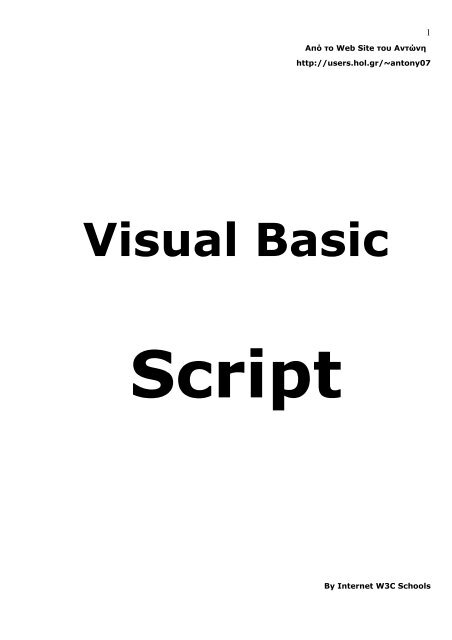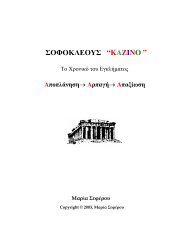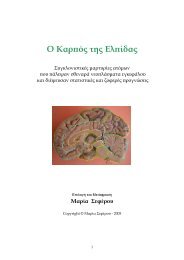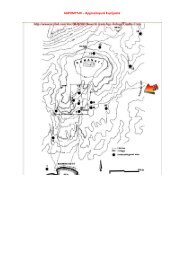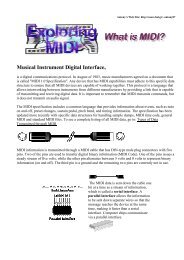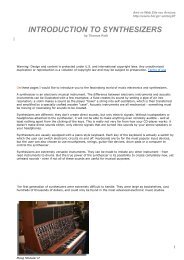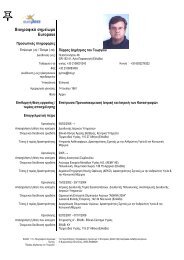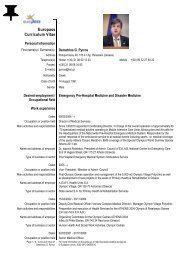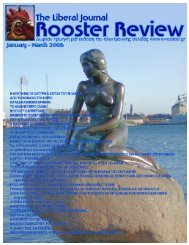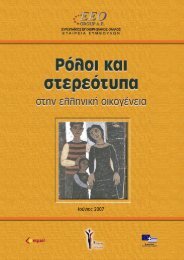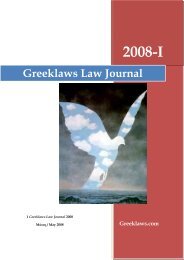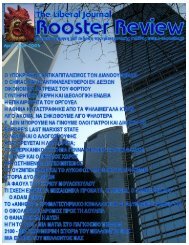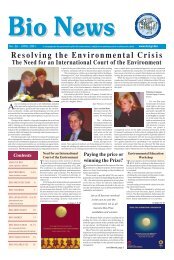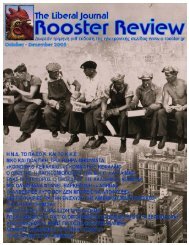Visual Basic Script - Hol.gr
Visual Basic Script - Hol.gr
Visual Basic Script - Hol.gr
You also want an ePaper? Increase the reach of your titles
YUMPU automatically turns print PDFs into web optimized ePapers that Google loves.
Από το Web Site του Αντώνη<br />
http://users.hol.<strong>gr</strong>/~antony07<br />
<strong>Visual</strong> <strong>Basic</strong><br />
<strong>Script</strong><br />
1<br />
By Internet W3C Schools
How to Put VB<strong>Script</strong> Code in an HTML Document<br />
<br />
<br />
<br />
<br />
<br />
document.write("Hello from VB<strong>Script</strong>!")<br />
<br />
<br />
<br />
And it produces this output:<br />
Hello from VB<strong>Script</strong>!<br />
To insert a script in an HTML document, use the tag. Use the type attribute to define the scripting language.<br />
<br />
Then comes the VB<strong>Script</strong>: The command for writing some text on a page is document.write:<br />
document.write("Hello from VB<strong>Script</strong>!")<br />
The script ends:<br />
<br />
How to Handle Older Browsers<br />
Older browsers that do not support scripts will display the script as page content. To prevent them from doing this, you<br />
can use the HTML comment tag:<br />
<br />
<br />
<br />
Where to Put the VB<strong>Script</strong><br />
<strong>Script</strong>s in a page will be executed immediately while the page loads into the browser. This is not always what we want.<br />
Sometimes we want to execute a script when a page loads, other times when a user triggers an event.<br />
<strong>Script</strong>s in the head section: <strong>Script</strong>s to be executed when they are called or when an event is triggered go in the<br />
head section. When you place a script in the head section you will assure that the script is loaded before anyone uses<br />
it:<br />
<br />
<br />
<br />
some statements<br />
<br />
<br />
2
<strong>Script</strong>s in the body section: <strong>Script</strong>s to be executed when the page loads go in the body section. When you place a<br />
script in the body section it generates the content of the page:<br />
<br />
<br />
<br />
<br />
<br />
some statements<br />
<br />
<br />
<strong>Script</strong>s in both the body and the head section: You can place an unlimited number of scripts in your document, so<br />
you can have scripts in both the body and the head section.<br />
<br />
<br />
<br />
some statements<br />
<br />
<br />
<br />
<br />
some statements<br />
<br />
<br />
What is a Variable?<br />
A variable is a "container" for information you want to store. A variable's value can change during the script. You can<br />
refer to a variable by name to see its value or to change its value. In VB<strong>Script</strong>, all variables are of type variant, that<br />
can store different types of data.<br />
Rules for Variable Names:<br />
• Must begin with a letter<br />
• Cannot contain a period (.)<br />
• Cannot exceed 255 characters<br />
Declaring Variables<br />
You can declare variables with the Dim, Public or the Private statement. Like this:<br />
dim name<br />
name=some value<br />
Now you have created a variable. The name of the variable is "name".<br />
You can also declare variables by using its name in your script. Like this:<br />
name=some value<br />
Now you have also created a variable. The name of the variable is "name".<br />
3
However, the last method is not a good practice, because you can misspell the variable name later in your script, and<br />
that can cause strange results when your script is running. This is because when you misspell for example the "name"<br />
variable to "nime" the script will automatically create a new variable called "nime". To prevent your script from doing<br />
this you can use the Option Explicit statement. When you use this statement you will have to declare all your variables<br />
with the dim, public or private statement. Put the Option Explicit statement on the top of your script. Like this:<br />
option explicit<br />
dim name<br />
name=some value<br />
Assigning Values to Variables<br />
You assign a value to a variable like this:<br />
name="Hege"<br />
i=200<br />
The variable name is on the left side of the expression and the value you want to assign to the variable is on the right.<br />
Now the variable "name" has the value "Hege".<br />
Lifetime of Variables<br />
How long a variable exists is its lifetime.<br />
When you declare a variable within a procedure, the variable can only be accessed within that procedure. When the<br />
procedure exits, the variable is destroyed. These variables are called local variables. You can have local variables with<br />
the same name in different procedures, because each is recognized only by the procedure in which it is declared.<br />
If you declare a variable outside a procedure, all the procedures on your page can access it. The lifetime of these<br />
variables starts when they are declared, and ends when the page is closed.<br />
Array Variables<br />
Sometimes you want to assign more than one value to a single variable. Then you can create a variable that can<br />
contain a series of values. This is called an array variable. The declaration of an array variable uses parentheses ( )<br />
following the variable name. In the following example, an array containing 3 elements is declared:<br />
dim names(2)<br />
The number shown in the parentheses is 2. We start at zero so this array contains 3 elements. This is a fixed-size<br />
array. You assign data to each of the elements of the array like this:<br />
names(0)="Tove"<br />
names(1)="Jani"<br />
names(2)="Stale"<br />
Similarly, the data can be retrieved from any element using the index of the particular array element you want. Like<br />
this:<br />
mother=names(0)<br />
You can have up to 60 dimensions in an array. Multiple dimensions are declared by separating the numbers in the<br />
parentheses with commas. Here we have a two-dimensional array consisting of 5 rows and 7 columns:<br />
4
dim table(4, 6)<br />
VB<strong>Script</strong> Procedures<br />
We have two kinds of procedures: The Sub procedure and the Function procedure.<br />
A Sub procedure:<br />
• is a series of statements, enclosed by the Sub and End Sub statements<br />
• can perform actions, but does not return a value<br />
• can take arguments that are passed to it by a calling procedure<br />
• without arguments, must include an empty set of parentheses ()<br />
Sub mysub()<br />
some statements<br />
End Sub<br />
or<br />
Sub mysub(argument1,argument2)<br />
some statements<br />
End Sub<br />
A Function procedure:<br />
• is a series of statements, enclosed by the Function and End Function statements<br />
• can perform actions and can return a value<br />
• can take arguments that are passed to it by a calling procedure<br />
• without arguments, must include an empty set of parentheses ()<br />
• returns a value by assigning a value to its name<br />
Function myfunction()<br />
some statements<br />
myfunction=some value<br />
End Function<br />
or<br />
Function myfunction(argument1,argument2)<br />
some statements<br />
myfunction=some value<br />
End Function<br />
Call a Sub or Function Procedure<br />
When you call a Function in your code, you do like this:<br />
name = findname()<br />
Here you call a Function called "findname", the Function returns a value that will be stored in the variable "name".<br />
Or, you can do like this:<br />
msgbox "Your name is " & findname()<br />
Here you also call a Function called "findname", the Function returns a value that will be displayed in the message box.<br />
5
When you call a Sub procedure you can use the Call statement, like this:<br />
Call MyProc(argument)<br />
Or, you can omit the Call statement, like this:<br />
MyProc argument<br />
Conditional Statements<br />
Very often when you write code, you want to perform different actions for different decisions. You can use conditional<br />
statements in your code to do this.<br />
In VB<strong>Script</strong> we have three conditional statements:<br />
• if...then...else statement - use this statement if you want to select one of two sets of lines to execute<br />
• if...then...elseif statement - use this statement if you want to select one of many sets of lines to execute<br />
• select case statement - use this statement if you want to select one of many sets of lines to execute<br />
If....Then.....Else<br />
You should use the If...Then...Else statement if you want to<br />
• execute some code if a condition is true<br />
• select one of two blocks of code to execute<br />
If you want to execute only one statement when a condition is true, you can write the code on one line:<br />
if i=10 Then msgbox "Hello"<br />
There is no ..else.. in this syntax. You just tell the code to perform one action if the condition is true (in this case if<br />
i=10).<br />
If you want to execute more than one statement when a condition is true, you must put each statement on separate<br />
lines and end the statement with the keyword "End If":<br />
if i=10 Then<br />
msgbox "Hello"<br />
i = i+1<br />
end If<br />
There is no ..else.. in this syntax either. You just tell the code to perform multiple actions if the condition is true.<br />
If you want to execute a statement if a condition is true and execute another statement if the condition is not true, you<br />
must add the "Else" keyword:<br />
if i=10 then<br />
msgbox "Hello"<br />
else<br />
msgbox "Goodbye"<br />
end If<br />
The first block of code will be executed if the condition is true, and the other block will be executed otherwise (if i is<br />
not equal to 10).<br />
If....Then.....Elseif<br />
6
You can use the if...then...elseif statement if you want to select one of many blocks of code to execute:<br />
if payment="Cash" then<br />
msgbox "You are going to pay cash!"<br />
elseif payment="Visa" then<br />
msgbox "You are going to pay with visa."<br />
elseif payment="AmEx" then<br />
msgbox "You are going to pay with American Express."<br />
else<br />
msgbox "Unknown method of payment."<br />
end If<br />
Select Case<br />
You can also use the SELECT statement if you want to select one of many blocks of code to execute:<br />
select case payment<br />
case "Cash"<br />
msgbox "You are going to pay cash"<br />
case "Visa"<br />
msgbox "You are going to pay with visa"<br />
case "AmEx"<br />
msgbox "You are going to pay with American Express"<br />
case Else<br />
msgbox "Unknown method of payment"<br />
end select<br />
This is how it works: First we have a single expression (most often a variable), that is evaluated once. The value of the<br />
expression is then compared with the values for each Case in the structure. If there is a match, the block of code<br />
associated with that Case is executed.<br />
Looping Statements<br />
Very often when you write code, you want to allow the same block of code to run a number of times. You can use<br />
looping statements in your code to do this.<br />
In VB<strong>Script</strong> we have four looping statements:<br />
• For...Next statement - runs statements a specified number of times.<br />
• For Each...Next statement - runs statements for each item in a collection or each element of an array<br />
• Do...Loop statement - loops while or until a condition is true<br />
• While...Wend statement - Do not use it - use the Do...Loop statement instead<br />
For...Next<br />
You can use a For...Next statement to run a block of code, when you know how many repetitions you want.<br />
You can use a counter variable that increases or decreases with each repetition of the loop, like this:<br />
For i=1 to 10<br />
some code<br />
Next<br />
The For statement specifies the counter variable (i) and its start and end values. The Next statement increases the<br />
counter variable (i) by one.<br />
Step Keyword<br />
Using the Step keyword, you can increase or decrease the counter variable by the value you specify.<br />
7
In the example below, the counter variable (i) is increased by two each time the loop repeats.<br />
For i=2 To 10 Step 2<br />
some code<br />
Next<br />
To decrease the counter variable, you must use a negative Step value. You must specify an end value that is less than<br />
the start value.<br />
In the example below, the counter variable (i) is decreased by two each time the loop repeats.<br />
For i=10 To 2 Step -2<br />
some code<br />
Next<br />
Exit a For...Next<br />
You can exit a For...Next statement with the Exit For keyword.<br />
For Each...Next<br />
A For Each...Next loop repeats a block of code for each item in a collection, or for each element of an array.<br />
The For Each...Next statement looks almost identical to the For...Next statement. The difference is that you do not<br />
have to specify the number of items you want to loop through.<br />
dim names(2)<br />
names(0)="Tove"<br />
names(1)="Jani"<br />
names(2)="Hege"<br />
For Each x in names<br />
document.write(x & "")<br />
Next<br />
Do...Loop<br />
You can use Do...Loop statements to run a block of code when you do not know how many repetitions you want. The<br />
block of code is repeated while a condition is true or until a condition becomes true.<br />
Repeating Code While a Condition is True<br />
You use the While keyword to check a condition in a Do...Loop statement.<br />
Do While i>10<br />
some code<br />
Loop<br />
If i equals 9, the code inside the loop above will never be executed.<br />
Do<br />
some code<br />
Loop While i>10<br />
The code inside this loop will be executed at least one time, even if i is less than 10.<br />
Repeating Code Until a Condition Becomes True<br />
You use the Until keyword to check a condition in a Do...Loop statement.<br />
8
Do Until i=10<br />
some code<br />
Loop<br />
If i equals 10, the code inside the loop will never be executed.<br />
Do<br />
some code<br />
Loop Until i=10<br />
The code inside this loop will be executed at least one time, even if i is equal to 10.<br />
Exit a Do...Loop<br />
You can exit a Do...Loop statement with the Exit Do keyword.<br />
Do Until i=10<br />
i=i-1<br />
If i
VB<strong>Script</strong> Functions<br />
This page contains all the built-in VB<strong>Script</strong> functions. The page is divided into following sections:<br />
• Date/Time functions<br />
• Conversion functions<br />
• Format functions<br />
Date/Time Functions<br />
Function Description<br />
• Math functions<br />
• Array functions<br />
• String functions<br />
• Other functions<br />
CDate Converts a valid date and time expression to the variant of subtype Date<br />
Date Returns the current system date<br />
DateAdd Returns a date to which a specified time interval has been added<br />
DateDiff Returns the number of intervals between two dates<br />
DatePart Returns the specified part of a given date<br />
DateSerial Returns the date for a specified year, month, and day<br />
DateValue Returns a date<br />
Day Returns a number that represents the day of the month (between 1 and 31,<br />
inclusive)<br />
FormatDateTime Returns an expression formatted as a date or time<br />
Hour Returns a number that represents the hour of the day (between 0 and 23,<br />
inclusive)<br />
IsDate Returns a Boolean value that indicates if the evaluated expression can be<br />
converted to a date<br />
Minute Returns a number that represents the minute of the hour (between 0 and 59,<br />
inclusive)<br />
Month Returns a number that represents the month of the year (between 1 and 12,<br />
inclusive)<br />
MonthName Returns the name of a specified month<br />
Now Returns the current system date and time<br />
Second Returns a number that represents the second of the minute (between 0 and 59,<br />
inclusive)<br />
Time Returns the current system time<br />
Timer Returns the number of seconds since 12:00 AM<br />
TimeSerial Returns the time for a specific hour, minute, and second<br />
TimeValue Returns a time<br />
Weekday Returns a number that represents the day of the week (between 1 and 7,<br />
inclusive)<br />
WeekdayName Returns the weekday name of a specified day of the week<br />
Year Returns a number that represents the year<br />
Conversion Functions Top<br />
Function Description<br />
Asc Converts the first letter in a string to ANSI code<br />
CBool Converts an expression to a variant of subtype Boolean<br />
CByte Converts an expression to a variant of subtype Byte<br />
CCur Converts an expression to a variant of subtype Currency<br />
CDate Converts a valid date and time expression to the variant of subtype Date<br />
CDbl Converts an expression to a variant of subtype Double<br />
Chr Converts the specified ANSI code to a character<br />
CInt Converts an expression to a variant of subtype Integer<br />
11
CLng Converts an expression to a variant of subtype Long<br />
CSng Converts an expression to a variant of subtype Single<br />
CStr Converts an expression to a variant of subtype String<br />
Hex Returns the hexadecimal value of a specified number<br />
Oct Returns the octal value of a specified number<br />
Format Functions Top<br />
Function Description<br />
FormatCurrency Returns an expression formatted as a currency value<br />
FormatDateTime Returns an expression formatted as a date or time<br />
FormatNumber Returns an expression formatted as a number<br />
FormatPercent Returns an expression formatted as a percentage<br />
Math Functions Top<br />
Function Description<br />
Abs Returns the absolute value of a specified number<br />
Atn Returns the arctangent of a specified number<br />
Cos Returns the cosine of a specified number (angle)<br />
Exp Returns e raised to a power<br />
Hex Returns the hexadecimal value of a specified number<br />
Int Returns the integer part of a specified number<br />
Fix Returns the integer part of a specified number<br />
Log Returns the natural logarithm of a specified number<br />
Oct Returns the octal value of a specified number<br />
Rnd Returns a random number less than 1 but <strong>gr</strong>eater or equal to 0<br />
Sgn Returns an integer that indicates the sign of a specified number<br />
Sin Returns the sine of a specified number (angle)<br />
Sqr Returns the square root of a specified number<br />
Tan Returns the tangent of a specified number (angle)<br />
Array Functions Top<br />
Function Description<br />
Array Returns a variant containing an array<br />
Filter Returns a zero-based array that contains a subset of a string array based on a<br />
filter criteria<br />
IsArray Returns a Boolean value that indicates whether a specified variable is an array<br />
Join Returns a string that consists of a number of substrings in an array<br />
LBound Returns the smallest subscript for the indicated dimension of an array<br />
Split Returns a zero-based, one-dimensional array that contains a specified number of<br />
substrings<br />
UBound Returns the largest subscript for the indicated dimension of an array<br />
String Functions Top<br />
Function Description<br />
InStr Returns the position of the first occurrence of one string within another. The<br />
search begins at the first character of the string<br />
InStrRev Returns the position of the first occurrence of one string within another. The<br />
search begins at the last character of the string<br />
LCase Converts a specified string to lowercase<br />
Left Returns a specified number of characters from the left side of a string<br />
Len Returns the number of characters in a string<br />
LTrim Removes spaces on the left side of a string<br />
12
RTrim Removes spaces on the right side of a string<br />
Trim Removes spaces on both the left and the right side of a string<br />
Mid Returns a specified number of characters from a string<br />
Replace Replaces a specified part of a string with another string a specified number of<br />
times<br />
Right Returns a specified number of characters from the right side of a string<br />
Space Returns a string that consists of a specified number of spaces<br />
StrComp Compares two strings and returns a value that represents the result of the<br />
comparison<br />
String Returns a string that contains a repeating character of a specified length<br />
StrReverse Reverses a string<br />
UCase Converts a specified string to uppercase<br />
Other Functions Top<br />
Function Description<br />
CreateObject Creates an object of a specified type<br />
Eval Evaluates an expression and returns the result<br />
GetLocale Returns the current locale ID<br />
GetObject Returns a reference to an automation object from a file<br />
GetRef Allows you to connect a VB<strong>Script</strong> procedure to a DHTML event on your pages<br />
InputBox Displays a dialog box, where the user can write some input and/or click on a<br />
button, and returns the contents<br />
IsEmpty Returns a Boolean value that indicates whether a specified variable has been<br />
initialized or not<br />
IsNull Returns a Boolean value that indicates whether a specified expression contains<br />
no valid data (Null)<br />
IsNumeric Returns a Boolean value that indicates whether a specified expression can be<br />
evaluated as a number<br />
IsObject Returns a Boolean value that indicates whether the specified expression is an<br />
automation object<br />
LoadPicture Returns a picture object. Available only on 32-bit platforms<br />
MsgBox Displays a message box, waits for the user to click a button, and returns a value<br />
that indicates which button the user clicked<br />
RGB Returns a number that represents an RGB color value<br />
Round Rounds a number<br />
<strong>Script</strong>Engine Returns the scripting language in use<br />
<strong>Script</strong>EngineBuildVersion Returns the build version number of the scripting engine in use<br />
<strong>Script</strong>EngineMajorVersion Returns the major version number of the scripting engine in use<br />
<strong>Script</strong>EngineMinorVersion Returns the minor version number of the scripting engine in use<br />
SetLocale Sets the locale ID and returns the previous locale ID<br />
TypeName Returns the subtype of a specified variable<br />
VarType Returns a value that indicates the subtype of a specified variable<br />
13
VB<strong>Script</strong> Keywords<br />
VB<strong>Script</strong> Keywords<br />
Keyword Description<br />
Empty Used to indicate an uninitialized variable value. A variable value is uninitialized<br />
when it is first created and no value is assigned to it, or when a variable value is<br />
explicitly set to empty.<br />
dim x 'the variable x is uninitialized!<br />
x="ff" 'the variable x is NOT uninitialized anymore<br />
x=empty 'the variable x is uninitialized!<br />
Note: This is not the same as Null!!<br />
False Has a value equal to 0<br />
Nothing Used to disassociate an object variable from an object to release system<br />
resources.<br />
Example: set myObject=Nothing<br />
Null Used to indicate that a variable contains no valid data.<br />
Note: This is not the same as Empty!!<br />
True Has a value equal to -1<br />
14