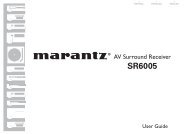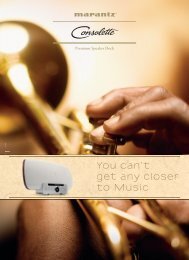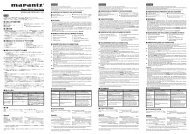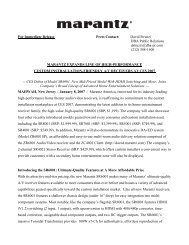Update to Latest Firmware (AV7005 / SR7005) - Marantz
Update to Latest Firmware (AV7005 / SR7005) - Marantz
Update to Latest Firmware (AV7005 / SR7005) - Marantz
You also want an ePaper? Increase the reach of your titles
YUMPU automatically turns print PDFs into web optimized ePapers that Google loves.
STEP 1<br />
<strong>Update</strong> <strong>to</strong> <strong>Latest</strong> <strong>Firmware</strong> (<strong>AV7005</strong> / <strong>SR7005</strong>)<br />
This step shows you how <strong>to</strong> update your receiver <strong>to</strong> latest firmware before starting the upgrade.<br />
<strong>Update</strong> from the On‐Screen Menu (Press the MENU key on the RC or on your receiver)<br />
(1) Select ‘Manual Setup’.<br />
(4) Select ’Check for <strong>Update</strong>’<br />
Press Enter.<br />
(2) Select ‘Option Setup’,.<br />
(5) Your receiver is connecting<br />
the server.<br />
(7) Select ‘<strong>Update</strong>’ Press Enter. (8) Select ‘Yes’ Press Enter.<br />
(3) Select ’<strong>Firmware</strong> <strong>Update</strong>’.<br />
(6) Shows if update is available and<br />
download time<br />
(9) Starting update…The On‐Screen<br />
Menu shuts down au<strong>to</strong>matically.<br />
(10) The front display shows updating status. Your receiver will reboot au<strong>to</strong>matically when finished. Please<br />
do not turn off your receiver during update. <strong>Update</strong> may take longer than estimated download time.<br />
Tip 1) With a network connection, a ‘Pop up menu’ will<br />
show and indicate that a new firmware is available when<br />
powering on. Press Enter <strong>to</strong> continue. (Left)<br />
Tip 2) If your receiver shows “<strong>Latest</strong>” in the update<br />
firmware field, then your receiver already has the latest<br />
firmware update. Please proceed from slide 6 <strong>to</strong> STEP 2<br />
‘Finding your serial # and MAC address’. (Right)
STEP 2<br />
Finding Your Upgrade ID (<strong>AV7005</strong> / <strong>SR7005</strong>)<br />
*) The ‘Upgrade ID’ is a unique code for your receiver and is necessary for your upgrade.<br />
This step shows you how <strong>to</strong> find your upgrade ID.<br />
Finding Your Upgrade ID from the On‐Screen Menu (Press the MENU Key on the RC or on your receiver)<br />
1) Select ‘Manual Setup’<br />
4) Your receiver is connecting<br />
the server.<br />
Your Upgrade ID (12 Characters)<br />
2) Select ‘Option Setup’<br />
5) Your receiver shows<br />
‘Upgrade ID’<br />
3) Select ’Add New Feature’<br />
Now you are ready for upgrade registration. Please visit fill out the following form (Step 3).<br />
Fax the completed form <strong>to</strong>: +1‐973‐215‐2762 ‐ or –scan and email <strong>to</strong><br />
marantzlatinairplay@dmh‐global.com . You will be notified by email upon payment, at<br />
which time you can proceed <strong>to</strong> step 4 and follow the instructions <strong>to</strong> download your AirPlay<br />
upgrade
STEP 4<br />
Upgrading Your Receiver (<strong>AV7005</strong> / <strong>SR7005</strong>)<br />
Thank you for your purchase! This step walks you through how <strong>to</strong> activate your feature<br />
upgrade.<br />
Upgrade from the On‐Screen Menu (Press the ‘MENU’ key on the RC and on your receiver)<br />
(1) Select ‘Manual Setup’<br />
(4) Your receiver is<br />
connecting the server.<br />
(2) Select ‘Option Setup’<br />
(5) Select ‘Upgrade’ Press Enter<br />
<strong>to</strong> start upgrade. The On‐Screen<br />
Menu shuts down au<strong>to</strong>matically.<br />
(3) Select ‘Add New Feature’<br />
(6) The front display shows upgrade status. The unit will reboot au<strong>to</strong>matically after upgrade. Please do<br />
not turn off your receiver during upgrade. Upgrade may take longer than estimated download time.<br />
Tip) With a network connection, a ‘Pop up menu’ will show and<br />
indicate that a new upgrade is available when powering on. Press<br />
Enter <strong>to</strong> continue.<br />
For more information and questions, please call <strong>Marantz</strong> Cus<strong>to</strong>mer Support.<br />
PHONE : 1‐201‐762‐6666
How <strong>to</strong> Obtain a <strong>Firmware</strong> <strong>Update</strong> and an Upgrade ID<br />
(NA7004 and M‐CR603)<br />
The menu systems for the NA7004 and M‐CR603 are identical; the procedure for<br />
obtaining the <strong>Firmware</strong> <strong>Update</strong> and Upgrade ID is the same for both. See below.<br />
1. Using the frontpanel but<strong>to</strong>ns or the supplied remote control; press MENU<br />
2. Navigate <strong>to</strong>, and select OTHER<br />
Front Display<br />
[Menu]<br />
Network<br />
XXXXXX-XXXXXX<br />
Front Display<br />
[Menu]<br />
Other<br />
XXXXXX-XXXXXX
How <strong>to</strong> Obtain a <strong>Firmware</strong> <strong>Update</strong> and an Upgrade ID<br />
(NA7004 and M‐CR603), continued<br />
3. Navigate <strong>to</strong>, and select FIRMWARE UPDATE. Perform any available update<br />
Front Display<br />
[Other]<br />
<strong>Firmware</strong> <strong>Update</strong><br />
XXXXXX-XXXXXX<br />
4. Navigate <strong>to</strong>, and select ADD NEW FEATURE. The Upgrade ID is displayed here<br />
Your Upgrade ID (12 Characters)<br />
Front Display<br />
[Other]<br />
Add New Feature<br />
XXXXXX-XXXXXX<br />
Now you are ready for upgrade registration. Please visit fill out the following form. Fax<br />
the completed form <strong>to</strong>: +1 ‐973‐215‐2762‐ or –scan and email <strong>to</strong>:<br />
marantzlatinairplay@dmh‐global.com . You will be notified by email upon payment, at<br />
which time you can repeat Step 4 above (Add New Feature) <strong>to</strong> download your AirPlay<br />
upgrade
STEP 3<br />
Airplay Upgrade Application<br />
For <strong>Marantz</strong> <strong>AV7005</strong>, <strong>SR7005</strong>, NA7004 and M-CR604<br />
This optional feature upgrade is only available on the above <strong>Marantz</strong> products purchased in Latin<br />
America or the Caribbean from an Authorized Latin American or Caribbean <strong>Marantz</strong> retailer. The cost of<br />
the upgrade is $49.99 (payable in US Dollars only) plus applicable taxes and processing fees; payment<br />
can be made by VISA and MasterCard only. Please ensure ALL fields below are accurate and complete.<br />
Your Name<br />
Your Address<br />
Your Email Address<br />
Model Number<br />
Upgrade ID Number<br />
Date of Purchase<br />
Dealer Name<br />
Credit Card Type<br />
Credit Card Number<br />
Expiration Date<br />
Full Name on Card<br />
Signature<br />
Authorizing charge of<br />
US $49.99 + tax<br />
Fax completed form <strong>to</strong>: +1-973-215-2762 - or – scan and email <strong>to</strong>:<br />
marantzlatinairplay@dmh-global.com Please Allow 3 – 5 days for processing