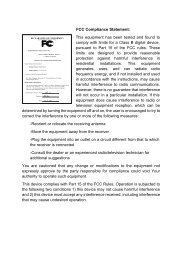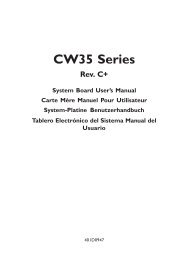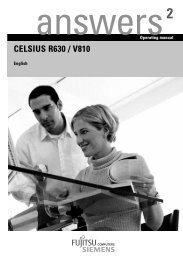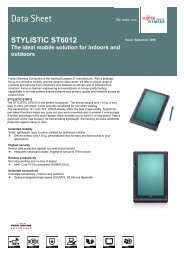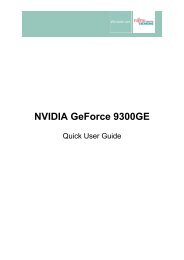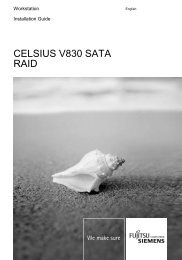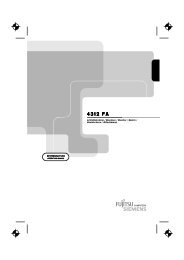AMILO Pro V2010 - Fujitsu UK
AMILO Pro V2010 - Fujitsu UK
AMILO Pro V2010 - Fujitsu UK
Create successful ePaper yourself
Turn your PDF publications into a flip-book with our unique Google optimized e-Paper software.
Troubleshooting and tips<br />
!<br />
Take note of the safety notes in the "Safety" manual, when you connect or disconnect<br />
cables.<br />
If a fault occurs, try to correct it as described. If you fail to correct the problem, proceed as follows:<br />
► Make a note of the steps and the circumstances that led to the fault. Also make a note of any<br />
error messages displayed.<br />
► Switch the notebook off.<br />
► Please contact the hotline/help desk.<br />
The telephone numbers are contained in the supplied help desk list. Please have the following<br />
information ready when you call:<br />
– The model name and serial number of the notebook. The serial number is located on a<br />
sticker on the underside of the notebook.<br />
– Notes of any messages that appear on the screen and information on acoustic signals.<br />
– Any changes you have made to the hardware or software after receiving the notebook.<br />
– Any changes you have made to the BIOS Setup settings after receiving the notebook.<br />
– Your system configuration and all peripheral devices connected to your system.<br />
– Your sales contract.<br />
Reinstalling Windows XP<br />
You can reinstall the Windows XP operating system with the "Windows XP Recovery CD" and the<br />
"Drivers & Utilities" CD.<br />
The instructions are provided on the case of the Recovery CD.<br />
!<br />
During the reinstall process your personal files and any installed programs will be deleted.<br />
We advise that you backup your files to an external hard drive, or CD / DVD disk before<br />
you start.<br />
► Switch the notebook on.<br />
► Press the F12 key when the message F2: Setup F12: Boot Menu appears on the<br />
screen.<br />
► Insert the "Windows XP Recovery CD" into the optical drive.<br />
► Select the CD-ROM and press the Enter key.<br />
► Follow the instructions on the screen.<br />
After the installation you must install all the drivers again. Some installed hardware components will<br />
not be correctly supported until this has been done.<br />
► Insert the "Drivers & Utilities" CD into the optical drive.<br />
The CD starts automatically.<br />
► Click on the Desk Update button.<br />
► Select Automatic driver installation (Express) and click Start installation.<br />
► Follow the instructions on the screen.<br />
► Restart your notebook when the driver installation is completed.<br />
A26391-<strong>V2010</strong>-Z120-1-7619, edition 1 57