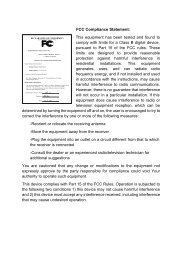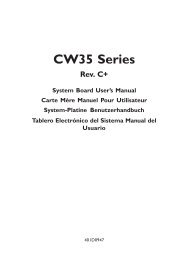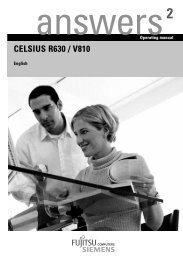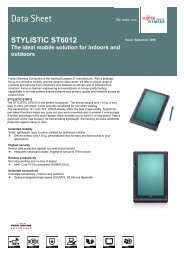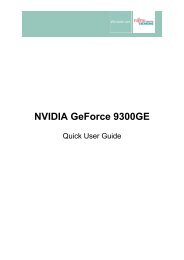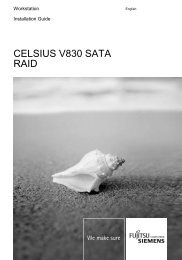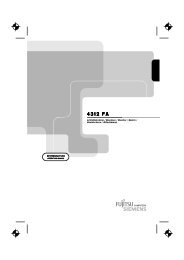AMILO Pro V2010 - Fujitsu UK
AMILO Pro V2010 - Fujitsu UK
AMILO Pro V2010 - Fujitsu UK
Create successful ePaper yourself
Turn your PDF publications into a flip-book with our unique Google optimized e-Paper software.
Settings in BIOS Setup Utility<br />
In BIOS Setup Utility you can set the system functions and the hardware configuration of the<br />
notebook.<br />
When it is delivered, the notebook is set to factory default settings. You can change these settings<br />
in BIOS Setup Utility. Any changes you make take effect as soon as you save and quit the BIOS Setup<br />
Utility.<br />
The BIOS Setup Utility programme contains the following menus:<br />
Main: for system settings such as time and date<br />
Advanced: for system settings such as hard disks and monitor selection<br />
Security: for password settings and safety functions<br />
Boot: for configuring the boot sequence<br />
Exit: to exit the BIOS Setup Utility<br />
Start BIOS Setup Utility<br />
► Reboot the notebook (switch off/on or reboot operating system).<br />
The following or a similar display appears on the screen during booting:<br />
BIOS Setup Boot Menu<br />
► When this message appears, press the function key F2 .<br />
i<br />
If a password has been assigned:<br />
► Enter the password and press the Enter key.<br />
If you have forgotten the password, contact your system administrator or contact our<br />
customer service centre.<br />
Operating BIOS Setup Utility<br />
i<br />
Press the F1 key to display help on the operation of BIOS Setup Utility.<br />
The description of the individual settings is shown in the right-hand window of the BIOS<br />
Setup Utility.<br />
With the F9 key you can load the default settings of the BIOS Setup Utility.<br />
► Use the cursor key or to select the menu you wish to access to make changes.<br />
The menu is displayed on the screen.<br />
► Select the option you want to change with the cursor keys or .<br />
► Press the Enter key.<br />
► Press the ESC key to exit the selected menu.<br />
► For future reference, make a note of the changes you have made (for example, in this<br />
manual).<br />
A26391-<strong>V2010</strong>-Z120-1-7619, edition 1 55