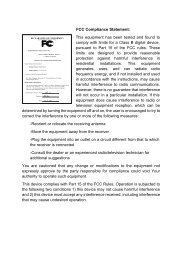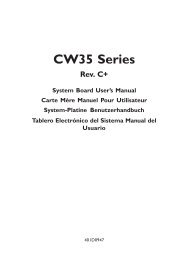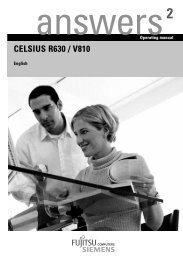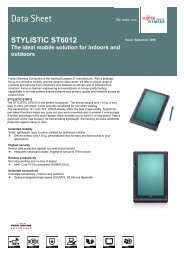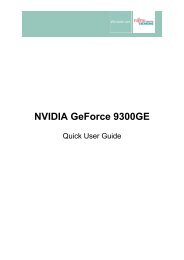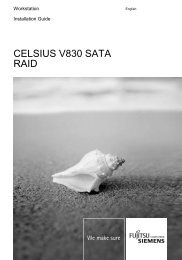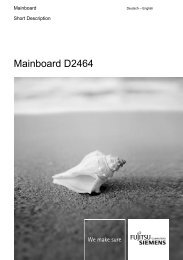AMILO Pro V2010 - Fujitsu UK
AMILO Pro V2010 - Fujitsu UK
AMILO Pro V2010 - Fujitsu UK
You also want an ePaper? Increase the reach of your titles
YUMPU automatically turns print PDFs into web optimized ePapers that Google loves.
Connecting external devices<br />
Connecting external audio devices<br />
Headphones port<br />
Via the headphone port you can connect either headphones or external loudspeakers to your<br />
notebook.<br />
Microphone jack<br />
Via the microphone port you can connect an external microphone to your notebook.<br />
Adjusting the volume<br />
► Set the desired volume with the key combination Fn + F10 or Fn + F11 .<br />
Or<br />
► To adjust the volume use the Windows volume control from the Start menu - All <strong>Pro</strong>grams -<br />
Accessories - Multimedia - Volume Control.<br />
Connecting an external device to S-Video Out<br />
You can connect an external device (e.g. a TV) to the S-Video Out socket of your notebook to view<br />
films from DVDs, photos or presentations etc.<br />
Using the Fn + F3 key combination you can switch back and forth between the external device<br />
and the LCD screen.<br />
► Switch off the notebook and the external device.<br />
► Connect the external device to the S-Video Out socket of your notebook.<br />
► First switch the external device on and then the notebook.<br />
Activating external device<br />
► Select the monitor type in the menu Start - Control Panel - Appearance and Themes - Display -<br />
Settings - Advanced - Displays.<br />
► Click on Apply.<br />
52 A26391-<strong>V2010</strong>-Z120-1-7619, edition 1