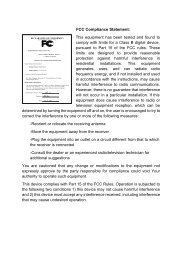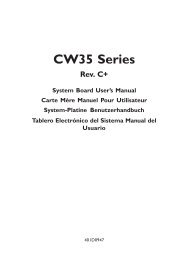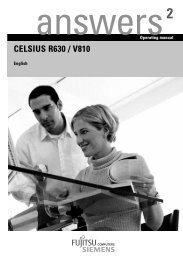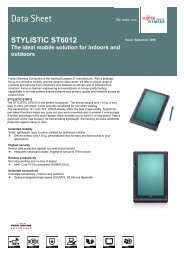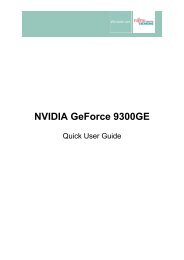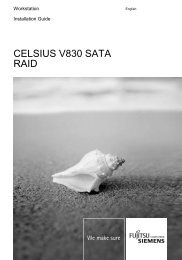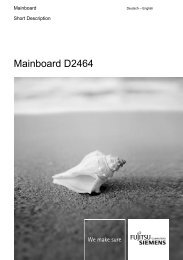AMILO Pro V2010 - Fujitsu UK
AMILO Pro V2010 - Fujitsu UK
AMILO Pro V2010 - Fujitsu UK
Create successful ePaper yourself
Turn your PDF publications into a flip-book with our unique Google optimized e-Paper software.
Connecting external devices<br />
Setting the refresh rate for your external monitor<br />
The refresh rate must be correctly set so that the image does not flicker.<br />
► Select the monitor type in the menu Start - Control Panel - Appearance and Themes - Display -<br />
Settings - Advanced - Display.<br />
► Now select the Adapter tab.<br />
► Adjust the refresh rate and then click Apply.<br />
!<br />
If the refresh rate set is too high, the monitor may be damaged. Please see the<br />
documentation included with your monitor for the maximum possible refresh rate.<br />
Connecting USB devices<br />
On the USB ports you can connect external devices that also have a USB port (e.g. a printer, a<br />
scanner or a modem).<br />
i<br />
USB devices are hot-pluggable. This means you can connect and disconnect devices<br />
while your operating system is running.<br />
USB 1.x has a maximum data transfer rate of 12 Mbit / s.<br />
USB 2.x has a data transfer rate of up to 480 Mbit/s.<br />
Additional information can be found in the documentation for the USB devices.<br />
► Connect the data cable to the external device.<br />
► Connect the data cable to a USB port of the notebook.<br />
i<br />
Device drivers<br />
Some USB devices will be automatically recognised and installed by your operating<br />
system. However, newer devices will need to be installed using the supplied CD / DVD.<br />
Always follow the instructions supplied with the device to complete the installation.<br />
A26391-<strong>V2010</strong>-Z120-1-7619, edition 1 51