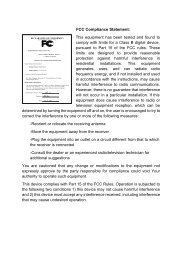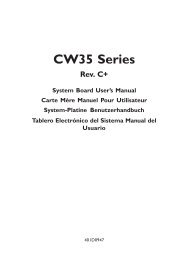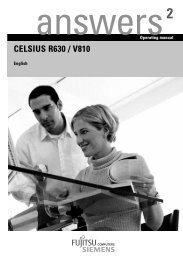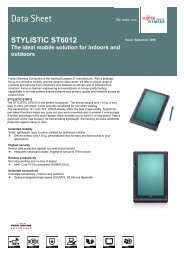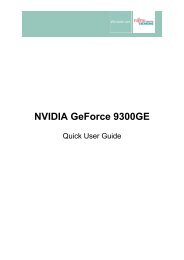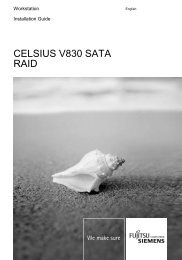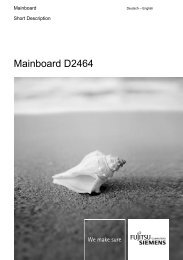AMILO Pro V2010 - Fujitsu UK
AMILO Pro V2010 - Fujitsu UK
AMILO Pro V2010 - Fujitsu UK
You also want an ePaper? Increase the reach of your titles
YUMPU automatically turns print PDFs into web optimized ePapers that Google loves.
Security functions<br />
Set the supervisor and user password<br />
► Enter the BIOS Setup Utility and go to the Security menu.<br />
► Mark the Set Supervisor Password field and press the Enter key.<br />
With Enter new Password: you are then requested to enter a password.<br />
► Enter the password and press the Enter key.<br />
With Confirm new Password you are asked to confirm the password.<br />
► Enter the password again and press the Enter key.<br />
With Password installed you receive a confirmation that the new password has been saved.<br />
► To assign the user password, select the field Set User Password and proceed exactly as when<br />
configuring the supervisor password.<br />
If you do not want to make any other settings, you can exit BIOS Setup Utility.<br />
► Select the Exit Saving Changes option in the Exit menu.<br />
► Select OK and press the Enter key.<br />
The notebook is rebooted and the new password is effective. If you now want to open the BIOS Setup<br />
Utility, you must first enter your supervisor or user password. Please note that you only have access<br />
to a few BIOS settings with the user password.<br />
Change supervisor or user password<br />
In order to change the Supervisor password you need to be logged into the BIOS Setup Utility using<br />
the existing Supervisor password.<br />
► Enter the BIOS Setup Utility and go to the Security menu.<br />
► When changing the password, proceed exactly as for password assignment.<br />
Cancelling passwords<br />
To cancel a password (without setting a new password) run the following steps:<br />
► Enter the BIOS Setup Utility and go to the Security menu.<br />
► Mark the Set User Password or Set Supervisor Password field and press the Enter key.<br />
With Enter current Password you will then be asked to enter a password.<br />
With Enter new Password you will then be asked to enter a new password.<br />
► Press the Enter key twice.<br />
► Select the Exit Saving Changes option in the Exit menu.<br />
► Select OK and press the Enter key.<br />
Your notebook will now restart and the password is cancelled.<br />
With the supervisor password you simultaneously deactivate the user password.<br />
44 A26391-<strong>V2010</strong>-Z120-1-7619, edition 1