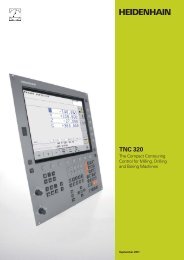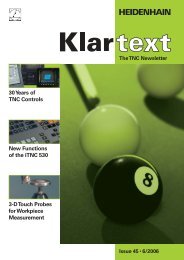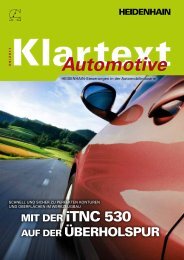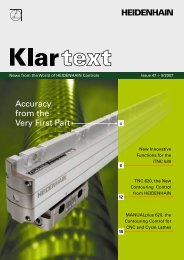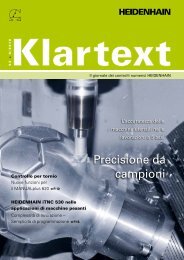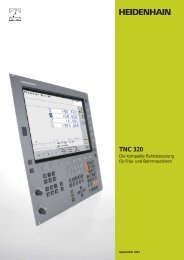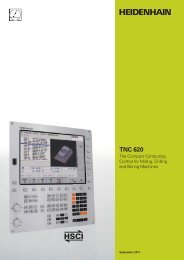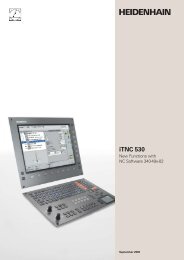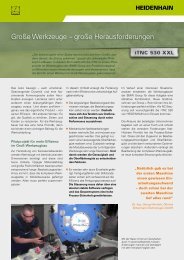iTNC 530 - TNC 640 - DR. JOHANNES HEIDENHAIN GmbH
iTNC 530 - TNC 640 - DR. JOHANNES HEIDENHAIN GmbH
iTNC 530 - TNC 640 - DR. JOHANNES HEIDENHAIN GmbH
You also want an ePaper? Increase the reach of your titles
YUMPU automatically turns print PDFs into web optimized ePapers that Google loves.
You can defi ne the following locations as<br />
reference point:<br />
The beginning, end or mid-point of a line<br />
At the beginning, end or center point of a<br />
circular arc<br />
Quadrant transitions or center point of a<br />
circle<br />
Intersection of two lines, regardless of<br />
whether it is located inside or outside<br />
the programmed segments<br />
Intersection of a line and a circular arc<br />
Intersection of a line and a circle<br />
If multiple intersections can result between<br />
two elements (e.g., between a straight line<br />
and a circle), you can select the correct<br />
intersection with a mouse click.<br />
Contour selection is exceptionally user<br />
friendly. You select any element by clicking<br />
it with the mouse. As soon as you select a<br />
second element, the <strong>i<strong>TNC</strong></strong> detects your<br />
desired direction of machining, and starts<br />
the automatic contour detection. The<br />
<strong>i<strong>TNC</strong></strong> automatically selects all clearly<br />
identifi able contour elements until the<br />
contour closes or branches out. There you<br />
click the immediately following contour<br />
element. In this way you can defi ne even<br />
extensive contours with just a few mouse<br />
clicks. If desired you can also shorten,<br />
lengthen or interrupt the contour elements.<br />
But you can also select machining<br />
positions and save them as point fi les,<br />
particularly in order to use drilling positions<br />
or starting points for pocket machining. This<br />
can be done very easily: Using the mouse,<br />
simply select the desired area. In a pop-up<br />
window with fi lter function, the <strong>TNC</strong><br />
displays all hole diameters that are within<br />
the area you have selected. To select the<br />
desired hole diameters and restrict the<br />
number of hole positions, simply click the<br />
corresponding fi lter symbol to change the<br />
fi lter limits.<br />
A zoom function and various possibilities<br />
for settings round out the functionality of<br />
the DXF converter. For example, you can<br />
defi ne the resolution of the contour<br />
program to be uploaded in case you want<br />
to use it on older <strong>TNC</strong> controls, or a<br />
transition tolerance if occasionally the<br />
elements do not quite adjoin.<br />
Zoom in to details of an imported DXF fi le Part program on the basis of the imported DXF fi le<br />
37