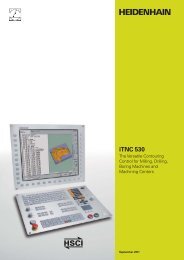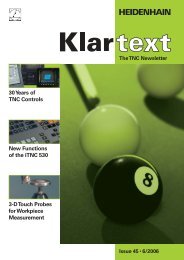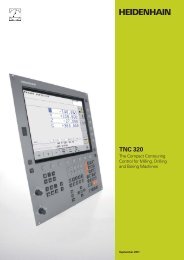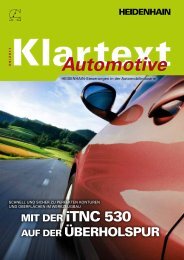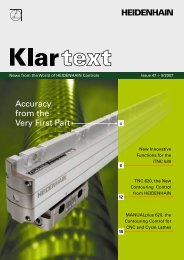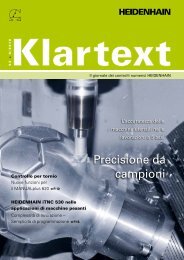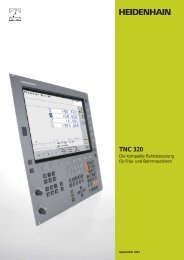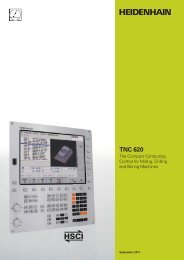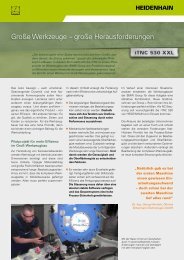34049x-02 - DR. JOHANNES HEIDENHAIN GmbH
34049x-02 - DR. JOHANNES HEIDENHAIN GmbH
34049x-02 - DR. JOHANNES HEIDENHAIN GmbH
Create successful ePaper yourself
Turn your PDF publications into a flip-book with our unique Google optimized e-Paper software.
New Programming Functions<br />
– the iTNC 530 Understands DXF (Option)<br />
Why program complex contours when<br />
your drawing is already in DXF format<br />
anyway? With NC software <strong>34049x</strong>-<strong>02</strong><br />
you can open DXF fi les directly on the<br />
iTNC 530 to extract contours. Not only<br />
does this save time otherwise spent on<br />
programming and testing, but you can also<br />
be sure that the fi nished contour is exactly<br />
according to the designer‘s specifi cations.<br />
The DXF format—particularly the DXF<br />
format supported by the iTNC 530—is very<br />
widespread, and is supported by all<br />
common CAD and graphics programs.<br />
After the DXF fi le has been loaded onto<br />
the iTNC from the network or a USB<br />
stick, you can open the fi le just like an<br />
NC program in the iTNC‘s fi le manager.<br />
Meanwhile the iTNC considers the<br />
operating mode in which you started the<br />
DXF converter and generates either a<br />
contour program for smarT.NC or a<br />
program in conversational format.<br />
As a rule, DXF fi les contain multiple layers,<br />
with which the designer organizes the<br />
drawing. So that as little unnecessary<br />
information as possible appears on the<br />
screen during selection of the contours,<br />
you can hide via mouse click all excessive<br />
layers contained in the DXF fi le. This<br />
requires the keyboard with touchpad or an<br />
external pointing device. The iTNC can<br />
select a contour train even it has been<br />
saved in different layers.<br />
4<br />
The iTNC also supports you when defi ning<br />
the workpiece preset. The datum of the<br />
drawing for a DXF fi le is not always located<br />
in manner that lets you use it directly as<br />
reference point for the workpiece, especially<br />
when the drawing contains multiple<br />
views. Therefore, the iTNC has a function<br />
with which you can shift the drawing<br />
datum to a suitable location simply by<br />
clicking an element.<br />
You can defi ne the following locations as<br />
reference point:<br />
At the beginning, end or mid-point of a<br />
line<br />
At the beginning, end or center point of a<br />
circular arc<br />
Quadrant transitions or center point of a<br />
circle<br />
Intersection of two lines, regardless of<br />
whether it is located inside or outside<br />
the programmed segments<br />
Intersection of a line and a circular arc<br />
Intersection of a line and a circle<br />
If multiple intersections can result between<br />
two elements (e.g., between a straight line<br />
and a circle), you can select the correct<br />
intersection with a mouse click.<br />
Contour selection is exceptionally user<br />
friendly. You select any element by clicking<br />
it with the mouse. As soon as you select a<br />
second element, the iTNC detects your<br />
desired direction of machining, and starts<br />
the automatic contour detection. The<br />
iTNC automatically selects all clearly<br />
identifi able contour elements until the<br />
contour closes or branches out. There you<br />
click the immediately following contour<br />
element. In this way you can defi ne even<br />
extensive contours with just a few mouse<br />
clicks.<br />
An immediately runnable contour program<br />
is ready—you need only provide the<br />
technology data, which is easiest in<br />
smarT.NC.<br />
A powerful zoom function and various<br />
possibilities for settings round out the<br />
functionality of the DXF converter. For<br />
example, you can defi ne the resolution of<br />
the contour program to be output in case<br />
you want to use it on older TNC controls,<br />
or a transition tolerance if occasionally the<br />
elements do not quite adjoin.<br />
Zoom in to details of an imported DXF fi le Part program on the basis of the imported DXF fi le