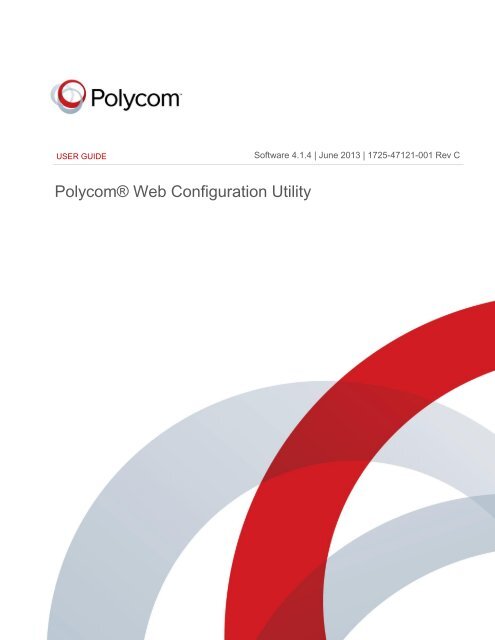Web Configuration Utility User Guide - Polycom
Web Configuration Utility User Guide - Polycom
Web Configuration Utility User Guide - Polycom
You also want an ePaper? Increase the reach of your titles
YUMPU automatically turns print PDFs into web optimized ePapers that Google loves.
Document Title Version<br />
USER GUIDE<br />
<strong>Polycom</strong>® <strong>Web</strong> <strong>Configuration</strong> <strong>Utility</strong><br />
Software 4.1.4 | June 2013 | 1725-47121-001 Rev C<br />
<strong>Polycom</strong>, Inc. 1
<strong>Polycom</strong> <strong>Web</strong> <strong>Configuration</strong> <strong>Utility</strong> <strong>User</strong> <strong>Guide</strong><br />
<strong>Polycom</strong>® <strong>Web</strong> <strong>Configuration</strong> <strong>Utility</strong> <strong>User</strong> <strong>Guide</strong><br />
Copyright ©2013, <strong>Polycom</strong>, Inc. All rights reserved.<br />
6001 America Center Drive<br />
San Jose, CA 95002<br />
USA<br />
No part of this document may be reproduced or transmitted in any form or by any means, electronic or mechanical,<br />
for any purpose, without the express written permission of <strong>Polycom</strong>, Inc. Under the law, reproducing includes<br />
translating into another language or format.<br />
As between the parties, <strong>Polycom</strong>, Inc., retains title to and ownership of all proprietary rights with respect to the<br />
software contained within its products. The software is protected by United States copyright laws and international<br />
treaty provision. Therefore, you must treat the software like any other copyrighted material (e.g., a book or sound<br />
recording).<br />
Every effort has been made to ensure that the information in this manual is accurate. <strong>Polycom</strong>, Inc., is not<br />
responsible for printing or clerical errors. Information in this document is subject to change without notice.<br />
Trademarks<br />
<strong>Polycom</strong>®, the <strong>Polycom</strong> logo and the names and marks associated with <strong>Polycom</strong> products are trademarks and/or<br />
service marks of <strong>Polycom</strong>, Inc. and are registered and/or common law marks in the United States and various other<br />
countries. All other trademarks are property of their respective owners. No portion hereof may be reproduced or<br />
transmitted in any form or by any means, for any purpose other than the recipient's personal use, without the express<br />
written permission of <strong>Polycom</strong>.<br />
Disclaimer<br />
While <strong>Polycom</strong> uses reasonable efforts to include accurate and up-to-date information in this document, <strong>Polycom</strong><br />
makes no warranties or representations as to its accuracy. <strong>Polycom</strong> assumes no liability or responsibility for any<br />
typographical or other errors or omissions in the content of this document.<br />
Limitation of Liability<br />
<strong>Polycom</strong> and/or its respective suppliers make no representations about the suitability of the information contained in<br />
this document for any purpose. Information is provided “as is” without warranty of any kind and is subject to change<br />
without notice. The entire risk arising out of its use remains with the recipient. In no event shall <strong>Polycom</strong> and/or its<br />
respective suppliers be liable for any direct, consequential, incidental, special, punitive or other damages whatsoever<br />
(including without limitation, damages for loss of business profits, business interruption, or loss of business<br />
information), even if <strong>Polycom</strong> has been advised of the possibility of such damages.<br />
Customer Feedback<br />
We are striving to improve our documentation quality and we appreciate your feedback. Email your opinions and<br />
comments to DocumentationFeedback@polycom.com.<br />
Visit the <strong>Polycom</strong> Support Center for software downloads, product documents, product licenses, troubleshooting tips,<br />
service requests, and more.<br />
<strong>Polycom</strong>, Inc. 2
Contents<br />
About This <strong>Guide</strong> .................................................................................................................. 4<br />
Who Should Read this <strong>Guide</strong>? ............................................................................................ 4<br />
Conventions Used in this <strong>Guide</strong> .......................................................................................... 4<br />
What’s in This <strong>Guide</strong>? ......................................................................................................... 6<br />
Chapter 1: Getting Started with the <strong>Web</strong> <strong>Configuration</strong> <strong>Utility</strong>.......................................... 7<br />
About the <strong>Web</strong> <strong>Configuration</strong> <strong>Utility</strong> .................................................................................... 7<br />
Accessing the <strong>Web</strong> <strong>Utility</strong>.................................................................................................... 7<br />
Chapter 2: Navigating the <strong>Web</strong> <strong>Configuration</strong> <strong>Utility</strong> ......................................................... 9<br />
The Home Menu Layout ..................................................................................................... 9<br />
Using the <strong>Utility</strong> Language Selector Box ............................................................................10<br />
Viewing the Context-Sensitive Help ...................................................................................11<br />
Chapter 3: Navigating the Primary Menus .........................................................................13<br />
The Home Menu ................................................................................................................13<br />
The Simple Setup Menu ....................................................................................................14<br />
The Preferences Menu ......................................................................................................16<br />
The Settings Menu .............................................................................................................17<br />
The Diagnostics Menu .......................................................................................................18<br />
The Utilities Menu ..............................................................................................................19<br />
Chapter 4: Using the <strong>Web</strong> <strong>Configuration</strong> <strong>Utility</strong> ................................................................20<br />
Storing Phone Settings ......................................................................................................20<br />
Resetting Phone Settings ..................................................................................................20<br />
Viewing Your <strong>Configuration</strong> Changes ................................................................................22<br />
Saving Your New <strong>Configuration</strong> .........................................................................................23<br />
Chapter 5: Getting Help .......................................................................................................26<br />
Recommended References ...............................................................................................26<br />
Getting Help and Support...................................................................................................26<br />
The <strong>Polycom</strong> Community ...................................................................................................27<br />
End-<strong>User</strong> License Agreement for <strong>Polycom</strong>® Software .....................................................28<br />
<strong>Polycom</strong>, Inc. 3
About This <strong>Guide</strong><br />
This <strong>Polycom</strong>® <strong>Web</strong> <strong>Configuration</strong> <strong>Utility</strong> <strong>User</strong> <strong>Guide</strong> enables you to successfully navigate and<br />
use the <strong>Polycom</strong> <strong>Web</strong> <strong>Configuration</strong> <strong>Utility</strong>. This guide will give you an overview of the menus<br />
and walk you through the Simple Setup menu so that you can use the <strong>Web</strong> <strong>Configuration</strong> <strong>Utility</strong><br />
to configure your <strong>Polycom</strong> products and set up basic phone features. This document will not<br />
show you how to configure advanced settings using the <strong>Web</strong> <strong>Configuration</strong> <strong>Utility</strong>.<br />
This user guide uses a number of conventions that help you to understand information and<br />
perform tasks.<br />
Who Should Read this <strong>Guide</strong>?<br />
System administrators and end users should read this guide to become familiar with the <strong>Web</strong><br />
<strong>Configuration</strong> <strong>Utility</strong>. This guide describes menus and features, such as the Simple Setup menu,<br />
which are available only when you log in to the <strong>Web</strong> <strong>Configuration</strong> <strong>Utility</strong> as an administrator.<br />
Conventions Used in this <strong>Guide</strong><br />
This user guide contains terms, graphical elements, and a few typographic conventions.<br />
Familiarizing yourself with these terms, elements, and conventions will help you perform phone<br />
tasks.<br />
Terms and Writing Conventions<br />
The following writing conventions are used in this guide:<br />
Writing Conventions<br />
Convention Description<br />
Indicates that you must enter information specific to your installation,<br />
phone, or network. For example, when you see , enter<br />
your phone’s 12-digit MAC address. If you see , enter<br />
the path to your installation directory.<br />
> Indicates that you need to select an item from a menu. For example,<br />
Settings > Basic indicates that you need to select Basic from the<br />
Settings menu.<br />
parameter.* Used for configuration parameters. If you see a parameter name in the<br />
form parameter.*, the text is referring to all parameters beginning with<br />
parameter.<br />
<strong>Polycom</strong>, Inc. 4
<strong>Polycom</strong> <strong>Web</strong> <strong>Configuration</strong> <strong>Utility</strong> <strong>User</strong> <strong>Guide</strong><br />
Information Elements<br />
The following icons are used to alert you to various types of important information in this guide:<br />
Icons Used in this <strong>Guide</strong><br />
Name Icon Description<br />
Note<br />
Administrator Tip<br />
Caution<br />
Warning<br />
<strong>Web</strong> Info<br />
Timesaver<br />
Power Tip<br />
Troubleshooting<br />
Settings<br />
Typographic Conventions<br />
The Note icon highlights information of interest or important information<br />
needed to be successful in accomplishing a procedure or to understand<br />
a concept.<br />
The Administrator Tip icon highlights techniques, shortcuts, or<br />
productivity related tips.<br />
The Caution icon highlights information you need to know to avoid a<br />
hazard that could potentially impact device performance, application<br />
functionality, or successful feature configuration.<br />
The Warning icon highlights an action you must perform (or avoid) to<br />
prevent issues that may cause you to lose information or your<br />
configuration setup, and/or affect phone or network performance.<br />
The <strong>Web</strong> Info icon highlights supplementary information available online<br />
such as documents or downloads on support.polycom.com or other<br />
locations.<br />
The Timesaver icon highlights a faster or alternative method for<br />
accomplishing a method or operation.<br />
The Power Tip icon highlights faster, alternative procedures for<br />
advanced administrators already familiar with the techniques being<br />
discussed.<br />
The Troubleshooting icon highlights information that may help you solve<br />
a relevant problem or to refer you to other relevant troubleshooting<br />
resources.<br />
The Settings icon highlights settings you may need to choose for a<br />
specific behavior, to enable a specific feature, or to access<br />
customization options.<br />
A few typographic conventions, listed next, are used in this guide to distinguish types of in-text<br />
information.<br />
<strong>Polycom</strong>, Inc. 5
<strong>Polycom</strong> <strong>Web</strong> <strong>Configuration</strong> <strong>Utility</strong> <strong>User</strong> <strong>Guide</strong><br />
Typographic Conventions<br />
Convention Description<br />
Bold Highlights interface items such as menus, soft keys, file names, and<br />
directories. Also used to represent menu selections and text entry to the<br />
phone.<br />
Italics Used to emphasize text, to show example values or inputs, and to show<br />
titles of reference documents available from the <strong>Polycom</strong> Support <strong>Web</strong><br />
site and other reference sites.<br />
Underlined Blue Used for URL links to external <strong>Web</strong> pages or documents. If you click on<br />
text in this style, you will be linked to an external document or <strong>Web</strong> page.<br />
Blue Text Used for cross references to other sections within this document. If you<br />
click on text in this style, you will be taken to another part of this<br />
document.<br />
Fixed-width-font Used for code fragments and parameter names.<br />
What’s in This <strong>Guide</strong>?<br />
This user guide is organized into five chapters. The first chapter, Getting Started with the <strong>Web</strong><br />
<strong>Configuration</strong> <strong>Utility</strong>, introduces the <strong>Polycom</strong> <strong>Web</strong> <strong>Configuration</strong> <strong>Utility</strong>. The chapters following<br />
show you how to navigate and use the <strong>Web</strong> <strong>Configuration</strong> <strong>Utility</strong>.<br />
Chapter 1: Getting Started with the <strong>Web</strong> <strong>Configuration</strong> <strong>Utility</strong> This chapter contains<br />
introductory information on the <strong>Web</strong> <strong>Configuration</strong> <strong>Utility</strong>.<br />
Chapter 2: Navigating the <strong>Web</strong> <strong>Configuration</strong> <strong>Utility</strong> In this chapter, you’ll see how to<br />
navigate the <strong>Web</strong> <strong>Configuration</strong> <strong>Utility</strong>.<br />
Chapter 3: Navigating the Primary menus In this chapter, you’ll see how to navigate the<br />
menus of the <strong>Web</strong> <strong>Configuration</strong> <strong>Utility</strong>.<br />
Chapter 4: Using the <strong>Web</strong> <strong>Configuration</strong> <strong>Utility</strong> In this chapter, you’ll learn how to use the<br />
<strong>Web</strong> <strong>Configuration</strong> <strong>Utility</strong>.<br />
Chapter 5: Getting Help In this chapter, you’ll find links to <strong>Polycom</strong> documents and <strong>Web</strong><br />
sites. In particular, you’ll find links to the <strong>Polycom</strong> Community discussion forums where you can<br />
share ideas with your colleagues.<br />
<strong>Polycom</strong>, Inc. 6
Chapter 1: Getting Started with the <strong>Web</strong><br />
<strong>Configuration</strong> <strong>Utility</strong><br />
This chapter introduces the <strong>Polycom</strong> <strong>Web</strong> <strong>Configuration</strong> <strong>Utility</strong> and shows you how to access<br />
the <strong>Web</strong> <strong>Utility</strong>.<br />
About the <strong>Web</strong> <strong>Configuration</strong> <strong>Utility</strong><br />
The <strong>Web</strong> <strong>Configuration</strong> <strong>Utility</strong> is available for all <strong>Polycom</strong> Voice products capable of running<br />
<strong>Polycom</strong> UC software 4.0.0 or later. The <strong>Web</strong> <strong>Configuration</strong> <strong>Utility</strong> enables you to view and<br />
configure your phone’s settings and features from your PC using any of the following compatible<br />
<strong>Web</strong> browsers:<br />
Microsoft® Internet Explorer 7.0 or later<br />
Mozilla® Firefox® 3.0.X or later<br />
Google Chrome 10.0.X or later<br />
Apple® Safari® 5.0.4 or later<br />
The <strong>Web</strong> <strong>Configuration</strong> <strong>Utility</strong> enables you to configure and update your phone’s current<br />
settings from a remote PC. This way, you can conveniently perform most of the configuration<br />
changes you normally perform from your phone’s user interface or using configuration files from<br />
your PC. Be aware that you cannot configure all your phone settings using the <strong>Web</strong> <strong>Utility</strong>.<br />
The <strong>Web</strong> <strong>Utility</strong> contains built-in contextual help text and tooltips that guide you through the<br />
different menus, settings, and buttons you will find in the <strong>Web</strong> <strong>Utility</strong>. In the right sidebar of each<br />
page, you will find a Description of the page and Field Help that lists the parameter name and its<br />
function. Place your cursor over a phone setting in the user interface to display help text in the<br />
left sidebar. Use the right sidebar to navigate around each of the main menus.<br />
Accessing the <strong>Web</strong> <strong>Utility</strong><br />
You can access the <strong>Web</strong> <strong>Utility</strong> using any compatible <strong>Web</strong> browser installed on your PC. Before<br />
you begin, you will need to ensure that the phone is on and that your PC and phone are on the<br />
same virtual local area network (VLAN); otherwise you won’t be able to connect to the <strong>Web</strong><br />
<strong>Utility</strong>. To log in to the <strong>Web</strong> <strong>Utility</strong>, you’ll need the IP address of the phone you wish to configure,<br />
and your user and/or administrator credentials, depending on how you wish to log in.<br />
Note: Using the Default Passwords<br />
The default Administrator password is: 456.<br />
The default <strong>User</strong> password is: 123.<br />
<strong>Polycom</strong>, Inc. 7
<strong>Polycom</strong> <strong>Web</strong> <strong>Configuration</strong> <strong>Utility</strong> <strong>User</strong> <strong>Guide</strong><br />
To access the <strong>Web</strong> <strong>Utility</strong>:<br />
1 Launch a compatible <strong>Web</strong> browser from your PC and enter the IP address of the phone<br />
you wish to configure into the address bar.<br />
To find out what your phone’s IP address is, press Menu > Status > Platform > Phone<br />
(Menu, 2, 1, 1) on your phone’s keypad or touchpad interface.<br />
The IP address is comprised of four sets of numbers separated by periods. The example<br />
shown next illustrates an IP address entered into the address bar in Microsoft Internet<br />
Explorer 8.<br />
2 After entering the phone’s IP address, press the Enter key.<br />
The <strong>Web</strong> <strong>Configuration</strong> <strong>Utility</strong> login screen, shown next, is displayed.<br />
3 Choose your login option either as Admin or <strong>User</strong>, enter the corresponding password, and<br />
click the Submit button.<br />
The <strong>Web</strong> <strong>Configuration</strong> <strong>Utility</strong> Home screen is displayed.<br />
<strong>Polycom</strong>, Inc. 8
Chapter 2: Navigating the <strong>Web</strong><br />
<strong>Configuration</strong> <strong>Utility</strong><br />
This chapter shows you how to navigate the <strong>Polycom</strong> <strong>Web</strong> <strong>Configuration</strong> <strong>Utility</strong> and access the<br />
contextual help.<br />
The Home Menu Layout<br />
When you log in to the <strong>Web</strong> <strong>Utility</strong>, your browser takes you to the Home page. This page<br />
provides you with specific information about the phone you have logged into, including:<br />
A representative image of the phone<br />
The phone model, part number, and MAC address<br />
The phone’s IP address and current software versions<br />
You’ll also see a row of menus, links, and sidebar panels, as identified in the illustration shown<br />
next and defined in the following list.<br />
<strong>Polycom</strong>, Inc. 9
<strong>Polycom</strong> <strong>Web</strong> <strong>Configuration</strong> <strong>Utility</strong> <strong>User</strong> <strong>Guide</strong><br />
Primary Menus The primary menus provide access to settings organized by type.<br />
Login Status This text indicates your login status according to the login type you<br />
selected in the login screen—Admin or <strong>User</strong>. The menus and features that display vary by<br />
phone model and your login status.<br />
Logout This link enables you to log out of the <strong>Web</strong> <strong>Utility</strong>. You can also log out by<br />
closing the <strong>Web</strong> page.<br />
Navigation Sidebar This panel displays the submenus that are available in the current<br />
primary menu with your current submenu highlighted in bold.<br />
Help Text Sidebar This panel displays contextual help for each phone setting and is<br />
available in all menus.<br />
Using the <strong>Utility</strong> Language Selector Box<br />
This selector displays a list of all the <strong>Web</strong> <strong>Utility</strong> interface languages and enables you to choose<br />
the language. By default, you can only choose certain languages, depending on your phone<br />
model. See Table 1: Default <strong>Web</strong> <strong>Utility</strong> Languages for a list of the default languages available<br />
with each phone model.<br />
Table 1: Default <strong>Web</strong> <strong>Utility</strong> Languagesvino/subvno<br />
VVX 300/310, VVX 400/410, VVX<br />
500, VVX 600, VVX 1500, and<br />
SoundStation Duo<br />
SoundStation IP 5000/6000/7000 SoundPoint IP Phones<br />
All languages English Internal (en-in), German (dede),<br />
French (fr-fr), Chinese-<br />
Simplified (zh-cn)<br />
English Internal (en-in)<br />
If you wish to use a <strong>Web</strong> <strong>Utility</strong> language which is not available by default, you will either need<br />
to place additional language files on your provisioning server, or download additional language<br />
files from a <strong>Polycom</strong> hosted server.<br />
If you choose a non-default <strong>Web</strong> <strong>Utility</strong> language, and its corresponding language file is not<br />
available on your provisioning server, a dialog will display asking if you would like to download<br />
the language file from a <strong>Polycom</strong> hosted server, as shown next.<br />
<strong>Polycom</strong>, Inc. 10
<strong>Polycom</strong> <strong>Web</strong> <strong>Configuration</strong> <strong>Utility</strong> <strong>User</strong> <strong>Guide</strong><br />
Choosing Yes enables the <strong>Web</strong> <strong>Utility</strong> to download the language file and display the interface in<br />
that language.<br />
Viewing the Context-Sensitive Help<br />
The <strong>Web</strong> <strong>Utility</strong> provides you with contextual help based on the phone settings you are currently<br />
viewing or configuring. The help text consists of:<br />
A Description of the menu you are currently viewing<br />
Field Help that gives you the parameter name and function of the parameter you are<br />
currently configuring.<br />
Configured Source Values which show whether a setting has been configured through<br />
another source, such as through the phone’s user interface.<br />
Allowable values for the option you are configuring.<br />
Information in the right sidebar varies based on whether you click a menu, mouse over a setting,<br />
or click on a field. When you select a menu, the Description panel updates with a description of<br />
the current menu. In the following illustration, selecting Utilities > Software Upgrade updates<br />
the text in the Description panel with information about upgrading your phone’s software.<br />
When you mouse over a setting on the user interface, the Field Help updates and provides you<br />
with the name of the parameter, some guidance about the parameter’s function, and available<br />
settings. If a setting has been configured through another source, the setting will display under<br />
the Configured Source Values panel.<br />
When you click in a setting field in the main user interface, the allowable values for that setting<br />
are displayed as shown next.<br />
<strong>Polycom</strong>, Inc. 11
<strong>Polycom</strong> <strong>Web</strong> <strong>Configuration</strong> <strong>Utility</strong> <strong>User</strong> <strong>Guide</strong><br />
<strong>Polycom</strong>, Inc. 12
Chapter 3: Navigating the Primary Menus<br />
This chapter shows you how to navigate the primary menus in the <strong>Polycom</strong> <strong>Web</strong> <strong>Configuration</strong><br />
<strong>Utility</strong>. The primary menu bar has six main menus: Home, Simple Setup, Preferences, Settings,<br />
Diagnostics, and Utilities. Clicking the Home and Simple Setup tabs enables you to navigate to<br />
the respective pages. Mousing over the Preferences, Settings, Diagnostics, and Utilities menus<br />
reveals drop-down menus that you can click to access various submenus, as shown next.<br />
The Home Menu<br />
The Home menu provides a brief summary about your phone. It contains details such as phone<br />
model, MAC address, and software versions.<br />
<strong>Polycom</strong>, Inc. 13
<strong>Polycom</strong> <strong>Web</strong> <strong>Configuration</strong> <strong>Utility</strong> <strong>User</strong> <strong>Guide</strong><br />
The Simple Setup Menu<br />
The Simple Setup menu provides access to the minimum configuration settings you need to<br />
configure your phone to work. When you click the Simple Setup menu on the primary menu<br />
bar, the Language, Time Synchronization, SIP Server, SIP Outbound Proxy, and SIP Line<br />
Identification headings are displayed, as shown next.<br />
The Simple Setup menu is designed to help you quickly configure the most commonly used<br />
settings and features. These settings are also located in other menus throughout the <strong>Web</strong><br />
<strong>Utility</strong>. Settings you apply in the Simple Setup menu are automatically set in the other areas.<br />
Language You can use the drop-down menu to select the language that your phone<br />
displays. You can also specify the phone language by choosing Preferences ><br />
Additional Preferences.<br />
You can click the Add button to upload language files to display the <strong>Web</strong> <strong>Utility</strong> in different<br />
languages. For more information on displaying the <strong>Web</strong> <strong>Utility</strong> in different languages, see<br />
Using the <strong>Utility</strong> Language Selector Box. Choosing Add displays the following dialog.<br />
<strong>Polycom</strong>, Inc. 14
<strong>Polycom</strong> <strong>Web</strong> <strong>Configuration</strong> <strong>Utility</strong> <strong>User</strong> <strong>Guide</strong><br />
○ Click Select a file from PC/Desktop. Then Choose File to display a dialog enabling<br />
you to upload a language file from your PC.<br />
○ Click Enter URL. Then enter the file path to a language file in the blank field<br />
underneath to upload a language file from a server. In the following illustration, the<br />
Korean language file is being uploaded. Note that the language file must be an XML<br />
file.<br />
Time Synchronization The Time Synchronization settings enable you to specify the<br />
server that the phone uses to calculate the display time and the time zone where the<br />
phone is located. You can also access these settings by choosing Preferences > Date<br />
and Time. By default the phone will use an HTTP provided SNTP address.<br />
SIP Server The SIP Server settings enable you to specify the IP address or domain<br />
name, and port number of the SIP server used by your phone for line registrations. You<br />
can also access these settings by choosing Settings > SIP and expanding the Server 1<br />
heading.<br />
SIP Outbound Proxy The SIP Outbound Proxy settings enable you to specify the IP<br />
address or domain name, and port number of the SIP outbound proxy server used by your<br />
phone to send all SIP requests. You can also access these settings by choosing Settings<br />
> SIP > Server and expanding the Outbound Proxy heading.<br />
SIP Line Identification The SIP Line Identification settings enable you to specify the<br />
display name, line address, authentication credentials, and line label so that you can use<br />
your phone to make calls. You can also access these settings by choosing Settings ><br />
Lines.<br />
<strong>Polycom</strong>, Inc. 15
<strong>Polycom</strong> <strong>Web</strong> <strong>Configuration</strong> <strong>Utility</strong> <strong>User</strong> <strong>Guide</strong><br />
The Preferences Menu<br />
The Preferences menu contains features you can set to customize your phone. Settings in this<br />
menu include your phone’s date and time, language, ringtones and other audio sounds, your<br />
phone’s background image, and an Additional Preferences submenu that varies with the phone<br />
you are using.<br />
<strong>Polycom</strong>, Inc. 16
<strong>Polycom</strong> <strong>Web</strong> <strong>Configuration</strong> <strong>Utility</strong> <strong>User</strong> <strong>Guide</strong><br />
The Settings Menu<br />
The Settings menu contains settings that control your phone’s settings for many of the<br />
advanced phone features. Settings in this menu enable you to set provisioning information,<br />
configure features, and register lines.<br />
<strong>Polycom</strong>, Inc. 17
<strong>Polycom</strong> <strong>Web</strong> <strong>Configuration</strong> <strong>Utility</strong> <strong>User</strong> <strong>Guide</strong><br />
The Diagnostics Menu<br />
The Diagnostics menu contains your phone’s log files. You can use this menu to export logs<br />
for debugging purposes.<br />
<strong>Polycom</strong>, Inc. 18
<strong>Polycom</strong> <strong>Web</strong> <strong>Configuration</strong> <strong>Utility</strong> <strong>User</strong> <strong>Guide</strong><br />
The Utilities Menu<br />
The Utilities menu contains tools that help you manage your phone. In this menu, you can<br />
import configuration files, reset the phone to its factory settings, check for and install software<br />
upgrades, configure line and soft keys, and remotely reboot your phone.<br />
<strong>Polycom</strong>, Inc. 19
Chapter 4: Using the <strong>Web</strong> <strong>Configuration</strong><br />
<strong>Utility</strong><br />
This chapter shows you how to use the <strong>Polycom</strong> <strong>Web</strong> <strong>Configuration</strong> <strong>Utility</strong> to configure your<br />
<strong>Polycom</strong> products and set up basic phone features.<br />
Storing Phone Settings<br />
When you change a setting through the <strong>Web</strong> <strong>Utility</strong>, your phone modifies the corresponding<br />
configuration parameter and stores the changed parameter locally in a -web.cfg<br />
file on your provisioning server. If the same parameter has been configured using the phone’s<br />
user interface or configuration files, the phone will read settings in the following order of<br />
precedence:<br />
4 Local phone user interface<br />
5 <strong>Web</strong> <strong>Configuration</strong> <strong>Utility</strong><br />
6 <strong>Polycom</strong> CMA system<br />
7 <strong>Configuration</strong> files<br />
8 Default values<br />
Resetting Phone Settings<br />
If you made changes to configurable settings and want to reset your changes back to their<br />
defaults using the <strong>Web</strong> <strong>Configuration</strong> <strong>Utility</strong>, you can use the Reset to Default button, shown in<br />
the following illustration. The Reset to Default button resets the settings stored in the<br />
-web.cfg.<br />
<strong>Polycom</strong>, Inc. 20
<strong>Polycom</strong> <strong>Web</strong> <strong>Configuration</strong> <strong>Utility</strong> <strong>User</strong> <strong>Guide</strong><br />
To reset to default:<br />
1 Click the Reset to Default button.<br />
A confirmation dialog is displayed.<br />
2 Click Yes to confirm your action and update the settings, or click No to cancel and close<br />
the dialog.<br />
<strong>Polycom</strong>, Inc. 21
<strong>Polycom</strong> <strong>Web</strong> <strong>Configuration</strong> <strong>Utility</strong> <strong>User</strong> <strong>Guide</strong><br />
Viewing Your <strong>Configuration</strong> Changes<br />
One advantage of using the <strong>Web</strong> <strong>Utility</strong> to configure phone settings is that you can view<br />
changes you want to make before you save them. Once you have made changes to your phone<br />
settings, click the View Modifications button shown next.<br />
To view your configuration changes:<br />
1 Make changes to your phone settings using the <strong>Web</strong> <strong>Utility</strong>.<br />
2 Click the View Modifications button.<br />
An information dialog displays all of the settings that you changed. In the following<br />
example, the display name for registered line 1 has been changed to read George Wong,<br />
and the language used on the phone’s screen has been changed to Chinese.<br />
<strong>Polycom</strong>, Inc. 22
<strong>Polycom</strong> <strong>Web</strong> <strong>Configuration</strong> <strong>Utility</strong> <strong>User</strong> <strong>Guide</strong><br />
3 Press Save to save your changes or Cancel to keep your current settings and return to<br />
the previous menu.<br />
Saving Your New <strong>Configuration</strong><br />
Once you have made changes to your phone’s settings using the <strong>Web</strong> <strong>Utility</strong>, you will need to<br />
save them before they can be enabled on your phone. You can save your changes using the<br />
Save button shown next.<br />
<strong>Polycom</strong>, Inc. 23
<strong>Polycom</strong> <strong>Web</strong> <strong>Configuration</strong> <strong>Utility</strong> <strong>User</strong> <strong>Guide</strong><br />
To save your configuration changes:<br />
1 Make changes to your phone settings using the <strong>Web</strong> <strong>Utility</strong>.<br />
2 Click the Save button to save your changes.<br />
A confirmation dialog displays as shown next.<br />
3 Choose Yes to save your configuration changes and close the dialog, or choose No to<br />
keep your current phone settings and return to the previous menu.<br />
<strong>Polycom</strong>, Inc. 24
<strong>Polycom</strong> <strong>Web</strong> <strong>Configuration</strong> <strong>Utility</strong> <strong>User</strong> <strong>Guide</strong><br />
If you press the Save button and have not made any changes, a dialog will display<br />
indicating that no changes have been made, as shown next.<br />
<strong>Polycom</strong>, Inc. 25
Chapter 5: Getting Help<br />
This chapter provides links to <strong>Polycom</strong> product and support sites. You can also find information<br />
about The <strong>Polycom</strong> Community, which provides access to discussion forums.<br />
Recommended References<br />
You can find all Technical Bulletins and Quick Tips on the <strong>Polycom</strong> Support <strong>Web</strong> site at<br />
http://support.polycom.com/<strong>Polycom</strong>Service/support/us/support/voice/soundpoint_ip/VoIP_Tech<br />
nical_Bulletins_pub.html<br />
You can find all <strong>Polycom</strong> phone documentation on the <strong>Polycom</strong> Support <strong>Web</strong> site at<br />
http://support.polycom.com/voice/<br />
You can find Request For Comments (RFC) documents by entering the RFC number at<br />
http://www.ietf.org/rfc.html<br />
Getting Help and Support<br />
If you are looking for help or technical support for your phones, the following types of documents<br />
are available:<br />
Quick Start <strong>Guide</strong>s, which describe how to assemble phones<br />
Quick <strong>User</strong> <strong>Guide</strong>s, which describe the basic phone features<br />
<strong>User</strong> <strong>Guide</strong>s, which describe both basic and advanced phone features<br />
Administrators’ <strong>Guide</strong>, which describe how to configure, manage, and troubleshoot<br />
phones<br />
<strong>Web</strong> Applications Developer’s <strong>Guide</strong>, which provides guidance in the development of<br />
applications that run on your phone’s web browser or microbrowser<br />
Feature Description and Technical Notifications—such as Technical Bulletins and Quick<br />
Tips—that describe workarounds to existing issues and provide expanded descriptions<br />
and examples<br />
Release Notes, which describe the new and changed features and fixed problems in the<br />
latest version of the software<br />
<strong>Polycom</strong>, Inc. 26
<strong>Polycom</strong> <strong>Web</strong> <strong>Configuration</strong> <strong>Utility</strong> <strong>User</strong> <strong>Guide</strong><br />
The <strong>Polycom</strong> Community<br />
The <strong>Polycom</strong> Community gives you access to the latest developer and support information.<br />
Participate in discussion forums to share ideas and solve problems with your colleagues. To<br />
register with the <strong>Polycom</strong> Community, simply create a <strong>Polycom</strong> online account. When logged in,<br />
you can access <strong>Polycom</strong> support personnel and participate in developer and support forums to<br />
find the latest information on hardware, software, and partner solutions topics.<br />
<strong>Polycom</strong>, Inc. 27
End-<strong>User</strong> License Agreement for<br />
<strong>Polycom</strong>® Software<br />
This End-<strong>User</strong> License Agreement (“Agreement”) is a legal agreement between you (either an individual or a single<br />
entity) and <strong>Polycom</strong>, B.V for the <strong>Polycom</strong> Software Product licensed by <strong>Polycom</strong> B.V in Europe, the Middle East,<br />
Africa, and Asia Pacific or <strong>Polycom</strong>, Inc., for the <strong>Polycom</strong> Software Product licensed by <strong>Polycom</strong>, Inc. in the rest of<br />
the world (collectively, “<strong>Polycom</strong>”). The Software Product includes the computer software included herewith and may<br />
include associated media, printed materials and online or electronic documentation (“Software Product”). By clicking ‘I<br />
agree’ or by installing, copying, or otherwise using the Software Product, you agree to be bound by the terms of this<br />
Agreement. If you do not agree to the terms of this Agreement, do not install or use the Software Product, and return<br />
it to your place of purchase for a full refund.<br />
The Software Product is protected by copyright laws and international copyright treaties, as well as other intellectual<br />
property laws and treaties. The Software Product is licensed (not sold) to you, and its use is subject to the terms of<br />
this Agreement.<br />
1. GRANT OF LICENSE.<br />
Subject to the terms of this Agreement, <strong>Polycom</strong> grants to you a nonexclusive license to install and use the Software<br />
Product included with the <strong>Polycom</strong> product that incorporates or uses the Software Product (the “Product”). You may<br />
use the Software Product only in connection with the use of the Product. You are not permitted to lease, rent,<br />
distribute or sublicense the Software Product or to use the Software Product in a time-sharing arrangement or in any<br />
other unauthorized manner. Further, no license is granted to you in the human readable code of the Software Product<br />
(source code). Except as provided below, this License Agreement does not grant you any rights to patents,<br />
copyrights, trade secrets, trademarks, or any other rights in respect to the Software Product.<br />
2. DESCRIPTION OF OTHER RIGHTS AND LIMITATIONS.<br />
2.1 Limitations on Reverse Engineering, Decompilation, and Disassembly. You may not reverse engineer,<br />
decompile, or disassemble the Software Product, except and only to the extent that such activity is expressly<br />
permitted by applicable law notwithstanding this limitation. The Software Product is licensed as a single product. Its<br />
component parts may not be separated for use on more than one Product.<br />
2.2 Backup. Except as expressly provided for under this Agreement, you may not copy the Software Product,<br />
except, however, you may keep one copy of the Software Product and, if applicable, one copy of any previous<br />
version for back-up purposes, only to be used in the event of failure of the original. All copies of the Software Product<br />
must be marked with the proprietary notices provided on the original Software Product. You may not reproduce the<br />
supporting documentation accompanying the Software Product.<br />
2.3 Modifications. You may not modify, translate, or create derivative works of the Software Product.<br />
2.4 Proprietary Notices. You may not remove or obscure any proprietary notices on or in the Software Product<br />
or the supporting documentation.<br />
2.5 Software Transfer. You may permanently transfer all of your rights under this Agreement provided you retain<br />
no copies, you transfer all of the Software Product (including all component parts, the media, any printed materials,<br />
any upgrades, this Agreement, and, if applicable, the Certificate of Authenticity), and any recipient agrees to the<br />
terms of this Agreement. If the Software Product is an upgrade, any transfer must include all prior versions of the<br />
Software Product. However, if the Software Product is marked “Not for Resale” or “NFR,” you may not resell it or<br />
otherwise transfer it for value.<br />
2.6 Copyright. All title and copyrights in and to the Software Product (including, but not limited to, any images,<br />
photographs, animations, video, audio, music, text, and “applets” incorporated into the Software Product), the<br />
accompanying printed materials, and any copies of the Software Product are owned by <strong>Polycom</strong> or its suppliers. The<br />
Software Product is protected by copyright laws and international treaty provisions. Title, ownership rights, and<br />
intellectual property rights in the Software Product shall remain In <strong>Polycom</strong> or its suppliers. Title and related rights in<br />
the content accessed through the Software Product is the property of such content owner and may be protected by<br />
applicable law. This Agreement gives you no rights in such content.<br />
2.7 Confidentiality. The Software Product contains valuable proprietary information and trade secrets of<br />
<strong>Polycom</strong> and its suppliers and you shall protect the confidentiality of, and avoid disclosure and unauthorized use of,<br />
the Software Product.<br />
<strong>Polycom</strong>, Inc. 28
<strong>Polycom</strong> <strong>Web</strong> <strong>Configuration</strong> <strong>Utility</strong> <strong>User</strong> <strong>Guide</strong><br />
2.8 Dual-Media Software. You may receive the Software Product in more than one medium. Regardless of the<br />
type or size of medium you receive, you may use only one medium that is appropriate for your single Product. You<br />
may not use or install the other medium on another Product.<br />
2.9 Reservation. <strong>Polycom</strong> reserves all rights in the Software Product not expressly granted to you in this<br />
Agreement.<br />
3. SUPPORT SERVICES.<br />
<strong>Polycom</strong> may provide you with support services related to the Software Product (“Support Services”). Use of Support<br />
Services is governed by the <strong>Polycom</strong> policies and programs described in the<br />
<strong>Polycom</strong>-provided materials. Any supplemental software code provided to you as part of the Support Services is<br />
considered part of the Software Product and is subject to the terms and conditions of this Agreement. With respect to<br />
technical information you provide to <strong>Polycom</strong> as part of the Support Services, <strong>Polycom</strong> may use such information for<br />
its business purposes, including for product support and development. <strong>Polycom</strong> will not utilize such technical<br />
information in a form that personally identifies you.<br />
4. TERMINATION.<br />
Without prejudice to any other rights, <strong>Polycom</strong> may terminate this Agreement if you fail to comply with any of the<br />
terms and conditions of this Agreement. In such event, you must destroy all copies of the Software Product and all of<br />
its component parts. You may terminate this Agreement at any time by destroying the Software Product and all of its<br />
component parts.<br />
5. UPGRADES.<br />
If the Software Product is labeled as an upgrade, you must be properly licensed to use the software identified by<br />
<strong>Polycom</strong> as being eligible for the upgrade in order to use the Software Product. A Software Product labeled as an<br />
upgrade replaces and/or supplements the software that formed the basis for your eligibility for the upgrade. You may<br />
use the resulting upgraded Software Product only in accordance with the terms of this Agreement. If the Software<br />
Product is an upgrade of a component of package of software programs that you licensed as a single product, the<br />
Software Product may be used and transferred only as part of that single Software Product package and may not be<br />
separated for use on more than one Product.<br />
6. WARRANTY AND WARRANTY EXCLUSIONS.<br />
6.1 Limited Warranty. <strong>Polycom</strong> warrants that (a) the Software Product will perform substantially in accordance<br />
with the accompanying documentation for a period of ninety (90) from the date of receipt by you, and (b) any Support<br />
Services provided by <strong>Polycom</strong> shall be substantially as described in applicable written materials provided to you by<br />
<strong>Polycom</strong>, and <strong>Polycom</strong> support engineers will make commercially reasonable efforts to solve any problem issues.<br />
<strong>Polycom</strong> does not warrant that your use of the Software Product will be uninterrupted or error free, or that all defects<br />
in the Software Product will be corrected. <strong>Polycom</strong>’s sole obligation under this express warranty shall be, at<br />
<strong>Polycom</strong>’s option and expense, to refund the purchase price paid by you for any defective software product which is<br />
returned to <strong>Polycom</strong> with a copy of your receipt, or to replace any defective media with software which substantially<br />
conforms to applicable <strong>Polycom</strong> published specifications. Any replacement Software Product will be warranted for the<br />
remainder of the original warranty period or thirty (30) days, whichever is longer.<br />
6.2 Warranties Exclusive. If this Software Product does not operate as warranted above, your sole remedy for<br />
breach of that warranty shall be repair, replacement, or refund of the purchase price paid, at <strong>Polycom</strong>’s option. TO<br />
THE FULL EXTENT ALLOWED BY LAW, THE FOREGOING WARRANTIES AND REMEDIES ARE EXCLUSIVE<br />
AND ARE IN LIEU OF All OTHER WARRANTIES, TERMS OR CONDITIONS, EXPRESS OR IMPLIED, EITHER IN<br />
FACT OR BY OPERATION OF LAW, STATUTORY OR OTHERWISE, INCLUDING WARRANTIES, TERMS OR<br />
CONDITIONS OF MERCHANTABILITY, FITNESS FOR A PARTICULAR PURPOSE, SATISFACTORY QUALITY,<br />
CORRESPONDENCE WITH DESCRIPTION, AND NON-INFRINGEMENT, ALL OF WHICH ARE EXPRESSLY<br />
DISCLAIMED. POLYCOM NEITHER ASSUMES NOR AUTHORIZES ANY OTHER PERSON TO ASSUME FOR IT<br />
ANY OTHER LIABILITY IN CONNECTION WITH THE SALE, INSTALLATION, MAINTENANCE, OR USE OF THIS<br />
SOFTWARE PRODUCT.<br />
POLYCOM SHALL NOT BE LIABLE UNDER THIS WARRANTY IF ITS TESTING AND EXAMINATION DISCLOSE<br />
THAT THE ALLEGED DEFECT OR MALFUNCTION IN THE SOFTWARE PRODUCT DOES NOT EXIST OR WAS<br />
CAUSED BY YOUR OR ANY THIRD PERSON’S MISUSE, NEGLECT, IMPROPER INSTALLATION OR TESTING,<br />
UNAUTHORIZED ATTEMPTS TO MODIFY THE PRODUCT, OR ANY OTHER CAUSE BEYOND THE RANGE OF<br />
THE INTENDED USE, OR BY ACCIDENT, FIRE, LIGHTNING, POWER CUTS OR OUTAGES, OTHER HAZARDS,<br />
OR ACTS OF GOD.<br />
7. LIMITATION OF LIABILITY.<br />
TO THE MAXIMUM EXTENT PERMITTED BY APPLICABLE LAW, IN NO EVENT SHALL POLYCOM OR ITS<br />
SUPPLIERS BE LIABLE FOR ANY SPECIAL, INCIDENTAL, INDIRECT, OR CONSEQUENTIAL DAMAGES<br />
WHATSOEVER (INCLUDING. WITHOUT LIMITATION, DAMAGES FOR LOSS OF BUSINESS PROFITS,<br />
BUSINESS INTERRUPTION, LOSS OF BUSINESS INFORMATION, OR ANY OTHER PECUNIARY LOSS)<br />
<strong>Polycom</strong>, Inc. 29
<strong>Polycom</strong> <strong>Web</strong> <strong>Configuration</strong> <strong>Utility</strong> <strong>User</strong> <strong>Guide</strong><br />
ARISING OUT OF THE USE OR INABILITY TO USE THE SOFTWARE PRODUCT OR THE PROVISION OF OR<br />
FAILURE TO PROVIDE SUPPORT SERVICES, EVEN IF POLYCOM HAS BEEN ADVISED OF THE POSSIBILITY<br />
OF SUCH DAMAGES. IN ANY CASE, POLYCOM’S ENTIRE LIABILITY SHALL BE LIMITED TO THE GREATER OF<br />
THE AMOUNT ACTUALLY PAID BY YOU FOR THE SOFTWARE PRODUCT OR U.S. $5.00; PROVIDED,<br />
HOWEVER, IF YOU HAVE ENTERED INTO A POLYCOM SUPPORT SERVICES AGREEEMNT, POLYCOM’S<br />
ENTIRE LIABILITY REGARDING SUPPORT SERVICES SHALL BE GOVERNED BY THE TERMS OF THAT<br />
AGREEMENT.<br />
8. DISCLAIMER.<br />
Some countries, states, or provinces do not allow the exclusion or limitation of implied warranties or the limitation of<br />
incidental or consequential damages for certain products supplied to consumers, or the limitation of liability for<br />
personal injury, so the above limitations and exclusions may be limited in their application to you When the implied<br />
warranties are not allowed to be excluded in their entirety, they will be limited to the duration of the applicable written<br />
warranty. This warranty gives you specific legal rights which may vary depending on local law.<br />
9. EXPORT CONTROLS.<br />
The Software Product may not be downloaded or otherwise exported or re-exported (i) into (or to a national or<br />
resident of) Cuba, North Korea, Iran, Syria, Sudan, or any other country to which the U.S. has embargoed goods; or<br />
(ii) to anyone on the U.S Treasury Department’s List of Specially Designated Nationals or the U.S. Commerce<br />
Department’s Table of Denial Orders. By downloading or using this Software Product, you are agreeing to the<br />
foregoing and you are representing and warranting that you are not located in, under the control of, or a national or<br />
resident of any such country or on any such list. If you obtained this Software Product outside of the United States,<br />
you are also agreeing that you will not export or re-export it in violation of the laws of the country in which it was<br />
obtained.<br />
10. MISCELLANEOUS.<br />
10.1 Governing Law. This Agreement shall be governed by the laws of the State of California, as such laws are<br />
applied to agreements entered into and to be performed entirely within California between California residents, and<br />
by the laws of the United States. The United Nations Convention on Contracts for the International Sale of Goods<br />
(1980) is hereby excluded in its entirety from application to this Agreement.<br />
10.2 General. This Agreement represents the complete agreement concerning this license and may be amended<br />
only by a writing executed by both parties. If any provision of this Agreement is held to be unenforceable, such<br />
provision shall be reformed only to the extent necessary to make it enforceable.<br />
10.3 Contact. If you have any questions concerning this Agreement, or if you desire to contact <strong>Polycom</strong> for any<br />
reason, please contact the <strong>Polycom</strong> office serving your country.<br />
10.4 U.S. Government Restricted Rights. The software and documentation provided by <strong>Polycom</strong> pursuant to this<br />
Agreement are “Commercial Items,” as the term is defined at 48 C.F.R. §2.101, consisting of “Commercial Computer<br />
Software” and “Commercial Computer Software Documentation,” as such terms are used in 48 C.F.R. §12.212 or 48<br />
C.F.R. §227.7202, as applicable. Consistent with 48 C.F.R. §12.212 or 48 C.F.R. §§227.7202-1 through 227.7202-4,<br />
as applicable, the Commercial Computer Software and Commercial Computer Software Documentation are licensed<br />
to United States Government end users (1) only as Commercial Items and (2) with only those rights as are granted to<br />
all other users pursuant to the terms of this Agreement.<br />
www.polycom.com<br />
Corporate Headquarters: 6001 America Center Drive, San Jose, CA 95002,<br />
USA<br />
Phone: 925.924.6000<br />
Israel Office: 94 Derech Em Hamoshavot P.O.B. 3654,<br />
Petach-Tikva 49130, Israel<br />
Phone: +972 3 925 1444<br />
Fax: +972 3 921 1571<br />
Netherlands Office: Tarnspolis Park, Siriusdreef 41, 2132 Wt<br />
Hoofddorp Netherlands<br />
Phone: 31-0-230-2600<br />
<strong>Polycom</strong>, Inc. 30