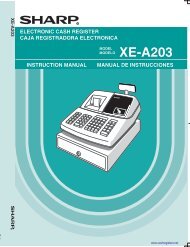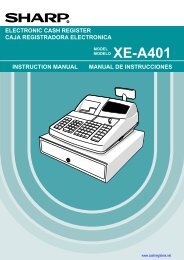Convenient Operations and Setups - Sharp & Casio Cash Registers
Convenient Operations and Setups - Sharp & Casio Cash Registers
Convenient Operations and Setups - Sharp & Casio Cash Registers
You also want an ePaper? Increase the reach of your titles
YUMPU automatically turns print PDFs into web optimized ePapers that Google loves.
E<br />
Introducing PCR-T2000<br />
Keyboard<br />
• Register Mode<br />
1 Paper feed key {,|<br />
Hold this key down to feed paper from the printer.<br />
2 Receipt on/off key D<br />
Use this key twice to change the status “receipt issue” or<br />
“no receipt.” In case of “receipt issue”, the “RECEIPT<br />
ON” indicator is lit.<br />
3 Open key j<br />
Use this key to temporarily release a limitation on the<br />
number of digits that can be input for a unit price.<br />
4 Price key :<br />
Use this key to register unit prices for subdepartment.<br />
5 PLU/Subdepartment key *<br />
Use this key to input PLU (subdepartment) numbers.<br />
6 Discount key \<br />
Use this key to register discounts.<br />
7 Minus key m<br />
Use this key to input values for subtraction.<br />
8 Non-add/No sale key B<br />
Non-add key: Use this key to print reference number (to<br />
identify a personal check, credit card, etc.) during a<br />
transaction, use this key after some numerical entries.<br />
No sale key: Use this key to open the drawer without<br />
registering anything.<br />
9 Premium key ]<br />
Use this key to register premiums.<br />
0 Refund key R<br />
Use this key to input refund amounts <strong>and</strong> void certain<br />
entries.<br />
20<br />
1<br />
RECEIPT JOURNAL<br />
FEED FEED<br />
3 4 5<br />
OPEN PRICE<br />
2<br />
6 7 8<br />
%– — #<br />
NS<br />
9 0 A<br />
%+<br />
B C D<br />
POST<br />
RECEIPT<br />
RF<br />
ERR.CORR<br />
CANCEL<br />
RECEIPT<br />
ON/OFF<br />
PLU/<br />
S.DEPT<br />
X/FOR<br />
DATE<br />
TIME<br />
C/AC C<br />
H<br />
E F G<br />
CLK# T/S1 T/S2<br />
7 8 9<br />
4 5 6<br />
1 2 3<br />
0 00 •<br />
I<br />
V<br />
54/78 60/84 66/90 72/96<br />
30 36 42 48<br />
6 12 18 24<br />
53/77 59/83 65/89 71/95<br />
29 35 41 47<br />
5 11 17 23<br />
52/76 58/82 64/88 70/94<br />
28 34 40 46<br />
4 10 16 22<br />
51/75 57/81 63/87 69/93<br />
27 33 39 45<br />
3 9 15 21<br />
50/74 56/80 62/86 68/92<br />
26 32 38 44<br />
2 8 14 20<br />
49/73 55/79 61/85 67/91<br />
25 31 37 43<br />
1 7 13 19<br />
J K<br />
N O<br />
P Q<br />
R S<br />
T<br />
U<br />
DEPT<br />
SHIFT<br />
A Multiplication/For/Date/Time key x<br />
Use this key to input a quantity for a multiplication <strong>and</strong><br />
registration of split sales of packaged items. Between<br />
transactions, this key displays the current time <strong>and</strong> date.<br />
B Post receipt key <<br />
Use this key to produce a post-finalization receipt (page<br />
45).<br />
C Error correct/Cancel key e<br />
Use this key to correct registration errors <strong>and</strong> to cancel<br />
registration of entire transactions.<br />
D Clear key C<br />
Use this key to clear an entry that has not yet been<br />
registered.<br />
E Clerk number key S<br />
Use this key to sign clerk on <strong>and</strong> off the register.<br />
F Tax shift 1 key t<br />
Use this key without a numeric entry to change the<br />
Taxable 1 status of the next item.<br />
G Tax shift 2 key T<br />
Use this key without a numeric entry to change the<br />
Taxable 2 status of the next item.<br />
H Ten key pad 0, 1, ~ 9, -, ^<br />
Use these keys to input numbers.<br />
I Department keys !, ~ % (&, ~ .)<br />
Use these keys to register items to departments.<br />
HELP<br />
RC PD<br />
CH CHK<br />
MD<br />
ST<br />
CE<br />
SUBTOTAL<br />
CA AMT<br />
TEND<br />
for the U.S.<br />
www.cashregisters.net