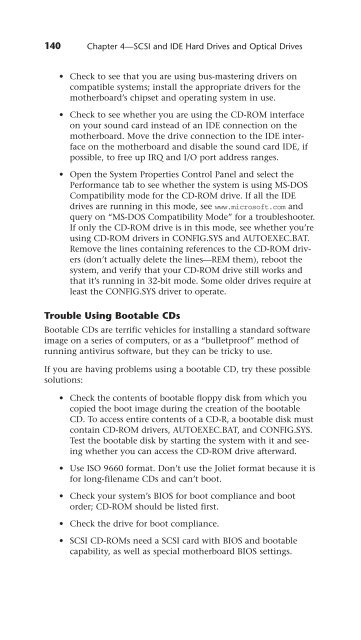UPGRADING REPAIRING PCs
UPGRADING REPAIRING PCs
UPGRADING REPAIRING PCs
Create successful ePaper yourself
Turn your PDF publications into a flip-book with our unique Google optimized e-Paper software.
140<br />
Chapter 4—SCSI and IDE Hard Drives and Optical Drives<br />
• Check to see that you are using bus-mastering drivers on<br />
compatible systems; install the appropriate drivers for the<br />
motherboard’s chipset and operating system in use.<br />
• Check to see whether you are using the CD-ROM interface<br />
on your sound card instead of an IDE connection on the<br />
motherboard. Move the drive connection to the IDE interface<br />
on the motherboard and disable the sound card IDE, if<br />
possible, to free up IRQ and I/O port address ranges.<br />
• Open the System Properties Control Panel and select the<br />
Performance tab to see whether the system is using MS-DOS<br />
Compatibility mode for the CD-ROM drive. If all the IDE<br />
drives are running in this mode, see www.microsoft.com and<br />
query on “MS-DOS Compatibility Mode” for a troubleshooter.<br />
If only the CD-ROM drive is in this mode, see whether you’re<br />
using CD-ROM drivers in CONFIG.SYS and AUTOEXEC.BAT.<br />
Remove the lines containing references to the CD-ROM drivers<br />
(don’t actually delete the lines—REM them), reboot the<br />
system, and verify that your CD-ROM drive still works and<br />
that it’s running in 32-bit mode. Some older drives require at<br />
least the CONFIG.SYS driver to operate.<br />
Trouble Using Bootable CDs<br />
Bootable CDs are terrific vehicles for installing a standard software<br />
image on a series of computers, or as a “bulletproof” method of<br />
running antivirus software, but they can be tricky to use.<br />
If you are having problems using a bootable CD, try these possible<br />
solutions:<br />
• Check the contents of bootable floppy disk from which you<br />
copied the boot image during the creation of the bootable<br />
CD. To access entire contents of a CD-R, a bootable disk must<br />
contain CD-ROM drivers, AUTOEXEC.BAT, and CONFIG.SYS.<br />
Test the bootable disk by starting the system with it and seeing<br />
whether you can access the CD-ROM drive afterward.<br />
• Use ISO 9660 format. Don’t use the Joliet format because it is<br />
for long-filename CDs and can’t boot.<br />
• Check your system’s BIOS for boot compliance and boot<br />
order; CD-ROM should be listed first.<br />
• Check the drive for boot compliance.<br />
• SCSI CD-ROMs need a SCSI card with BIOS and bootable<br />
capability, as well as special motherboard BIOS settings.