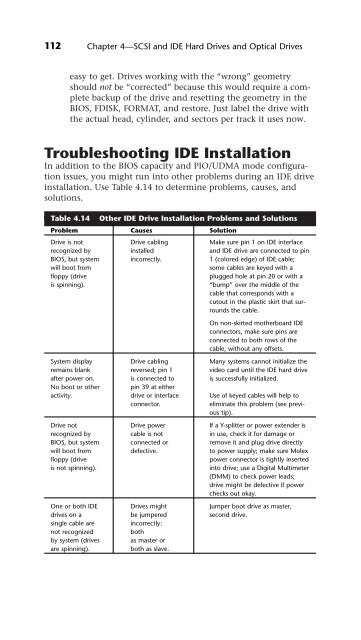UPGRADING REPAIRING PCs
UPGRADING REPAIRING PCs
UPGRADING REPAIRING PCs
You also want an ePaper? Increase the reach of your titles
YUMPU automatically turns print PDFs into web optimized ePapers that Google loves.
112<br />
Chapter 4—SCSI and IDE Hard Drives and Optical Drives<br />
easy to get. Drives working with the “wrong” geometry<br />
should not be “corrected” because this would require a complete<br />
backup of the drive and resetting the geometry in the<br />
BIOS, FDISK, FORMAT, and restore. Just label the drive with<br />
the actual head, cylinder, and sectors per track it uses now.<br />
Troubleshooting IDE Installation<br />
In addition to the BIOS capacity and PIO/UDMA mode configuration<br />
issues, you might run into other problems during an IDE drive<br />
installation. Use Table 4.14 to determine problems, causes, and<br />
solutions.<br />
Table 4.14 Other IDE Drive Installation Problems and Solutions<br />
Problem Causes Solution<br />
Drive is not Drive cabling Make sure pin 1 on IDE interface<br />
recognized by installed and IDE drive are connected to pin<br />
BIOS, but system incorrectly. 1 (colored edge) of IDE cable;<br />
will boot from some cables are keyed with a<br />
floppy (drive plugged hole at pin 20 or with a<br />
is spinning). “bump” over the middle of the<br />
cable that corresponds with a<br />
cutout in the plastic skirt that surrounds<br />
the cable.<br />
On non-skirted motherboard IDE<br />
connectors, make sure pins are<br />
connected to both rows of the<br />
cable, without any offsets.<br />
System display Drive cabling Many systems cannot initialize the<br />
remains blank reversed; pin 1 video card until the IDE hard drive<br />
after power on. is connected to is successfully initialized.<br />
No boot or other pin 39 at either<br />
activity. drive or interface Use of keyed cables will help to<br />
connector. eliminate this problem (see previous<br />
tip).<br />
Drive not Drive power If a Y-splitter or power extender is<br />
recognized by cable is not in use, check it for damage or<br />
BIOS, but system connected or remove it and plug drive directly<br />
will boot from defective. to power supply; make sure Molex<br />
floppy (drive power connector is tightly inserted<br />
is not spinning). into drive; use a Digital Multimeter<br />
(DMM) to check power leads;<br />
drive might be defective if power<br />
checks out okay.<br />
One or both IDE Drives might Jumper boot drive as master,<br />
drives on a be jumpered second drive.<br />
single cable are incorrectly:<br />
not recognized both<br />
by system (drives as master or<br />
are spinning). both as slave.