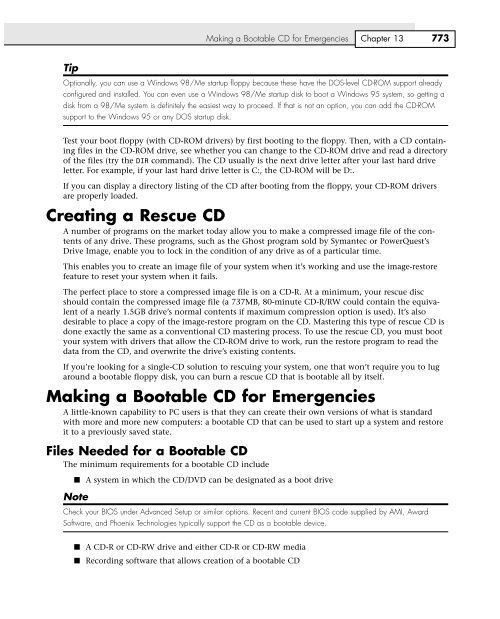Create successful ePaper yourself
Turn your PDF publications into a flip-book with our unique Google optimized e-Paper software.
Tip<br />
Making a Bootable CD for Emergencies Chapter <strong>13</strong><br />
773<br />
Optionally, you can use a Windows 98/Me startup floppy because these have the DOS-level CD-ROM support already<br />
configured and installed. You can even use a Windows 98/Me startup disk to boot a Windows 95 system, so getting a<br />
disk from a 98/Me system is definitely the easiest way to proceed. If that is not an option, you can add the CD-ROM<br />
support to the Windows 95 or any DOS startup disk.<br />
Test your boot floppy (with CD-ROM drivers) by first booting to the floppy. Then, with a CD containing<br />
files in the CD-ROM drive, see whether you can change to the CD-ROM drive and read a directory<br />
of the files (try the DIR command). The CD usually is the next drive letter after your last hard drive<br />
letter. For example, if your last hard drive letter is C:, the CD-ROM will be D:.<br />
If you can display a directory listing of the CD after booting from the floppy, your CD-ROM drivers<br />
are properly loaded.<br />
Creating a Rescue CD<br />
A number of programs on the market today allow you to make a compressed image file of the contents<br />
of any drive. These programs, such as the Ghost program sold by Symantec or PowerQuest’s<br />
Drive Image, enable you to lock in the condition of any drive as of a particular time.<br />
This enables you to create an image file of your system when it’s working and use the image-restore<br />
feature to reset your system when it fails.<br />
The perfect place to store a compressed image file is on a CD-R. At a minimum, your rescue disc<br />
should contain the compressed image file (a 737MB, 80-minute CD-R/RW could contain the equivalent<br />
of a nearly 1.5GB drive’s normal contents if maximum compression option is used). It’s also<br />
desirable to place a copy of the image-restore program on the CD. Mastering this type of rescue CD is<br />
done exactly the same as a conventional CD mastering process. To use the rescue CD, you must boot<br />
your system with drivers that allow the CD-ROM drive to work, run the restore program to read the<br />
data from the CD, and overwrite the drive’s existing contents.<br />
If you’re looking for a single-CD solution to rescuing your system, one that won’t require you to lug<br />
around a bootable floppy disk, you can burn a rescue CD that is bootable all by itself.<br />
Making a Bootable CD for Emergencies<br />
A little-known capability to PC users is that they can create their own versions of what is standard<br />
with more and more new computers: a bootable CD that can be used to start up a system and restore<br />
it to a previously saved state.<br />
Files Needed for a Bootable CD<br />
The minimum requirements for a bootable CD include<br />
■ A system in which the CD/DVD can be designated as a boot drive<br />
Note<br />
Check your BIOS under Advanced Setup or similar options. Recent and current BIOS code supplied by AMI, Award<br />
Software, and Phoenix Technologies typically support the CD as a bootable device.<br />
■ A CD-R or CD-RW drive and either CD-R or CD-RW media<br />
■ Recording software that allows creation of a bootable CD