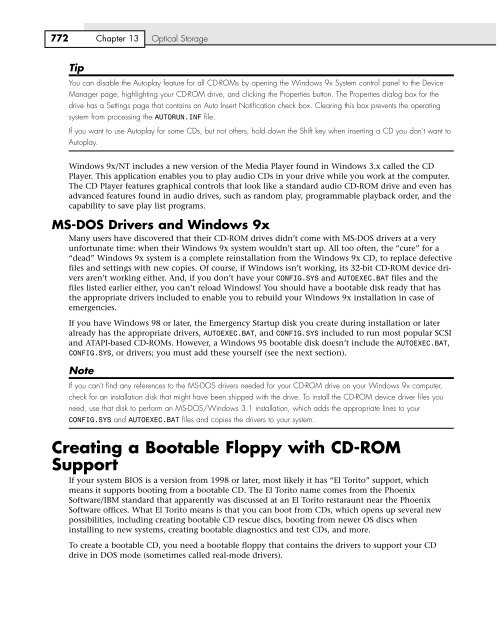CHAPTER 13
CHAPTER 13 CHAPTER 13
772 Chapter 13 Optical Storage Tip You can disable the Autoplay feature for all CD-ROMs by opening the Windows 9x System control panel to the Device Manager page, highlighting your CD-ROM drive, and clicking the Properties button. The Properties dialog box for the drive has a Settings page that contains an Auto Insert Notification check box. Clearing this box prevents the operating system from processing the AUTORUN.INF file. If you want to use Autoplay for some CDs, but not others, hold down the Shift key when inserting a CD you don’t want to Autoplay. Windows 9x/NT includes a new version of the Media Player found in Windows 3.x called the CD Player. This application enables you to play audio CDs in your drive while you work at the computer. The CD Player features graphical controls that look like a standard audio CD-ROM drive and even has advanced features found in audio drives, such as random play, programmable playback order, and the capability to save play list programs. MS-DOS Drivers and Windows 9x Many users have discovered that their CD-ROM drives didn’t come with MS-DOS drivers at a very unfortunate time: when their Windows 9x system wouldn’t start up. All too often, the “cure” for a “dead” Windows 9x system is a complete reinstallation from the Windows 9x CD, to replace defective files and settings with new copies. Of course, if Windows isn’t working, its 32-bit CD-ROM device drivers aren’t working either. And, if you don’t have your CONFIG.SYS and AUTOEXEC.BAT files and the files listed earlier either, you can’t reload Windows! You should have a bootable disk ready that has the appropriate drivers included to enable you to rebuild your Windows 9x installation in case of emergencies. If you have Windows 98 or later, the Emergency Startup disk you create during installation or later already has the appropriate drivers, AUTOEXEC.BAT, and CONFIG.SYS included to run most popular SCSI and ATAPI-based CD-ROMs. However, a Windows 95 bootable disk doesn’t include the AUTOEXEC.BAT, CONFIG.SYS, or drivers; you must add these yourself (see the next section). Note If you can’t find any references to the MS-DOS drivers needed for your CD-ROM drive on your Windows 9x computer, check for an installation disk that might have been shipped with the drive. To install the CD-ROM device driver files you need, use that disk to perform an MS-DOS/Windows 3.1 installation, which adds the appropriate lines to your CONFIG.SYS and AUTOEXEC.BAT files and copies the drivers to your system. Creating a Bootable Floppy with CD-ROM Support If your system BIOS is a version from 1998 or later, most likely it has “El Torito” support, which means it supports booting from a bootable CD. The El Torito name comes from the Phoenix Software/IBM standard that apparently was discussed at an El Torito restaraunt near the Phoenix Software offices. What El Torito means is that you can boot from CDs, which opens up several new possibilities, including creating bootable CD rescue discs, booting from newer OS discs when installing to new systems, creating bootable diagnostics and test CDs, and more. To create a bootable CD, you need a bootable floppy that contains the drivers to support your CD drive in DOS mode (sometimes called real-mode drivers).
Tip Making a Bootable CD for Emergencies Chapter 13 773 Optionally, you can use a Windows 98/Me startup floppy because these have the DOS-level CD-ROM support already configured and installed. You can even use a Windows 98/Me startup disk to boot a Windows 95 system, so getting a disk from a 98/Me system is definitely the easiest way to proceed. If that is not an option, you can add the CD-ROM support to the Windows 95 or any DOS startup disk. Test your boot floppy (with CD-ROM drivers) by first booting to the floppy. Then, with a CD containing files in the CD-ROM drive, see whether you can change to the CD-ROM drive and read a directory of the files (try the DIR command). The CD usually is the next drive letter after your last hard drive letter. For example, if your last hard drive letter is C:, the CD-ROM will be D:. If you can display a directory listing of the CD after booting from the floppy, your CD-ROM drivers are properly loaded. Creating a Rescue CD A number of programs on the market today allow you to make a compressed image file of the contents of any drive. These programs, such as the Ghost program sold by Symantec or PowerQuest’s Drive Image, enable you to lock in the condition of any drive as of a particular time. This enables you to create an image file of your system when it’s working and use the image-restore feature to reset your system when it fails. The perfect place to store a compressed image file is on a CD-R. At a minimum, your rescue disc should contain the compressed image file (a 737MB, 80-minute CD-R/RW could contain the equivalent of a nearly 1.5GB drive’s normal contents if maximum compression option is used). It’s also desirable to place a copy of the image-restore program on the CD. Mastering this type of rescue CD is done exactly the same as a conventional CD mastering process. To use the rescue CD, you must boot your system with drivers that allow the CD-ROM drive to work, run the restore program to read the data from the CD, and overwrite the drive’s existing contents. If you’re looking for a single-CD solution to rescuing your system, one that won’t require you to lug around a bootable floppy disk, you can burn a rescue CD that is bootable all by itself. Making a Bootable CD for Emergencies A little-known capability to PC users is that they can create their own versions of what is standard with more and more new computers: a bootable CD that can be used to start up a system and restore it to a previously saved state. Files Needed for a Bootable CD The minimum requirements for a bootable CD include ■ A system in which the CD/DVD can be designated as a boot drive Note Check your BIOS under Advanced Setup or similar options. Recent and current BIOS code supplied by AMI, Award Software, and Phoenix Technologies typically support the CD as a bootable device. ■ A CD-R or CD-RW drive and either CD-R or CD-RW media ■ Recording software that allows creation of a bootable CD
- Page 35 and 36: DVD Chapter 13 721 The DVD disc’s
- Page 37 and 38: Table 13.17 Continued Media bit cel
- Page 39 and 40: DVD Chapter 13 725 Unlike CDs, DVDs
- Page 41 and 42: Figure 13.9 DVD disk types and cons
- Page 43 and 44: Table 13.19 Continued MPEG-2 video
- Page 45 and 46: DVD Chapter 13 731 2.7x CD drive. M
- Page 47 and 48: Table 13.21 Continued Data Video Fo
- Page 49 and 50: DVD Chapter 13 735 Regional Playbac
- Page 51 and 52: DVD Chapter 13 737 During playback
- Page 53 and 54: CD/DVD Drives and Specifications Ch
- Page 55 and 56: CD/DVD Drives and Specifications Ch
- Page 57 and 58: CD/DVD Drives and Specifications Ch
- Page 59 and 60: CD/DVD Drives and Specifications Ch
- Page 61 and 62: Writable CDs Chapter 13 747 Interna
- Page 63 and 64: Writable CDs Chapter 13 749 disc be
- Page 65 and 66: Writable CDs Chapter 13 751 small-d
- Page 67 and 68: Figure 13.12 CD-RW media layers. Wr
- Page 69 and 70: Writable CDs Chapter 13 755 wavelen
- Page 71 and 72: If you must buy your own SCSI card
- Page 73 and 74: Writable CDs Chapter 13 759 that do
- Page 75 and 76: Writable CDs Chapter 13 761 It woul
- Page 77 and 78: Recordable DVD Standards Chapter 13
- Page 79 and 80: Recordable DVD Standards Chapter 13
- Page 81 and 82: Table 13.29 DVD-R Specifications St
- Page 83 and 84: CD/DVD Software and Drivers Chapter
- Page 85: Table 13.30 Continued Switch Functi
- Page 89 and 90: Caring for Optical Media Chapter 13
- Page 91: Troubleshooting Optical Drives Chap
772 Chapter <strong>13</strong> Optical Storage<br />
Tip<br />
You can disable the Autoplay feature for all CD-ROMs by opening the Windows 9x System control panel to the Device<br />
Manager page, highlighting your CD-ROM drive, and clicking the Properties button. The Properties dialog box for the<br />
drive has a Settings page that contains an Auto Insert Notification check box. Clearing this box prevents the operating<br />
system from processing the AUTORUN.INF file.<br />
If you want to use Autoplay for some CDs, but not others, hold down the Shift key when inserting a CD you don’t want to<br />
Autoplay.<br />
Windows 9x/NT includes a new version of the Media Player found in Windows 3.x called the CD<br />
Player. This application enables you to play audio CDs in your drive while you work at the computer.<br />
The CD Player features graphical controls that look like a standard audio CD-ROM drive and even has<br />
advanced features found in audio drives, such as random play, programmable playback order, and the<br />
capability to save play list programs.<br />
MS-DOS Drivers and Windows 9x<br />
Many users have discovered that their CD-ROM drives didn’t come with MS-DOS drivers at a very<br />
unfortunate time: when their Windows 9x system wouldn’t start up. All too often, the “cure” for a<br />
“dead” Windows 9x system is a complete reinstallation from the Windows 9x CD, to replace defective<br />
files and settings with new copies. Of course, if Windows isn’t working, its 32-bit CD-ROM device drivers<br />
aren’t working either. And, if you don’t have your CONFIG.SYS and AUTOEXEC.BAT files and the<br />
files listed earlier either, you can’t reload Windows! You should have a bootable disk ready that has<br />
the appropriate drivers included to enable you to rebuild your Windows 9x installation in case of<br />
emergencies.<br />
If you have Windows 98 or later, the Emergency Startup disk you create during installation or later<br />
already has the appropriate drivers, AUTOEXEC.BAT, and CONFIG.SYS included to run most popular SCSI<br />
and ATAPI-based CD-ROMs. However, a Windows 95 bootable disk doesn’t include the AUTOEXEC.BAT,<br />
CONFIG.SYS, or drivers; you must add these yourself (see the next section).<br />
Note<br />
If you can’t find any references to the MS-DOS drivers needed for your CD-ROM drive on your Windows 9x computer,<br />
check for an installation disk that might have been shipped with the drive. To install the CD-ROM device driver files you<br />
need, use that disk to perform an MS-DOS/Windows 3.1 installation, which adds the appropriate lines to your<br />
CONFIG.SYS and AUTOEXEC.BAT files and copies the drivers to your system.<br />
Creating a Bootable Floppy with CD-ROM<br />
Support<br />
If your system BIOS is a version from 1998 or later, most likely it has “El Torito” support, which<br />
means it supports booting from a bootable CD. The El Torito name comes from the Phoenix<br />
Software/IBM standard that apparently was discussed at an El Torito restaraunt near the Phoenix<br />
Software offices. What El Torito means is that you can boot from CDs, which opens up several new<br />
possibilities, including creating bootable CD rescue discs, booting from newer OS discs when<br />
installing to new systems, creating bootable diagnostics and test CDs, and more.<br />
To create a bootable CD, you need a bootable floppy that contains the drivers to support your CD<br />
drive in DOS mode (sometimes called real-mode drivers).