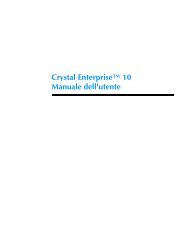Hot Fix Readme (Adapt) - Business Intelligence
Hot Fix Readme (Adapt) - Business Intelligence
Hot Fix Readme (Adapt) - Business Intelligence
You also want an ePaper? Increase the reach of your titles
YUMPU automatically turns print PDFs into web optimized ePapers that Google loves.
CHF15<br />
ADAPT00623734<br />
Description:<br />
Patch ID: 39,280,098<br />
When using Goal Subscription analytics, a maximum of only 24 characters of an analytic name can be displayed.<br />
No limit is placed on the display of the Insight name.<br />
New Behavior:<br />
This problem is resolved.<br />
ADAPT00623956<br />
Description:<br />
Patch ID: 39,306,570<br />
When a floating point number is used in the "yes/no" condition with the "between" operator in the visual-data set build step, an<br />
error message appears.<br />
New Behavior:<br />
This problem is resolved.<br />
ADAPT00624462<br />
Description:<br />
Patch ID: 39,235,600<br />
Grid lines in bar chart that are set to the color grey may be displayed as solid lines, and the zero-axis lines may appear thinner<br />
than their designated size.<br />
The problem is caused by a mismatch between the resolution of the chart and the resolution of the device displaying the chart.<br />
The problem is that charts are encapsulated as PNG images inside an EPF file. The resolution of this image can only be set<br />
using one value. That is, all clients using an EPF with a chart receive the image at a single, predefined resolution. Therefore, if<br />
the image is set to 300 dpi for printing purposes, because monitors are typically set to display at 96 dpi, the unmatched<br />
resolutions results in a loss of quality as the image is scaled (up or down) to fit the device.<br />
New Behavior:<br />
Because it is not possible to push the necessary attribute setting from the client to the JRC engine, to control the size of the<br />
image, the best way to adjust image resolution is to set the chart dpi setting manually by editing CRConfig.xml. The following<br />
tags are recognized under the root node of the XML file; to adjust the resolution of a chart to match a typical monitor resolution<br />
of 96 dpi, edit the tags as follows:<br />
96<br />
96<br />
Restart the JRC to have the values take effect.<br />
When the key is not set manually, the following default values are used:<br />
- The default dpi setting in Crystal Reports XI is 96 DPI (best for viewing results).<br />
- The default dpi setting in Crystal Reports XI Release 2is 192 DPI (for best printing results).