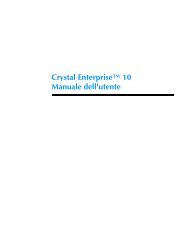Hot Fix Readme (Adapt) - Business Intelligence
Hot Fix Readme (Adapt) - Business Intelligence
Hot Fix Readme (Adapt) - Business Intelligence
You also want an ePaper? Increase the reach of your titles
YUMPU automatically turns print PDFs into web optimized ePapers that Google loves.
CHF15<br />
ADAPT00573142<br />
Description:<br />
Patch ID: 38,647,015<br />
Users may not be permitted to log on to Java InfoView withy Active Directory authentication.<br />
The following error message appears: "Account Information Not Recognized: An error occurred at the server: The Active<br />
Directory Authentication plugin could not authenticate you at this time. Please try again. If the problem persists, please contact<br />
your technical support department."<br />
The problem is caused by the Active Directory user account, which has a different UPN than SAMAccountName. This<br />
difference causes the local SID cache on the CMS to become corrupt.<br />
New Behavior:<br />
This problem is resolved.<br />
ADAPT00581631<br />
Description:<br />
Patch ID: 39,316,133<br />
Users are unable to view folders in the menus "Import from Repository" and "Export to Repository" unless an administrator has<br />
explicitly granted those users view access to the root-level folder.<br />
New Behavior:<br />
This problem is resolved.<br />
ADAPT00583193<br />
Description:<br />
Patch ID: 39,281,317<br />
If a user sends objects to another user's Inbox, the sender can view all objects in the recipient's Inbox.<br />
New Behavior:<br />
This problem is resolved.<br />
To solve the problem, users must do the following:<br />
1. Install CHF17.<br />
2. Log on as "administrator."<br />
3. Right-click the root Inbox folder, and click "Rights."<br />
4. Grant the rights "Add objects to the folder" and "View objects" to the "Everyone" group.<br />
If these access rights were already configured on the root Inbox folder before the CHF17 is applied, users must revoke and<br />
reapply the "View Object" rights:<br />
1. Log on as "administrator."<br />
2. Right-click the root Inbox folder, and click "Rights."<br />
3. Select the "Everyone" group, and open the “Advanced rights” page.<br />
4. Revoke the “View Objects” right to the Everyone group: click "(Not Specified)" and, click “Apply."<br />
5. Reapply the "View Objects" right: on the "View Objects" right, click “Explicitly Granted,” and then click "Apply.”