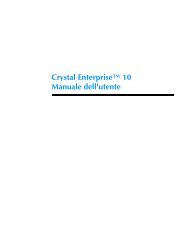Hot Fix Readme (Adapt) - Business Intelligence
Hot Fix Readme (Adapt) - Business Intelligence
Hot Fix Readme (Adapt) - Business Intelligence
Create successful ePaper yourself
Turn your PDF publications into a flip-book with our unique Google optimized e-Paper software.
CHF13<br />
ADAPT00594056<br />
Description:<br />
Patch ID: 38,599,677<br />
The value provided by the percentile function for a calculation in Web<strong>Intelligence</strong> is different than the value it provides for the<br />
same calculation in Desktop <strong>Intelligence</strong>.<br />
New Behavior:<br />
This problem is resolved.<br />
ADAPT00597566<br />
Description:<br />
Patch ID: 38,660,302<br />
Microsoft Excel performance decreases when Live Office is enabled.<br />
The problem happens when many named ranges are used in the Microsoft Excel file. Live Office tries to get the reference of<br />
each range and checks if it is in the range.<br />
New Behavior:<br />
This problem is resolved.<br />
ADAPT00600098<br />
Description:<br />
Patch ID: 38,912,406<br />
When refreshing an auditing report that is connected to a mySQL database, Japanese characters fail to be properly rendered.<br />
New Behavior:<br />
This problem is resolved.<br />
Known Limitations:<br />
After installing CHF13, apply the following workaround on a machine using Windows 2003 Server:<br />
1. Click Start > Programs > Administrative Tools > Data Sources (ODBC).<br />
The ODBC Datasource Administrator dialog box opens.<br />
2. On the System DSN tab, click <strong>Business</strong> Objects Audit Server, and click Configure.<br />
4. On the Login tab, ensure the correct information has been entered.<br />
5. Click Test to test the data connection.<br />
6. On the Connect Options tab, for the Initial Statement, enter the following phrase: "set names ".<br />
Replace with a the name of the character set you are using. For example:<br />
could be "sjis".<br />
8. Click Test to test the data connection.<br />
9. Click Ok to save the changes.<br />
10. Restart your computer.<br />
11. Restart all BOE Services.<br />
NOTE:<br />
This fix does not correct improperly rendered characters generated before this <strong>Hot</strong><strong>Fix</strong> has been installed; however, all new<br />
auditing data will be correctly rendered.