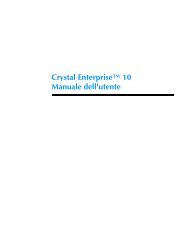Configuring Crystal Reports for Java Beans connectivity
Configuring Crystal Reports for Java Beans connectivity
Configuring Crystal Reports for Java Beans connectivity
Create successful ePaper yourself
Turn your PDF publications into a flip-book with our unique Google optimized e-Paper software.
<strong>Crystal</strong> <strong>Reports</strong> XI <strong>Java</strong> <strong>Beans</strong> Connectivity<br />
<br />
100<br />
C:\jbean<br />
<br />
If the <strong>Java</strong> Bean class files are jarred, set to the full<br />
path to the .jar file(s). For example:<br />
<br />
100<br />
C:\myjbean.jar<br />
<br />
Creating reports based on <strong>Java</strong> <strong>Beans</strong><br />
You are now ready to create a report off your <strong>Java</strong> Bean data source.<br />
Complete the following steps:<br />
1. In the <strong>Crystal</strong> <strong>Reports</strong> Designer, go to File > New > Blank Report.<br />
The Database Expert dialog box appears.<br />
2. Expand the Create New Connection folder and then expand the<br />
<strong>Java</strong> <strong>Beans</strong> Connectivity folder. The <strong>Java</strong> <strong>Beans</strong> Connectivity dialog<br />
box appears displaying a list of available <strong>Java</strong> classes (<strong>for</strong> example,<br />
see Figure 3).<br />
Figure 3<br />
3. Click a <strong>Java</strong> Bean in the <strong>Java</strong> Bean Classes list, and then click the<br />
Finish button. The methods defined in the <strong>Java</strong> Bean that return a<br />
java.sql.ResultSet object are listed as tables under the <strong>Java</strong> <strong>Beans</strong><br />
Connectivity folder (<strong>for</strong> example, see Figure 4).<br />
8/17/2005 Copyright © 2005 Business Objects. All rights reserved. Page 6<br />
crxi_java_bean_data_source.pdf