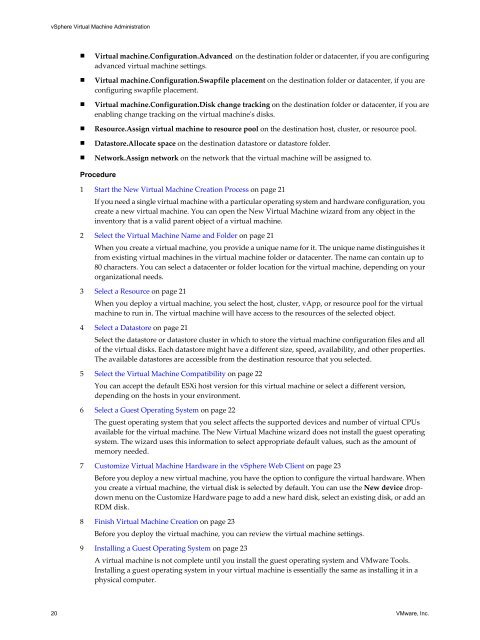vSphere Virtual Machine Administration - Documentation - VMware
vSphere Virtual Machine Administration - Documentation - VMware
vSphere Virtual Machine Administration - Documentation - VMware
Create successful ePaper yourself
Turn your PDF publications into a flip-book with our unique Google optimized e-Paper software.
<strong>vSphere</strong> <strong>Virtual</strong> <strong>Machine</strong> <strong>Administration</strong><br />
n <strong>Virtual</strong> machine.Configuration.Advanced on the destination folder or datacenter, if you are configuring<br />
advanced virtual machine settings.<br />
n <strong>Virtual</strong> machine.Configuration.Swapfile placement on the destination folder or datacenter, if you are<br />
configuring swapfile placement.<br />
n <strong>Virtual</strong> machine.Configuration.Disk change tracking on the destination folder or datacenter, if you are<br />
enabling change tracking on the virtual machine's disks.<br />
n Resource.Assign virtual machine to resource pool on the destination host, cluster, or resource pool.<br />
n Datastore.Allocate space on the destination datastore or datastore folder.<br />
n Network.Assign network on the network that the virtual machine will be assigned to.<br />
Procedure<br />
1 Start the New <strong>Virtual</strong> <strong>Machine</strong> Creation Process on page 21<br />
If you need a single virtual machine with a particular operating system and hardware configuration, you<br />
create a new virtual machine. You can open the New <strong>Virtual</strong> <strong>Machine</strong> wizard from any object in the<br />
inventory that is a valid parent object of a virtual machine.<br />
2 Select the <strong>Virtual</strong> <strong>Machine</strong> Name and Folder on page 21<br />
When you create a virtual machine, you provide a unique name for it. The unique name distinguishes it<br />
from existing virtual machines in the virtual machine folder or datacenter. The name can contain up to<br />
80 characters. You can select a datacenter or folder location for the virtual machine, depending on your<br />
organizational needs.<br />
3 Select a Resource on page 21<br />
When you deploy a virtual machine, you select the host, cluster, vApp, or resource pool for the virtual<br />
machine to run in. The virtual machine will have access to the resources of the selected object.<br />
4 Select a Datastore on page 21<br />
Select the datastore or datastore cluster in which to store the virtual machine configuration files and all<br />
of the virtual disks. Each datastore might have a different size, speed, availability, and other properties.<br />
The available datastores are accessible from the destination resource that you selected.<br />
5 Select the <strong>Virtual</strong> <strong>Machine</strong> Compatibility on page 22<br />
You can accept the default ESXi host version for this virtual machine or select a different version,<br />
depending on the hosts in your environment.<br />
6 Select a Guest Operating System on page 22<br />
The guest operating system that you select affects the supported devices and number of virtual CPUs<br />
available for the virtual machine. The New <strong>Virtual</strong> <strong>Machine</strong> wizard does not install the guest operating<br />
system. The wizard uses this information to select appropriate default values, such as the amount of<br />
memory needed.<br />
7 Customize <strong>Virtual</strong> <strong>Machine</strong> Hardware in the <strong>vSphere</strong> Web Client on page 23<br />
Before you deploy a new virtual machine, you have the option to configure the virtual hardware. When<br />
you create a virtual machine, the virtual disk is selected by default. You can use the New device dropdown<br />
menu on the Customize Hardware page to add a new hard disk, select an existing disk, or add an<br />
RDM disk.<br />
8 Finish <strong>Virtual</strong> <strong>Machine</strong> Creation on page 23<br />
Before you deploy the virtual machine, you can review the virtual machine settings.<br />
9 Installing a Guest Operating System on page 23<br />
A virtual machine is not complete until you install the guest operating system and <strong>VMware</strong> Tools.<br />
Installing a guest operating system in your virtual machine is essentially the same as installing it in a<br />
physical computer.<br />
20 <strong>VMware</strong>, Inc.