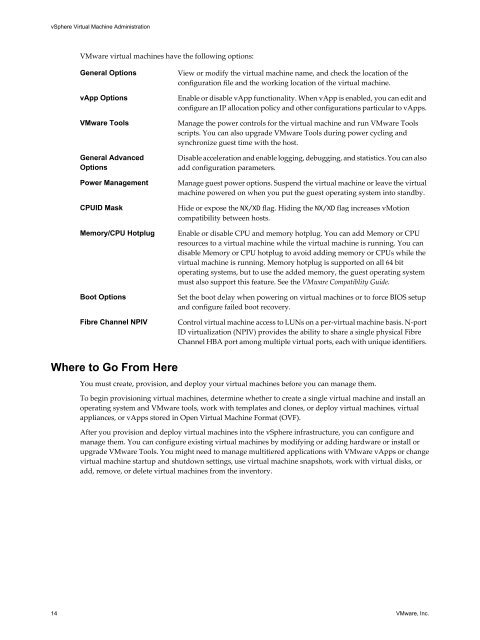- Page 1 and 2: vSphere Virtual Machine Administrat
- Page 3 and 4: Contents About vSphere Virtual Mach
- Page 5 and 6: Add a Shared Smart Card Reader to V
- Page 7 and 8: About vSphere Virtual Machine Admin
- Page 9 and 10: Introduction to VMware vSphere 1 Vi
- Page 11 and 12: Virtual Machine Lifecycle You creat
- Page 13: Table 1-2. Virtual Machine Hardware
- Page 17 and 18: About Provisioning Virtual Machines
- Page 19 and 20: Deploying Virtual Machines in the 3
- Page 21 and 22: Start the New Virtual Machine Creat
- Page 23 and 24: 3 If you selected Other as the gues
- Page 25 and 26: n Datastore.Low level file operatio
- Page 27 and 28: Procedure u Select to deploy a virt
- Page 29 and 30: 3 Select a datastore location for t
- Page 31 and 32: n Virtual machine.Provisioning.Cust
- Page 33 and 34: Select the Virtual Machine Name and
- Page 35 and 36: Procedure 1 Apply a customization s
- Page 37 and 38: Procedure u Select an option to clo
- Page 39 and 40: Clone a Template to a Template in t
- Page 41 and 42: 2 Click Next. Select a Datastore fo
- Page 43 and 44: Procedure u Select how to convert a
- Page 45 and 46: Create a vCenter Server Application
- Page 47 and 48: 4 Provide licensing information for
- Page 49 and 50: Option Action Enter a name in the C
- Page 51 and 52: 7 Select the time zone for the virt
- Page 53 and 54: 10 Select the type of network setti
- Page 55 and 56: Remove a Customization Specificatio
- Page 57 and 58: Deploying Virtual Machines in the 4
- Page 59 and 60: Procedure 1 On the Configuration pa
- Page 61 and 62: Procedure 1 Select a virtual machin
- Page 63 and 64: Procedure 1 On the Memory page of t
- Page 65 and 66:
2 Select the format for the virtual
- Page 67 and 68:
2 From the list of SAN disks or LUN
- Page 69 and 70:
n To customize the guest operating
- Page 71 and 72:
Option Action Show all storage reco
- Page 73 and 74:
Option Action Thick Provision Eager
- Page 75 and 76:
Procedure 1 Right-click the templat
- Page 77 and 78:
Change Template Software or Virtual
- Page 79 and 80:
2 Select the host or cluster on whi
- Page 81 and 82:
Customize Windows During Cloning or
- Page 83 and 84:
When the new virtual machine starts
- Page 85 and 86:
Procedure 1 From the vSphere Client
- Page 87 and 88:
7 Provide licensing information for
- Page 89 and 90:
Duplicate SIDs do not cause problem
- Page 91 and 92:
Deploying OVF Templates 5 The VMwar
- Page 93 and 94:
11 Select a datastore to store the
- Page 95 and 96:
Select OVF Name and Location Specif
- Page 97 and 98:
Procedure 1 Select a binding servic
- Page 99 and 100:
Example: Folder Locations for OVF a
- Page 101 and 102:
Installing the Microsoft Sysprep To
- Page 103 and 104:
7 Repeat this procedure to extract
- Page 105 and 106:
Configuring Virtual Machine Hardwar
- Page 107 and 108:
Set the Default Compatibility for V
- Page 109 and 110:
Table 7-2. Supported Features for V
- Page 111 and 112:
Virtual CPU Limitations The maximum
- Page 113 and 114:
3 Select the number of cores per so
- Page 115 and 116:
2 On the Virtual Hardware tab, expa
- Page 117 and 118:
Change CPU/MMU Virtualization Setti
- Page 119 and 120:
3 Click OK. Change Memory Hot Add S
- Page 121 and 122:
2 On the Virtual Hardware tab, expa
- Page 123 and 124:
Physical Serial Port Conditions Whe
- Page 125 and 126:
Authentication Parameters for Virtu
- Page 127 and 128:
2 On the Virtual Hardware tab, sele
- Page 129 and 130:
4 Type a name for the file in the S
- Page 131 and 132:
Add a Hard Disk to a Virtual Machin
- Page 133 and 134:
6 Select the datastore location whe
- Page 135 and 136:
What to do next n (Optional) Change
- Page 137 and 138:
Procedure 1 Right-click the virtual
- Page 139 and 140:
Procedure 1 Right-click the virtual
- Page 141 and 142:
n Ensure that you are familiar with
- Page 143 and 144:
Configure a Client Device Type for
- Page 145 and 146:
2 On the Virtual Hardware tab, expa
- Page 147 and 148:
3 Expand New SCSI device to change
- Page 149 and 150:
Procedure 1 Right-click the virtual
- Page 151 and 152:
Configuring USB Devices for vMotion
- Page 153 and 154:
The USB arbitrator can monitor a ma
- Page 155 and 156:
Procedure 1 Right-click the virtual
- Page 157 and 158:
If the vSphere Client disconnects f
- Page 159 and 160:
Procedure 1 Right-click the virtual
- Page 161 and 162:
Remove USB Devices from a Client Co
- Page 163 and 164:
Configuring Virtual Machine Options
- Page 165 and 166:
Procedure 1 Right-click the virtual
- Page 167 and 168:
Prerequisites n Verify that the vir
- Page 169 and 170:
Procedure 1 Right-click the virtual
- Page 171 and 172:
Procedure 1 Right-click the virtual
- Page 173 and 174:
Configuring Virtual Machines in the
- Page 175 and 176:
Table 9-1. ESXi Hosts and Compatibl
- Page 177 and 178:
Prerequisites Power off the virtual
- Page 179 and 180:
Virtual CPU Limitations The maximum
- Page 181 and 182:
4 Select a value from the Number of
- Page 183 and 184:
Configure Processor Scheduling Affi
- Page 185 and 186:
Change the Memory Configuration in
- Page 187 and 188:
n Affinity settings are meaningful
- Page 189 and 190:
Network Adapters and Legacy Virtual
- Page 191 and 192:
connections to a virtual machine's
- Page 193 and 194:
Example: Establishing Serial Port N
- Page 195 and 196:
5 (Optional) Select or deselect the
- Page 197 and 198:
If the thin disk needs more space l
- Page 199 and 200:
Shares is a value that represents t
- Page 201 and 202:
Apply Virtual Machine Storage Profi
- Page 203 and 204:
Change the SCSI Controller Type in
- Page 205 and 206:
When you add a CD/DVD-ROM drive tha
- Page 207 and 208:
Add a Floppy Drive to a Virtual Mac
- Page 209 and 210:
4 Click OK to save your changes. Vi
- Page 211 and 212:
USB Configuration from an ESXi Host
- Page 213 and 214:
n When you migrate a virtual machin
- Page 215 and 216:
What to do next You can now add the
- Page 217 and 218:
When you reopen the Properties edit
- Page 219 and 220:
n You can connect only one USB 3.0
- Page 221 and 222:
Table 9-7. USB Controller Support C
- Page 223 and 224:
4 Select the device to remove from
- Page 225 and 226:
n vmxnet 3 Prerequisites You must p
- Page 227 and 228:
Prerequisites Required Privilege: V
- Page 229 and 230:
Managing Multi-Tiered Applications
- Page 231 and 232:
Option Description Reservation Type
- Page 233 and 234:
3 Allocate memory resources for thi
- Page 235 and 236:
vApp Setting Description Product UR
- Page 237 and 238:
Map Network for Cloned vApp in the
- Page 239 and 240:
Select Name and Network in the vSph
- Page 241 and 242:
4 Click OK. Access Custom vApp Prop
- Page 243 and 244:
n Application URL—the application
- Page 245 and 246:
Managing Multi-Tiered Applications
- Page 247 and 248:
Allocate vApp Resources Determine h
- Page 249 and 250:
2 Click Resources in the Options li
- Page 251 and 252:
4 Select a provider for the depende
- Page 253 and 254:
5 (Optional) Select the Enable IP P
- Page 255 and 256:
6 Select a datastore and click Next
- Page 257 and 258:
Monitoring Solutions with the vCent
- Page 259 and 260:
Monitoring Agents The vCenter Solut
- Page 261 and 262:
Managing Virtual Machines 13 You ca
- Page 263 and 264:
Edit Virtual Machine Startup and Sh
- Page 265 and 266:
4 Click anywhere inside the console
- Page 267 and 268:
Return a Virtual Machine or Templat
- Page 269 and 270:
10 To verify that the template is r
- Page 271 and 272:
A delta disk has two files, includi
- Page 273 and 274:
Details Shows the snapshot name and
- Page 275 and 276:
Take a Snapshot in the vSphere Web
- Page 277 and 278:
Restoring Snapshots To return a vir
- Page 279 and 280:
The virtual machine power and data
- Page 281 and 282:
Prerequisites n Ensure that you are
- Page 283 and 284:
Procedure 1 Display the Need Consol
- Page 285 and 286:
Required Privileges for Common 14 T
- Page 287 and 288:
Table 14-1. Required Privileges for
- Page 289 and 290:
Index A acceleration disabling 168,
- Page 291 and 292:
hosts clustering 59 connecting virt
- Page 293 and 294:
avoiding use as virtual machine bac
- Page 295 and 296:
adding USB devices 159, 222 CPU adv