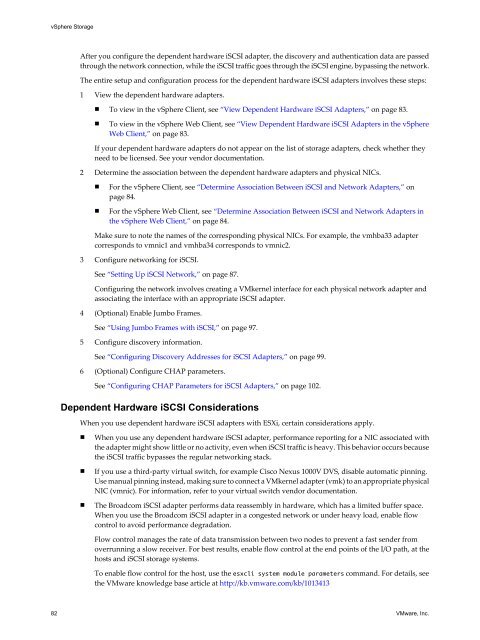vSphere Storage - ESXi 5.1 - Documentation - VMware
vSphere Storage - ESXi 5.1 - Documentation - VMware
vSphere Storage - ESXi 5.1 - Documentation - VMware
You also want an ePaper? Increase the reach of your titles
YUMPU automatically turns print PDFs into web optimized ePapers that Google loves.
<strong>vSphere</strong> <strong>Storage</strong><br />
After you configure the dependent hardware iSCSI adapter, the discovery and authentication data are passed<br />
through the network connection, while the iSCSI traffic goes through the iSCSI engine, bypassing the network.<br />
The entire setup and configuration process for the dependent hardware iSCSI adapters involves these steps:<br />
1 View the dependent hardware adapters.<br />
n To view in the <strong>vSphere</strong> Client, see “View Dependent Hardware iSCSI Adapters,” on page 83.<br />
n To view in the <strong>vSphere</strong> Web Client, see “View Dependent Hardware iSCSI Adapters in the <strong>vSphere</strong><br />
Web Client,” on page 83.<br />
If your dependent hardware adapters do not appear on the list of storage adapters, check whether they<br />
need to be licensed. See your vendor documentation.<br />
2 Determine the association between the dependent hardware adapters and physical NICs.<br />
n For the <strong>vSphere</strong> Client, see “Determine Association Between iSCSI and Network Adapters,” on<br />
page 84.<br />
n For the <strong>vSphere</strong> Web Client, see “Determine Association Between iSCSI and Network Adapters in<br />
the <strong>vSphere</strong> Web Client,” on page 84.<br />
Make sure to note the names of the corresponding physical NICs. For example, the vmhba33 adapter<br />
corresponds to vmnic1 and vmhba34 corresponds to vmnic2.<br />
3 Configure networking for iSCSI.<br />
See “Setting Up iSCSI Network,” on page 87.<br />
Configuring the network involves creating a VMkernel interface for each physical network adapter and<br />
associating the interface with an appropriate iSCSI adapter.<br />
4 (Optional) Enable Jumbo Frames.<br />
See “Using Jumbo Frames with iSCSI,” on page 97.<br />
5 Configure discovery information.<br />
See “Configuring Discovery Addresses for iSCSI Adapters,” on page 99.<br />
6 (Optional) Configure CHAP parameters.<br />
See “Configuring CHAP Parameters for iSCSI Adapters,” on page 102.<br />
Dependent Hardware iSCSI Considerations<br />
When you use dependent hardware iSCSI adapters with <strong>ESXi</strong>, certain considerations apply.<br />
n When you use any dependent hardware iSCSI adapter, performance reporting for a NIC associated with<br />
the adapter might show little or no activity, even when iSCSI traffic is heavy. This behavior occurs because<br />
the iSCSI traffic bypasses the regular networking stack.<br />
n If you use a third-party virtual switch, for example Cisco Nexus 1000V DVS, disable automatic pinning.<br />
Use manual pinning instead, making sure to connect a VMkernel adapter (vmk) to an appropriate physical<br />
NIC (vmnic). For information, refer to your virtual switch vendor documentation.<br />
n The Broadcom iSCSI adapter performs data reassembly in hardware, which has a limited buffer space.<br />
When you use the Broadcom iSCSI adapter in a congested network or under heavy load, enable flow<br />
control to avoid performance degradation.<br />
Flow control manages the rate of data transmission between two nodes to prevent a fast sender from<br />
overrunning a slow receiver. For best results, enable flow control at the end points of the I/O path, at the<br />
hosts and iSCSI storage systems.<br />
To enable flow control for the host, use the esxcli system module parameters command. For details, see<br />
the <strong>VMware</strong> knowledge base article at http://kb.vmware.com/kb/1013413<br />
82 <strong>VMware</strong>, Inc.