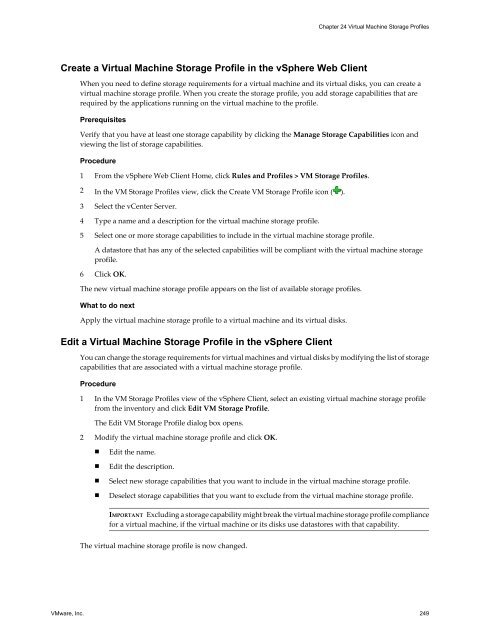- Page 1 and 2:
vSphere Storage ESXi 5.1 vCenter Se
- Page 3 and 4:
Contents About vSphere Storage 9 Up
- Page 5 and 6:
Configuring Discovery Addresses for
- Page 7 and 8:
22 Storage Thin Provisioning 225 St
- Page 9 and 10:
About vSphere Storage vSphere Stora
- Page 11 and 12:
Updated Information This vSphere St
- Page 13 and 14:
Introduction to Storage 1 This intr
- Page 15 and 16:
Networked Storage Networked storage
- Page 17 and 18:
Network-attached Storage (NAS) Stor
- Page 19 and 20:
Table 1-1. Storage Device Informati
- Page 21 and 22:
Table 1-2. Storage Adapter Informat
- Page 23 and 24:
Display Datastore Information in th
- Page 25 and 26:
Figure 1-6. Virtual machines access
- Page 27 and 28:
Overview of Using ESXi with a SAN 2
- Page 29 and 30:
ESXi Hosts and Multiple Storage Arr
- Page 31 and 32:
Not all applications need to be on
- Page 33 and 34:
n Overall impact on SAN environment
- Page 35 and 36:
Using ESXi with Fibre Channel SAN 3
- Page 37 and 38:
With ESXi hosts, use a single-initi
- Page 39 and 40:
Configuring Fibre Channel Storage 4
- Page 41 and 42:
2 Check that all SAN components mee
- Page 43 and 44:
3 Click VM Options. 4 Click the Fib
- Page 45 and 46:
Configuring Fibre Channel over 5 Et
- Page 47 and 48:
6 Select the network adapter (vmnic
- Page 49 and 50:
6 Click OK. The software FCoE adapt
- Page 51 and 52:
Modifying Fibre Channel Storage for
- Page 53 and 54:
n To use boot from SAN, make sure t
- Page 55 and 56:
3 Execute these commands for SPB to
- Page 57 and 58:
Booting ESXi from Fibre Channel SAN
- Page 59 and 60:
2 Configure the storage array. a Fr
- Page 61 and 62:
g Select 1. WWPN. (Boot this device
- Page 63 and 64:
Booting ESXi with Software FCoE 8 E
- Page 65 and 66:
Install and Boot ESXi from Software
- Page 67 and 68:
Best Practices for Fibre Channel 9
- Page 69 and 70:
Storage Array Performance Storage a
- Page 71 and 72:
Using ESXi with iSCSI SAN 10 You ca
- Page 73 and 74:
The 16-hexadecimal digits are text
- Page 75 and 76:
Discovery A discovery session is pa
- Page 77 and 78:
Configuring iSCSI Adapters and 11 S
- Page 79 and 80:
For active-passive storage arrays n
- Page 81 and 82:
Change Name and IP Address for Inde
- Page 83 and 84:
n Broadcom iSCSI adapters do not su
- Page 85 and 86:
The software iSCSI adapter configur
- Page 87 and 88:
Procedure 1 Browse to the host in t
- Page 89 and 90:
Figure 11-2. 1:1 adapter mapping on
- Page 91 and 92:
You created the virtual VMkernel ad
- Page 93 and 94:
5 Click Add and select a VMkernel a
- Page 95 and 96:
5 Create iSCSI VMkernel adapters fo
- Page 97 and 98:
Managing iSCSI Network Special cons
- Page 99 and 100:
Enable Jumbo Frames for Independent
- Page 101 and 102:
Procedure 1 Log in to the vSphere C
- Page 103 and 104:
Table 11-4. CHAP Security Level (Co
- Page 105 and 106:
2 Under Adapter Details, click the
- Page 107 and 108:
3 From the list of available target
- Page 109 and 110:
Table 11-5. Additional Parameters f
- Page 111 and 112:
Procedure u To list iSCSI sessions,
- Page 113 and 114:
Modifying iSCSI Storage Systems for
- Page 115 and 116:
n Certain EMC CLARiiON CX3 models m
- Page 117 and 118:
NetApp Storage Systems For NetApp s
- Page 119 and 120:
Booting from iSCSI SAN 13 When you
- Page 121 and 122:
4 Select the I/O port to configure.
- Page 123 and 124:
2 Change Boot Sequence in BIOS on p
- Page 125 and 126:
Isolated iSCSI and Management Netwo
- Page 127 and 128:
Best Practices for iSCSI Storage 14
- Page 129 and 130:
Because each application has differ
- Page 131 and 132:
Generally, applications or systems
- Page 133 and 134:
Managing Storage Devices 15 Manage
- Page 135 and 136:
Storage Refresh and Rescan Operatio
- Page 137 and 138:
Change the Number of Scanned LUNs B
- Page 139 and 140:
It is possible for a device to retu
- Page 141 and 142:
To avoid these problems, your host
- Page 143 and 144:
PDL Conditions and High Availabilit
- Page 145 and 146:
Solid State Disks Enablement 16 In
- Page 147 and 148:
4 Unclaim the device. u You can unc
- Page 149 and 150:
6 Check the device status by runnin
- Page 151 and 152:
Best Practices for SSD Devices Foll
- Page 153 and 154:
Working with Datastores 17 Datastor
- Page 155 and 156:
n Scalability improvements on stora
- Page 157 and 158:
n Creating a template n Deploying a
- Page 159 and 160:
In an L3 environment the following
- Page 161 and 162:
The datastore on the SCSI-based sto
- Page 163 and 164:
Procedure 1 Log in to the vSphere C
- Page 165 and 166:
When you perform datastore resignat
- Page 167 and 168:
2 Click the Configuration tab and c
- Page 169 and 170:
Option Description Use free space D
- Page 171 and 172:
3 In the Inventory panel, choose Da
- Page 173 and 174:
Turn off Storage Filters When you p
- Page 175 and 176:
Set Up Dynamic Disk Mirroring Typic
- Page 177 and 178:
4 Click Next. 5 Select the device t
- Page 179 and 180:
Raw Device Mapping 18 Raw device ma
- Page 181 and 182:
Snapshots Makes it possible to use
- Page 183 and 184:
n You cannot convert larger than 2T
- Page 185 and 186:
9 In the Ready to Complete New Virt
- Page 187 and 188:
Manage Paths for a Mapped LUN in th
- Page 189 and 190:
VMkernel and Storage 19 The VMkerne
- Page 191 and 192:
Chapter 19 VMkernel and Storage n A
- Page 193 and 194:
Understanding Multipathing and 20 F
- Page 195 and 196:
Figure 20-2. Host-Based Path Failov
- Page 197 and 198: Figure 20-4. Port Reassignment 10.0
- Page 199 and 200: Figure 20-5. Pluggable Storage Arch
- Page 201 and 202: 6 The SATP interprets the I/O comma
- Page 203 and 204: 3 Click Devices under View. 4 Selec
- Page 205 and 206: 2 In the Paths panel, right-click t
- Page 207 and 208: This example indicates the followin
- Page 209 and 210: Procedure 1 To define a new claim r
- Page 211 and 212: Mask Paths You can prevent the host
- Page 213 and 214: Procedure 1 To add a claim rule for
- Page 215 and 216: Storage Hardware Acceleration 21 Th
- Page 217 and 218: On your host, the hardware accelera
- Page 219 and 220: Procedure u Run the esxcli --server
- Page 221 and 222: 3 Load both claim rules by running
- Page 223 and 224: Uninstall NAS Plug-Ins To uninstall
- Page 225 and 226: Storage Thin Provisioning 22 With E
- Page 227 and 228: You can use Storage vMotion or cros
- Page 229 and 230: 3 Click the Hardware tab and select
- Page 231 and 232: Requirements To use the thin provis
- Page 233 and 234: Procedure Chapter 22 Storage Thin P
- Page 235 and 236: Using Storage Vendor Providers 23 W
- Page 237 and 238: n Alarms indicate a change in stora
- Page 239 and 240: 3 In the Storage Providers list, vi
- Page 241 and 242: Virtual Machine Storage Profiles 24
- Page 243 and 244: View Existing Storage Capabilities
- Page 245 and 246: Assign User-Defined Storage Capabil
- Page 247: Remove a Storage Capability in the
- Page 251 and 252: Procedure 1 Open the Profiles tab o
- Page 253 and 254: Monitor Storage Compliance for Virt
- Page 255 and 256: Using vmkfstools 25 vmkfstools is o
- Page 257 and 258: File System Options File system opt
- Page 259 and 260: When upgrading the datastore, use t
- Page 261 and 262: Renaming a Virtual Disk This option
- Page 263 and 264: Listing Attributes of an RDM This o
- Page 265 and 266: Index Symbols * next to path 201 A
- Page 267 and 268: G GPT 18 H hardware acceleration ab
- Page 269 and 270: limitations 42 requirements 41 O on
- Page 271 and 272: EMC CLARiiON 52, 114 EMC Symmetrix