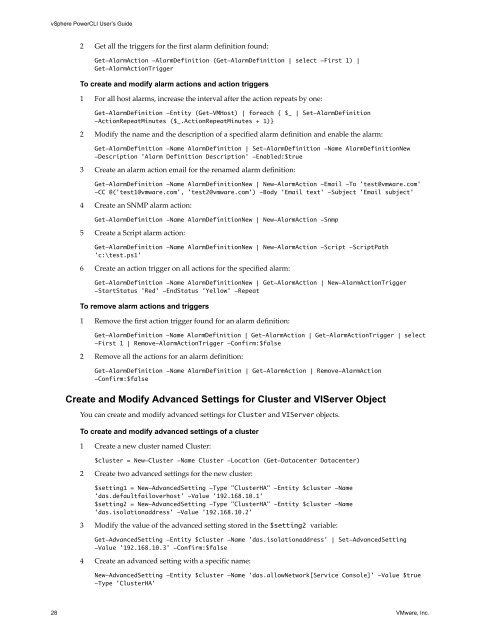vSphere PowerCLI User's Guide - Documentation - VMware
vSphere PowerCLI User's Guide - Documentation - VMware
vSphere PowerCLI User's Guide - Documentation - VMware
You also want an ePaper? Increase the reach of your titles
YUMPU automatically turns print PDFs into web optimized ePapers that Google loves.
<strong>vSphere</strong> <strong>PowerCLI</strong> User’s <strong>Guide</strong><br />
2 Get all the triggers for the first alarm definition found:<br />
Get-AlarmAction -AlarmDefinition (Get-AlarmDefinition | select -First 1) |<br />
Get-AlarmActionTrigger<br />
To create and modify alarm actions and action triggers<br />
1 For all host alarms, increase the interval after the action repeats by one:<br />
Get-AlarmDefinition -Entity (Get-VMHost) | foreach { $_ | Set-AlarmDefinition<br />
-ActionRepeatMinutes ($_.ActionRepeatMinutes + 1)}<br />
2 Modify the name and the description of a specified alarm definition and enable the alarm:<br />
Get-AlarmDefinition -Name AlarmDefinition | Set-AlarmDefinition -Name AlarmDefinitionNew<br />
-Description 'Alarm Definition Description' -Enabled:$true<br />
3 Create an alarm action email for the renamed alarm definition:<br />
Get-AlarmDefinition -Name AlarmDefinitionNew | New-AlarmAction -Email -To 'test@vmware.com'<br />
-CC @('test1@vmware.com', 'test2@vmware.com') -Body 'Email text' -Subject 'Email subject'<br />
4 Create an SNMP alarm action:<br />
Get-AlarmDefinition -Name AlarmDefinitionNew | New-AlarmAction -Snmp<br />
5 Create a Script alarm action:<br />
Get-AlarmDefinition -Name AlarmDefinitionNew | New-AlarmAction -Script -ScriptPath<br />
'c:\test.ps1'<br />
6 Create an action trigger on all actions for the specified alarm:<br />
Get-AlarmDefinition -Name AlarmDefinitionNew | Get-AlarmAction | New-AlarmActionTrigger<br />
-StartStatus 'Red' -EndStatus 'Yellow' -Repeat<br />
To remove alarm actions and triggers<br />
1 Remove the first action trigger found for an alarm definition:<br />
Get-AlarmDefinition -Name AlarmDefinition | Get-AlarmAction | Get-AlarmActionTrigger | select<br />
-First 1 | Remove-AlarmActionTrigger -Confirm:$false<br />
2 Remove all the actions for an alarm definition:<br />
Get-AlarmDefinition -Name AlarmDefinition | Get-AlarmAction | Remove-AlarmAction<br />
-Confirm:$false<br />
Create and Modify Advanced Settings for Cluster and VIServer Object<br />
You can create and modify advanced settings for Cluster and VIServer objects.<br />
To create and modify advanced settings of a cluster<br />
1 Create a new cluster named Cluster:<br />
$cluster = New-Cluster -Name Cluster -Location (Get-Datacenter Datacenter)<br />
2 Create two advanced settings for the new cluster:<br />
$setting1 = New-AdvancedSetting -Type "ClusterHA" -Entity $cluster -Name<br />
'das.defaultfailoverhost' -Value '192.168.10.1'<br />
$setting2 = New-AdvancedSetting -Type "ClusterHA" -Entity $cluster -Name<br />
'das.isolationaddress' -Value '192.168.10.2'<br />
3 Modify the value of the advanced setting stored in the $setting2 variable:<br />
Get-AdvancedSetting -Entity $cluster -Name 'das.isolationaddress' | Set-AdvancedSetting<br />
-Value '192.168.10.3' -Confirm:$false<br />
4 Create an advanced setting with a specific name:<br />
New-AdvancedSetting -Entity $cluster -Name 'das.allowNetwork[Service Console]' -Value $true<br />
-Type 'ClusterHA'<br />
28 <strong>VMware</strong>, Inc.