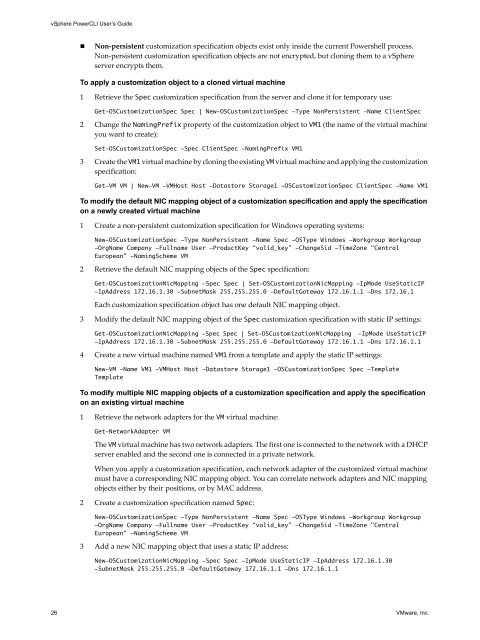vSphere PowerCLI User's Guide - Documentation - VMware
vSphere PowerCLI User's Guide - Documentation - VMware
vSphere PowerCLI User's Guide - Documentation - VMware
You also want an ePaper? Increase the reach of your titles
YUMPU automatically turns print PDFs into web optimized ePapers that Google loves.
<strong>vSphere</strong> <strong>PowerCLI</strong> User’s <strong>Guide</strong><br />
Non-persistent customization specification objects exist only inside the current Powershell process.<br />
Non-persistent customization specification objects are not encrypted, but cloning them to a <strong>vSphere</strong><br />
server encrypts them.<br />
To apply a customization object to a cloned virtual machine<br />
1 Retrieve the Spec customization specification from the server and clone it for temporary use:<br />
Get-OSCustomizationSpec Spec | New-OSCustomizationSpec -Type NonPersistent -Name ClientSpec<br />
2 Change the NamingPrefix property of the customization object to VM1 (the name of the virtual machine<br />
you want to create):<br />
Set-OSCustomizationSpec -Spec ClientSpec -NamingPrefix VM1<br />
3 Create the VM1 virtual machine by cloning the existing VM virtual machine and applying the customization<br />
specification:<br />
Get-VM VM | New-VM -VMHost Host -Datastore Storage1 -OSCustomizationSpec ClientSpec -Name VM1<br />
To modify the default NIC mapping object of a customization specification and apply the specification<br />
on a newly created virtual machine<br />
1 Create a non-persistent customization specification for Windows operating systems:<br />
New-OSCustomizationSpec -Type NonPersistent -Name Spec -OSType Windows -Workgroup Workgroup<br />
-OrgName Company -Fullname User -ProductKey “valid_key” -ChangeSid -TimeZone "Central<br />
European" -NamingScheme VM<br />
2 Retrieve the default NIC mapping objects of the Spec specification:<br />
Get-OSCustomizationNicMapping -Spec Spec | Set-OSCustomizationNicMapping -IpMode UseStaticIP<br />
-IpAddress 172.16.1.30 -SubnetMask 255.255.255.0 -DefaultGateway 172.16.1.1 -Dns 172.16.1<br />
Each customization specification object has one default NIC mapping object.<br />
3 Modify the default NIC mapping object of the Spec customization specification with static IP settings:<br />
Get-OSCustomizationNicMapping -Spec Spec | Set-OSCustomizationNicMapping -IpMode UseStaticIP<br />
-IpAddress 172.16.1.30 -SubnetMask 255.255.255.0 -DefaultGateway 172.16.1.1 -Dns 172.16.1.1<br />
4 Create a new virtual machine named VM1 from a template and apply the static IP settings:<br />
New-VM -Name VM1 -VMHost Host -Datastore Storage1 -OSCustomizationSpec Spec -Template<br />
Template<br />
To modify multiple NIC mapping objects of a customization specification and apply the specification<br />
on an existing virtual machine<br />
1 Retrieve the network adapters for the VM virtual machine:<br />
Get-NetworkAdapter VM<br />
The VM virtual machine has two network adapters. The first one is connected to the network with a DHCP<br />
server enabled and the second one is connected in a private network.<br />
When you apply a customization specification, each network adapter of the customized virtual machine<br />
must have a corresponding NIC mapping object. You can correlate network adapters and NIC mapping<br />
objects either by their positions, or by MAC address.<br />
2 Create a customization specification named Spec:<br />
New-OSCustomizationSpec -Type NonPersistent -Name Spec -OSType Windows -Workgroup Workgroup<br />
-OrgName Company -Fullname User -ProductKey “valid_key” -ChangeSid -TimeZone "Central<br />
European" -NamingScheme VM<br />
3 Add a new NIC mapping object that uses a static IP address:<br />
New-OSCustomizationNicMapping -Spec Spec -IpMode UseStaticIP -IpAddress 172.16.1.30<br />
-SubnetMask 255.255.255.0 -DefaultGateway 172.16.1.1 -Dns 172.16.1.1<br />
26 <strong>VMware</strong>, Inc.